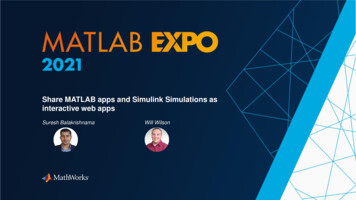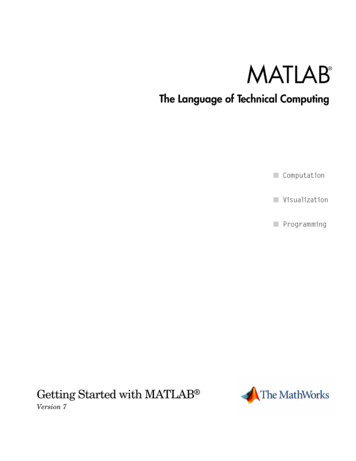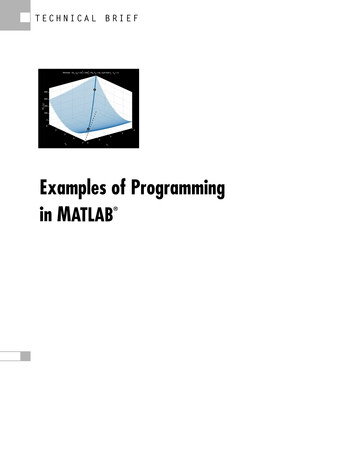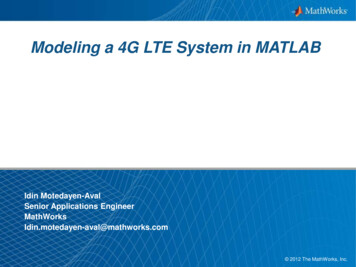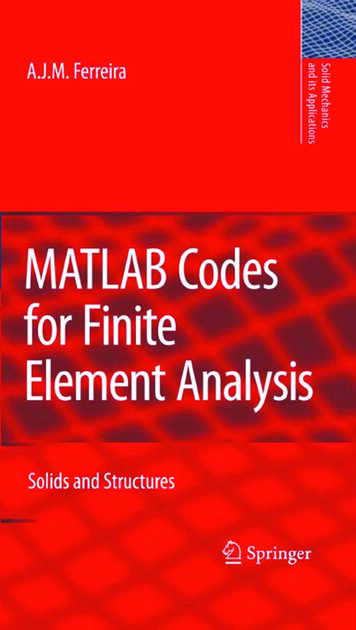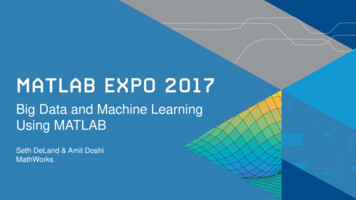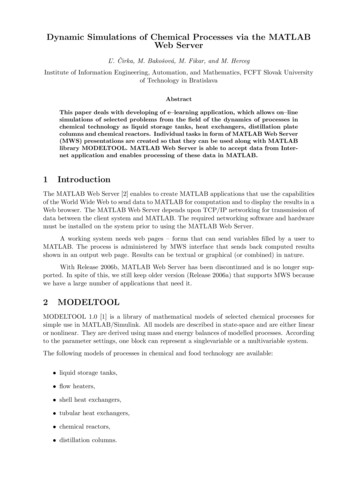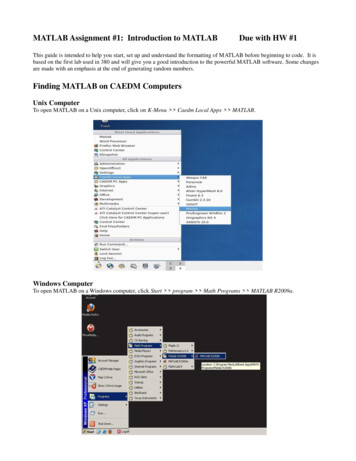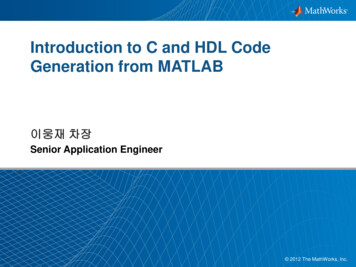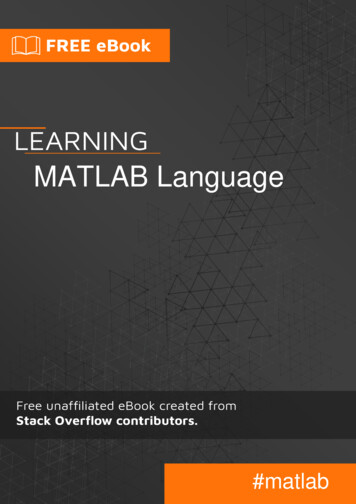
Transcription
MATLAB Language#matlab
Table of ContentsAbout1Chapter 1: Getting started with MATLAB Language2VersionsSee also: MATLAB release history on Wikipedia.Examples234Hello World4Matrices and Arrays4Indexing matrices and arrays6Subscript indexing6Linear indexing7Logical indexing9More on indexing10Helping yourself12Reading Input & Writing Output12Cell arrays14Scripts and Functions15Data Types16Anonymous functions and function handles19Basics19The @ operator20Custom anonymous functions20Anonymous functions of one variable20Anonymous functions of more than one variable21Parameterizing anonymous functions21Input arguments to an anonymous function do not refer to workspace variables22Anonymous functions are stored in variablesAdvanced use2222Passing function handles to other functions22Using bsxfun, cellfun and similar functions with anonymous functions23Chapter 2: Common mistakes and errors25
Examples25Do not name a variable with an existing function name25What you see is NOT what you get: char vs cellstring in the command window25The transpose operators26Undefined Function or Method X for Input Arguments of Type Y27That function was introduced after your current version of MATLAB27You don't have that toolbox!27MATLAB cannot locate the function28Be aware of floating point inaccuracy28Examples: Floating point comparison done WRONG:29Example: Floating point comparison done RIGHT:29Further reading:30Not enough input arguments30Method #1 - Through the Command Prompt31Method #2 - Interactively through the Editor31Watch out for array size changes31Dimension Mismatch Errors32The use of "i" or "j" as imaginary unit, loop indices or common variable.32Recommendation32Default33Using them as a variable (for loop indices or other variable)33Using them as imaginary unit:34Pitfalls35Using length for multidimensional arraysChapter 3: Conditions3537Syntax37Parameters37Examples37IF condition37IF-ELSE condition38IF-ELSEIF condition38
Nested conditionsChapter 4: Controlling Subplot coloring in Matlab4042Introduction42Remarks42Examples42How it's doneChapter 5: Debugging4244Syntax44Parameters44Examples44Working with Breakpoints44Definition44Breakpoints in MATLAB44Motivation44Types of Breakpoints45Placing Breakpoints45Disabling and Re-enabling Breakpoints46Removing Breakpoints46Resuming Execution46Debugging Java code invoked by MATLAB46Overview46MATLAB end47Windows:47Debugger end48IntelliJ IDEA48Chapter 6: Documenting functions51Remarks51Examples51Simple Function Documentation51Local Function Documentation51Obtaining a function signature52
Documenting a Function with an Example ScriptChapter 7: ygon(s)62Single Polygon62Multiple Polygons63Pseudo 4D plot63Fast drawing68Chapter 8: Financial ApplicationsExamples7070Random Walk70Univariate Geometric Brownian Motion70Chapter 9: For loopsRemarks7272Iterate over column vector72Altering the iteration variable72Special case performance of a:b in right-hand side72Examples73Loop 1 to n73Iterate over elements of vector73Iterate over columns of matrix75Loop over indexes75Nested Loops75Notice: Weird same counter nested loops.77Chapter 10: Fourier Transforms and Inverse Fourier 9
Implement a simple Fourier Transform in Matlab79Inverse Fourier Transforms80Images and multidimensional FTs82Zero filling82Hints, tips, 3D and beyond86Chapter 11: FunctionsExamples8888Base example88Multiple outputs88nargin, nargout89Chapter 12: Graphics: 2D and 3D TransformationsExamples2D TransformationsChapter 13: Graphics: 2D Line 94Multiple lines in a single plot94Split line with NaNs95Custom colour and line style orders96Chapter 14: Image processingExamples100100Basic image I/O100Retrieve Images from the Internet100Filtering Using a 2D FFT100Image Filtering101Measuring Properties of Connected Regions103Chapter 15: Initializing Matrices or arrays106Introduction106Syntax106Parameters106
Remarks106Examples106Creating a matrix of 0s106Creating a matrix of 1s107Creating an identity matrix107Chapter 16: IntegrationExamplesIntegral, integral2, integral3Chapter 17: Interpolation with MATLAB108108108110Syntax110Examples110Piecewise interpolation 2 dimensional110Piecewise interpolation 1 dimensional113Polynomial interpolation119Chapter 18: Introduction to MEX APIExamplesCheck number of inputs/outputs in a C MEX-filetestinputs.cppInput a string, modify it in C, and output itstringIO.cppPass a 3D matrix from MATLAB to CmatrixIn.cpp123123123123124124125125Passing a struct by field names127structIn.c127Chapter 19: MATLAB Best Practices128Remarks128Examples128Keep lines short128Indent code properly128Use assert129Avoid loops130Examples130
Create Unique Name for Temporary File130Use validateattributes132Block Comment Operator136Chapter 20: MATLAB User InterfacesExamplesPassing Data Around User 39UserData140Nested Functions141Explicit input arguments141Making a button in your UI that pauses callback execution142Passing data around using the "handles" structure143Performance Issues when Passing Data Around User Interface144Chapter 21: Matrix decompositions146Syntax146Examples146Cholesky decomposition146QR decomposition146LU decomposition147Schur decomposition148Singular value decomposition149Chapter 22: MultithreadingExamples150150Using parfor to parallelize a loop150When to use parfor150Executing commands in parallel using a "Single Program, Multiple Data" (SPMD) statement151Using the batch command to do various computations in parallel152Chapter 23: Object-Oriented ProgrammingExamplesDefining a class153153153
Example class:153Value vs Handle classes154Inheriting from classes and abstract classes155Constructors159Chapter 24: Ordinary Differential Equations (ODE) SolversExamplesExample for odesetChapter 25: Performance and ifying performance bottlenecks using the Profiler163Comparing execution time of multiple functions166It's ok to be single !167Overview:167Converting variables in a script to a non-default precision/type/class:168Caveats & Pitfalls:168See Also:169rearrange a ND-array may improve the overall performance169The importance of preallocation170Chapter 26: Programming Utilities174ExamplesSimple timer in MATLABChapter 27: Reading large files174174175Examples175textscan175Date and time strings to numeric array fast175Chapter 28: Set entary set operations177
Chapter 29: Undocumented Features179Remarks179Examples179C compatible helper functions179Color-coded 2D line plots with color data in third dimension179Semi-transparent markers in line and scatter plots180Contour Plots - Customise the Text Labels182Appending / adding entries to an existing legend183Scatter plot jitter184Chapter 30: Usage of accumarray() marks186References:186Examples187Finding the maximum value among elements grouped by another vector187Apply Filter to Image Patches and Set Each Pixel as the Mean of the Result of Each Patch187Chapter 31: Useful tricksExamples189189Useful functions that operate on cells and arrays189Code Folding Preferences191Extract figure data194Functional Programming using Anonymous Functions195Save multiple figures to the same .fig file196Comment blocks196Chapter 32: Using functions with logical outputExamplesAll and Any with empty arraysChapter 33: Using serial ports198198198199Introduction199Parameters199
Examples199Creating a serial port on Mac/Linux/Windows199Reading from the serial port200Closing a serial port even if lost, deleted or overwritten200Writing to the serial port200Chosing your communication mode201Mode 1: Synchronous (Master/Slave)201Mode 2: Asynchronous202Mode 3: Streaming (Real time)203Automatically processing data received from a serial portChapter 34: VectorizationExamples204206206Element-wise operations206Sum, mean, prod & co206Use of bsxfun207Syntax208Remarks209Logical Masking209Implicit array expansion (broadcasting) [R2016b]210Examples of compatible sizes:211Examples of incompatible sizes:211Get the value of a function of two or more argumentsCredits212214
AboutYou can share this PDF with anyone you feel could benefit from it, downloaded the latest versionfrom: matlab-languageIt is an unofficial and free MATLAB Language ebook created for educational purposes. All thecontent is extracted from Stack Overflow Documentation, which is written by many hardworkingindividuals at Stack Overflow. It is neither affiliated with Stack Overflow nor official MATLABLanguage.The content is released under Creative Commons BY-SA, and the list of contributors to eachchapter are provided in the credits section at the end of this book. Images may be copyright oftheir respective owners unless otherwise specified. All trademarks and registered trademarks arethe property of their respective company owners.Use the content presented in this book at your own risk; it is not guaranteed to be correct noraccurate, please send your feedback and corrections to info@zzzprojects.comhttps://riptutorial.com/1
Chapter 1: Getting started with MATLABLanguageVersionsVersionReleaseRelease 0141992-01-014.2c1994-01-015.0Volume 81996-12-015.1Volume tps://riptutorial.com/2
VersionReleaseRelease 16-03-019.1R2016b2016-09-149.2R2017a2017-03-08See also: MATLAB release history on Wikipedia.https://riptutorial.com/3
ExamplesHello WorldOpen a new blank document in the MATLAB Editor (in recent versions of MATLAB, do this byselecting the Home tab of the toolstrip, and clicking on New Script). The default keyboard shortcutto create a new script is Ctrl-n.Alternatively, typing edit myscriptname.m will open the file myscriptname.m for editing, or offer tocreate the file if it does not exist on the MATLAB path.In the editor, type the following:disp('Hello, World!');Select the Editor tab of the toolstrip, and click Save As. Save the document to a file in the currentdirectory called helloworld.m. Saving an untitled file will bring up a dialog box to name the file.In the MATLAB Command Window, type the following: helloworldYou should see the following response in the MATLAB Command Window:Hello, World!We see that in the Command Window, we are able to type the names of functions or script filesthat we have written, or that are shipped with MATLAB, to run them.Here, we have run the 'helloworld' script. Notice that typing the extension (.m) is unnecessary. Theinstructions held in the script file are executed by MATLAB, here printing 'Hello, World!' using thedisp function.Script files can be written in this way to save a series of commands for later (re)use.Matrices and ArraysIn MATLAB, the most basic data type is the numeric array. It can be a scalar, a 1-D vector, a 2-Dmatrix, or an N-D multidimensional array.% a 1-by-1 scalar valuex 1;To create a row vector, enter the elements inside brackets, separated by spaces or commas:% a 1-by-4 row vectorv [1, 2, 3, 4];v [1 2 3 4];https://riptutorial.com/4
To create a column vector, separate the elements with semicolons:% a 4-by-1 column vectorv [1; 2; 3; 4];To create a matrix, we enter the rows as before separated by semicolons:% a 2 row-by-4 column matrixM [1 2 3 4; 5 6 7 8];% a 4 row-by-2 column matrixM [1 2; .4 5; .6 7; .8 9];Notice you cannot create a matrix with unequal row / column size. All rows must be the samelength, and all columns must be the same length:% an unequal row / column matrixM [1 2 3 ; 4 5 6 7]; % This is not valid and will return an error% another unequal row / column matrixM [1 2 3; .45; .6 7 8; .910];% This is not valid and will return an errorTo transpose a vector or a matrix, we use the .'-operator, or the ' operator to take its Hermitianconjugate, which is the complex conjugate of its transpose. For real matrices, these two are thesame:% create a row vector and transpose it into a column vectorv [1 2 3 4].';% v is equal to [1; 2; 3; 4];% create a 2-by-4 matrix and transpose it to get a 4-by-2 matrixM [1 2 3 4; 5 6 7 8].';% M is equal to [1 5; 2 6; 3 7; 4 8]% transpose a vector or matrix stored as a variableA [1 2; 3 4];B A.';% B is equal to [1 3; 2 4]For arrays of more than two-dimensions, there is no direct language syntax to enter them literally.Instead we must use functions to construct them (such as ones, zeros, rand) or by manipulatingother arrays (using functions such as cat, reshape, permute). Some examples:% a 5-by-2-by-4-by-3 array (4-dimensions)arr ones(5, 2, 4, 3);% a 2-by-3-by-2 array (3-dimensions)arr cat(3, [1 2 3; 4 5 6], [7 8 9; 0 1 2]);% a 5-by-4-by-3-by-2 (4-dimensions)arr reshape(1:120, [5 4 3 2]);https://riptutorial.com/5
Indexing matrices and arraysMATLAB allows for several methods to index (access) elements of matrices and arrays: Subscript indexing - where you specify the position of the elements you want in eachdimension of the matrix separately. Linear indexing - where the matrix is treated as a vector, no matter its dimensions. Thatmeans, you specify each position in the matrix with a single number. Logical indexing - where you use a logical matrix (and matrix of true and false values) withthe identical dimensions of the matrix you are trying to index as a mask to specify whichvalue to return.These three methods are now explained in more detail using the following 3-by-3 matrix M as anexample: M magic(3)ans 834159672Subscript indexingThe most straight-forward method for accessing an element, is to specify its row-column index.For example, accessing the element on the second row and third column: M(2, 3)ans 7The number of subscripts provided exactly matches the number of dimensions M has (two in thisexample).Note that the order of subscripts is the same as the mathematical convention: row index is thefirst. Moreover, MATLAB indices starts with 1 and not 0 like most programming languages.You can index multiple elements at once by passing a vector for each coordinate instead of asingle number. For example to get the entire second row, we can specify that we want the first,second and third columns: M(2, [1,2,3])ans 357https://riptutorial.com/6
In MATLAB, the vector [1,2,3] is more easily created using the colon operator, i.e. 1:3. You canuse this in indexing as well. To select an entire row (or column), MATLAB provides a shortcut byallowing you just specify :. For example, the following code will also return the entire second row M(2, :)ans 357MATLAB also provides a shortcut for specifying the last element of a dimension in the form of theend keyword. The end keyword will work exactly as if it was the number of the last element in thatdimension. So if you want all the columns from column 2 to the last column, you can use write thefollowing: M(2, 2:end)ans 57Subscript indexing can be restrictive as it will not allow to extract single values from differentcolumns and rows; it will extract the combination of all rows and columns. M([2,3], [1,3])ans 3472For example subscript indexing cannot extract only the elements M(2,1) or M(3,3). To do this wemust consider linear indexing.Linear indexingMATLAB allows you to treat n-dimensional arrays as one-dimensional arrays when you indexusing only one dimension. You can directly access the first element: M(1)ans 8Note that arrays are stored in column-major order in MATLAB which means that you access theelements by first going down the columns. So M(2) is the second element of the first column whichis 3 and M(4) will be the first element of the second column i.e. M(4)ans https://riptutorial.com/7
1There exist built-in functions in MATLAB to convert subscript indices to linear indices, and viceversa: sub2ind and ind2sub respectively. You can manually convert the subscripts (r,c) to a linearindex byidx r (c-1)*size(M,1)To understand this, if we are in the first column then the linear index will simply be the row index.The formula above holds true for this because for c 1, (c-1) 0. In the next columns, thelinear index is the row number plus all the rows of the previous columns.Note that the end keyword still applies and now refers to the very last element of the array i.e.M(end) M(end, end) 2.You can also index multiple elements using linear indexing. Note that if you do that, the returnedmatrix will have the same shape as the matrix of index vectors.M(2:4)returns a row vector because 2:4 represents the row vector [2,3,4]: M(2:4)ans 341As an other example, M([1,2;3,4]) returns a 2-by-2 matrix because [1,2;3,4] is a 2-by-2 matrix aswell. See the below code to convince yourself: M([1,2;3,4])ans 8431Note that indexing with : alone will always return a column vector: M(:)ans 834159672https://riptutorial.com/8
This example also illustrates the order in which MATLAB returns elements when using linearindexing.Logical indexingThe third method of indexing is to use a logical matrix, i.e. a matrix containing only true or falsevalues, as a mask to filter out the elements you don't want. For example, if we want to find all theelements of M that are greater than 5 we can use the logical matrix M 5ans 100001110to index M and return only the values that are greater than 5 as follows: M(M 5)ans 8967If you wanted these number to stay in place (i.e. keep the shape of the matrix), then you couldassign to the logic compliment M( (M 5)) NaNans 8NaNNaNNaNNaN967NanWe can reduce complicated code blocks containing if and for statements by using logicalindexing.Take the non-vectorized (already shortened to a single loop by using linear indexing):for elem 1:numel(M)if M(elem) 5M(elem) M(elem) - 2;endendThis can be shortened to the following code using logical indexing:https://riptutorial.com/9
idx M 5;M(idx) M(idx) - 2;Or even shorter:M(M 5) M(M 5) - 2;More on indexingHigher dimension matricesAll the methods mentioned above generalize into n-dimensions. If we use the three-dimensionalmatrix M3 rand(3,3,3) as an example, then you can access all the rows and columns of thesecond slice of the third dimension by writing M(:,:,2)You can access the first element of the second slice using linear indexing. Linear indexing will onlymove on to the second slice after all the rows and all the columns of the first slice. So the linearindex for that element is M(size(M,1)*size(M,2) 1)In fact, in MATLAB, every matrix is n-dimensional: it just happens to be that the size of most of theother n-dimensions are one. So, if a 2 then a(1) 2 (as one would expect), but also a(1, 1) 2, as does a(1, 1, 1) 2, a(1, 1, 1, ., 1) 2 and so on. These "extra" dimensions (of size 1), are referred to as singleton dimensions. The command squeeze will remove them, and one canuse permute to swap the order of dimensions around (and introduce singleton dimensions ifrequired).An n-dimensional matrix can also be indexed using an m subscripts (where m n). The rule is thatthe first m-1 subscripts behave ordinarily, while the last (m'th) subscript references the remaining(n-m 1) dimensions, just as a linear index would reference an (n-m 1) dimensional array. Here isan example: M reshape(1:24,[2,3,4]); M(1,1)ans 1 M(1,10)ans 19 M(:,:)ans 135792468101112131415161718192021222324Returning ranges of elementshttps://riptutorial.com/10
With subscript indexing, if you specify more than one element in more than one dimension,MATLAB returns each possible pair of coordinates. For example, if you try M([1,2],[1,3]) MATLABwill return M(1,1) and M(2,3) but it will also return M(1,3) and M(2,1). This can seem unintuitivewhen you are looking for the elements for a list of coordinate pairs but consider the example of alarger matrix, A rand(20) (note A is now 20-by-20), where you want to get the top right handquadrant. In this case instead of having to specify every coordinate pair in that quadrant (and thisthis case that would be 100 pairs), you just specify the 10 rows and the 10 columns you want soA(1:10, 11:end). Slicing a matrix like this is far more common than requiring a list of coordinatepairs.In the event that you do want to get a list of coordinate pairs, the simplest solution is to convert tolinear indexing. Consider the problem where you have a vector of column indices you wantreturned, where each row of the vector contains the column number you want returned for thecorresponding row of the matrix. For examplecolIdx [3;2;1]So in this case you actually want to get back the elements at (1,3), (2,2) and (3,1). So usinglinear indexing: colIdx [3;2;1];rowIdx 1:length(colIdx);idx sub2ind(size(M), rowIdx, colIdx);M(idx)ans 654Returning an element multiple timesWith subscript and linear indexing you can also return an element multiple times by repeating it'sindex so M([1,1,1,2,2,2])ans 888333You can use this to duplicate entire rows and column for example to repeat the first row and lastcolumn M([1, 1:end], [1:end, end])ans 883411596672https://riptutorial.com/667211
For more information, see here.Helping yourselfMATLAB comes with many built-in scripts and functions which range from simple multiplication toimage recognition toolboxes. In order to get information about a function you want to use type:help functionname in the command line. Lets take the help function as an example.Information on how to use it can be obtained by typing: help helpin the command window. This will return information of the usage of function help. If theinformation you are looking for is still unclear you can try the documentation page of the function.Simply type: doc helpin the command window. This will open the browsable documentation on the page for function helpproviding all the information you need to understand how the 'help' works.This procedure works for all built-in functions and symbols.When developing your own functions you can let them have their own help section by addingcomments at the top of the function file or just after the function declaration.Example for a simple function multiplyby2 saved in file multiplyby2.mfunction [prod] multiplyby2(num)% function MULTIPLYBY2 accepts a numeric matrix NUM and returns output PROD% such that all numbers are multiplied by 2prod num*2;endor% function MULTIPLYBY2 accepts a numeric matrix NUM and returns output PROD% such that all numbers are multiplied by 2function [prod] multiplyby2(num)prod num*2;endThis is very useful when you pick up your code weeks/months/years after having written it.The help and doc function provide a lot of information, learning how to use those features will helpyou progress rapidly and use MATLAB efficiently.Reading Input & Writing OutputJust like all programming language, Matlab is designed to read and write in a large variety ofhttps://riptutorial.com/12
formats. The native library supports a large number of Text,Image,Video,Audio,Data formats withmore formats included in each version update - check here to see the full list of supported fileformats and what function to use to import them.Before you attempt to load in your file, you must ask yourself what do you want the data tobecome and how you expect the computer to organize the data for you. Say you have a txt/csv filein the following PricePerUnitApples,200,67, 0.14Bananas,300,172, 0.11Pineapple,50,12, 1.74We can see that the first column is in the format of Strings, while the second, third are Numeric,the last column is in the form of Currency. Let's say we want to find how much revenue we madetoday using Matlab and first we want to load in this txt/csv file. After checking the link, we can seethat String and Numeric type of txt files are handled by textscan. So we could try:fileID fopen('dir/test.txt'); %Load file from dirC textscan(fileID,'%s %f %f %s','Delimiter',',','HeaderLines',1); %Parse in the txt/csvwhere %s suggest that the element is a String type, %f suggest that the element is a Float type, andthat the file is Delimited by ",". The HeaderLines option asks Matlab to skip the First N lines whilethe 1 immediately after it means to skip the first line (the header line).Now C is the data we have loaded which is in the form of a Cell Array of 4 cells, each containingthe column of data in the txt/csv file.So first we want to calculate how many fruits we sold today by subtracting the third column fromthe second column, this can be done by:sold C{2} - C{3}; %C{2} gives the elements inside the second cell (or the second column)Now we want to multiply this vector by the Price per unit, so first we need to convert that column ofStrings into a column of Numbers, then convert it into a Numeric Matrix using Matlab's cell2mat thefirst thing we need to do is to strip-off the " " sign, there are many ways to do this. The most directway is using a simple regex:D cellfun(@(x)(str2num(regexprep(x, '\ ',''))), C{4}, 'UniformOutput', false);%cellfunallows us to avoid looping through each element in the cell.Or you can use a loop:for t 1:size(C{4},1)D{t} str2num(regexprep(C{4}{t}, '\ ',''));endE cell2mat(D)% converts the cell array into a Matrixhttps://riptutorial.com/13
The str2num function turns the string which had " " signs stripped into numeric types and cell2matturns the cell of numeric elements into a matrix of numbersNow we we can multiply the units sold by the cost per unit:revenue sold .* E; %element-wise product is denoted by .* in Matlabtotalrevenue sum(revenue);Cell arraysElements of the same class can often be concatenated into arrays (with a few rare exceptions,e.g. function handles). Numeric scalars, by default of class double, can be stored in a matrix. A [1, -2, 3.14, 4/5, 5 6; pi, inf, 7/0, nan, log(0)]A 1.0e 04 fCharacters, which are of class char in MATLAB, can also be stored in array using similar syntax.Such an array is similar to a string in many other programming languages. s ['MATLAB ','is ','fun']s MATLAB is funNote that despite both of them are using brackets [ and ], the result classes are different.Therefore the operations that can be done on them are also different. echarIn fact, the array s is not an array of the strings 'MATLAB ','is ', and 'fun', it is just one string - anarray of 13 characters. You would get the same results if it were defined by any of the following: s ['MAT','LAB ','is f','u','n']; s ['M','A','T','L','A','B,' ','i','s',' ','f','u','n'];A regular MATLAB vector does not let you store a mix of variables of different classes, or a fewdifferent strings. This is where the cell array comes in handy. This is an array of cells that eachcan contain some MATLAB object, whose class can be different in every cell if needed. Use curlybraces { and } around the elements to store in a cell array. C {A; s}C [2x5 double]https://riptutorial.com/14
'MATLAB is fun' whos CNameSizeCBytes2x1330ClassAttributescellStandard MATLAB objects of any classes can be stored together in a cell array. Note that cellarrays require more memory to store their contents.Accessing the contents of a cell is done using curly braces { and }. C{1}ans 1.0e 04 fNote that C(1) is different from C{1}. Whereas the latter returns the cell's content (and has classdouble in out example), the former returns a cell array which is a sub-array of C. Similarly, if D werean 10 by 5 cell array, then D(4:8,1:3) would return a sub-array of D whose size is 5 by 3 and whoseclass is cell. And the syntax C{1:2} does not have a single returned object, but rater it returns 2different objects (similar to a MATLAB function with multiple return values): [x,y] C{1:2}x 0.81156253.14159265358979-Inf-23.14InfInfNaNy MATLAB is funScripts and FunctionsMATLAB code can be saved in m-files to be reused. m-files have the .m extension which isautomatically associated with MATLAB. An m-file can contain either a script or functions.ScriptsScripts are simply program files that execute a series of MATLAB commands in a predefinedorder.Scripts do not accept input, nor do scripts return output. Functionally, scripts are equivalent totyping commands directly into the MATLAB command window and being able to replay them.An example of a script:length 10;width 3;area length * width;https://riptutorial.com/15
This script will define length, width, and area in the current workspace with the value 10, 3, and 30respectively.As stated before, the above script is functionally equivalent to typing the same commands directlyinto the command window. length 10; width 3; area length * width;FunctionsFunctions, when compared to scripts, are much more flexible and extensible. Unlike scripts,functions can accept input and return output to the caller. A function has its own workspace, thismeans that internal operations of the functions will not change the variables from the caller.All functions are defined with the same header format:function [output] myFunctionName(input)The function k
from: matlab-language It is an unofficial and free MATLAB Language ebook created for educational purposes. All the content is extracted from Stack Overflow Documentation, which is written by many hardworking individuals at Stack Overflow. It is neither affiliated with Stack Overflow nor official MATLAB Language.