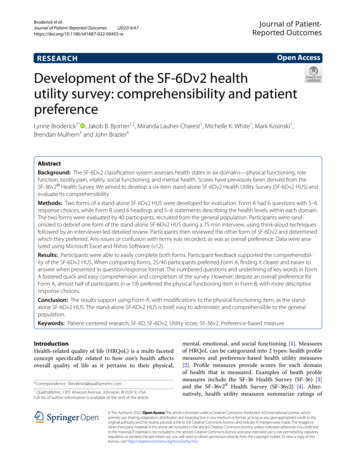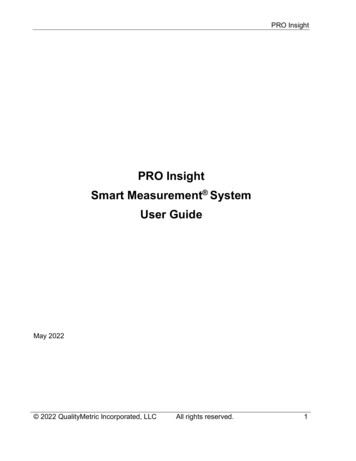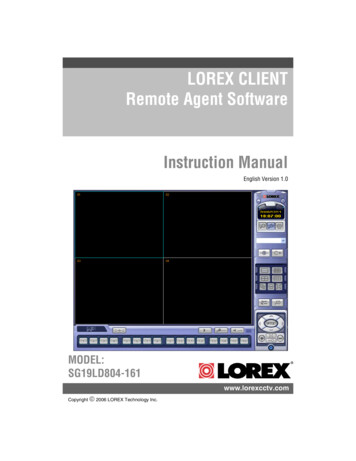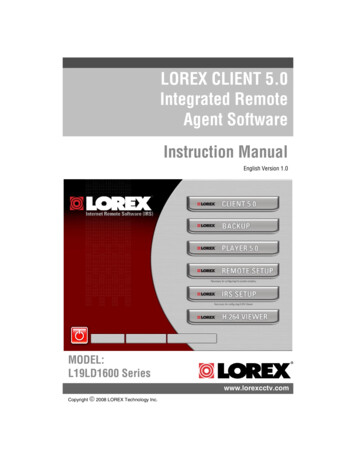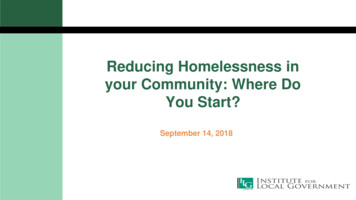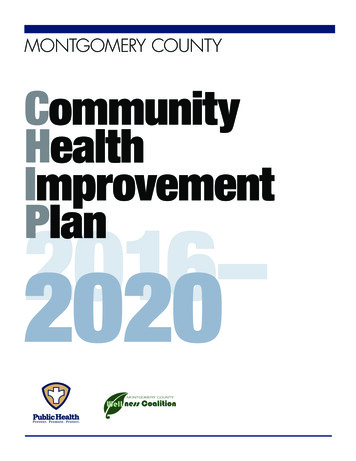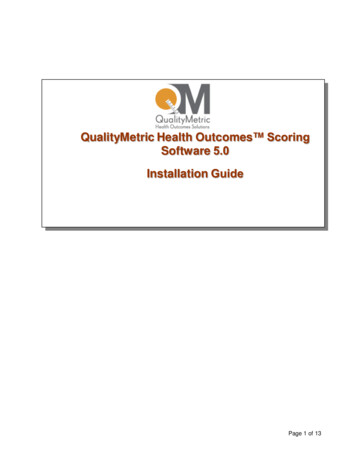
Transcription
QualityMetric Health Outcomes SoftwareInstallationPage 1 of 13
CopyrightsCopyright 2004, 2007, 2009, 2010, 2016QualityMetric Incorporated24 Albion Road, Bldg 400.Lincoln, R.I. 02865, U.S.A.All rights reserved.SF-12 Health Survey and SF-36 Health Survey are registered trademarks of the MedicalOutcomes Trust.SF-8 Health Survey, SF-10 Health Survey for Children, SF-12v2 Health Survey, SF-36v2 Health Survey, Pain Impact Questionnaire , Asthma Control Test , Headache Impact Test ,Rhinitis Impact Survey and QualityMetric Health Outcomes Scoring Software 5.0 aretrademarks of QualityMetric Incorporated.MOS 6-Item Sleep Scale and MOS 12-Item Sleep Scale are copyrights of RANDMicrosoft Word , Microsoft Notepad, Microsoft NET, Windows 7, Windows 8.1,Windows 10 and Microsoft Excel are trademarks or registered trademarks of MicrosoftCorporation.Last Revised July 2016Page 2 of 13
ContentsChapter 1.REQUIREMENTS .41.1 System Requirements . 41.2 Hardware Requirements . 41.3 Software Requirements . 4Chapter 2.STANDARD INSTALLATION PROCEDURE .52.1 Introduction . 52.2 Before You Begin. 52.3 Product Licensing . 52.4 Installation Procedure . 6Chapter 3.STARTING THE APPLICATION .83.1 Launching the Application for the First Time. 83.2 Entering the Product Activation Key . 83.3 Survey Options . 9Chapter 4.TROUBLESHOOTING PROBLEMS .104.1 .Net Framework Problems . 104.2 Disk Space Problems . 104.3 Permission Problems . 104.4 User Account Control (UAC) Problems . 114.5 Additional Support . 11Appendix A Installing .NET Framework .12Appendix B License Key File Attachment .13Page 3 of 13
Chapter 1. REQUIREMENTS1.1 System RequirementsBefore installing the QualityMetric Health Outcomes Scoring Software 5.0, assure that yourcomputer meets the minimum requirements detailed below. The Software is designed to run on theWindows Operating Systems. You must have sufficient user privileges on the computer in order to installthis software.1.2 Hardware RequirementsMinimumRecommendedProcessor Speed233 MHz300 MHzRAM64 MB128 MBHard Disk Space100 MB availableVideo adaptor and monitor800 x 600 or higher resolutionInternet ConnectionUtilized only for registration of Activation Keys1.3 Software RequirementsSupported Operating SystemsWindows 7, Windows 8.1, Windows 10Microsoft Windows .NET FrameworkRequires version 3.5 or higherWebsite: http://www.microsoft.com/net/Windows InstallerRequires version 3.1 or higherWebsite: milyID 889482fc5f56-4a38-b838-de776fd4138cAdobe Flash PlayerRequires version 10 or higherWebsite: http://www.adobe.com/go/getflash/Web BrowserRequires Microsoft Internet Explorer 7.0 or higher.Website: /Windows Permissions - ImportantFor ongoing use, the user will require either Windows Administrative access orwrite privileges (“Full Control”) to the following Windows Registry path: HKEY LOCAL MACHINE\SOFTWARE\QualityMetric Incorporated\HealthOutcomes Scoring Software X.X\Default SettingsPage 4 of 13
Chapter 2. STANDARD INSTALLATION PROCEDURE2.1IntroductionThis section describes how to install QualityMetric Health Outcomes Scoring Software 5.0,(also referred to as the Software) on your computer.2.2Before You BeginBefore you begin the installation procedure, you should:2.3 Exit any programs currently running on your computer. Have your Activation Key that you received from QualityMetric when you purchased theSoftware (see Section 2.3). Make sure your computer system meets the minimum requirements(see Section 1).Product LicensingWhen you purchase QualityMetric Health Outcomes Scoring Software 5.0, you will receive anActivation Key via e-mail. Your Activation Key identifies the specific software version andwhich Health Surveys you have been granted a licensed to use, if any. Your Activation Keyconsists of an alphanumeric string. For example:00001-00002-00003-00004Page 5 of 13
2.4Installation ProcedureTo install the Software:1. Once you have downloaded the QualityMetric Health Outcomes Scoring Software 5.0installer application (SFScoringSoftwareV5Setup.msi) and save it to a convenient locationon your hard drive.a. For administrators installing for other users on a machine, save this file to ashared/accessible location. When the other users first launch the Health OutcomesScoring Software, part of the set-up on their account will need to be able to use installerapplication (SFScoringSoftwareV5Setup.msi).2. Double-click the SFScoringSoftwareV5Setup.msi begin the install.3. The following screen appears:4. Read the information in the License Agreement text box, click “I Agree” and then click“Next”.If you do not agree to the terms stated in theLicense Agreement text, click “Cancel”. Thisaction aborts the installation process.The Select Installation Folder dialog boxappears (right):The default folder, “C:\ProgramFiles\QualityMetric Incorporated\HealthOutcomes Scoring Software 5.0\”, appears inthe Folder text box.Note:If you want to specify a different disk drive and folder, click Browse to select yourPage 6 of 13
preferred location.The Confirm Installation box appears (right) indicating that the installer is ready toinstall the QualityMetric Health Outcomes Scoring Software 5.0:5. Click Next to continue the installation.The Installing QualityMetric HealthOutcomes Scoring Software box appears(right), informing you that the Software isinstalling. Please wait.The Installation Complete box appears(right).6. Click “Close” to exit the installer.Page 7 of 13
Chapter 3. STARTING THE APPLICATION3.1Launching the Application for the First TimeTo launch the application after it is installed, from the Desktop click:Start All Programs QualityMetric Incorporated QualityMetric Health Outcomes ScoringSoftware 5.0 QualityMetric Health Outcomes Scoring Software 5.0When the application launches, themessage at the right appears.Click OK.Note:3.2You only need to enter the Product Activation Key on the initial launching of theapplication.Entering the Product Activation KeyAfter clicking OK, the Enter Activation Key dialog box appears (right).1. Enter your Product Activation Key into the“Please enter your Activation Key” field.2. Click ‘Activate’.Note: See Appendix C for an explanation on usingthe Import Key function if your activation key wassent as an email attachment.The Project Home dialog box appears.Page 8 of 13
You are now ready to run the QualityMetric Health Outcomes Scoring Software 5.0.3.3Survey OptionsIf you purchase a license to use additional Health Surveys, more administrations for existingHealth Surveys, or renew your software usage term, you will receive a new Product ActivationKey. The new key is all you need to run the upgraded Software. (Go to Section 3.2 above to enterthe new key.)Page 9 of 13
Chapter 4. TROUBLESHOOTING PROBLEMSIf the QualityMetric Health Outcomes Scoring Software 5.0 is not running on your computer, here is someinformation that may help you.4.1.Net Framework Problems You may not have at least version 3.5 of the .NET Framework installed on yourcomputer. See Appendix .You should use the Windows Update to check for and install any critical updates to the.NET Framework.4.2Disk Space Problems You may not have enough Disk Space available in the folder that you have specified.Go back to the disk installationprocedure and in Step 5 on page 7,click Disk Cost.Make sure that the total spacerequired is less than the availablespace to install the software to yourpreferred directory.4.3Permission Problems You may not have adequate permissions to the file system and/or the registry. You mayneed the assistance on the network administrator to set-up the proper permissions.For errors opening or saving a project, have the network administrator give the user read& write access to your project folder. The default folder is under:My Documents\QualityMetric Incorporated\Health Outcomes Scoring Software 5.0For errors adding or viewing license keys, have the network administrator give the userread & write access to the following registry key:HKEY LOCAL MACHINE\SOFTWARE\QualityMetric Incorporated\Health OutcomesScoring Software 5.0\Default SettingsPage 10 of 13
4.4User Account Control (UAC) Problems Windows 7, Windows 8.1 and Windows 10 have the User Account Control (UAC)security infrastructure. Depending on the machine installation & set-up, the UAC mightblock access to the registry keys used by the Health Outcomes Scoring Software.Have the network administrator disable the UAC for the Health Outcomes ScoringSoftware and the following registry key:HKEY LOCAL MACHINE\SOFTWARE\QualityMetric Incorporated\Health OutcomesScoring Software 5.0\Default Settings4.5Additional SupportIf you are still having problems, give us a call at:1-800-572-9394Or visit our Web Site at:http://www.qualitymetric.com/support/Page 11 of 13
Appendix AINSTALLING .NET FRAMEWORKYou may need Administrator privileges to install this software. The installation procedure checksto see if your operating system has Microsoft .NET Framework. If it does not, then you needAdministrator privileges to proceed.1. Here you must:a. Run the program as “your username,” orb. Run as Administrator, if you have this ability. You are asked to enter the Administratoraccount password.2. Click OK.If you do have Administrator privileges and you do not have .NET Framework installed,the following dialog box appears:3. Click OK to let the install wizard check your computer for the proper installation of thissoftware.The following information box appears:Page 12 of 13
Appendix BLicense Key File AttachmentA license key can be received via email attachment. Save this attachment someplace on your computer(the desktop is a good place). Click the Import Key button on the Activation Key form and theWindows Open File dialog box will appear. Locate the file attachment saved on your computer.Page 13 of 13
You are now ready to run the QualityMetric Health Outcomes Scoring Software 5.0. 3.3 Survey Options If you purchase a license to use additional Health Surveys, more administrations for existing Health Surveys, or renew your software usage term, you will receive a new Product Activation Key.