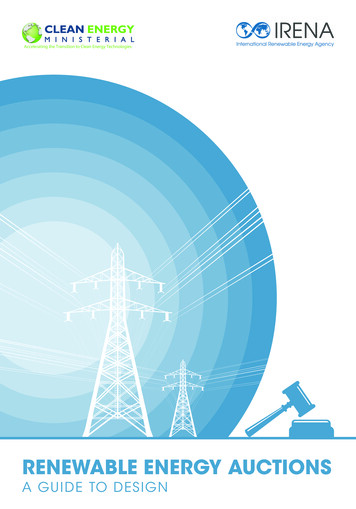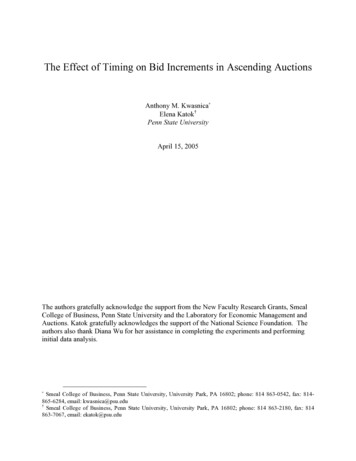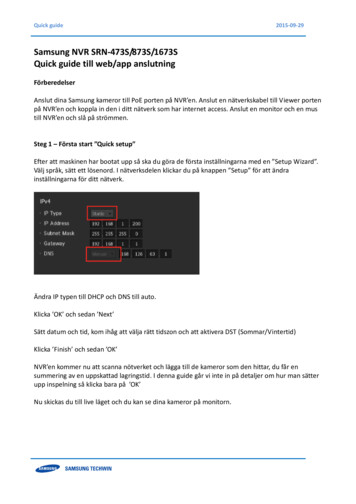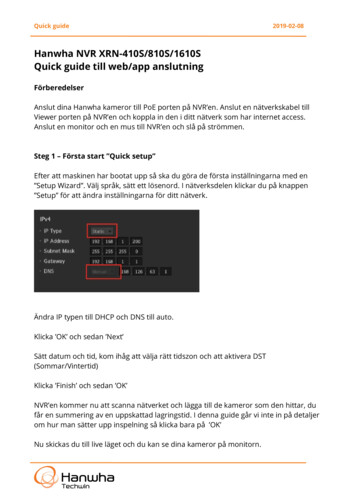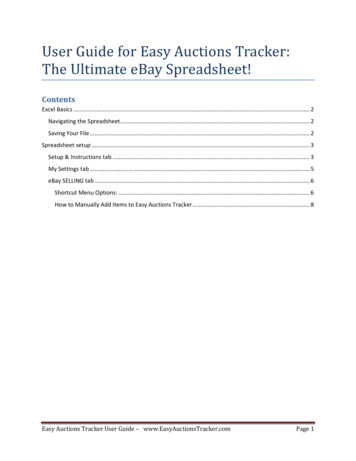
Transcription
User Guide for Easy Auctions Tracker:The Ultimate eBay Spreadsheet!ContentsExcel Basics . 2Navigating the Spreadsheet . 2Saving Your File . 2Spreadsheet setup . 3Setup & Instructions tab . 3My Settings tab . 5eBay SELLING tab . 6Shortcut Menu Options: . 6How to Manually Add Items to Easy Auctions Tracker . 8Easy Auctions Tracker User Guide – www.EasyAuctionsTracker.comPage 1
Excel BasicsNavigating the SpreadsheetWindowControls:Column LabelsMinimize,Maximize,and ClosebuttonsThis would be referredto as cell “A1”VerticalSlider:Moves theselectedsheet Upand DownRow LabelsHorizontalSlider:Tab Controls:Sheet Tabs:Cycles through the tabs toallow selection of tabs notcurrently displayedChanges the sheetdisplayedMoves theselectedsheet to theright andleft.Saving Your FileYou must FIRST complete the steps located on the Setup & Instructions tab ofyour spreadsheet to ensure it is properly setup (to enable macros, create yourauthentication token, etc.).Easy Auctions Tracker User Guide – www.EasyAuctionsTracker.comPage 2
Spreadsheet setupSetup & Instructions tabThis tab is only used during the setup of your spreadsheet. Up to 5 eBay Selling ID'scan be entered on our sheet to retrieve data. On the Setup & Instructions tab-Step 2you will need to go through Step 2 each time you add a Selling ID. You will need aneBay token for each of the selling IDs that you use.The information below will NOT work if your spreadsheet is not properly setupfirst.You will be pulling all of your transaction data into the eBay Spreadsheet SELLING tab.This will be the tab that you use most often.Select the "eBay Spreadsheet SELLING" tab near the bottom of your screen. All of thecontrols to import your transaction information are located on this tab.The two methods of importing your data are described below:Tab Controls:Cycles through the tabs toallow selection of tabs notcurrently displayed1. To import your transaction information for an entire month, select the Month, Year andUser for which you want to retrieve your sold & unsold items. (This was the month thelisting was last modified, such as shipped or feedback left/received for the item.)Then click on the "Get All Items" button. Please note: sold items which have beenmarked as shipped in your eBay account and unsold items will be retrieved into thespreadsheet.Easy Auctions Tracker User Guide – www.EasyAuctionsTracker.comPage 3
OR2. To retrieve just a single item, select the Month, Year and User for which you want toretrieve your sold items. Then click on the "Get Item" button. Note: Unsold items areonly retrieved when the "Get All Items" button is used (as shown in step 1 above).Important: Be sure that you don't click on anything nor change tabs while data isbeing retrieved and entered. When the spreadsheet is finished pulling items fromeBay, the system messages box will read:"Select Month, Year, & User. Click on 'Get All Items' for that month's items ORinsert Item No. and click on 'Get Item' for a single item."Finally, verify the retrieved information against eBay's records in My eBay, SellingManager, etc.Be sure to put in your cost into the "My Cost" column as a negative number as well asthe Actual Shipping Cost (also as a negative number).eBay stores your transaction information on its servers for 3 months, with the exceptionof the buyer’s e-mail address. eBay only provides the buyer’s e-mail address for 2weeks after the date the item is sold. All requests made after that time will show as“Invalid Request” in your spreadsheet.You can pull your transactions into the spreadsheet as often as you'd like, even daily ora few times per day. When the application is running, it checks to see whichtransactions are already there, so that you don't get duplicates. Just remember thatwhen you click on the "Get All Items" button, only sold items which have been markedas shipped in your eBay account and unsold items will be pulled into the spreadsheet.Items that have not yet shipped will not be pulled into the spreadsheet until they aremarked as shipped.All of your transaction data will automatically be pulled into all of the tabs, as well as theYearly Summary, the Profit Chart tab, and the Donations tab (if you did any charitylistings through eBay Giving Works). Do not manually add any information into thesetabs as they are pivot tables and automatically pull the data from your eBaySpreadsheet tab for you.Easy Auctions Tracker User Guide – www.EasyAuctionsTracker.comPage 4
My Settings tabThis tab is completely optional, but will allow you to customize the way the data isdisplayed on the eBay Selling tab. It also gives you five blank fields to use for your ownpurposes.You can change the column letter in Column “G” using the dropdown to rearrange theorder. If any of the rows are highlighted yellow, it means the column has been selectedmore than once and must be adjusted. You can also use column “L” on this same tabto determine how many times you assigned each column letter.Example below is A is selected twice and C is not selected at all.Update this screen shot (so default button is in the image)If the value of Cell G1 is false, meaning duplicate column selections have been made,the “Apply Changes” button will not make the changes. It is checking make sure eachfield as been assigned to only display in one column.The “Default” button can always be pressed to return the column to thetraditional/default view.Easy Auctions Tracker User Guide – www.EasyAuctionsTracker.comPage 5
eBay SELLING tabThis is the tab that is used most often in our spreadsheet. This tab shows all of yourselling activity on eBay.Tab Controls: Cycles through the tabsto allow selection of tabs notcurrently displayedShortcut Menu Options:Items Details:This menu command will open your information in a form to allow you to see all of yourdata on one screen. This form requires and minimum screen resolution of 1024x720 tobe displayed properly.Easy Auctions Tracker User Guide – www.EasyAuctionsTracker.comPage 6
Refresh Item:This menu command will refresh the item or items you have highlightedManually Add Item:This menu command will open an empty version of the Items Details form tomanually enter your items.Tracking Link:This menu command will attempt to create a hyperlink from the shippinginformation to allow you to quickly see shipment status.Show Fees for Item:This menu command will change the active sheet to the eBay Fees tab and filterthe fees to only display those associate with the select eBay item number. Note ifyou have multiple quantity listings it will show all fees associated with that itemnumber.Delete Item:This menu command will remove an item from the sheet. Note that if this item isstill listed in eBay’s servers it will be retrieved again the next time you retrieveitems. To prevent this from happening you will need to archive the item on eBay,which will prevent it from being retrieved again.Transactions are retrieved into the spreadsheet when they are either marked asshipped in your eBay account (i.e. My eBay, Selling Manager, etc) or end as unsold.Active items and items that are sold and are awaiting payment or awaiting shipment willnot appear in your spreadsheet (until they are sold and marked as shipped). If you shipwith eBay or Paypal Shipping, the items will automatically be marked as shipped onyour eBay account for you. If you ship your items at the post office or with anotheronline shipping method, you will need to manually mark the items as shipped (then theywill be pulled into your spreadsheet).If you use the Custom Label field when listing your items on eBay, this info will now bepulled into this tab in Column AQ labeled SKU. On eBay’s servers SKU is what eBayuses to identify data in the Custom Label field.You will notice that there is now a formula in the My Cost field. This is used inconjunction with the new SKU (Custom Label) field to look up the cost of items you havelisted in on the Inventory tab. If you do not want to use this field, you can simply enteryour cost which will replace the formula.Easy Auctions Tracker User Guide – www.EasyAuctionsTracker.comPage 7
How to Manually Add Items to Easy Auctions TrackerIf you sell on other sites or even on Craigslist, you may want to keep all of yourtransaction data together by manually adding that transaction info into the spreadsheet.When you finish and click on the "Manually Add Item" button at the bottom, some valueswill be changed to a positive or negative number based on the spreadsheetprogramming/formulas.As a rule of thumb, keep in mind that all income amounts (such as purchase price andS&H charged) are entered as positive numbers and all expenses (such as fees, MyCost, Actual Shipping Cost and refunds) are entered as negative numbers in ourspreadsheet.The information you just added will show up within your information based on the datesold?Top Rated Plus discounts (if you receive them) are automatically retrieved into theeBay Selling tab. The amount is shown in the Refund or Additional Payment columneach month (shown as a positive number).Reminder: be sure to click on the “Get All Items” button about once every two weeks, sono data is missed.eBay Spreadsheet BUYING tabThis tab will retrieve your eBay buying transactions for items you bought on eBay. Thisis an optional tab for those who wish to use it (such as sellers who buy inventory,shipping supplies, etc. on eBay).Easy Auctions Tracker User Guide – www.EasyAuctionsTracker.comPage 8
Choose the buying ID at the top (cell C1) for the user you want to retrieve thetransactions for and then click on the “Get All Items” button. All items that you bought upto 60 days ago will be pulled into the spreadsheet.All accounts you entered in Step 2 on the Setup & Instructions tab, will appear in thedrop-down box. If you have a separate buying ID, then you will need to go to the Setup& Instructions tab and create a token for that ID.Monthly Summary tabThe Monthly Summary tab is just to the right of the eBay Spreadsheet BUYING tab andcan display one or multiple months' data. You can look at specific month's data on thistab anytime. Just go to cell C3, click on the drop-down box and choose the first date ofthe month you'd like to view (i.e. choose 1/1/2014 to view January's data).Update this screen shotEasy Auctions Tracker User Guide – www.EasyAuctionsTracker.comPage 9
This tab is a pivot table, which pulls data from the eBay Spreadsheet SELLING tab. Nodata entry should be made on this tab. All data entry should be made on the eBaySpreadsheet SELLING tab.Yearly Summary tabThe Yearly Summary tab is just to the right of the Monthly Summary tab and will displayyour yearly data at a glance. One line is shown for each month’s data-separated intomanually added items, eBay Sold items and eBay Unsold Items for each month, with aGrand Total for the year at the bottom.Update this screen shotThis tab is a pivot table, which pulls data from the eBay Spreadsheet SELLING tab. Nodata entry can be done on this tab. All data entry should be made on the eBaySpreadsheet SELLING tab.Inventory tab Update this screen shotEasy Auctions Tracker User Guide – www.EasyAuctionsTracker.comPage 10
This is an optional tab for those to help you keep track of your inventory on-hand and itscost. Enter all of the information for your items. On this tab, enter the cost as a positivenumber. The formula is written to convert it to negative on the eBay SpreadsheetSELLING tab.If you use eBay’s Custom Label field when listing your item, then put the same info intothe Item SKU/ID field in column F. The data that you enter in the Custom Label fielddoes not have to be a specific format. On eBay’s servers SKU is what eBay uses toidentify data in the Custom Label field.Update this screen shotWe programmed the Inventory tab so that anyone who uses the Custom Label field oneBay's site could automatically have the My Cost in the main eBay Selling Spreadsheetfilled in from the Inventory tab.For example, if an identifying label (45678) is put in the Custom Label field on eBay'ssite AND on the Inventory tab, then the item sells. 45678 will be pulled into the maineBay Selling Spreadsheet tab in Column AQ, which will then look up the My Cost on theInventory tab for you.If you don't want to use this, you can manually overwrite the formula that is in the MyCost column (just as in previous year’s spreadsheets), by putting in your cost as anegative number.Using the Custom Label data on the Inventory Tab is completely optional. You arewelcome to use the Inventory tab however best suits your needs.Easy Auctions Tracker User Guide – www.EasyAuctionsTracker.comPage 11
Inventory tabSome listing programs such as Inkfrog, Seller Sourcebook and Turbo Lister have thecustom label/SKU field to enter data when listing the item, but neither eBay's Sell YourItem Form nor Auctiva have this option.To add a custom label/SKU to active listings: In Selling Manager or My eBay, go toActive Listings, then custom label is one of the columns (if custom label isn't showing,you may need to click on “customize” in the top right corner of that section to addcustom label as one of the columns to display). Click on "add" and enter in the customlabel/SKU you want for that item. Just be sure you enter the Custom Label/SKU into thelisting exactly as you have it on your Inventory tab.Custom Label/SKUs need to be entered on the listing before the item ends for it to beretrieved into the spreadsheet. For the items that you retrieved before adding theCustom Label, you can type in your SKU info into the SKU column on the eBay Sellingtab.If the SKU hasn't downloaded into column AQ of the eBay Spreadsheet tab (besure not to adjust any of the other columns in that section that says "DoNot Edit These Fields," you can type it in and it will populate the My Costdata from the Inventory tab for you.Sometimes it takes some time for the SKU/Custom Label data to be reported oneBay's servers.To have the eBay Selling tab and Inventory tab linked to the SKU/Custom Label field,the SKU data will need to be entered on both the listing and the Inventory tab. (eBayuses the terms custom label and SKU interchangeably.)For a bulk lot: assuming all of the items in the lot cost you the same amount, you couldassign every item in that lot the same SKU. For example if you got a lot of 100 items for 200, the amount for each item would average to 2. In the Inventory tab, you couldenter a quantity of 100 items at 2 each with Custom Label/SKU 123 (or whatever youwant to enter for the SKU). Every listing you do out of that lot would get CustomLabel/SKU 123. The key is to be sure the Custom Label/SKU is entered the exact sameway (no additional spaces, etc. so the spreadsheet can “see” they match exactly) onboth the listing and in the Inventory tab of the spreadsheet.Any items that are a different cost than 2, would need it's own cost and SKU on theInventory tab and in the listing.Expenses tabEasy Auctions Tracker User Guide – www.EasyAuctionsTracker.comPage 12
Update this screen shotEnter the date, item and cost for your expenses (as a positive number). Choose acategory from the drop-down box for each expense (this is optional). As expenses areadded to the list (in columns B-E), a pie chart is generated automatically for you to theright (cell H3).You can customize the category choices for your business by editing cells H33-H62.Just go to column H and modify the categories to fit your needs.Please note: the category list ends in cell H62. If you need more categories than spaceswe have allotted, please let us know and we will help you extend your list.Additionally, the eBay store monthly fee (if you have an eBay store) is automaticallyretrieved into the Expenses tab each month.Reminder: be sure to click on the “Get All Items” button about once every two weeks, sono fees are missed.Easy Auctions Tracker User Guide – www.EasyAuctionsTracker.comPage 13
Easy Auctions Tracker User Guide – www.EasyAuctionsTracker.comPage 14
Mileage Tab –This tab gives you a place to record your mileage for tax purposes.Check with your accountant for info on how to claim this on your tax return.Update this screen shotClients tabThis tab is used by Trading Assistants (or others who sell on consignment) to designateClient names and respective commission charged to the client.Please see http://www.easyauctionstracker.com/TA.html for more info on how to usethe Clients tab.Easy Auctions Tracker User Guide – www.EasyAuctionsTracker.comPage 15
Invoices tabThis tab is used by Trading Assistants (or others who sell on consignment) to generatecustomizable statements for their consignment clients.This tab is a pivot table, which pulls data from the eBay Spreadsheet SELLING tab. Nodata entry can be done on this tab. All data entry must be made on the eBaySpreadsheet SELLING and Clients tabs.Please see http://www.easyauctionstracker.com/TA.html for more info on how to usethe Invoices tab.Profit Chart tabThe profit chart is generated for you automatically from the data that is in the eBaySpreadsheet SELLING tab. Monthly revenue, net profit and percentage of net profit areindicated at the bottom of the chart for you as well as on the chart.Update this screen shotEasy Auctions Tracker User Guide – www.EasyAuctionsTracker.comPage 16
Donations tabThis tab is for sellers who use eBay’s Giving Works to donate a percentage of theirsales to a selected charity. Use the drop-down box in cell C2 to choose the first date ofthe month’s data you'd like to view (i.e. choose 1/1/2014 to view January'sdata). Transactions that have data on the eBay Spreadsheet SELLING tab in columnsAH, AI & AJ (automatically from eBay) will appear on the Donations tab.Easy Auctions Tracker User Guide – www.EasyAuctionsTracker.comPage 17
This tab is a pivot table. No data entry should be made on the Donations Tab.Important Note: **Easy Auctions Tracker is not web-based, nor is your informationsaved anywhere outside of your computer. We highly recommend that you back up yourfile monthly (or more often if you choose) on an external hard drive (such as a thumbdrive, etc.) to avoid data loss. We will not be able to be recreate your data.**For information on how Trading Assistants can use Easy Auctions Tracker, please visitour Trading Assistants page at http://www.EasyAuctionsTracker.com/TA.htmlDownload Your Trial & Get Started Today!Easy Auctions Tracker User Guide – www.EasyAuctionsTracker.comPage 18
All data entry should be made on the eBay Spreadsheet SELLING tab. Yearly Summary tab The Yearly Summary tab is just to the right of the Monthly Summary tab and will display your yearly data at a glance. One line is shown for each month's data-separated into manually added items, eBay Sold items and eBay Unsold Items for each month, with a