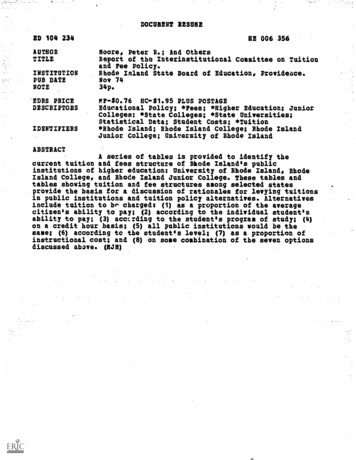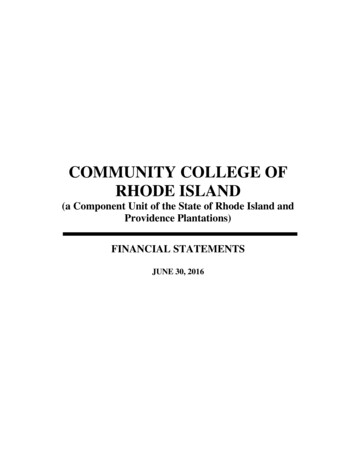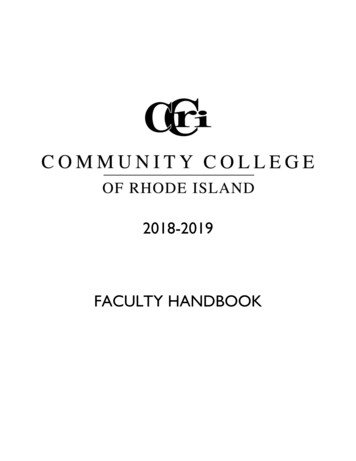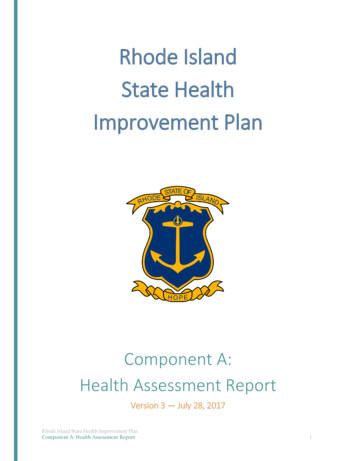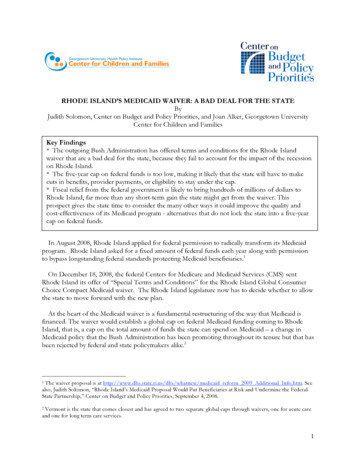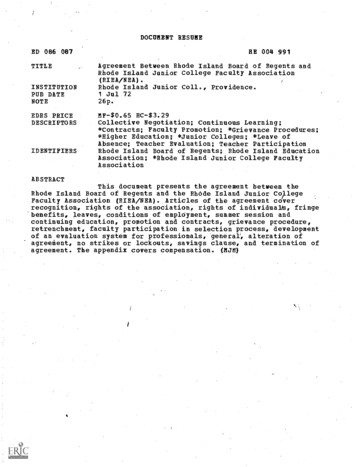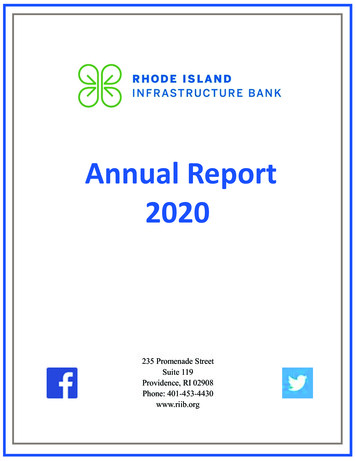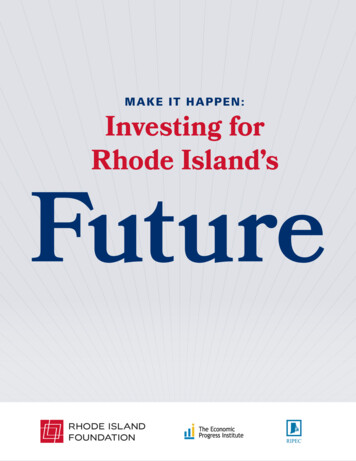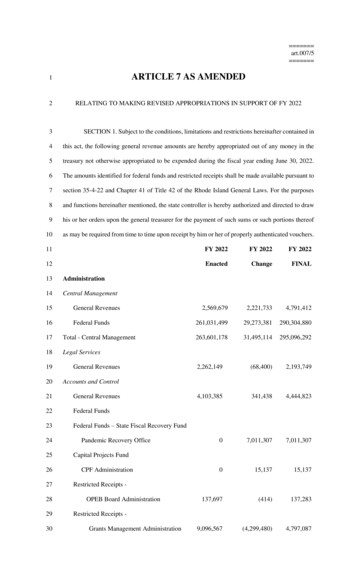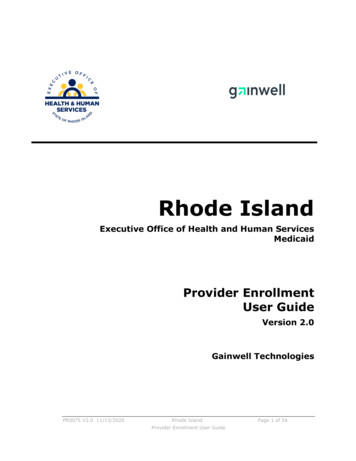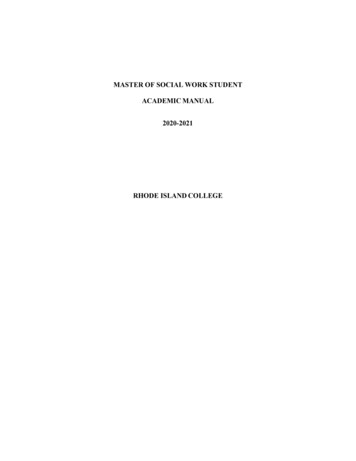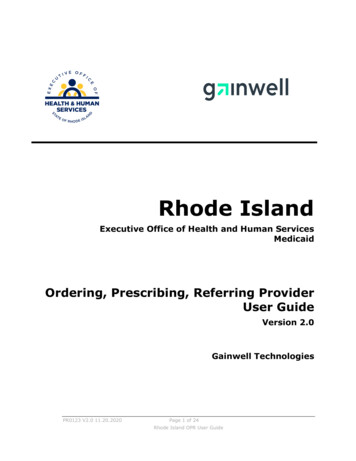
Transcription
Rhode Island Medicaid Provider Enrollment User GuideRhode IslandExecutive Office of Health and Human ServicesMedicaidOrdering, Prescribing, Referring ProviderUser GuideVersion 2.0Gainwell TechnologiesPR0123 V2.0 11.20.2020Page 1 of 24Rhode Island OPR User Guide
Rhode Island Medicaid Provider Enrollment User GuideRevision HistoryVersionDateSectionsReason for Revision1.0June, 2017AllNew guide2.0November 2020AllGainwell BrandPR0123 V2.0 11.20.2020Page 2 of 24Rhode Island OPR User Guide
Rhode Island Medicaid Provider Enrollment User GuideContentsOrdering, Prescribing, Referring Provider Enrollment . 4Access Ordering, Prescribing, Referring (PR) Provider Enrollment . 4Healthcare Portal Home Page . 4Enter OPR Enrollment Application . 5OPR Enrollment: Request Information Page . 6OPR Enrollment: Specialties Page . 7OPR Enrollment: Provider Identification Page . 8OPR Enrollment: Addresses Page . 10OPR Enrollment: Disclosures Page . 11OPR Enrollment: Agreement Page . 13OPR Enrollment: Summary Page . 15OPR Enrollment: Tracking Information Page and Cover Sheet . 17OPR Enrollment: Cover Sheet Page . 18Finish enrollment application later . 19OPR Enrollment: Credentials Page . 19OPR Enrollment: Tracking Information Page . 20Resume Enrollment. 21OPR Enrollment: Resume Enrollment Page . 21View enrollment application status and print cover sheet . 22OPR Enrollment: Status Page . 23OPR Enrollment: Status and Summary Page . 24PR0123 V2.0 11.20.2020Page 3 of 24Rhode Island OPR User Guide
Rhode Island Medicaid Provider Enrollment User GuideOrdering, Prescribing, Referring Provider EnrollmentAccess Ordering, Prescribing, Referring (PR) Provider EnrollmentYou can access OPR enrollment from a designated uniform resource locator (URL) for the HealthcarePortal.1. Open your browser such as Internet Explorer or Firefox.2. Access the Gainwell Technologies Healthcare Portal website URL by enteringhttps://www.riproviderportal.org in the address bar.The Healthcare Portal Home page appears.3. Access Provider Enrollment by selecting the OPR Enrollment link.Healthcare Portal Home PagePR0123 V2.0 11.20.2020Page 4 of 24Rhode Island OPR User Guide
Rhode Island Medicaid Provider Enrollment User GuideEnter OPR Enrollment Application4. Click Enrollment Application.5. Read the Welcome page, gather the information listed, and click Continue to continue theenrollment process or click Cancel to cancel the enrollment application.PR0123 V2.0 11.20.2020Page 5 of 24Rhode Island OPR User Guide
Rhode Island Medicaid Provider Enrollment User GuideOPR Enrollment: Request Information Page6. Select the initial enrollment information: OPR Enrollment Type – Only individual may be selected. Provider Type – Only Ordering, Prescribing, and Referring Provider may be selected. Requesting Enrollment Effective Date – Enter or select the requested start date forthis enrollment.Enter the contact information: Contact Name – Enter the person’s name who can be contacted with questions aboutthis enrollment application. Contact Phone and Ext – Enter the contact’s phone number and extension. Contact Email – Enter the contact’s email address. Confirm Email – Enter the contact’s email address again for confirmation purposes. Preferred Method of Communication – Select the preferred method ofcommunication as email, phone, or mail.Click Continue to continue the enrollment process. The Provider Enrollment: Specialties pageappears.-- OR -Click Finish Later to save and finish the enrollment application at a later date.-- OR -Click Cancel to cancel the enrollment application and lose all the information you have entered.PR0123 V2.0 11.20.2020Page 6 of 24Rhode Island OPR User Guide
Rhode Island Medicaid Provider Enrollment User GuideOPR Enrollment: Specialties Page7. Select the specialties information: Specialty – Select the provider’s medical specialty. If there is not a specialty listed thatapplies, select ‘Not Applicable’ or ‘No Provider Specialty Designation.’ Effective Date – Enter or select the start date for the selected specialty. End Date – Enter or select the end date for the selected specialty. Taxonomy Code – Select the taxonomy classification code. Primary – Select the checkbox if this specialty is the primary specialty.Click Add to add the specialty. If you have more than one specialty, click to add another specialty. To remove a specialty, click Remove in the Action column for the specialty row youneed to remove. Click Yes on the confirmation dialog box. The specialty is removed.Once all the specialties have been added, click Continue to continue the enrollment process.The Provider Enrollment: Provider Identification page appears.-- OR -Click Finish Later to save and finish the enrollment application at a later date.-- OR --Click Cancel to cancel the enrollment application and lose all the information you haveentered.PR0123 V2.0 11.20.2020Page 7 of 24Rhode Island OPR User Guide
Rhode Island Medicaid Provider Enrollment User GuideOPR Enrollment: Provider Identification Page8. Enter the provider’s legal name information. Last Name – Enter the provider’s last name. (Individual) First Name – Enter the provider’s first name. (Individual) Middle – Enter the provider’s middle name initial. (Individual) Title – Enter the provider’s title. (Individual) Gender – Select the provider’s gender. (Individual) Birth Date – Enter or select the provider’s birth date. (Individual) Ownership – Only Individual may be selected. Business Name – Enter the business name if applicable.Enter the provider identification numbers: Tax ID – Enter the provider’s tax ID. If the tax ID is the provider’s Social SecurityNumber, enter the 9-digit number without the dashes (-). Tax ID Type – Select the tax ID type as Employer Identification Number (EIN) or SocialSecurity Number (SSN). Effective Date – Enter or select the effective start date for the tax ID. End Date – Enter or select the end date for the tax ID.PR0123 V2.0 11.20.2020Page 8 of 24Rhode Island OPR User Guide
Rhode Island Medicaid Provider Enrollment User GuideNote: When no tax ID end date is provided, the date automatically defaults to thePortal high date when the application is submitted. Fiscal End Date – Enter the first letter of the month or select the month the fiscal yearends. NPI – Enter the provider’s National Provider Identifier (NPI) number. License # - Enter the provider’s license number. Expiration Date – Enter or select the date the license expires. Medicare # - Enter the provider’s Medicare number. DEA # - Enter the provider’s Drug Enforcement Agency (DEA) number. CLIA # - Enter the provider’s Clinical Laboratory Improvement Amendments (CLIA)number. Supplemental NPI – Enter the provider’s supplemental NPI number. Supplemental Taxonomy – Enter the provider’s supplemental taxonomy code.Click Continue to continue the enrollment process. The Provider Enrollment: Addresses pageappears.-- OR -Click Finish Later to save and finish the enrollment application at a later date.-- OR -Click Cancel to cancel the enrollment application and lose all the information you have entered.PR0123 V2.0 11.20.2020Page 9 of 24Rhode Island OPR User Guide
Rhode Island Medicaid Provider Enrollment User GuideOPR Enrollment: Addresses Page9. Enter the provider addresses where a provider performs services, as well as locations that areused for mailing: Address Type – Select the provider’s address type as Mail To or Service Location.Note: If Service Location is selected, the Service Address Information panel displaysbelow the Provider Addresses panel. Primary Address – Select the checkbox if this is the provider’s primary address.Note: Service Location must be checked as the primary address. Location Name – Enter the address’ location name. Location Code – Select the address’ location code as In State, Border, or Out of State.Note: To determine your Location Code, click list in the first paragraph. Address – Enter the address. Town Code – Select the address’ town code. City – Enter the city name. County – Select the county.PR0123 V2.0 11.20.2020Page 10 of 24Rhode Island OPR User Guide
Rhode Island Medicaid Provider Enrollment User Guide State – Select the state where the address is located. Zip Code – Enter the address’ zip code.Note: To look up your 4-digit zip code extension, clickhttp://zip4.usps.com/zip4/welcome.isp in the first paragraph. Phone and Ext – Select the phone number type as Phone, Fax, TeleTypewriter, orTelephone Device for Deaf; enter the phone number, and extension. Phone and Ext - Select the phone number type as Phone, Fax, TeleTypewriter, orTelephone Device for Deaf; enter the phone number, and extension.Click Add to add the address. If you have more addresses to add, click to add another provider address. In the Action column, click Remove to remove an address.Once all of the provider addresses are entered, click Continue to continue the enrollmentprocess.-- OR -Click Finish Later to save and finish the enrollment application at a later date.-- OR -Click Cancel to cancel the enrollment application and lose all the information you have entered.OPR Enrollment: Disclosures Page10. Answer the disclosure questions by selecting Yes or No or by entering information in the textbox. If you answer Yes to a question, answer any additional questions and enter an explanation.PR0123 V2.0 11.20.2020Page 11 of 24Rhode Island OPR User Guide
Rhode Island Medicaid Provider Enrollment User Guide11. Once all questions are answered, click Continue to continue the enrollmentprocess. The Provider Enrollment: Agreement page appears.-- OR -Click Finish Later to save and finish the enrollment application at a later date.Important, if you select Finish Later, you will lose the responses to the disclosurequestions. Disclosure questions cannot be saved.-- OR -Click Cancel to cancel the enrollment application and lose all the information youhave entered.PR0123 V2.0 11.20.2020Page 12 of 24Rhode Island OPR User Guide
Rhode Island Medicaid Provider Enrollment User GuideOPR Enrollment: Agreement PagePR0123 V2.0 11.20.2020Page 13 of 24Rhode Island OPR User Guide
Rhode Island Medicaid Provider Enrollment User Guide12. Complete the agreement: Instructions – Read the instructions Attachments – Upload any attachments that are required. oClick Browse to locate the desired attachment on your computer andselect it. Allowable file formats are .jpg and .pdfoClick Add. The file selected will appear in the Attachment table. Continueadding the necessary attachments until they have all been successfullyadded. You can also click Remove to remove an attachment.Supporting Documentation – Complete the actions listed.o Read and print the RI Medicaid Exclusion Letter.Terms of Agreement: Verify the information listed and read the statements,accept the terms, and sign the agreement.oSelect the I accept checkbox to indicate that you accept the terms.oEnter your name as your electronic signature which is equal to yourwritten signature.oEnter your title.Click Submit to enter the enrollment application. The Provider Enrollment:Summary page appears. Your application has not yet been submitted.-- OR -Click Finish Later to save and finish the enrollment application at a later date.Note: If you select Finish Later, the responses to the Disclosure questions willneed to be re-entered when you resume your application.-- OR -Click Cancel to cancel the enrollment application and lose all the information youhave entered.PR0123 V2.0 11.20.2020Page 14 of 24Rhode Island OPR User Guide
Rhode Island Medicaid Provider Enrollment User GuideOPR Enrollment: Summary PagePR0123 V2.0 11.20.2020Page 15 of 24Rhode Island OPR User Guide
Rhode Island Medicaid Provider Enrollment User Guide13. Review the summary information. Use the Print Preview button to print a copy.14. If changes are required, you can return to the appropriate page by using thenavigation pane on the left.15. If the application is ready to be transmitted, you must click the Confirm button. Ifyou do not click the Confirm button, Medicaid will not receive your application.PR0123 V2.0 11.20.2020Page 16 of 24Rhode Island OPR User Guide
Rhode Island Medicaid Provider Enrollment User GuideOPR Enrollment: Tracking Information Page and Cover Sheet16. Read the tracking information, print the tracking number, and print the cover sheetif you need to mail or fax attachments to the Provider Enrollment Department. Click Print Preview to view the page in print layout mode and print it.Note: The Print Preview window is a pop-up and if your computer is set toblock pop-ups, then you will need to temporarily disable the blockpop-ups function. oClick Print to display the Print window.oSelect the desired printer, print options, and click Print. The pageprints at the selected printer.oClick Close to close the window.Select click here to print the cover sheet and save it for your records. TheProvider Enrollment: Cover Sheet page appears.PR0123 V2.0 11.20.2020Page 17 of 24Rhode Island OPR User Guide
Rhode Island Medicaid Provider Enrollment User GuideOPR Enrollment: Cover Sheet PageoClick Print to print the cover sheet for your records. The Printwindow appears.Note: The Print Preview window is a pop-up and if your computer isset to block pop-ups, then you will need to temporarilydisable the block pop-ups function. oSelect the desired printer, print options, and click Print. Thepage prints at the selected printer.Click Close to close the Provider Enrollment: Cover Sheet page.On the OPR Enrollment: Tracking Information page, click Exit to close the providerenrollment application.A confirmation email containing the Tracking Number and link to the ProviderPortal is sent to the contact email address entered on the enrollment application.PR0123 V2.0 11.20.2020Page 18 of 24Rhode Island OPR User Guide
Rhode Island Medicaid Provider Enrollment User GuideFinish enrollment application laterAt any point during the enrollment application process, you can save the enrollmentapplication and finish it later. You must finish the enrollment process within thirty days oryour data will be lost. Note: the responses to the disclosure questions will need to bere-entered when you resume your application.1. On a OPR Enrollment page, click Finish Later. The Suspend Incomplete Applicationdialog box appears.Note: Any disclosures or attachments that have been included will not be saveduntil you complete your enrollment.2. Click Yes to finish the enrollment application within the next thirty days. TheProvider Enrollment: Credentials page appears.OPR Enrollment: Credentials Page3. If you had entered your Tax ID on the application, then it will appear in the Tax IDfield. If you had not entered your Tax ID, then enter your Tax ID.4. Enter a password. The password must contain 8 characters including upper andlower case letters as well as numbers. This will be the password you will enter whenyou want to resume filling out the enrollment application.5. Enter the password again for confirmation purposes.6. Click Submit to submit your credentials. The Provider Enrollment: TrackingNumber page appears.-- OR -Click Cancel to not submit your credentials.PR0123 V2.0 11.20.2020Page 19 of 24Rhode Island OPR User Guide
Rhode Island Medicaid Provider Enrollment User GuideOPR Enrollment: Tracking Information Page1. Print the assigned tracking number for your records. You will need the trackingnumber along with your tax ID and password, when you resume filling out theenrollment application.Note: The Print Preview window is a pop-up and if your computer is set to blockpop-ups, then you will need to temporarily disable the block pop-upsfunction. Click Print Preview to view the summary information in print layout. Click Print to select a printer and print options. Click Print to print the summary of the enrollment application. Click Close to close the Print Preview window.2. Click Exit to exit the OPR Enrollment: Tracking Information page.PR0123 V2.0 11.20.2020Page 20 of 24Rhode Island OPR User Guide
Rhode Island Medicaid Provider Enrollment User GuideResume EnrollmentYou can resume the enrollment process for an enrollment application that you started andsaved to finish later.1. Access the Provider Enrollment through the Healthcare Portal.2. On the Provider Enrollment page, click Resume Enrollment. The ProviderEnrollment: Resume Enrollment page appears.OPR Enrollment: Resume Enrollment PagePR0123 V2.0 11.20.2020Page 21 of 24Rhode Island OPR User Guide
Rhode Island Medicaid Provider Enrollment User GuideEnter your tracking number, tax ID, password, and click Submit.The next enrollment application page where you clicked Finish Later appears.Enter the enrollment application information to continue the enrollment process.-- OR -Click Cancel to cancel resuming the enrollment application.View enrollment application status and print cover sheetOnce you have submitted an enrollment application, you can view the status of theapplication.1. Access the OPR Enrollment Portal through the Healthcare Portal.2. On the Provider Enrollment page, click Enrollment Status. The ProviderEnrollment - Status page appears.PR0123 V2.0 11.20.2020Page 22 of 24Rhode Island OPR User Guide
Rhode Island Medicaid Provider Enrollment User GuideOPR Enrollment: Status Page3. Enter your tracking number, tax ID number, and click Search. The ProviderEnrollment: Summary page appears below the Provider Enrollment: Status page.PR0123 V2.0 11.20.2020Page 23 of 24Rhode Island OPR User Guide
Rhode Island Medicaid Provider Enrollment User GuideOPR Enrollment: Status and Summary PageView the summary information which includes the status of the enrollment application.Any of the following statuses may appear: Approved – The enrollment application has been approved for enrollment. Denied – The enrollment application has been denied. Enrolled – The enrollment application has been enrolled. Pending – The enrollment application is waiting to be processed. Resubmit – The enrollment application was incomplete, please resubmit.PR0123 V2.0 11.20.2020Page 24 of 24Rhode Island OPR User Guide
Rhode Island Medicaid Provider Enrollment User Guide PR0123 V2.0 11.20.2020 Page 10 of 24 Rhode Island OPR User Guide OPR Enrollment: Addresses Page 9. Enter the provider addresses where a provider performs services, as well as locations that are used for mailing: