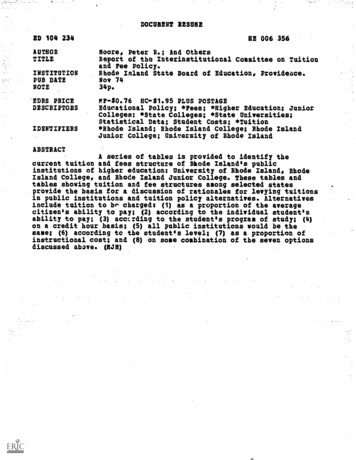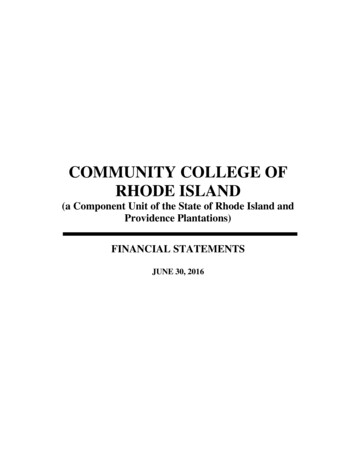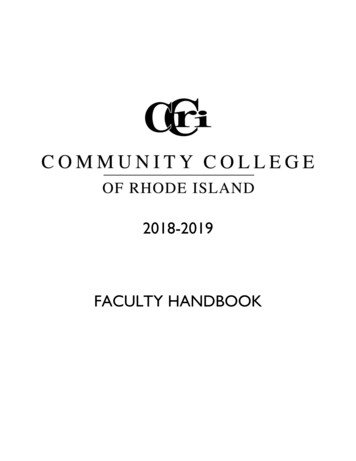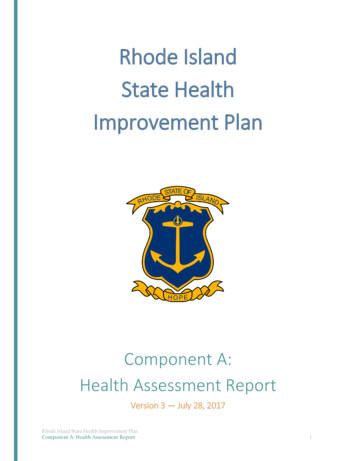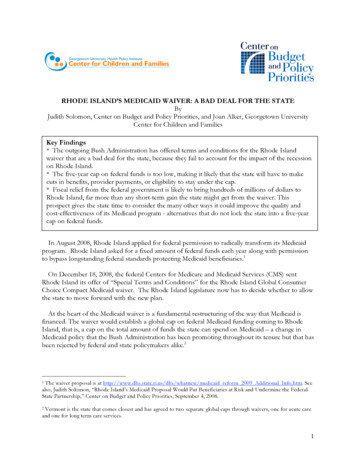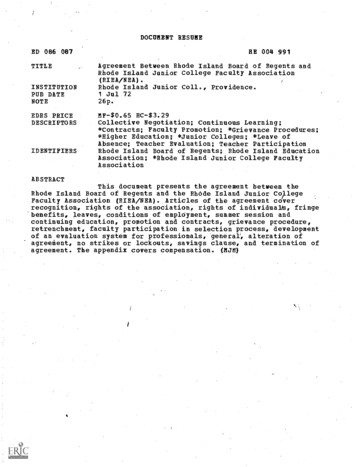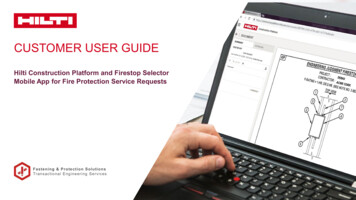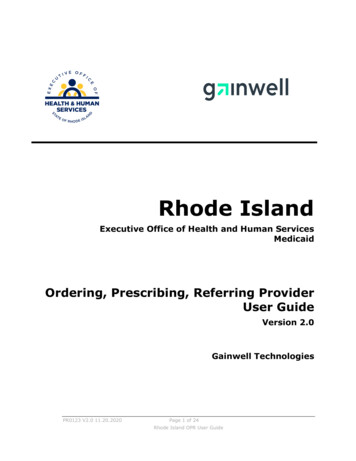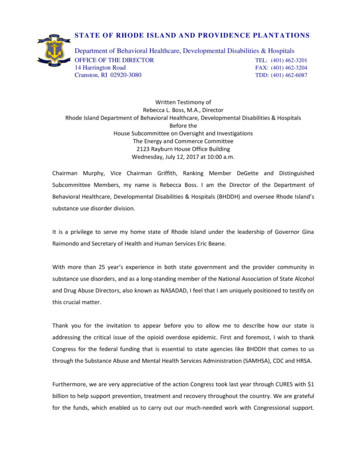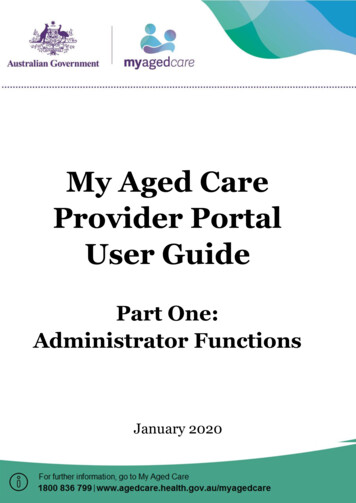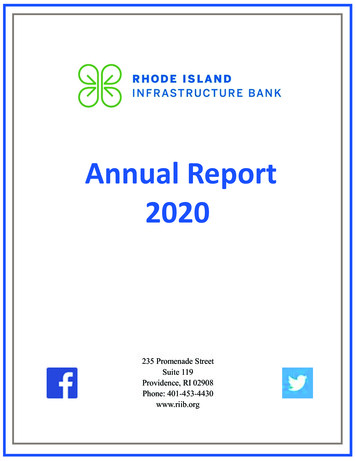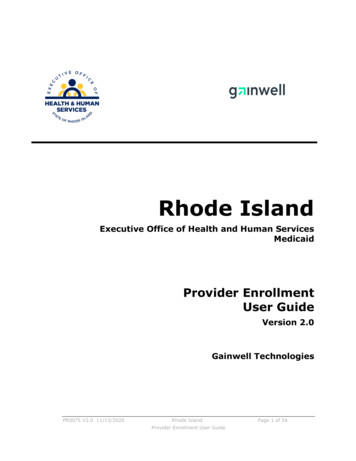
Transcription
Rhode Island Medicaid Provider Enrollment User GuideRhode IslandExecutive Office of Health and Human ServicesMedicaidProvider EnrollmentUser GuideVersion 2.0Gainwell TechnologiesPR0075 V2.0 11/13/2020Rhode IslandProvider Enrollment User GuidePage 1 of 56
Rhode Island Medicaid Provider Enrollment User GuideRevision HistoryVersionDateSectionsReason for Revision1.02012AllDraft1.1April, 2015AllHealthcare Portal1.2November, 2015AllHPE1.3February, 2016Submit/confirm buttons bothnew and revalidationClarify submission ofapplication1.4June, 2017AllDXC Conversion1.5July, 2017Banking InformationNew EFT enrollment form2.0November 2020AllNew Brand GainwellPR0075 V2.0 11/13/2020Rhode IslandProvider Enrollment User GuidePage 2 of 56
Rhode Island Medicaid Provider Enrollment User GuideContentsAbout this Guide . 6Objectives . 6Target Audience . 6Guide Organization . 6About this Guide . 6Chapter 1: Provider Enrollment . 6Chapter 2: Getting Started . 6Chapter 3: User Interface . 6Chapter 4: Procedures . 6Chapter 5: Provider Revalidation . 6Glossary . 6Document conventions used in this guide . 7Provider Enrollment . 8Overview . 8Features . 8Website requirements . 8Browser and screen resolution . 8Internet connection . 8Document viewing . 8Provider Enrollment . 9Access Provider Enrollment . 9User Interface . 11Key pages, navigation path, table of contents, buttons and links . 11Healthcare Portal Home Page . 11Provider Enrollment Navigation Path . 12Provider Enrollment table of contents navigation . 12Provider Enrollment Buttons and Links . 13Procedures . 14Enter provider enrollment application . 14Finish enrollment application later . 38Resume enrollment . 40View enrollment application status and print cover sheet . 41View website requirements and, download Adobe Reader and MS Office Viewer . 43PR0075 V2.0 11/13/2020Rhode IslandProvider Enrollment User GuidePage 3 of 56
Rhode Island Medicaid Provider Enrollment User GuideAccess Customer Links . 44View Online Help . 45Contact Us . 46View Privacy Notice . 46Provider Revalidation . 47Access Provider Enrollment through Healthcare Portal . 47For Revalidation- Select Resume Enrollment . 48Special Circumstances . 49Disclosure Questions . 50Uploading Documents . 50Summary Page . 50Glossary. ureFigureFigure1: Healthcare Portal Home Page . 92: Healthcare Portal Home Page . 103: Healthcare Portal Home Page . 114: Provider Enrollment Navigation Path . 125: Provider Enrollment Table of Contents . 126: Provider Enrollment Page . 147: Provider Enrollment: Welcome Page . 158: Provider Enrollment: Request Information Page . 169: Provider Enrollment: Specialties Page . 1710: Provider Enrollment: Provider Identification Page (Individual) . 1811: Provider Enrollment: Addresses Page . 2012: Provider Enrollment: Languages Page . 2213: Provider Enrollment: Electronic Financial Transaction Enrollment . 2314: Provider Enrollment: Other Information Page (Individual) . 2515: Provider Enrollment: Disclosures Page . 2716: Provider Enrollment: Associated Providers Page - Summary Tab (Group) . 2817: Provider Enrollment: Associated Providers Page – Edit Tab (Group). 2918: Provider Enrollment: Associated Providers Page – Edit Tab – Edit Mode (Group)3019: Provider Enrollment: Associated Providers Page – Add tab (Group) . 3120: Provider Enrollment: Agreement Page (Individual) . 3221: Provider Enrollment: Summary Page (Individual) . 3422: Provider Enrollment: Tracking Information Page . 3623: Provider Enrollment: Cover Sheet Page . 3724: Provider Enrollment: Credentials Page . 3825: Provider Enrollment: Tracking Information Page . 3926: Provider Enrollment: Resume Enrollment Page . 40PR0075 V2.0 11/13/2020Rhode IslandProvider Enrollment User GuidePage 4 of 56
Rhode Island Medicaid Provider Enrollment User ureFigure27:28:29:30:31:32:33:34:35:Provider Enrollment: Status Page . 41Provider Enrollment: Status and Summary Page . 42Website Requirements Page . 43Provider Enrollment Page . 44Provider Enrollment: Welcome Online Help (Example) . 45Contact Us Page . 46Healthcare Portal Home Page . 47Provider Enrollment: Resume Enrollment Page . 48Welcome Page . 49PR0075 V2.0 11/13/2020Rhode IslandProvider Enrollment User GuidePage 5 of 56
Rhode Island Medicaid Provider Enrollment User GuideAbout this GuideThis chapter consists of helpful information for using this guide. It contains the objectives,identifies the target audience, and lists the guide organization, user guidelines, relatedpublications, and document conventions.ObjectivesThe objectives for this guide are to: Provide an overview of the Rhode Island Provider Enrollment functionality. Highlight the features of Provider Enrollment. Document all the Provider Enrollment procedures.Target AudienceThis user guide is intended for providers and their delegates. The instructions in this guideprovide the information required to access the system, navigate the Provider Enrollmentwizard, and perform the procedures. This guide assumes that all users have priorexperience with computers, software, Web sites, and the Internet.Guide OrganizationThis guide consists of the following chapters:About this GuideIncludes helpful information for using this guide.Chapter 1: Provider EnrollmentProvides an overview of the Provider Enrollment’s functionality. It highlights the ProviderEnrollment’s features and benefits, defines key concepts, and lists the system requirements.Chapter 2: Getting StartedContains information on how to access Provider Enrollment.Chapter 3: User InterfaceDescribes the key pages, links and buttons of Provider Enrollment.Chapter 4: ProceduresLists the step-by-step instructions to perform all the Provider Enrollment Procedures.Chapter 5: Provider RevalidationContains information on how enrolled providers can complete the revalidation process.GlossaryLists the definitions of terms and acronyms used in the guide.PR0075 V2.0 11/13/2020Rhode IslandProvider Enrollment User GuidePage 6 of 56
Rhode Island Medicaid Provider Enrollment User GuideDocument conventions used in this guideConventions are used throughout this document to make information easier for you tounderstand. These conventions and their descriptions are listed below.Document ConventionsConventionDescriptionExampleBold textBold text in a procedure refers to abutton that you click.Click Continue.Bold underlinedblue textBold underlined blue text in aprocedure refers to a link that you click.Click Remove.PR0075 V2.0 11/13/2020Rhode IslandProvider Enrollment User GuidePage 7 of 56
Rhode Island Medicaid Provider Enrollment User GuideChapter 1Provider EnrollmentThis chapter provides an overview of the Provider Enrollment functionality. It highlights theProvider Enrollment’s features and lists the website requirements.OverviewProvider Enrollment allows providers and authorized delegates to enter all pertinentenrollment information using a wizard. The enrollment wizard captures key providerinformation such as contact information, provider type, specialties, and providerdemographics such as names, identifiers, locations, and languages.The Provider Enrollment wizard allows you to navigate through each page of enrollment,from the contact information on the first page, to the final print and cover sheet on the lastpage. You can create a print file and cover sheet for future reference to use to submit anenrollment application or submit attachments manually. A tracking number is also providedso that providers can check the status of their enrollment application request.FeaturesThe features of Provider Enrollment are: Consists of a provider enrollment wizard which steps you through the providerenrollment application process. Contains an easy to use Table of Contents navigation for ease in returning toprevious pages of the provider enrollment application. Allows providers to finish the provider enrollment application process at a later date. Contains links to important customer links. Allows providers to check the status of their provider enrollment application.Website requirementsThe website requirements to ensure an optimal user-experience while using the ProviderPortal are categorized by Browser and Screen Resolution, Internet Connection, andDocument Viewing.Browser and screen resolution Microsoft Internet Explorer version 7.0 and later Mozilla Firefox version 2.0 and later Screen Resolution – 1024 x 768 pixelsInternet connection Dial-up users need a minimum modem speed of 64 KbpsDocument viewing Adobe Reader version 8.0 and later Microsoft Office Suite 2000 and laterPR0075 V2.0 11/13/2020Rhode IslandProvider Enrollment User GuidePage 8 of 56
Rhode Island Medicaid Provider Enrollment User GuideChapter 2Provider EnrollmentThis chapter contains information about how to access Provider Enrollment.Access Provider EnrollmentYou can access Provider Enrollment from a designated uniform resource locator (URL) forthe Healthcare Portal. From the Healthcare Portal, you are able to access ProviderEnrollment.1. Open your browser such as Internet Explorer or Firefox.2. Access the Gainwell Technologies Healthcare Portal website URL by enteringhttps://www.riproviderportal.org in the address bar.The Healthcare Portal Home page appears.Figure 1: Healthcare Portal Home PagePR0075 V2.0 11/13/2020Rhode IslandProvider Enrollment User GuidePage 9 of 56
Rhode Island Medicaid Provider Enrollment User Guide3. Access Provider Enrollment by selecting the Provider Enrollment link.Figure 2: Healthcare Portal Home PagePR0075 V2.0 11/13/2020Rhode IslandProvider Enrollment User GuidePage 10 of 56
Rhode Island Medicaid Provider Enrollment User GuideChapter 3User InterfaceThis chapter contains information about the user interface which describes the key pages,navigation path, table of contents, and buttons of the Healthcare Portal’s ProviderEnrollment wizard.Key pages, navigation path, table of contents, buttons and linksThe key pages, navigation path, table of contents, buttons and links for the HealthcarePortal’s Provider Enrollment wizard are introduced in this section.Healthcare Portal Home PageThe Healthcare Portal Home page contains the link to the Provider Enrollment wizard whichguides you through the process of entering a provider enrollment application electronically.There are also links to the Rhode Island Provider Enrollment User Guide, Trading PartnerEnrollment User Guide, Trading Partner Agreement, and the Website Requirements. In thelower portion of the page, you can view any broadcast messages from the Provider Portal.Figure 3: Healthcare Portal Home PagePR0075 V2.0 11/13/2020Rhode IslandProvider Enrollment User GuidePage 11 of 56
Rhode Island Medicaid Provider Enrollment User GuideProvider Enrollment Navigation PathA navigation path appears at all times during the enrollment process to show your currentlocation in the enrollment wizard.You can click the active links in the navigation path to access the previous page.Figure 4: Provider Enrollment Navigation PathProvider Enrollment table of contents navigationA table of contents appears on the left at all times during the provider enrollment process toshow your current location in the enrollment process.As you navigate through each page of the provider enrollment wizard, all previous pages inthe wizard are displayed in the table of contents as a link. You can navigate back to that linkto apply changes, if needed. You cannot navigate forward within the table of contents,beyond the current page in which you are working. You can navigate back to a previouspage, apply updates, and then return to the current page by using the table of contents.You can enter a partial application and resume the enrollment process at a later date byclicking Finish Later on any page once you have entered the required information on theRequest Information page.You can cancel the provider enrollment process at any time, however, data that has beenentered will be lost and you will be navigated out of the provider enrollment applicationFigure 5: Provider Enrollment Table of ContentsPR0075 V2.0 11/13/2020Rhode IslandProvider Enrollment User GuidePage 12 of 56
Rhode Island Medicaid Provider Enrollment User GuideProvider Enrollment Buttons and LinksThe following table displays the button/link graphic, the button/link text displayed in thisguide, and the action it performs.Provider Enrollment Button/Link DescriptionsButton/LinkText DisplayActionCollapses a table row’s details.Decreases the online help text.Expands a table row’s details.Opens a new table row where information canbe added such as adding a provider addressto the Provider Addresses table.Increases the online help text.Contact UsAddAdds the entered/selected information to atable such as adding a language to theProvider Enrollment: Languages page.CancelCancels the provider enrollment process. Youwill lose all data entered up to this point ifyou cancel.Contact UsDisplays the Contact Us page which containsthe mailing address, and customer servicephone number and fax number.ContinueContinues the enrollment process anddisplays the next enrollment page.ExitExits the provider enrollment applicationprocess such as the Provider Enrollment:Tracking Information page.Finish LaterSaves the provider enrollment applicationinformation you have entered so you canfinish the enrollment application at a laterdate. Once clicked, the Provider Enrollment:Credentials page appears.Displays the online help for the current page.Privacy NoticePrivacy NoticeOpens a new browser page which displays aPrivacy Statement and a link to the U.S.Department of Human Services websitewhere you can view the Health InformationPrivacy statement.RemoveRemoveDeletes the current row in a table.ResetClears entered information on the currentpage.PR0075 V2.0 11/13/2020Rhode IslandProvider Enrollment User GuidePage 13 of 56
Rhode Island Medicaid Provider Enrollment User GuideChapter 4ProceduresThis chapter lists the step-by-step instructions to perform all the Provider Enrollmentprocedures.Enter provider enrollment applicationYou can enter a provider enrollment application online. The provider enrollment applicationwizard displays the web pages based on your selections. You can enroll as an atypical,facility, group, or individual.1. Access the Healthcare Portal. See Access Provider Enrollment for information.2. On the Healthcare Portal Home page, click Provider Enrollment. The ProviderEnrollment page appears.Figure 6: Provider Enrollment Page3. Click Enrollment Application. The Provider Enrollment: Welcome page appears.PR0075 V2.0 11/13/2020Rhode IslandProvider Enrollment User GuidePage 14 of 56
Rhode Island Medicaid Provider Enrollment User GuideFigure 7: Provider Enrollment: Welcome Page4. Read the Provider Enrollment Welcome page, gather the information listed, andclick Continue to continue the enrollment process. The Provider Enrollment:Request Information page appears.-- OR -Click Cancel to cancel the enrollment application.PR0075 V2.0 11/13/2020Rhode IslandProvider Enrollment User GuidePage 15 of 56
Rhode Island Medicaid Provider Enrollment User GuideFigure 8: Provider Enrollment: Request Information Page5. Select the initial enrollment information: Provider Enrollment Type – Select the type of enrollment as Atypical (forConversion Waiver and Health Plans), Facility, Group, or Individual.Hospitals and Agencies should select Facility. Provider Type – Select the provider type from the list. Requesting Enrollment Effective Date – Enter or select the requestedstart date for this enrollment.Note: If you later change the Provider Enrollment Type or Provider Type fieldsprior to submitting the final enrollment application request, you mustnavigate back through the entire enrollment wizard. Fields dependent onthe Provider Enrollment Type or Provider Type values are reset to blank andmust be re-entered. You must respond to a confirmation dialog prior tochanging the Provider Type value.Enter the contact information: Contact Name – Enter the person’s name who can be contacted withquestions about this enrollment application. Contact Phone and Ext – Enter the contact’s phone number andextension. Contact Email – Enter the contact’s email address. Confirm Email – Enter the contact’s email address again for confirmationpurposes.PR0075 V2.0 11/13/2020Rhode IslandProvider Enrollment User GuidePage 16 of 56
Rhode Island Medicaid Provider Enrollment User Guide Preferred Method of Communication – Select the preferred method ofcommunication as email, phone, or mail.Click Continue to continue the enrollment process. The Provider Enrollment:Specialties page appears.-- OR -Click Finish Later to save and finish the enrollment application at a later date. SeeFinish enrollment application later for information.-- OR -Click Cancel to cancel the enrollment application and lose all the information youhave entered.Figure 9: Provider Enrollment: Specialties Page6. Select the specialties information: Specialty – Select the provider’s medical specialty. If there is not aspecialty listed that applies, select ‘Not Applicable’ or ‘No Provider SpecialtyDesignation.’ Effective Date – Enter or select the start date for the selected specialty. End Date – Enter or select the end date for the selected specialty. Taxonomy Code – Select the taxonomy classification code. Primary – Select the checkbox if this specialty is the primary specialty.Click Add to add the specialty. If you have more than one specialty, click to add another specialty. To remove a specialty, click Remove in the Action column for the specialtyrow you need to remove. Click Yes on the confirmation dialog box. Thespecialty is removed.PR0075 V2.0 11/13/2020Rhode IslandProvider Enrollment User GuidePage 17 of 56
Rhode Island Medicaid Provider Enrollment User GuideOnce all the specialties have been added, click Continue to continue theenrollment process. The Provider Enrollment: Provider Identification page appears.-- OR -Click Finish Later to save and finish the enrollment application at a later date. SeeFinish enrollment application later for information.-- OR -Click Cancel to cancel the enrollment application and lose all the information youhave entered.Figure 10: Provider Enrollment: Provider Identification Page (Individual)7. Enter the provider’s legal name information.Note: The fields that are different for an atypical, individual, facility and groupenrollment are noted in parenthesis. Last Name – Enter the provider’s last name. (Individual) First Name – Enter the provider’s first name. (Individual) Middle – Enter the provider’s middle name initial. (Individual) Title – Enter the provider’s title. (Individual) Gender – Select the provider’s gender. (Individual) Birth Date – Enter or select the provider’s birth date. (Individual)PR0075 V2.0 11/13/2020Rhode IslandProvider Enrollment User GuidePage 18 of 56
Rhode Island Medicaid Provider Enrollment User Guide Provider Legal Name – Enter the legal name of the provider facility.(Atypical, Facility, Group) Ownership – Select the type of ownership as Corporation, Trust/Estate, orGovernment/Nonprofit Corporation, Individual, Legal Services Corporation,Medical Services Corporation, or Partnership. Business Name – Enter the business name.Enter the provider identification numbers: Tax ID – Enter the provider’s tax ID. If the tax ID is the provider’s SocialSecurity Number, enter the 9-digit number without the dashes (-). Tax ID Type – Select the tax ID type as Employer Identification Number(EIN) or Social Security Number (SSN). Effective Date – Enter or select the effective start date for the tax ID. End Date – Enter or select the end date for the tax ID.Note: When no tax ID end date is provided, the date automatically defaultsto the Portal high date when the application is submitted. Fiscal End Date – Enter the first letter of the month or select the monththe fiscal year ends. NPI – Enter the provider’s National Provider Identifier (NPI) number. License # - Enter the provider’s license number. Expiration Date – Enter or select the date the license expires. Medicare # - Enter the provider’s Medicare number. DEA # - Enter the provider’s Drug Enforcement Agency (DEA) number. CLIA # - Enter the provider’s Clinical Laboratory ImprovementAmendments (CLIA) number. Supplemental NPI – Enter the provider’s supplemental NPI number. Supplemental Taxonomy – Enter the provider’s supplemental taxonomycode.Click Continue to continue the enrollment process. The Provider Enrollment:Addresses page appears.-- OR -Click Finish Later to save and finish the enrollment application at a later date. SeeFinish enrollment application later for information.-- OR -Click Cancel to cancel the enrollment application and lose all the information youhave entered.PR0075 V2.0 11/13/2020Rhode IslandProvider Enrollment User GuidePage 19 of 56
Rhode Island Medicaid Provider Enrollment User GuideFigure 11: Provider Enrollment: Addresses Page8. Enter the provider addresses where a provider performs services, as well aslocations that are used for billing, mail, and payment: Address Type – Select the provider’s address type as Billing Service, MailTo, Pay To, or Service Location.Note: If Service Location is selected, the Service Address Information paneldisplays below the Provider Addresses panel. Primary Address – Select the checkbox if this is the provider’s primaryaddress.Note: Service Location must be checked as the primary address. Location Name – Enter the address’ location name. Location Code – Select the address’ location code as In State, Border, orOut of State.Note: To determine your Location Code, click list in the first paragraph. Address – Enter the address. Town Code – Select the address’ town code. City – Enter the city name. County – Select the county.PR0075 V2.0 11/13/2020Rhode IslandProvider Enrollment User GuidePage 20 of 56
Rhode Island Medicaid Provider Enrollment User Guide State – Select the state where the address is located. Zip Code – Enter the address’ zip code.Note: To look up your 4-digit zip code extension, clickhttp://zip4.usps.com/zip4/welcome.isp in the first paragraph. Phone and Ext – Select the phone number type as Phone, Fax,TeleTypewriter, or Telephone Device for Deaf; enter the phone number, andextension. Phone and Ext - Select the phone number type as Phone, Fax,TeleTypewriter, or Telephone Device for Deaf; enter the phone number, andextension.9. If the address selected was a Service Location, enter the service addressinformation: Accepting New Patients – Select the checkbox if this service address isaccepting new patients. ADA Compliant – Select the checkbox if this service address complies withthe Americans with Disabilities Act (ADA). Age Restrictions – Select the checkbox if this service address has patientage restrictions. Other Restrictions – Select the checkbox if this service address has otherrestrictions and enter the restriction. Facility Administrator Last Name, First Name, and License # - Enterthe facility administrator’s last name, first name, and license number. Medical Administrator Last Name, First Name, and License # - Enterthe medical administrator’s last name, first name, and license number. TDD Capability, Phone, and Ext – Select the checkbox if the serviceaddress has telecommunication devices for the deaf (TDD), and enter theTDD’s phone number and extension. TTY Capability, Phone, and Ext – Select the checkbox if the serviceaddress has a teletypewriter (TTY), and enter the TTY’s phone number andextension.Click Add to add the address. If you have more addresses to add, click to add another provideraddress. In the Action column, click Remove to remove an address.Once all of the provider addresses are entered, click Continue to continue theenrollment process. The Provider Enrollment: Languages page appears.-- OR -Click Finish Later to save and finish the enrollment application at a later date. SeeFinish enrollment application later for information.-- OR -PR0075 V2.0 11/13/2020Rhode IslandProvider Enrollment User GuidePage 21 of 56
Rhode Island Medicaid Provider Enrollment User GuideClick Cancel to cancel the enrollment application and lose all the information youhave entered.Figure 12: Provider Enroll
Rhode Island Medicaid Provider Enrollment User Guide PR0075 V2.0 11/13/2020 Rhode Island Page 2 of 56 Provider Enrollment User Guide Revision History Version Date Sections Reason for Revision 1.0 2012 All Draft 1.1 April, 2015 All Healthcare Portal