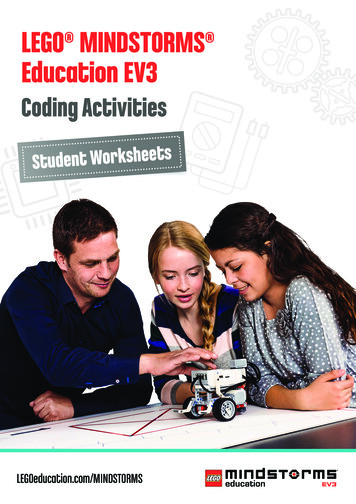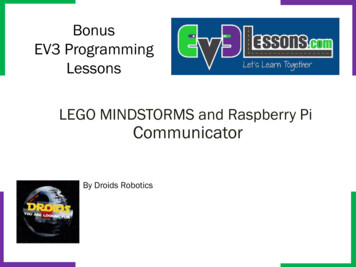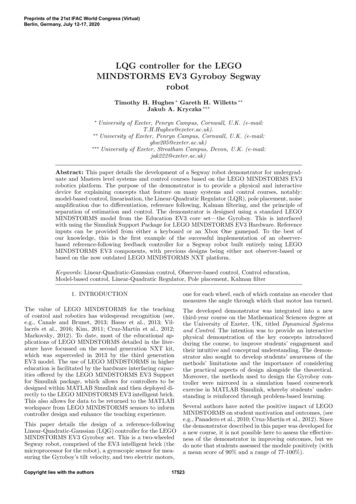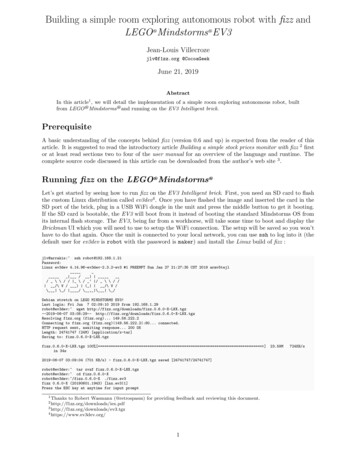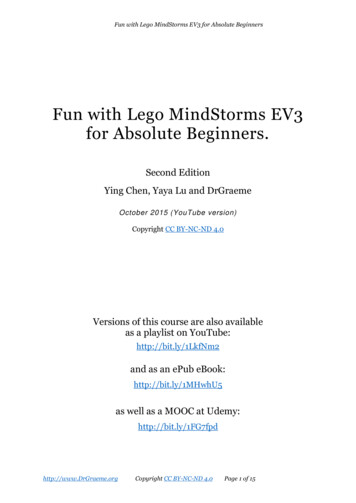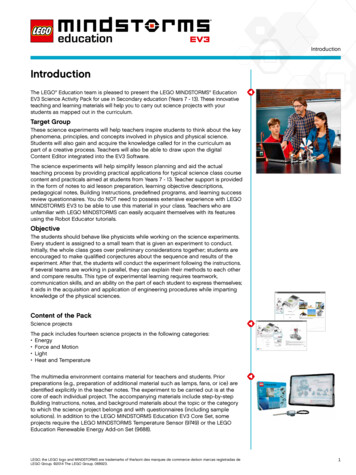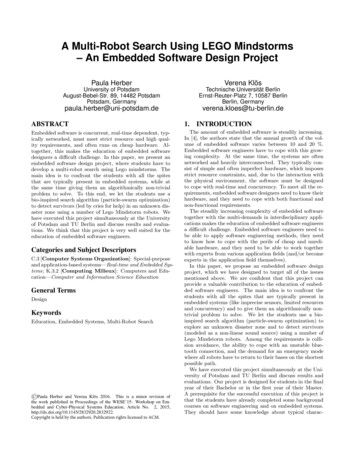Transcription
Robotics at WorksLEGO MINDSTORMS Education EV3Introductory Robotics Program
Robotics at WorkLEGO MINDSTORMS Education EV3 Robotics ProgramMiddle School Robotics Overview:This 4-day robotics program outline will provide students with STEM focused hands-onactivities to promote 21st century skills as well as design engineering and computerscience. Each day, students will participate in team building activities and opportunitiesfor physical activity as well as receive a daily team briefing for daily challenges alignedto standards. Daily challenges will help students develop skills and knowledge tocomplete the culminating project of designing a solution for a problem in a career areaand pitching the solution to stakeholders.Program at a GlanceDay 1 Exploring RobotsThe Inner Workings ofa Robot: GearingChallenge Build a RobotMove With andWithout wheels Stop at an ObjectTurn, Turn, TurnRobots at Work: Make it SmarterHow can sensors make a robot smarter? Turn using a GyroSensorDetect a ColorStop at a LineDesign Challenge: Maze Culminating Project Welcome to OrientationWhy do we use robots? What can a robotdo that humans cannot?Day 2Orientation Day 2ExplorationWhy do we explore? What tools do scientistuse to explore?Day 3Robots at Work: Make it TurnHow do robots use a sensor that detects anobject?Day 4Day 5 Wrap Up CulminatingProjectShowcase
Prior to First Day:1. Sort the sets.2. Charge the EV3 Batteries.3. Download and install the EV3 software on devices to be used for the program.4. Determine a naming convention for each set.Suggestions include school initials and a number (Example: Millcreek Elementaryrobotics set names could be MES1; MES2; MES3). Write the name on the EV3brick and on the set.5. Connect the EV3 to an iPad, Chromebook or computer and rename each brickon the computer to match the name you assigned to the set.6. Gather any consumable materials needed for the week.7. Make sure devices that will be used are fully charged, Bluetooth is enabled (ifneeded) and students can access the software.8. Determine a procedure for when a LEGO piece is dropped (everyone freeze; sayLEGO down/LEGO found) and where to place LEGO pieces that do not belong tothe finder.9. While teams are working, assign each group an EV3 set to use for the week.
Robotics at Work Day 1OrientationBig Questions: Why do we use robots? What can a robot do that humans cannot?Materials: EV3 sets Devices with EV3 software Chart paper Student journals (could be paper stapled together with students creating theoutside of the journal using construction paper and other consumable materials) Various craft materials Pens Pencils MarkersOutline of Day9:00 - 10:30TasksTimeMaterialsIntroductions30 min LEGO bricksEstablishing Group Rulesand Expectations15 min Chart paperMarkersPensTeam Building Activity15 min LEGO bricksTeam Briefing5 min NonePartner Selection, TeamName and Team Badge25 min Varies, based on theactivity selectedTeam badge templatesMarkersPencilsScissors 10:30 - 10:35Break10:35 - 11:25Workplace Wellness10 min Varies, based on theactivity selectedDesign a Journal20 min Student journalsMarkers
Reading and Wondering ScissorsConstruction paperOther craft materials20 min Book about robotsStudent journals11:25Get ready for lunch11:30 - 12:00Lunch12:00 - 2:10Team Briefing 25 min NoneChallenge 1: ExploringRobotics30 min Student journalsEV3 setDevices with softwareChallenge 2: The InnerWorkings of a Robot:Gearing Challenge75 min Student journalsEV3 setDevices with softwareBreak5 min NoneDisassemble Models andInventory Sets15 min EV3 setDaily Debrief and WrapUp20 min Student journals2:10 - 2:30IntroductionsTime: 30 minutesMaterials: Loose LEGO bricksUsing the LEGO bricks, have students build a model that shows something they reallylike to do and one thing they really hope to learn at this robotics program. When it istime to share, have students say their names and share their models. The teacher canrecord what the group hopes to learn on a piece of chart paper.Group Rules and ExpectationsTime: 15 minutesMaterials: Chart paper Markers
Using a piece of chart paper, establish group rules and expectations for the week as aclass. You can have students sign the chart paper and then place the rules andexpectations in a location that can be reviewed each day.Team Building ActivityTime: 15 minutesMaterials: Loose bricksExplain to students that each day will include some kind of team building challenge.Working together is an important skill and just like other skills, we can practice it to getbetter and better.Build the tallest towerHave students work in pairs. Make sure each group has the same bricks or givea constraint of using a specific number of bricks. Challenge students to build thetallest tower they can within 5 minutes. At the end of the 5 minutes, encouragestudents to reflect on: What was challenging? How did you overcome the challenge? What was successful? How did you work together? If you were to do this tower build again, what would you change?Team Briefing 1:Time: 5 minutesMaterials: NoneWelcome to orientation! Your first tasks for today are as follows: Determine a partner for training exercises. Work with partner to determine a name for your design company and alogo. Design a journal for keeping important records this week. Explore different ways we use robots.Partner selection, design company name and logoTime: 25 minutesMaterials: Student journals (see note in materials section) Markers Scissors Construction paper Other craft materialsYou can find suggestions for grouping or pairing students from various web resources.A simple web search for creative ways to group students may provide appropriateresources for you to review.
Once partners have been established, student teams can determine a design companyname (team name) for their team and design a logo.LOGO Template
LOGO Template
LOGO Template
LOGO Template
LOGO Template
BreakTime: 5 minutesWorkplace WellnessTime: 10 minutesMaterials: Vary depending on what activity is selectedTake a minute to complete a short physical activity. You may find several ideas for shortphysical activities for students through a simple web search. Ideas could include simpleexercises like jumping jacks or running in place. Manufacturing companies oftenencourage physical activity during the workday.Design a JournalTime: 20 minutesMaterials: Student journals (see note in materials section) Markers Scissors Construction paper Other craft materialsHave students create a journal to take notes, share wonderings, write reflections, andcollect ideas. Ideas for types of journals can be found online.Readings and WonderingsTime: 20 minutesMaterials: Book or articles about robotsRead a book or a kid friendly journal article about robots and what robots can do thathumans cannot. Have students write things they wonder about robots in their journals.LunchTime: 30 minutesTeam Briefing 2:Time: 5 minutesMaterials: NoneNow that you have your team and have some background information about howrobots, you now have a new challenge. To be better prepared for the daysahead, you will need some basic training on the tools we will use this week. Youmission this afternoon is to: Explore how robots use motors and sensors to move and make decisions. Learn how to program utilize a robot through using programming blocks.Be sure to work together, take good notes and have fun!
Go over a few general guidelines for using the EV3 sets. What do you do if you drop a piece on the floor? Where do you put a piece you have found? What does sharing look like?Challenge 1 – Exploring Robotics (large motor and use a touch sensor)Time: 30 minutesMaterials: EV3 Sets Device with software Student journalsStudents will: Connect a motor and sensor to the hub/smart brick Connect the model and device Program the hub/smart brick to make the motor run and to make the motor runusing a sensor.Ask students:Why do scientists use robots?Lead a discussion on how robots can do things that humans cannot.Scientists use robots to go places that people cannot in order to learn about theseplaces. The Mars Exploration Rovers have allowed us to learn about Mars withouttraveling there.Prior to the lesson, you may choose to locate videos of images of the Mars Rover fromNASA to share with students.Part 1Have students complete the Getting Started Lesson — Large Motor by connecting alarge motor to the hub/smart brick and exploring ways to program the motor to move.Students can add an axle or other bricks to the motor to explore how connected itemswill move with the motor. Students should take notes in their journals.They should be able to answer questions like: How does the motor move? Which programming blocks can control the motor? How can you change the movements of the motors? How does connecting other elements to the motor make them move?Part 2Have students complete the Getting Started Lesson — Use a Touch Sensor byconnecting the touch sensor to the hub/smart brick (leave the motor attached). Studentsshould explore how to program a sensor and understand how sensors can be used tocontrol motor movement. Students should take notes in their journals.They should be able to answer questions like: How does a sensor work to control the actions of a robot?
How do you use the programming blocks to control the sensor?Take the elements apart.Have students reflect in their journals: What was easy about this challenge? What was difficult about this challenge? What did I learn from this challenge?Challenge 2: The Inner Workings of a Robot: Gearing ChallengeTime: 75 minutesMaterials: EV3 Sets Device with software Student journalsGears are an important element in designing an action for your robot to carry outbecause they allow for movement. Let’s explore how gears can work to bring your robotto life.Have students take out the different gears from the set to look at them and talk abouttheir characteristics. Ask students to think about where they have seen gears before.Have students complete the “First Gear” lesson (see lessons in Resources section ofwebsite). Review theory of gears with students and have students write importantvocabulary and what a gear ratio is in their journals. Have students build the gear model(building instructions on the website). Students should complete the predict, run andobserve activities and answer the questions in their journal. Students should continuethrough the lesson changing the gears as prompted and completing the predict, run,and observe questions.After their investigation, ask students to think about and explain and perhaps add notesin their journals: How did the model work? How do gear ratios work? How can you change the gear ratio in your robot? How does changing gears affect the way the robot works? What areas of industry utilize gears and where do you think gears are working,even if you don’t see them?BreakTime: 5 minutesDisassemble and Inventory CheckTime: 15 minutesMaterials: EV3 set
Ask students to take apart their gearing model. Then, working with a partner, studentswill work to conduct an inventory check of the pieces in their set to ensure all pieces arein the correct locations and that no pieces are missing.For a full inventory check: Have students place elements from one tray compartmentonto the lid of the box. Then, using the paper inventory sheet in the set (the one that isplaced under the lid of the box) have students count and replace pieces back into thetray compartment. Teams should be able to complete two compartments in ten minutes.If pieces are missing, have students search other compartments, look to see if the pieceis stuck in or on another piece in the bottom of the box, or check the LEGO lost andfound area in your classroom.For today, we suggest you conduct only a “quick inventory” of the sections that piecesfrom the gearing model came from. Students will not need to count pieces from allsections. Two compartments will be a quicker check of their materials and give them theidea you are serious about keeping the sets in order.Daily Debrief and Wrap UpTime: 20 minutesMaterials: Sticky notes Student journals Pencils Pens MarkersMake sure EV3 bricks are plugged in overnight to charge the battery.Devices should be powered off and plugged in or stored for the next day.Have students use sticky notes to write down three things they really enjoyed about theday. Have students use a different sticky note to write down one thing they are stillwondering about. Place the sticky notes in the student journals.
Robotics at Work Day 2Robots at Work: Move like a RobotBig Questions: What types of work do robots do? Are all robots wheeled vehicles?Materials: EV3 sets Devices with EV3 software Chart paper Student journals Various craft materials Pens Pencils MarkersDay 2: Outline for the dayOutline of DayTasksTimeMaterialsWelcome5 min Student journalsTeam building activity15 min LEGO bricksBricktionary cardsReview Group RulesChart5 min Group Rules ChartTeam Briefing 25 min NoneReadings and Wonderings 20 min Book or journal articleabout robots in industry9:50 - 10:50Challenge 1: Build aRobot EV3 setsDevices with softwareStudent journals10:50 - 10:55Break9:00 - 9:5060 min
10:55 - 11:25Workplace Wellness15 min Varies, based on theactivity selectedTeam Briefing 25 min NoneChallenge 2: Move like arobot10 min EV3 setDevicesStudent journal11:25Get ready for lunch11:30 - 12:00Lunch12:00 - 12:35Challenge 2: Get MovingContinued35 min EV3 setDevicesStudent journalTapeMinifigs12:35 - 1:25Challenge 3: MovingWithout Wheels45 min EV3 setDevicesStudent journalTapeBreak5 min1:25 - 2:10Challenge 3: ContinueMoving Without Wheels45 min EV3 setDevicesStudent journalTape2:10 - 2:30Daily Debrief and WrapUp10 min Student journalsExplorationTime: 5 minutesMaterials: Student JournalsWelcome students back. Have students take a minute to read over the sticky notesplaced in their journals from the previous day. Have students share their favoritemoments from the previous day with a partner.Team Building ActivityTime: 15 minutesMaterials: Loose bricks
Cards with objects to buildPlace students in groups of 4-5 for team building activity — Bricktionary.Bricktionary:Have students play one round of Bricktionary. Similar to Pictionary, students willdraw a card from the stack without showing the word to their teammates. Thenusing bricks, students will build the object while teammates try to guess what it is.Game is over when everyone has had a turn.
Bricktionary CardsTruckPlaceBridgeTVFlowerTreeBoatHouse
Review group rules and expectationsTime: 5 minutesMaterials: Group Rules ChartQuickly review the group rules and expectations created on Day 1 by the students.Highlight positive moments from Day 1 (times when students helped each other, askinggreat questions, teamwork, helping to clean up )Team Briefing 1Hello, fellow engineers! Your task today is to work with different types of robots.Yesterday you worked with a robot that used gears to move at different speeds.Some robots are wheeled vehicles; others are not.Readings and WonderingsTime: 20 minutesMaterials: Internet research on companies that make, sell, or use robots. Videos on robots that are used in industry, health care, or home. Student journalRead and discuss companies that make, sell or use robots.Have students write what type of robots are used, made, or sold in the local area.Challenge 1: Building your first robotTime: 60 minutesMaterials: EV3 Sets Device with software Student journalsStudents will use the knowledge gained from how motors and sensors work in order tobuild a driving base.Find the Straight Move lesson and select the building instructions for the driving baserobot. Have students complete the build to build a full robot.While the students are building, ask them question about how the robot is designed.Ask students to think about how the motors are attached. How do they anticipate howthe robot will move based on the way it is built? Have students begin to discuss theways that they can make the robot move.As students finish building, allow them to start programming the robot to move toinvestigate their ideas.Have students write a brief reflection on the activity in their design journals. What was easy about this challenge? What was difficult about this challenge? What did I learn from this challenge?BreakTime: 5 minutes
Workplace WellnessTime: 15 minutesMaterials: Vary depending on what activity is selectedTake a minute to complete a short physical activity. You may find several ideas for shortphysical activities for students through a simple web search. Ideas include simpleexercises like jumping jacks or running in place. Consider having students move like arobot to prepare them for the next challenge.Team Briefing 2Time: 5 minutesMaterials: NoneNow that you have investigated why people want to explore and you have built atool used for exploration, I am presenting you with a new challenge. I would likefor you to investigate what scientists and engineers do when they cannot gowhere they want to explore. To help with your investigation, you are going toprogram a rover to complete several different types of movements.Challenge 2: Move like a robotTime: 45 minutesMaterials: EV3 Sets Device with software Student journals Mini-figures TapePreparation:Set up two stations. Station 1 will challenge students to drive in a straight line without hitting the minifigure. Set up several lines for the robot to drive along with a mini-figure at theend of the line. Students will have to learn to program the movement of the robotto be precise enough to not hit the mini-figure. Station 2 will challenge students to drive their robot in a perfect square which willchallenge the students to develop longer programs that include straight lines andaccurate turns. Create a square using the tape for students to drive along.ChallengeScientists have to control their robots’ movements very carefully to ensure that therobots are not damaged and that the robots do not damage anything else. In thischallenge, students need to learn to control their robots’ movements by ensuring therobots do not run over any mini-figures.Once the students have created and run their programs in each station, ask them tothink about and explain the program and the function of the robot.
They should be able to answer questions verbally and in their journals. How does the program work? What do the different program blocks do?Keep the robots built and have students reflect in their journals: What was easy about this challenge? What was difficult about this challenge? What did I learn from this challenge?LunchTime: 30 minutesLunch will fall in the middle of Challenge 2. Allow students to start the challenge andthen complete it after lunch.Complete Challenge 2: Move Like a RobotTime: 35 minMaterials: EV3 Devices with EV3 software Student journalsUse more time if needed to complete.Challenge 3: Move Without WheelsTime: 45 minMaterials: EV3 sets Device with EV3 software Student journal TapeStudents today will make a vehicle without wheels that can move one meter. Tape astarting line and a finish line exactly one meter apart. Explain to the students where theywill start and where the robot must go past.Be specific about position of the robot at the starting line – i.e., Will you allow any part ofthe robot to touch or go over the starting line? Does the entire robot have to pass thefinish line or just have one part of the robot go beyond the finish line?You can choose to allow students to start from scratch and build a robot OR you canhave them take apart the driving base and let them reconfigure. Their job is to create arobot without wheels that can move from starting line past the finish line. This is going totake many iterations.They should write in their journals about what they try, how well the model and programwork, and what they modify.
If you wish, you can allow students to look on the internet for ideas – but I wouldn’t allowthat until they have tried for at least 45 minutes. They need to think and work together.Once teams start to be successful, I would time them and write it on the board so theywill see how quickly these robots can move. Allow others to copy ideas that weresuccessful.Daily Debrief and Wrap UpTime: 10 minutesMaterials: Student journals Markers Colored pencils CrayonsHave students write one word that they feel reflects what they have learned today.Write and illustrate the word in their student journals.
Robotics at Work Day 3Robots at Work: Make it MoveBig Question: How do robots use a sensor that detects an object?Materials: EV3 sets Devices with EV3 software Student journals Various craft materials Pens Pencils MarkersOutline of Day9:00 - 10:30TasksTimeMaterialsWelcome5 min Student journalsTeam building activity15 min LEGO bricksReview Group RulesChart5 min Group Rules ChartTeam Briefing5 min NoneReadings and Wonderings 10 min Internet researchInventory Check5 min EV3 setChallenge 1: Stop at anObject45 min EV3 setDevice with EV3software45 min EV3 driving baseDevice with EV3softwareStudent journals10:35 - 10:40Break10:40 - 11:25Challenge 1: Stop at anObject, Continued 11:25Get ready for lunch11:30 - 12:00Lunch
12:00 - 2:102:10 - 2:30Workplace Wellness10 min Varies, based on theactivity selectedTeam Briefing 25 min NoneChallenge 2: Turn, Turn,Turn90 min EV3 Driving baseStudent journalsChallenge 3: Boomerang30minutes EV3 Driving baseStudent journalsDaily Debrief and WrapUp15 min Student journalsWelcomeTime: 5 minutesMaterials: Student JournalsWelcome students back. Have students take a minute to share their word they createthe day before with a neighbor. Compile a list of the words as a group. You can create aword cloud to share on the last day of the program.Team Building ActivityTime: 15 minutesMaterials: LEGO bricksPlace students in pairs.Build a BridgeChallenge students to build a LEGO bridge that spans two tables.Extensions: Build the longest bridge Build the tallest bridge Build a bridge that can the most weight (use a bucket and some weights totest)Review group rules and expectationsTime: 5 minutesMaterials: Group Rules ChartQuickly review the group rules and expectations created on Day 1 by the students.Highlight positive moments from Day 2 (times when students helped each other, askinggreat questions, teamwork, helping to clean up )Team Briefing 1Time: 5 minutes
Materials: NoneHello! This morning, your task is to investigate different ways we use robots thatuse a sensor to detect an object. Who in the area makes, uses, or sells robotsthat uses a sensor to detect an object? How and why are the robots used?Research and WonderingsTime: 10 minutesMaterials: Student journalsDiscussion and Internet search on local area businesses that use, make, or sell robotswith a sensor that detects an object.Inventory CheckTime: 5 minutesMaterials: EV3 setAsk students to find their partner from Day 1. Have students check to see all items inthe bin are in the proper trays. Students will be adding to their driving base today.Challenge 1: Stop at an ObjectTime: 45 minutesMaterials: EV3 Sets Devices with EV3 SoftwareAdd an ultrasonic sensor to the driving base. Have students go through the tutorial ofStop at an Object. Then, challenge them to write a program that stops their robot 15cm from the wall.Have students run their program at multiple different power levels and chart and thengraph the results. They should see that the robot is much more accurate at lower powerlevels than at higher levels. Speed is in opposition to accuracy.Next, have students do the same measurements at different power levels again, butstarting perpendicular to the wall and then moving 10-15 degrees around an arc towardthe wall. Talk to them about the geometry effect of bouncing signals.Students should work for about 45 minutes, then take a break.BreakTime: 5 minutesChallenge 1: Stop at an Object ContinuedTime: 45 minutesMaterials: EV3 Sets Devices with EV3 Software
Student journalsLunchTime: 30 minutesWorkplace WellnessTime: 10 minutesMaterials: Vary depending on what activity is selectedTake a minute to complete a short physical activity. You may find several ideas for shortphysical activities for students through a simple web search. Ideas include simpleexercises like jumping jacks or running in place.Team Briefing 2Time: 5 minutesMaterials: NoneToday you will make your driving base practice three different turns and thencreate a boomerang robot.There are three types of turns:o Point – one motor (wheel) turns clockwise, the other motor (wheel) turnscounterclockwise; this is the tightest turn like on a zero-turn radius mowero Pivot – one motor (wheel) turns, the other motor (wheel) does not turn;this is a turn like a basketball player uses when she has the ballo Arc – both motors (wheels) turn in the same direction, but each motorturns at a different power level; this is the turn your car makes with thefront tiresChallenge 2 Turn, Turn, TurnProgram Your Robot - Move Steering blocka. Point turn clockwise for 90 degreesb. Point turn counterclockwise for 90 degreeso Point turn – Move Steering block – Steering at 100 or -100o Pivot turn – Move Steering block – Steering at 50 or -50o Arc turn – Move Steering block – Steering between 1 and 49 (shows wellin 20-30s)Program You Robot - Move Tank blocko Point turn – Move Tank block – Power levels are the same values, but onemotor is positive power and the other motor negative powero Pivot turn – Move Tank block – One motor has a power level of 0 and theother has any power levelo Arc turn – Move Tank block – neither motor has a power level of 0; themotors have different power levelsAnswer the following in your journal:
Why is the rotation input in the Move Tank Block not the same as the rotation ofthe robot?o The degrees input in the block corresponds to motor rotation, not robotrotation. Students often assume a 90-degree motor turn is equal to a 90degree driving base turn. They are in two different planes of motion. Themotor is going clockwise or counterclockwise in one plane but the robot ismoving in a perpendicular plane.Before moving forward create a table with the following three column headers: (allmeasurements are in degrees)Degrees in the ProgrammingPredicted RotationMeasured Rotationof theBlockof the RobotRobotReprogram Your Robota. 75 degrees clockwiseb. 225 degrees clockwisec. 15 degrees clockwiseNote: Create the start positions using tape on the floor before the students begin thechallenge. See Challenge 3 for more information.Challenge 3: BoomerangTime: 30 minutes Materials:EV3 driving base Device with EV3 Software Student journalsCreate a new program to move your robot from the start position to go around an objectand return to the start position. Test your program and document your results.If time remains after a team has completed on the floor, move to a different surface – forexample from carpet to tile or tile or concrete. Students will have to adjust theirprograms based on friction.Teacher Note: Small variations in where the robot starts (slightly left or rightinstead of straight forward) will drastically affect the end position. The varyingturning point of the low-profile wheels makes this task challenging to reproducewith precision.Daily Debrief and Wrap UpTime: 20 minutesMaterials: LEGO bricks Student journals
Camera or something to take a pictureHave students use LEGO bricks to build a model that represents two things theylearned today. Have students take a picture or draw a sketch of the model. Studentsshould add some notes regarding their models in their journals. Use pictures to create acollage for display for Day 5.Note: You should leave the models intact.
Robotics at Work - Day 4Robots at Work: Make it SmarterBig Question: How can sensors make a robot smarter?Materials: EV3 sets Devices with EV3 software Student journals Chart paper Various craft materials Old magazines that can be cut up (optional) Pens Pencils Markers Glue sticksOutline for Day9:00 - 10:45TasksTimeMaterialsWelcome5 min Student journalsTeam building activity15 min LEGO bricksReview Group RulesChart5 min Group Rules ChartTeam Briefing 15 min NoneResearch andWonderings10 min DiscussionInternet researchStudent journalsInventory Check5 min EV3 setsChallenge 1: Turn UsingGyro Sensor60 min EV3 setsDevices with EV3softwareStudent journals 10:45 - 10:50Break
10:50 - 11:25Challenge 1: Turn UsingGyro Sensor continued35 min EV3 setsDevices with EV3softwareStudent Journals11:25Get ready for lunch11:30 - 12:00Lunch12:00 - 2:10Workplace Wellness10 Varies, based on theactivity selectedChallenge 2: Detect aColor; Stop at a Line;120 min EV3 setsDevices with EV3softwareStudent journals Student journals2:10 - 2:30Daily Debrief and WrapUp20 minWelcomeTime: 5 minutesMaterials: Student journalsWelcome students back. Have each student share their models from Day 3 with afriend.Team Building ActivityTime: 15 minutesMaterials: LEGO bricksCreate a CreatureHave each student create a LEGO creature. Have them give their creature a name anda special characteristic. Have students share their creature with their partner. Have thepair create a short story that includes both creatures.Review Group Rules ChartTime: 5 minutesMaterials: Group Rules ChartQuickly review the group rules and expectations created on Day 1 by the students.Highlight positive moments from Day 3 (times when students helped each other, askinggreat questions, teamwork, helping to clean up ).
Team Briefing 1Time: 5 minMaterials: NoneToday you will investigate using a gyro sensor to make precise turns and a colorsensor to detect color and react.Research and WonderingsTime: 10 minutesMateria
LEGO MINDSTORMS Education EV3 Robotics Program . Middle School Robotics Overview: This 4-day robotics program outline will provide students with STEM focused hands-on activities to promote 21st century skills as well as design engineering and computer science. Each day, students will participate in team building activities and opportunities