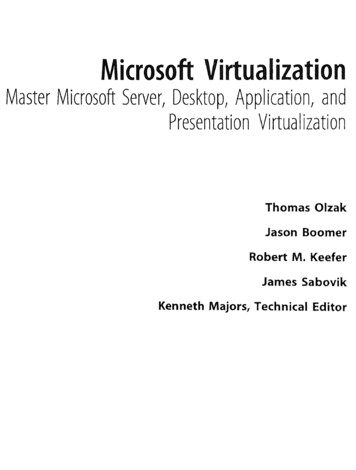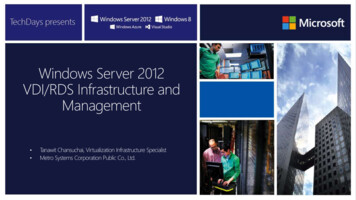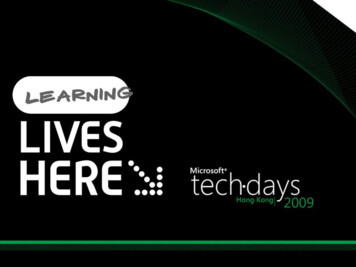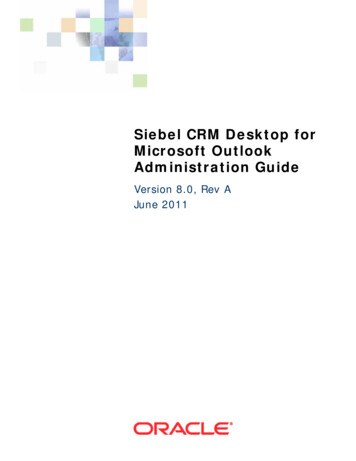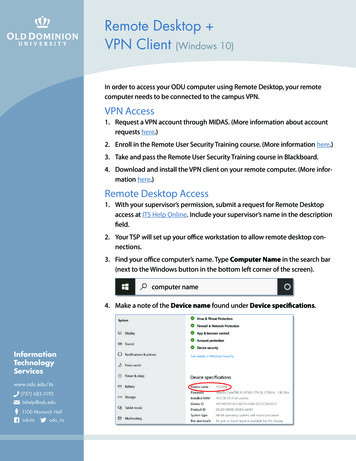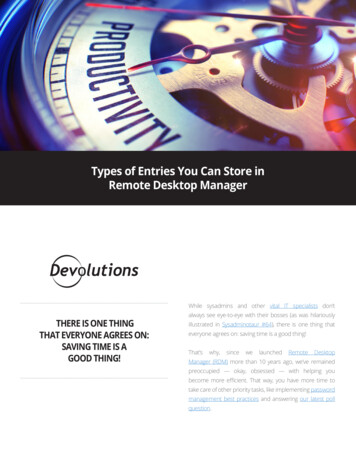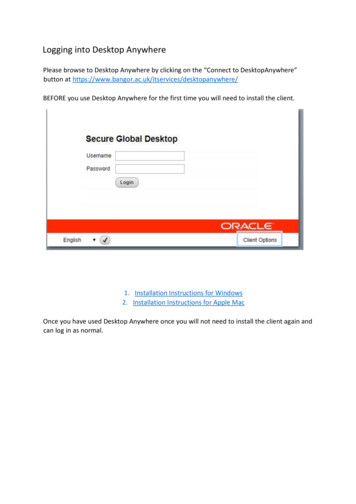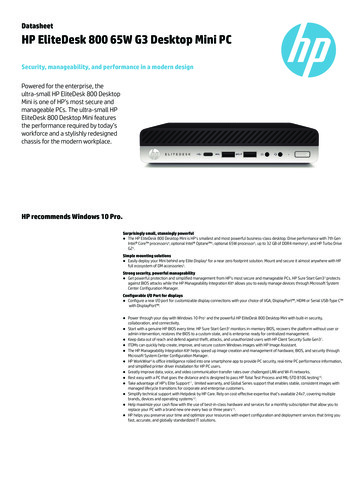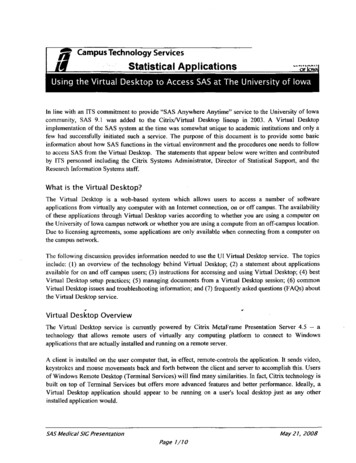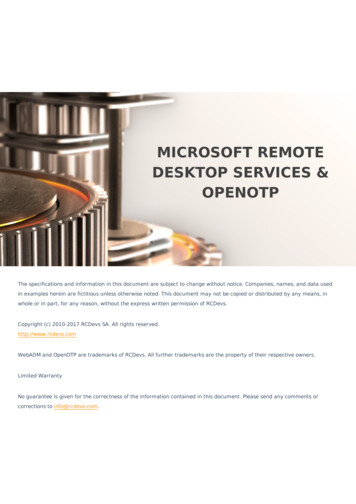
Transcription
MICROSOFT REMOTEDESKTOP SERVICES &OPENOTPThe specifications and information in this document are subject to change without notice. Companies, names, and data usedin examples herein are fictitious unless otherwise noted. This document may not be copied or distributed by any means, inwhole or in part, for any reason, without the express written permission of RCDevs.Copyright (c) 2010-2017 RCDevs SA. All rights reserved.http://www.rcdevs.comWebADM and OpenOTP are trademarks of RCDevs. All further trademarks are the property of their respective owners.Limited WarrantyNo guarantee is given for the correctness of the information contained in this document. Please send any comments orcorrections to info@rcdevs.com.
Microsoft Remote Desktop Services & OpenOTPRemote Desktop Services Windows RDWebHow To Configure MS Remote Desktop Services and RDWeb portal with OpenOTP NoteOpenOTP plugin for Remote Desktop Services works for Windows Server 2012 & 2016.If you have an older version, you have to update your RDS infrastructure.1. Prerequisites1.1 Remote Desktop Services InfrastructureIn this post, we will assume an existing Remote Desktop Services infrastructure installed and available. This post will not coverhow to set up RDS. Please refer to the Microsoft documentation and/or the TechNet blog for details about how to install andconfigured Microsoft documentation.1.2 WebADM/OpenOTP/Radius BridgeFor this recipe, you will need to have WebADM/OpenOTP installed and configured. If you would like to have Push Login Mode thenRadius Bridge needs to be configured. Please, refer to WebADM Installation Guide, WebADM Manual and Radius Bridge to do it.2. How to Secure RDWeb Access with OpenOTP2.1 RDWeb Authentication Workflow (Challenge Mode)1. User Access to RDWeb login page, provide Username/Password. Credentials are sent to Kerberos.2. Credentials are validated between RDWeb and Kerberos services.3. If credentials are correct then a Kerberos ticket is provided to RDWeb for this user.4. Once the first validation with Kerberos is ok, an OpenOTP login request is sent from the OpenOTP RDWeb Plugininstalled on RDWeb server to OpenOTP server.5. If LDAP Credentials are validated by OpenOTP server, then a challenge request is sent by OpenOTP to the RDWeb andwill allow the user to provide the OTP.6. The user is prompted to enter his OTP. The OTP is sent back to the OpenOTP server through the OpenOTP RDWebplugin.
7. OpenOTP validates the OTP provided by the User.8. If the OTP is validated by OpenOTP server then the authentication is a success.9. The user has logged on the RDWeb interface and is able to download RDP files.2.2 RDWeb Authentication Workflow (Push Login Mode)1. The user initiates an RDP session with an RDP file previously downloaded from the RDWeb server.2. The RDP connection start through the RDP client. The RDP client contacts the RDGateway. The RDGatewaycommunicate with NPS to check users policies and resources allowed for this user. 3. At this step, the first validation with Kerberos is in progress.4. A Kerberos ticket is created for this user and send back to NPS.5. NPS act as a PROXY RADIUS too. Once NPS has received the Kerberos validation, a RADIUS « Access-Request » is sent toRadius Bridge by NPS.6. The Radius « Access-Request » is translated into a SOAP « Login request » by Radius Bridge product to be managed byOpenOTP server. OpenOTP will validate LDAP credentials and send a push login request to the userʼ mobile.7. If LDAP Credentials are validated by OpenOTP server, then a push login request is sent RCDevs Push servers.8. RCDevs Push Servers communicate with Google/Apple Push services.9. Google/Apple services. send the push notification on the userʼ mobile OpenOTP.10. The user receives the push login request on his phone and has to Accept or Reject the login attempt.11. The response from the mobile is sent to WAProxy server and WAProxy forward the mobile response to OpenOTP server.12. OpenOTP manages the response and accept or reject the login attempt according to the mobile response.13. OpenOTP sends a « SOAP access accept » request to Radius Bridge.14. Radius Bridge translates the SOAP request into a RADIUS request. The response is sent to NPS. NPS receives theauthorization from the RADIUS server to allow the connection for this user. The user is successfully authenticated in2FA.15. RDGateway allows the user to access to Session Hosts according to policies configured on NPS for this user andresources allowed.3. OpenOTP Plugin for RDWeb InstallationOpenOTP plugin for Microsoft RDS has to be installed on every RDWeb servers you have. You have to download the plugin onRCDevs Website at the following links OpenOTP Plugin for RDWeb Gateway.
NoteAdministrative/elevated permissions are necessary on any workstation to correctly set up and/or change the OpenOTP Plugin forRDWebʼs configuration. Please, run the Windows PowerShell as Administrator. Right click on the Windows PowerShell then selectRun as Administrator.Extract files from the archive on your RDS server(s), run the MSI file in the Windows PowerShell as Administrator and click onNext .Accept the End-User License Agreement and click on Next .On the next page, choose your default folder location and click on Next .On this page, you have to configure one of your WebADM servers URL. If you are running a WebADM cluster, then both OpenOTPURLs should be automatically retrieve in the Auto mode. If your OpenOTP URL(s) can not be automatically retrieve, thenconfigure URL(s) manually like below :On the next page, the WebADM CA certificate is automatically retrieved and configured if you have choose the Auto mode toreturn OpenOTP URL(s). Every other settings are optional. If youʼd like to use a client certificate for enhanced security, please usethis next screen to provide the detail. Clicking on the question marks (?) will provide additional help during the installationprocedure.
Click Next and the next page allows you to configure failover with OpenOTP, SOAP request timeout and UPN Mode. Keep thedefault configuration if you are not sure of what you need. Click on Next .On the next page, you can configure a custom message when users need assistance.Click on Next . On that page, you can configure the reverse-proxy address(es) of your reverse-proxy if you are accessing RDWebportal through a reverse-proxy. This is usefull for WebADM in order to know the real end-user IP in WebADM logs instead of thereverse-proxy IP(s). It is also usefull for WebADM if you want to use the Per-Network Extra Policies feature inyour RDWeb client policy.Click on Next and Install .Installation is complete. Click on Finish . Plugin InstallationRepeat this procedure on every RDWeb servers!You are now able to login on your RDWeb server with OpenOTP. Go to your RDWeb page and please enter your credentials:
WebADM Authentication PolicyHere, WebADM is configured with the authentication policy LDAP OTP but, LDAP credentials are not checked byWebADM/OpenOTP but by Windows. In any case, OpenOTP will only check the OTP password.Enter your OTP password on the next screen and click on Submit .And you are logged on:Itʼs done for the RDWeb. RDP Application & OpenOTPIf you have remote applications accessible through RDP and you want to secure these applications access with OpenOTP, youhave to install OpenOTP Plugin for Windows Login.4. How to configure RDGateway with NPS and OpenOTP over RADIUS Push Login is mandatory in that scenarioThe RDS scenario with NPS, OpenOTP and Radius Bridge can only work with the push login infrastructure. NPS didnʼt manage theRADIUS challenge, thatʼs why itʼs mandatory to use the Push login.4.1 Workflow1. The user initiates an RDP session with an RDP file previously downloaded from the RDWeb server.2. The RDP connection starts through the RDP client. The RDP client contacts the RDGateway. The RDGatewaycommunicate with NPS to check users policies and resources allowed for this user.3. At this step, the first validation with Kerberos is in progress.4. A Kerberos ticket is created for this user and send back to NPS.
5. NPS act as a PROXY RADIUS too. Once NPS has received the Kerberos validation, a RADIUS « Access-Request » is sent toRadius Bridge by NPS.6. The Radius « Access-Request » is translated into a SOAP « Access request » by Radius Bridge product to be managed byOpenOTP server. OpenOTP will validate LDAP credentials and send a push login request to the userʼ mobile.7. If LDAP Credentials are validated by OpenOTP server, then a push login request is sent RCDevs Push servers.8. RCDevs Push Servers communicate with Google/Apple Push services.9. The user receives the push login request on his phone and has to Accept or Reject the login attempt.10. The response from the mobile is sent to WAProxy server and WAProxy forward the mobile response to OpenOTP server.11. OpenOTP manages the response and accept or reject the login attempt according to the mobile response.12. OpenOTP sends a « SOAP access accept » request to Radius Bridge.13. Radius Bridge translates the SOAP request into a RADIUS request. The response is sent to NPS. NPS receives theauthorization from the RADIUS server to allow the connection for this user. The user is successfully authenticated in2FA.14. RDGateway allows the user to access to Session Hosts according to policies configured on NPS for this user andresources allowed.4.2 RDGateway ConfigurationWe will start by configuring the RDGateway component. Open the RD Gateway manager console.Right click on Connection Authorization Policies Create New Policy Wizard .You will be prompted to the following screen:Select Create an RD CAP and an RD RAP option and click Next .Provide a name for your RD CAP.
Select your user group and a computer group membership.The configuration wizard is now finished.Now click right on your server name under RD Gateway Manager console and select Properties .
Under the SSL Certificate tab, select your Certificate signed by your CA or select a self-signed certificate. On my side, Iselect a certificate issued by my internal CA.My certificate will now be used to trust the Gateway.Now, go to RD CAP Store and choose the location of your NPS server. On my side, NPS is installed on the same server.Under the Server Farm tab, add your current RD Gateway server(s).The configuration of RD Gateway is now finished!4.3 NPS Configuration4.3.1 Remote RADIUS Server GroupsWe will now configure the NPS component. NPS manages which user is able to log in on which resource, the authenticationmethod First, we will configure a Remote RADIUS Server Group and edit the default groupTS GATEWAY SERVER GROUP .Right click Properties on the TS Gateway Server Group . Under the General tab, click Add button to add a RADIUSServer. 192.168.3.54 is my Radius Bridge server installed on my OpenOTP/WebADM server.
On the Authentication/Accounting tab, configure your Radius secret.Under the Load Balancing tab, configure your timeout value and the priority if you configure more than 1 server.Once the configuration is done, click Save and Ok .At this step, you can also configure the Radius Client and his secret on Radius Bridge Server to allow NPS to communicate withRadius Bridge.vi /opt/radiusd/conf/clients.confAt the end of this file you should have your NPS Server configured like below:client NPS {ipaddr 192.168.3.119secret testing123}Your Radius Server is now configured at the NPS level.4.3.2 Connection Request PoliciesWe will now create a new Connection Request Policy .Name your policy and select Remote Desktop Gateway as Type of network access server .
Click Next .You have now to specify conditions of this policy.Select NAS port Type and then Virtual (VPN) as value.Click Next and on the next page, select your Radius Server group previously configured.Click on Finish button.My connection request policy is now created and activated.4.3.3 Network PoliciesWe will now configure a Network Policy through the NPS console. Right click on Network Policies New .Name your Network Policy, select Remote Desktop Gateway as Type of network access server andthen click Next .
On the following screen, you have to specify conditions.You should have 3 following conditions configured in your Network Policy . For the Calling Station IDcondition, put UserAuthType:(PW CA) value.Once you have the 3 previous conditions configured, click Next .I configured this policy to allow the access so here I select Access Granted :I keep these settings by default.I keep these settings by default.Here is a summary of my Network Policy.The NPS configuration is done. I should be able now to log in on a Session Host through my RD Gateway and NPS over RADIUSprotocol.
4.4. Login Test with MFA Push LoginI start the default RDP client tool from Microsoft. In the advanced configuration, I configure my RD Gateway server address.I will now try to login remotely on my AD server, so I configured my AD server address:In the meantime, Iʼve started my Radius Bridge component in debug mode with the following command to see in live the radiusrequest sent by NPS:/opt/radiusd/bin/radiusd debugListening on auth address * port 1812 bound to server defaultListening on auth proto tcp address * port 1812 bound to server defaultListening on auth address * port 1645 bound to server defaultListening on acct address * port 1813 bound to server defaultListening on acct address * port 1646 bound to server defaultListening on status address * port 18120 bound to server defaultListening on command file /opt/radiusd/temp/radiusd.sockReady to process requestsI perform the login now through my RDP client. Iʼm prompted to enter my Credentials:I press OK after providing my credentials and then I see the RADIUS request coming on my Radius Bridge debug console:
(0) Received Access-Request Id 24 from 192.168.3.119:60706 to 192.168.3.54:1812 length143(0)Service-Type Voice(0)User-Name -Id "UserAuthType:PW"(0)MS-Machine-Name "YO SQL2.yorcdevs.com"(0)MS-Network-Access-Server-Type Terminal-Server-Gateway(0)NAS-Port-Type Virtual(0)Proxy-State 0xfe80000000000000c9e592a48d7b3d5c0000001b(0) # Executing section authorize from file /opt/radiusd/lib/radiusd.ini(0)authorize {(0) eap: No EAP-Message, not doing EAP(0)[eap] noop(0) pap: WARNING: No "known good" password found for the user.Not setting Auth-Type(0) pap: WARNING: Authentication will fail unless a "known good" password is available(0)[pap] noop(0)[openotp] ok(0)} # authorize ok(0) Found Auth-Type OTP(0) # Executing group from file /opt/radiusd/lib/radiusd.ini(0)Auth-Type OTP {rlm openotp: Found NPS Terminal-Server-Gateway request (password not requested)rlm openotp: Sending openotpNormalLogin requestrlm openotp: OpenOTP authentication succeededrlm openotp: Reply message: Authentication successrlm openotp: Sending Access-Accept(0)(0)[openotp] ok} # Auth-Type OTP ok(0) Login OK: [NETBIOSYORCDEVS] (from client any port 0)(0) Sent Access-Accept Id 24 from 192.168.3.54:1812 to 192.168.3.119:60706 length 0(0)Reply-Message : "Authentication success"(0)Proxy-State 0xfe80000000000000c9e592a48d7b3d5c0000001b(0) Finished requestWaking up in 9.9 seconds.(0) Cleaning up request packet ID 24 with timestamp 9Ready to process requestsI now received the push login request on my phone:I approve the login request and I am logged on my remote server:
5. Another scenarioAnother scenario is also possible which consists to protect each session hosts with the OpenOTP Credential Provider for Windowslogin. The 2FA login will be performed by each session hosts instead of a centralized component.This manual was prepared with great care. However, RCDevs S.A. and the author cannot assume any legal or other liability for possible errors and their consequences. Noresponsibility is taken for the details contained in this manual. Subject to alternation without notice. RCDevs S.A. does not enter into any responsibility in this respect. The hardwareand software described in this manual is provided on the basis of a license agreement. This manual is protected by copyright law. RCDevs S.A. reserves all rights, especially fortranslation into foreign languages. No part of this manual may be reproduced in any way (photocopies, microfilm or other methods) or transformed into machine-readable languagewithout the prior written permission of RCDevs S.A. The latter especially applies for data processing systems. RCDevs S.A. also reserves all communication rights (lectures, radio andtelevision). The hardware and software names mentioned in this manual are most often the registered trademarks of the respective manufacturers and as such are subject to thestatutory regulations. Product and brand names are the property of RCDevs Security. 2022 RCDevs SA, All Rights Reserved
How To Configure MS Remote Desktop Services and RDWeb portal with OpenOTP Note OpenOTP plugin for Remote Desktop Services works for Windows Server 2012 & 2016. If you have an older version, you have to update your RDS infrastructure. 1. Prerequisites 1.1 Remote Desktop Services Infrastructure 1.2 WebADM/OpenOTP/Radius Bridge 2. How to Secure .