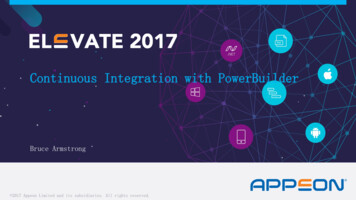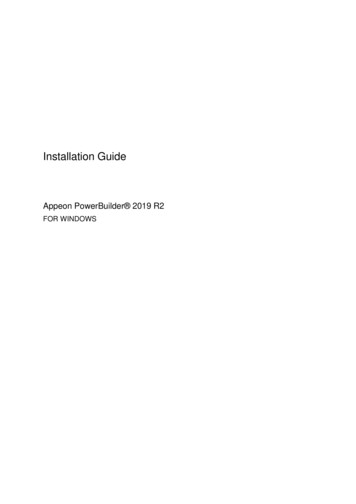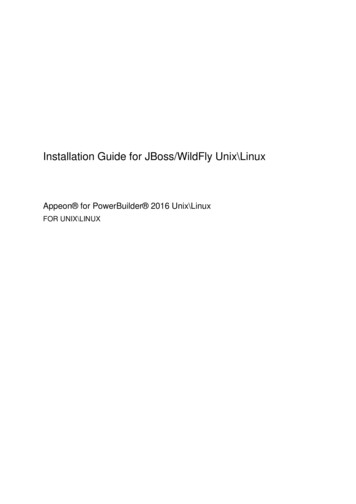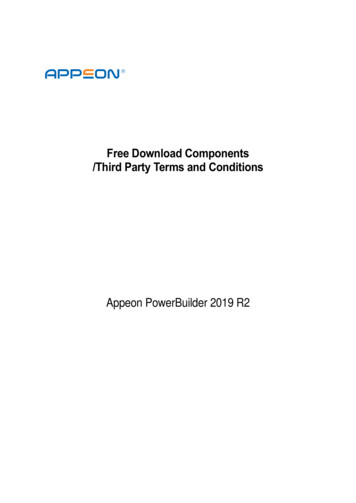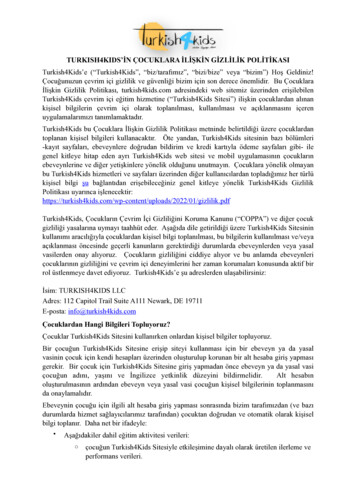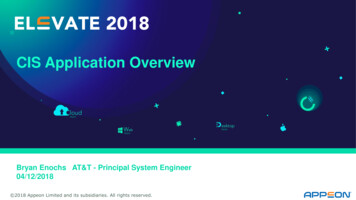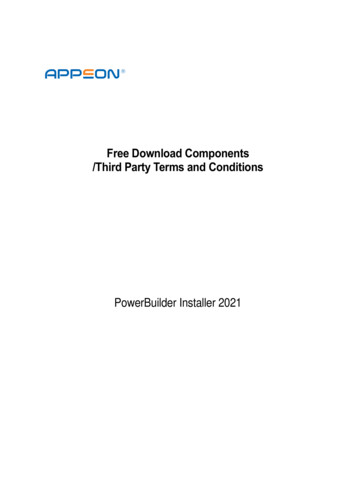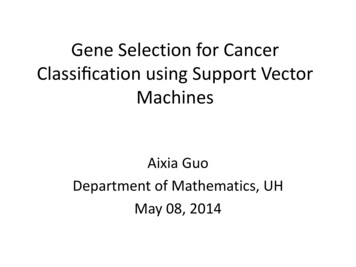Transcription
New Features inPowerBuilder 10.5Document ID: DC00357-01-1050-01Last revised: March 2006TopicDataWindow enhancementsPage2TreeView DataWindow presentation styleRichText enhancements24Decimal support in DataWindow expressionsNew style for drop-down DataWindows in Web DataWindows46New HTMLGen.PagingMethod property for Web DataWindows 6Drop-down calendar DataWindow option7Autosize height property on all DataWindow bandsNew property to suppress group headers on page breaks89New property to hide blue outline in Print PreviewNew dbAlias DataWindow object property910New ResetInk, SaveInk, and SaveInkPic DataWindow methodsUser interface enhancementsNew iconsMenu and toolbar enhancementsNew and updated PowerBuilder controlsRich Text enhancementsDatePicker controlDropDownCalendar property for EditMask controlsDateSelected event for the MonthCalendar controlLanguage enhancementsImporting PowerBuilder extensions1010101011111919202020Copyright 1991-2006 by Sybase, Inc. All rights reserved. Sybase, the Sybase logo, ADA Workbench, Adaptable Windowing Environment, Adaptive Component Architecture, Adaptive Server, Adaptive Server Anywhere, AdaptiveServer Enterprise, Adaptive Server Enterprise Monitor, Adaptive Server Enterprise Replication, Adaptive Server Everywhere, Adaptive Warehouse, Afaria, Answers Anywhere, Anywhere Studio, Application Manager, AppModeler,APT Workbench, APT-Build, APT-Edit, APT-Execute, APT-Translator, APT-Library, AvantGo Mobile Delivery, AvantGo Mobile Inspection, AvantGo Mobile Marketing Channel, AvantGo Mobile Pharma, AvantGo Mobile Sales,AvantGo Pylon, AvantGo Pylon Application Server, AvantGo Pylon Conduit, AvantGo Pylon PIM Server, AvantGo Pylon Pro, Backup Server, BizTracker, ClearConnect, Client-Library, Client Services, Convoy/DM, Copernicus, DataPipeline, Data Workbench, DataArchitect, Database Analyzer, DataExpress, DataServer, DataWindow, DataWindow .NET, DB-Library, dbQueue, Developers Workbench, DirectConnect, DirectConnect Anywhere, Distribution Director, e-ADK, E-Anywhere, e-Biz Impact, e-Biz Integrator, E-Whatever, EC Gateway, ECMAP, ECRTP, eFulfillment Accelerator, Embedded SQL, EMS, Enterprise Application Studio, Enterprise Client/Server, Enterprise Connect, Enterprise Data Studio, Enterprise Manager, Enterprise SQL Server Manager, Enterprise Work Architecture, Enterprise Work Designer, Enterprise Work Modeler, eProcurement Accelerator, EWA, Financial Fusion, Financial FusionServer, Gateway Manager, GlobalFIX, iAnywhere, iAnywhere Solutions, ImpactNow, Industry Warehouse Studio, InfoMaker, Information Anywhere, Information Everywhere, InformationConnect, InternetBuilder, iScript, JaguarCTS, jConnect for JDBC, M2M Anywhere, Mach Desktop, Mail Anywhere Studio, Mainframe Connect, Maintenance Express, Manage Anywhere Studio, M-Business Anywhere, M-Business Channel, M-Business Network, M-Business Suite, MDI Access Server, MDI Database Gateway, media.splash, MetaWorks, mFolio, Mirror Activator, MySupport, Net-Gateway, Net-Library, New Era of Networks, ObjectConnect, ObjectCycle, OmniConnect, OmniSQLAccess Module, OmniSQL Toolkit, Open Biz, Open Client, Open ClientConnect, Open Client/Server, Open Client/Server Interfaces, Open Gateway, Open Server, Open ServerConnect, Open Solutions, Optima , PB-Gen, PC APTExecute, PC DB-Net, PC Net Library, Pharma Anywhere, PocketBuilder, Pocket PowerBuilder, Power , power.stop, PowerAMC, PowerBuilder, PowerBuilder Foundation Class Library, PowerDesigner, PowerDimensions, PowerDynamo, PowerScript, PowerSite, PowerSocket, Powersoft, PowerStage, PowerStudio, PowerTips, Powersoft Portfolio, Powersoft Professional, PowerWare Desktop, PowerWare Enterprise, ProcessAnalyst, QAnywhere, Rapport,RemoteWare, RepConnector, Replication Agent, Replication Driver, Replication Server, Replication Server Manager, Replication Toolkit, Report-Execute, Report Workbench, Resource Manager, RFID Anywhere, RW-DisplayLib,RW-Library, Sales Anywhere, SDF, Search Anywhere, Secure SQL Server, Secure SQL Toolset, Security Guardian, SKILS, smart.partners, smart.parts, smart.script, SOA Anywhere, SQL Advantage, SQL Anywhere, SQL AnywhereStudio, SQL Code Checker, SQL Debug, SQL Edit, SQL Edit/TPU, SQL Everywhere, SQL Modeler, SQL Remote, SQL Server, SQL Server Manager, SQL SMART, SQL Toolset, SQL Server/CFT, SQL Server/DBM, SQL ServerSNMP SubAgent, SQL Station, SQLJ, STEP, SupportNow, S.W.I.F.T. Message Format Libraries, Sybase Central, Sybase Client/Server Interfaces, Sybase Financial Server, Sybase Gateways, Sybase IQ, Sybase MPP, Sybase SQLDesktop, Sybase SQL Lifecycle, Sybase SQL Workgroup, Sybase User Workbench, SybaseWare, Syber Financial, SyberAssist, SybFlex, SyBooks, System 10, System 11, System XI (logo), SystemTools, Tabular Data Stream, TradeForce, Transact-SQL, Translation Toolkit, UltraLite, UltraLite.NET, UNIBOM, Unilib, Uninull, Unisep, Unistring, URK Runtime Kit for UniCode, VisualWriter, VQL, WarehouseArchitect, Warehouse Control Center, WarehouseStudio, Warehouse WORKS, Watcom, Watcom SQL, Watcom SQL Server, Web Deployment Kit, Web.PB, Web.SQL, WebSights, WebViewer, WorkGroup SQL Server, XA-Library, XA-Server, XcelleNet, and XP Server are trademarksof Sybase, Inc. 10/05
DataWindow enhancementsTopicDecimal datatype supportByte datatype supportNew OLERuntimeError propertiesDatabase connectivity enhancementsPage21212222Database tracing enhancementsAdaptive Server Enterprise 15 support2223ADO.NET support for Sybase Adaptive Server and OracleSupport for Sybase Adaptive Server temporary tables2425Support for Microsoft SQL Server 2005NCharBind database parameter for Oracle2525Web Services enhancementsAbout the .NET Web service engine2626Using the .NET Web service engineUsing the EasySoap Web service engine2628New methods for the SoapConnection object28DataWindow enhancementsPowerBuilder 10.5 incudes the new TreeView presentation style, WebDataWindow enhancements, autosize height for all DataWindow bands, andother enhancements.TreeView DataWindow presentation styleThe presentation style you select for a DataWindow object determines theformat PowerBuilder uses to display the DataWindow object in the Designview. PowerBuilder 10.5 includes a new DataWindow wizard that lets youcreate a DataWindow using a TreeView presentation style. With the TreeViewpresentation style, you can group hierarchical data and display the data incollapsed or expanded format. The TreeView DataWindow style cannot beused with the Web DataWindow.You use the TreeView DataWindow wizard to create a TreeView DataWindowobject with one TreeView level. You add additional levels to the TreeView byselecting Rows Create TreeView Level from the menu bar.2New Features
DataWindow enhancementsThis sample TreeView DataWindow uses the department and employee tablesin the EAS Demo database and has two TreeView levels. The first level is thedepartment name. The second level is the city where each employee resides:When you use a TreeView DataWindow, you click the state icon to expand orcollapse a node. The state icon is a plus ( ) sign when the node is collapsed anda minus (-) sign when it is expanded. When a node is expanded, connectinglines display by default to show more detail and indicate how the parent dataconnects with child data. When a node is collapsed, only the parent datadisplays; the detail data does not display.Properties, events,and methodsYou can set TreeView DataWindow properties to customize the TreeViewstyle, use methods to expand and collapse TreeView nodes, and use events thatare fired when a node is expanded or collapsed. For reference informationabout properties, events and methods, see the following topics in theDataWindow Reference or the online Help: lder 10.53
DataWindow NodeIconName SelectedTreeNodeSelecting lIsExpandedSelectTreeNodeFor more informationFor more information, see “TreeView presentation style” in the User’s Guide.RichText enhancementsThe RichText DataWindow presentation style and the RichTextEdit controlboth use a new rich text editor. These changes are described in the section“New and updated PowerBuilder controls” on page 11.Decimal support in DataWindow expressionsDecimal datatypes are supported in the DataWindow, but in previous releasesof PowerBuilder, decimal values were converted to doubles in DataWindowexpressions. PowerBuilder 10.5 adds support for decimal values inDataWindow expressions and new DataWindow expression functions tosupport decimal values. You can also use decimal values as retrievalarguments. In PowerBuilder 10.5, the decimal datatype supports up to 28digits.4New Features
DataWindow enhancementsThe following arithmetic operators now return a decimal value if both operandshave a datatype of decimal:OperatorMeaningExample -AdditionSubtractionSubtotal TaxPrice - ount/PriceIf either operand is not a decimal, the returned value is converted to a doubledatatype. The exponentiation operator ( ) continues to return a double.Relational operators that operate on numeric values (including , , , , ,and ) can take decimal operands. The precision of the decimal operand ismaintained in comparisons.The following functions return a decimal datatype if their arguments aredecimals: Sum, CumulativeSum, Avg, Median, First, Last, Max, Min, Large,Small, Var, VarP, Mod, Mode, Abs, Case, If.The following new functions return a decimal result instead of a double:CrosstabAvgDec, CrosstabMaxDec, CrosstabMinDec, and CrosstabSumDec.The new Dec function converts a string to a decimal. You can also append theletter D in upper- or lowercase to identify a number as a decimal constant in aDataWindow expression. For example, 2.0d and123.456789012345678901D are treated as decimals.Decimal and Decimal array have been added to the list of types in the SpecifyRetrieval Arguments dialog box.For descriptions of the new functions, see the DataWindow Reference or theonline Help.PowerBuilder 10.55
DataWindow enhancementsNew style for drop-down DataWindows in Web DataWindowsWhen you tab to a column that uses the drop-down DataWindow edit style, youcan use the arrow keys on the keyboard to change its value. If you click thecolumn, the drop-down DataWindow displays so that you can scroll to adifferent value and click to select it.Previously, clicking the column in a Web DataWindow displayed all the rowsin the DataWindow. The new style allows more accurate rendering of colorsand multiple columns.You set the display properties for the column on the Edit page in the Propertiesview in the DataWindow painter. The Width of DropDown property sets thewidth of the drop-down display to a size that is a percentage of the width of thecolumn. For example, 300 sets the display width to three times the columnwidth.The new behavior uses inline frames (iFrames), which might increase thevolume of markup generated. For DataWindow objects that make heavy use ofdrop-down DataWindows, you might save bandwidth by using the previousbehavior, in which the drop-down DataWindows are generated in HTML selectelements. To do so, clear the Generate DDDW Frames check box on the WebGeneration page with the Format to Configure option set to HTML/XHTML.You can view the generated source from each technique and save it to a file,then compare file sizes to determine which is best for your DataWindowobjects.For more information, see the description of HTMLGen.property in theDataWindow Reference or the online Help.New HTMLGen.PagingMethod property for Web DataWindowsTo set the HTMLGen.Method property, select HTML/XHTML in the FormatTo Configure drop-down list on the Web Generation page in the Propertiesview in the painter and then select a value from the Paging Method drop-downlist. You can also set the property in code.The HTMLGen.PagingMethod property takes a value of the PagingMethodenumerated variable. The default is PostBack!6New Features
DataWindow enhancementsValueNumeric 2Paging operations are posted to the server.Paging operations use client-side scriptcallbacks. This option is not available for theHTMLGenerator component.Paging operations are performed on theclient by retrieving the full XML result setand performing an XSLT retransformationof the cached stylesheet. You must use theXML rendering format to use this option.For more information, see the description of HTMLGen.property in theDataWindow Reference or the online Help.Drop-down calendar DataWindow optionThe drop-down calendar DataWindow option is available for use on anyDataWindow column with an EditMask and a Date, DateTime, or TimeStampdatatype. The DDCalendar EditMask property option allows for separateselections of the calendar month, year, and date. This option can be set in acheck box on the Edit tab of the DataWindow painter Properties view when acolumn with the EditMask edit style is selected. It can also be set in code, as inthis example for the birth date column:dw 1.Modify("birth date.EditMask.DDCalendar 'Yes'")The range for years in Windows applications is 1753 to 3000. You can set thefollowing properties to control the display of the calendar in a script or on theOther page in the Properties view for the column:Painter optionDrop Align RightPropertyColumn.Editmask.ddcal .Editmask.ddcal backcolorColumn.Editmask.ddcal lorColumn.Editmask.ddcal titlebackcolorColumn.Editmask.ddcal mask.ddcal trailingtextcolorPowerBuilder 10.57
DataWindow enhancementsTo make sure that dates selected with the drop-down calendar option aredisplayed with the desired edit mask for Web DataWindows, you shouldspecify that the Client Formatting option be included with the static JavaScriptgenerated and deployed for the DataWindow. To conserve bandwidth,JavaScript for client formatting is not included by default. To include thisscript, you can select the Client Formatting check box on the Web Generationpage of the DataWindow Properties view. If you do not include script for clientformatting, the drop-down calendar uses a default edit mask to display thecolumn data based on the client computer's default localization settings.To navigate in the drop-down calendar, a user can: Click the arrows in the top corners to move from month to month Click the month to display a list of months, then click a month to select it Click the year to display a spin control, then use the spin control’s arrowsto select a year Click a date to select the date and close the calendar Press the Esc key to close the calendar without changing the selectionFor more information, see the description of EditMask.property in theDataWindow Reference or the online Help.Autosize height property on all DataWindow bandsIn PowerBuilder 10.5, the Height.Autosize property can be set on any band ofa DataWindow. In earlier PowerBuilder releases, this property was availableonly for the Detail band.Restrictions on the Height.Autosize property8 The Height.Autosize property is not supported on DataWindows withGraph, Label, OLE, or Rich Text presentation styles. Nested report overflow to the next page is supported in Detail bands only. Bands cannot be autosized if autosizing would preclude the display of atleast one Detail band row per page.New Features
DataWindow enhancementsSelecting the Height.Autosize property sets the minimum height for the band,allowing it to display the entire content of a picture or a nested report. You canselect this property on the General tab of the Properties view for a DataWindowband. At runtime you can modify the Height.Autosize property for aDataWindow band in PowerScript :dw 2.modify ("DataWindow.header.height.autosize yes")dw 2.modify ("DataWindow.footer.height.autosize no")For more information, see the description of Bandname.property in theDataWindow Reference or the online Help.New property to suppress group headers on page breaksPowerBuilder 10.5 includes a new property that lets you suppress the groupheaders that display in a grouped DataWindow object after a page break. Youcan set this property on group header bands only.When a group listing straddles a page break, all group headers for which youset this property are suppressed. The suppressed headers do not display at thetop of the page. When all group headers are suppressed, the group displays asa continuous listing across the straddled pages. However, if the page breakcoincides with the start of a new group, only headers above the new groupheader are suppressed.You enable the suppress group header property by selecting the SuppressGroup Header check box in the Properties view for a group header band. Youcan verify the property setting and modify it at runtime with the Describe andModify methods:string ss dw 1.describe("datawindow.header.1.suppress")dw 1.modify("datawindow.header.1.suppress no")For more information, see the description of Bandname.property in theDataWindow Reference or the online Help.New property to hide blue outline in Print PreviewBy default, a blue line displays in Print Preview mode to show the location ofthe margins. You can hide this line by clearing the Print Preview Shows Outlinecheck box on the Print Specifications page in the Properties view in theDataWindow painter.For more information, see the description of Print.Preview.property in theDataWindow Reference or the online Help.PowerBuilder 10.59
User interface enhancementsNew dbAlias DataWindow object propertyThe dbAlias DataWindow object property allows you to get column names thatuse the alias for a table name in a script. Use this property if you have definedan alias for a table name in the SELECT statement for a DataWindow object andyou want to obtain the column name with the table alias so that you canmanipulate the update WHERE clause dynamically.For more information, see the description of dbAlias in the DataWindowReference or the online Help.New ResetInk, SaveInk, and SaveInkPic DataWindow methodsThe SaveInk method saves overlay ink to a file or blob from an InkPicturecontrol in a DataWindow. The SaveInkPic method saves a picture, andoptionally overlay ink, to a file. ResetInk clears the ink from the control.For more information, see ResetInk, SaveInk and SaveInkPic in theDataWindow Reference or the online Help.User interface enhancementsPowerBuilder 10.5 uses new icons and offers a contemporary style for menusand toolbars.New iconsThe icons in the PowerBuilder user interface have been updated, and the newicons are available for use in your applications. When you migrate anapplication to PowerBuilder 10.5, any PowerBuilder stock icons it uses areupdated automatically.Menu and toolbar enhancementsIn PowerBuilder, you use the Menu painter to create menus and toolbars. Atoolbar is associated with a menu, and its toolbar buttons act as shortcuts forchoosing items from the menu.10New Features
New and updated PowerBuilder controlsMenu styles You can customize the display of menus and toolbars inapplications that you create with PowerBuilder. Menus that you import ormigrate from earlier versions of PowerBuilder use the Traditional menu styleby default.Menus with a Contemporary style have a three-dimensional menu appearancesimilar to those in Microsoft Office 2003 and Visual Studio 2005, and caninclude bitmap and menu title bands.Toolbar style properties Toolbars have style properties that you can changeat design time on the top-level menu object. You can modify these propertiesonly if you select contemporarytoolbar! as the toolbar style for thetop-level menu object.In previous versions of PowerBuilder, you could use toolbars only in MDIwindows. In PowerBuilder 10.5, you can use a toolbar in a window of typeMain! as well.For more information about menus and toolbars, see Chapter 14, “Workingwith Menus and Toolbars,” in the User’s Guide.New and updated PowerBuilder controlsRichText support has been changed, and a DatePicker control, aDropDownCalendar property for EditMask controls, and a new event for theMonthCalendar control have been added.Rich Text enhancementsRTF is a standard for specifying formatting instructions and document contentin ASCII documents. An editor that supports RTF interprets a document’sinstructions and displays the text with formatting.PowerBuilder 10.511
New and updated PowerBuilder controlsPowerBuilder 10.5 uses a new rich text editor to support the RichTextEditcontrol and the RichText DataWindow presentation style. The new editorbrings a modern look and includes some new features, including the ability toname and use formatting styles. Most of the properties and functions of richtext objects in previous versions of PowerBuilder continue to be supported bythe new rich text editor. When you import rich text objects from previousversions of PowerBuilder, any obsolete properties and functions are ignored.The new rich text editor supports a subset of the RTF specification version 1.6.The new rich text editor features are described in the following sections: Rich text editor user interface changes RichTextEdit control changes RichText DataWindow presentation style changesRich text editor user interface changesRulers, toolbars, andstatus barsLike the earlier rich text editor, the new editor includes a toolbar and ruler thatyou can hide or display at design time or runtime. If you enable the PopMenuproperty on a RichTextEdit control or rich text DataWindow, end users of yourPowerBuilder applications can also opt to display or hide the toolbar or ruler.The new editor includes a status bar that you can enable at design time orruntime, or that the users of your rich text applications can opt to display orhide. The rich text editor no longer includes a separate tab bar. End users of arich text control can set tabs for the control in the Tabs dialog box or directlyon the ruler.Rich text editor toolbaritemsThe toolbar for the rich text editor has a contemporary flat-style look. Itincludes drop-down lists for formatting style and zoom percent, and toolbarbuttons for adding bullets or sequential numbers to paragraphs in the rich textcontrol.Users can set document properties in text format dialog boxes that they openby double-clicking on blank areas of the toolbar.12New Features
New and updated PowerBuilder controlsTo open this dialog boxDouble-click this area on the toolbarStylesSpace in front of the Style drop-down list or thespace trailing itSpace in front of any of the font-related fields—font face drop-down list, font size drop-down list,or character attributes (bold, italic, underline)—or the space trailing themFontParagraphBullets and NumberingTabsViewing page marginsSpace in front of or trailing the alignment buttonsSpace in front of or trailing the bullet andnumbering buttonsSpace in front of or trailing the tab and paragraphbuttonsThe new editor lets you view headers and footers at the same time as the textbody. When you opt to include headers and footers, the editor displays eachpage of text with borders for the top and bottom margins, and with gapsbetween adjoining pages. This gives the rich text control or DataWindowobject a three-dimensional appearance.You can decide whether to allow headers and footers at design time only. If youdo not allow headers and footers, the pages of text display as a continuous sheetwithout borders or margins, although you can still see separate pages in theprint preview mode.Dialog box changesThe Styles dialog box and the Bullets and Numbering dialog box are new toPowerBuilder 10.5. Users can create, modify, or delete styles in the Stylesdialog box. The Font dialog box now includes line position items (normal,superscript, subscript). The Paragraph dialog box adds indent anddistance-setting capabilities. In earlier versions of PowerBuilder, the Tabsdialog box was included in the Paragraph dialog box, but it is now separate.PowerBuilder 10.513
New and updated PowerBuilder controlsRichTextEdit control changesModified propertiesThe table that follows lists new and modified properties of the PowerBuilder10.5 RichTextEdit nNew property that specifies whether astatus bar displays below the editingarea of a rich text control. Values are: True Status bar is visible. False Status bar is hidden.You can set the value of this propertyin the painter at design time or inPowerScript at runtime. If the pop-upmenu on a rich text control is enabled,end users can turn the status displayon or off from the pop-up anNew FeaturesNew property replacing the followingobsolete properties: ReturnsVisible,SpacesVisible, and TabsVisible. Itspecifies whether control charactersare visible in the rich text control.Values are: True Control characters arevisible. False Control characters arehidden.Although this property remainssubstantially the same as in previousversions of PowerBuilder, setting thisto “true” causes the header and footerto display in the same view as thebody of the rich text control. (In theprevious rich text editor, you couldnot display the header and footer inthe same view with the text body.)You must still set this property atdesign time only.
New and updated PowerBuilder olorLongAlthough this property remainssubstantially the same as in previousversions of PowerBuilder, the newrich text editor allows a user tooverride the default background coloron individual input fields. Thechanges that a user makes for an inputfield in a font properties dialog boxdo not affect the default backgroundcolor of other input fields in a richtext document.PointerEnumeratedvalueThe new rich text editor supportsmost but not all of the stock pointersavailable in the old rich text editor.The AppStarting!, Help!, and No!pointers are no longer supported.Users can still select one of thefollowing pointers: Arrow!, Cross!,HourGlass!, Hyperlink!, IBeam!,Size!, SizeNESW!, SizeNS!,SizeWE!, SizeNWSE!, SizeWE!, andUpArrow!.If no value (or an unsupported value)is specified, the default pointer is“IBeam!” when the rich text controlis editable and “Arrow!” when thecontrol is read-only.The following properties are not supported in the newrich text editor: ReturnsVisible, SpacesVisible, TabBar, TabsVisible, andUndoDepth. If you set these properties on a RichTextEdit control, they areignored by the new editor. The maximum undo depth in the new rich text editoris 50. This value cannot be changed at either design time or runtime.Obsolete propertiesPowerBuilder 10.515
New and updated PowerBuilder controlsModified functionsThe following table lists functions that have been modified inPowerBuilder 10.5:FunctionInsertDocumentDescriptionThis function supports the following additional file types: FileTypeHTML! – The file being opened is in HTMLformat (HTM or HTML) FileTypeDoc! – The file being opened is in MicrosoftWord format (DOC)Also, you can replace, but not add to, existing headers andfooters with headers and footers from a document that youinsert using this function. To replace an existing document,including its headers and footers, you must set the clearflagargument to “true”.PasteRTFSaveDocumentDue to a minor quirk in the new rich text editor, thePasteRTF function always ignores the last paragraph tag atthe end of an RTF string that you paste in a control whenthere is more than one paragraph tag.This function supports the following additional file types: FileTypeDoc! – Save the file in Microsoft Word format FileTypeHTML! – Save the file in HTML format FileTypePDF! – Save the file in PDF th,SelectText, andSelectTextAllSelectedLine16New FeaturesThese functions work in the RichTextEdit control editmode only when the HeaderFooter property of a rich textcontrol is selected. They work in print preview moderegardless of the HeaderFooter property setting and theywork for the RichText DataWindow control in edit modewhether or not the DataWindow has header or footer bands.These functions count carriage returns and line feeds assingle characters rather than as separate characters. Otherfunctions, such as LineLength, SelectTextLine,SelectTextWord, and TextLine do not include carriagereturns or line feeds in character counts.Obtains the number of the line that contains the insertionpoint in an editable control. The insertion point now movesto the next line if the current line contains a carriage return.
New and updated PowerBuilder controlsFunctionDescriptionSetTextStyleA new overloaded syntax removes the boolean argumentsfor superscript and subscript formatting. Users can setsuperscript or subscript styles from the properties dialogbox that they access by double-clicking blank areas of thetoolbar. The overloaded syntax is:ShowHeadFootinteger rtename.SetTextStyle ( booleanbold, boolean underline, booleanitalic, boolean strikeout )A new overloaded syntax adds a boolean argument forspecifying whether the insertion point (caret) for editing theheader/footer panel is in the header or the footer section.Values are: True Caret is in the header section. False Caret is in the footer section.The second argument is ignored if the first argument isfalse. The second argument defaults to “true” if a value isnot provided. The overloaded syntax for this function is:integer rtename.ShowHeadFoot ( booleaneditheadfoot, boolean headerfooter )Modified eventsThe InputFieldSelected and the PictureSelected events are no longer triggere
presentation style, you can group hierarchical data and display the data in collapsed or expanded format. The TreeView DataWindow style cannot be used with the Web DataWindow. You use the TreeView DataWindow wizard to create a TreeView DataWindow object with one TreeView level. You add additional levels to the TreeView by