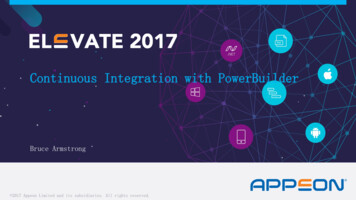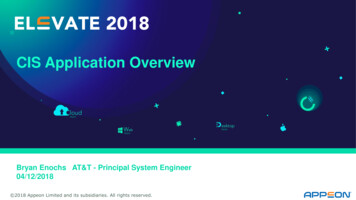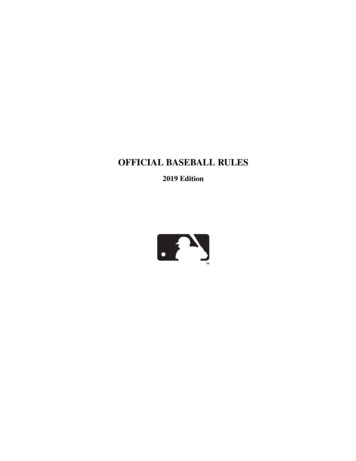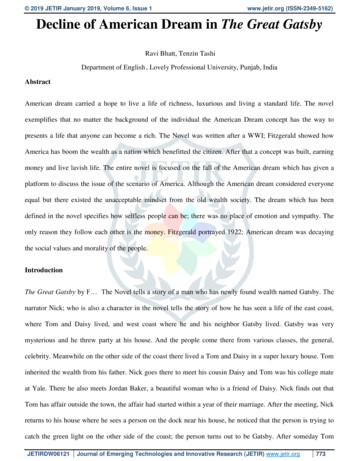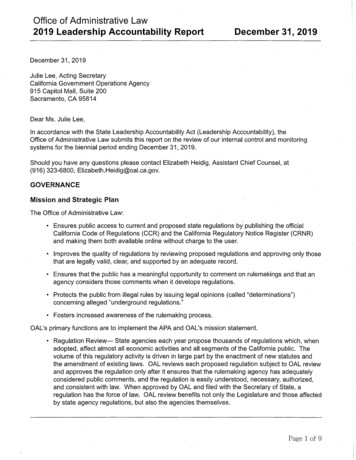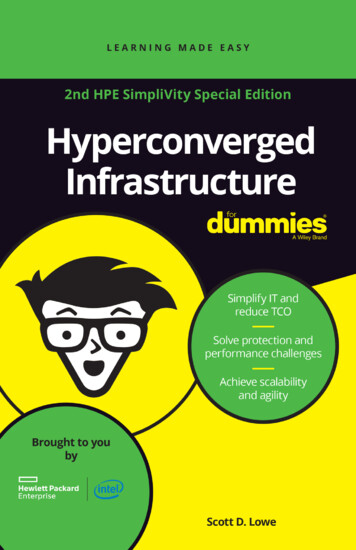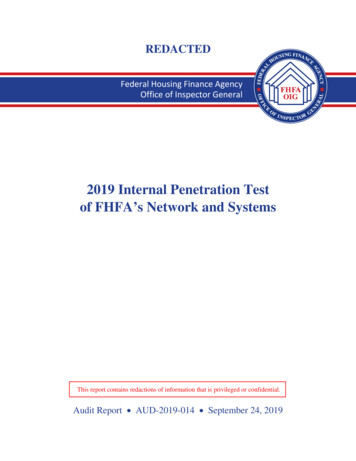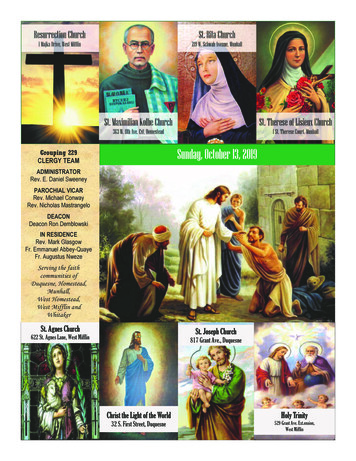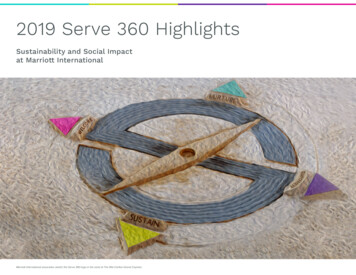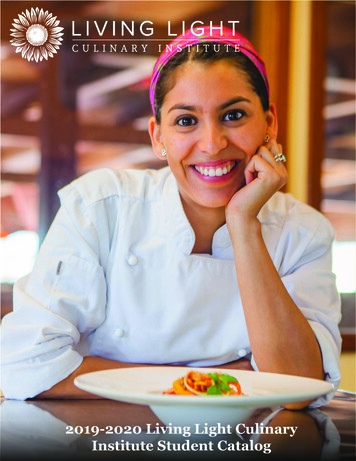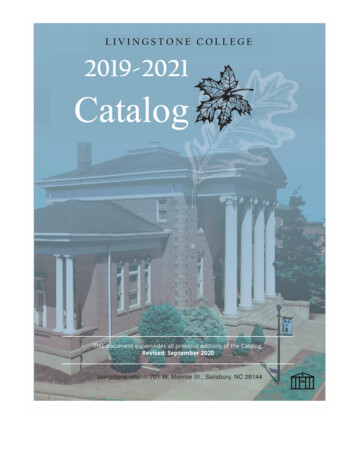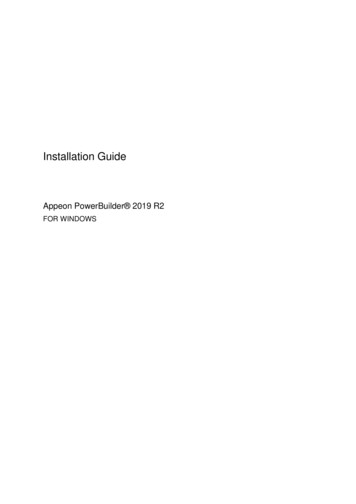
Transcription
Installation GuideAppeon PowerBuilder 2019 R2FOR WINDOWS
DOCUMENT ID: ADC20231-01-1900-01LAST REVISED: March 30, 2020Copyright 2019 Appeon. All rights reserved.This publication pertains to Appeon software and to any subsequent release until otherwiseindicated in new editions or technical notes. Information in this document is subject tochange without notice. The software described herein is furnished under a license agreement,and it may be used or copied only in accordance with the terms of that agreement.No part of this publication may be reproduced, transmitted, or translated in any form or byany means, electronic, mechanical, manual, optical, or otherwise, without the prior writtenpermission of Appeon Inc.Appeon and other Appeon products and services mentioned herein as well as their respectivelogos are trademarks or registered trademarks of Appeon Inc.SAP and other SAP products and services mentioned herein as well as their respective logosare trademarks or registered trademarks of SAP and SAP affiliate company.Java and all Java-based marks are trademarks or registered trademarks of Oracle and/or itsaffiliates in the U.S. and other countries.Unicode and the Unicode Logo are registered trademarks of Unicode, Inc.All other company and product names used herein may be trademarks or registeredtrademarks of their respective companies.Use, duplication, or disclosure by the government is subject to the restrictions set forthin subparagraph (c)(1)(ii) of DFARS 52.227-7013 for the DOD and as set forth in FAR52.227-19(a)-(d) for civilian agencies.Appeon Inc., 1/F, Shell Industrial Building, 12 Lee Chung Street, Chai Wan District, HongKong.
Contents1 Planning Your Installation . 11.1 System Requirements . 11.2 Software Requirements . 22 Preinstallation Tasks . 43 Installation Process . 53.1 Online Installation . 53.1.1 Preparing your environment . 53.1.2 Downloading the PowerBuilder Installer . 53.1.3 Starting the PowerBuilder Installer . 53.2 Offline Installation . 63.2.1 Downloading the Offline Installer . 63.2.2 Starting the Offline Installer . 73.2.3 Selecting Products and Providing Basic Information . 83.2.4 Selecting PowerBuilder components . 93.2.4.1 PowerBuilder Components . 93.2.5 Completing the Offline Installer . 103.2.5.1 What the Installer Does . 103.2.6 Installing in Silent (Unattended) Mode . 123.2.6.1 Accepting the License Agreement . 123.2.6.2 Specifying the SQL Anywhere Engine . 123.2.6.3 Silent Install Commands . 123.3 Common installation issues . 143.3.1 Failed to download the PowerBuilder/InfoMaker Installer . 143.3.2 PowerBuilder/InfoMaker Installer blocked by Windows DefenderSmartScreen . 174 Postinstallation Tasks . 194.1 Upgrading Databases for jConnect for JDBC . 194.2 Installing Ghostscript . 194.3 Installing PostScript Drivers . 205 Activating PowerBuilder . 215.1 Online activation . 215.2 Offline activation . 226 Uninstalling PowerBuilder . 26
Planning Your InstallationAppeon PowerBuilder 2019 R21 Planning Your InstallationBefore you install or upgrade, prepare your environment. Identify the components and options to install or upgrade. Make sure your system meets installation requirements. Identify software required.In the PowerBuilder 2019 R2 Installer, you can choose to install PowerServer as well.If you decide to install PowerServer, please also carefully read the Installation Guidefor PowerServer (PB Edition). PowerBuilder and PowerServer are described as separateproducts from the documentation perspective, which means, there are two sets of documentsavailable in the PowerBuilder Installer: one for PowerBuilder (Windows Start Appeon PowerBuilder 2019 R2 PowerBuilder 2019 R2 Help), and the other for PowerServer(Windows Start Appeon PowerBuilder 2019 R2 PowerServer (PB Edition) Help2019 R2).In the PowerBuilder 2019 R2 Installer, you can choose to install SnapDevelop(including .NET DataStore and PowerScript Migrator for SnapDevelop) as well. If youdecide to install SnapDevelop, please also carefully read the SnapDevelop installation guide.1.1 System RequirementsMake sure your system meets all requirements before you install PowerBuilder. See therelease bulletin for the most current information about required service packs.NoteIf you want to install the product using the PowerBuilder Installer (an onlineinstallation program), make sure your system also meets the requirements listed inPreparing your environment.Table 1.1: System Requirements for PowerBuilderProductComputerMinimummemoryHard diskspaceOperating systemThis table provides system requirements for PowerBuilder. The disk space requirementsprovided are approximate. The actual disk space you need for each product might varydepending on hard disk size, partitioning, and the features you choose to install. Additionaltemporary space is required on the hard disk during installation for uncompressing installfiles.PowerBuilderIntel Core i3 orhigher1 GB2 GB for allcomponentsSupported byPowerBuilder IDE andruntime:Windows 7 32-bit or 64bit with SP1 KB3033929Windows 8.1 32-bit or64-bitInstallation GuidePage 1
Planning Your InstallationProductAppeon PowerBuilder 2019 R2ComputerMinimummemoryHard diskspaceOperating systemWindows 10 32-bitor 64-bit (excludingWindows IoT andWindows EmbeddedCompact)Supported byPowerBuilder runtimeonly:Windows Server 2012R2Windows Server 2016Windows Server 20191.2 Software RequirementsIdentify the software requirements for PowerBuilder.NoteIn the PowerBuilder 2019 R2 Installer, if you also select to install PowerServer;please carefully read the software requirements for PowerServer in the InstallationRequirements section in the Installation Guide for PowerServer (PB Edition);and if you also select to install SnapDevelop; please carefully read the softwarerequirements for SnapDevelop in the SnapDevelop documentation site.Table 1.2: Required Software for PowerBuilder featuresFeatureRequired SoftwareThe following table lists the software required for PowerBuilder features.Install any required framework packages and SDKs before you install PowerBuilder.Microsoft developer software is available from the Microsoft Download Center.Read this table carefully to determine whether you need to install any software beforeyou run the installer, and whether you need to install SQL Anywhere before installingPowerBuilder. If you select a feature with a prerequisite that is not yet installed, the installerdisplays a warning message.NET Web servicesMicrosoft Internet Information Services (IIS) 7.5 or higher.local host deploymentNoteOn the development computer, IIS is not required forPowerBuilder applications or components unless the samecomputer is used as server for smart client applications, orfor Web service components. IIS is also not required on endusers’ computers.Installation GuidePage 2
Planning Your InstallationAppeon PowerBuilder 2019 R2FeatureRequired SoftwarePowerBuildertutorials, demodatabases, and sampleapplicationsSQL Anywhere 12 thru 17.SQL Anywhere can be downloaded from the SAP Web site. Ifthe installer does not detect SQL Anywhere 12, 16 or 17 on yourcomputer, it displays a warning.If you choose to continue, the installer does not install the tutorialsor register the demo databases. To use these features later, installSQL Anywhere first, then reinstall PowerBuilder.MobiLink synchronizationAdaptive Server Anywhere 9.0.2 to SQL Anywhere 17.EJB clientdevelopmentJ2EE-compliant application server such as BEA WebLogic 8.1and later, or IBM WebSphere 6.x.MobiLink is a component of Adaptive Server Anywhere andSQL Anywhere. In the SQL Anywhere setup program, selectSynchronization and Messaging, and then MobiLink.Oracle JDK. The Oracle JDK is installed in the %Appeon%\Shared\PowerBuilder\Jdk1.6.0 24 directory when you installPowerBuilder.NET DLL Importer,Web service clientsand Web ServiceDataWindow inPowerBuilderMicrosoft .NET Framework Version 4.0 or later.Saving DataWindows Ghostscript and PostScript printer driver.as PDF using theSee Section 4.2, “Installing Ghostscript” and Section 4.3, “InstallingGhostscript distiller PostScript Drivers”.and PostScriptprintingSaving DataWindowsas PDF using XSLFormatting Objects(FO) and JavaprintingOracle JDK and Apache FO processor.The Oracle JDK is installed in the %Appeon%\Shared\PowerBuilder\Jdk1.6.0 24 directory when you install PowerBuilder.The Apache FO processor is installed in the %Appeon%\Shared\PowerBuilder\fop-0.20.5 directory when you install PowerBuilder.Data access using the Microsoft .NET Framework Version 4.0 or later RedistributableADO.NET interface Package.JDBC connectivityOracle JDK.The Oracle JDK is installed in the %Appeon%\Shared\PowerBuilder\Jdk1.6.0 24 directory when you install PowerBuilder.Runtime PackagerMicrosoft Windows Installer.Microsoft Windows Installer is installed by default on all supportedWindows platforms.Installation GuidePage 3
Preinstallation TasksAppeon PowerBuilder 2019 R22 Preinstallation TasksThis topic describes tasks to perform before installation. Log in as an administrator, as you must have administrator privileges to run the installer. Read the release bulletins for the latest information on the products that you are installing.Release bulletin is available on the Appeon web site at https://docs.appeon.com/appeon online help/pb2019r2/release bulletin for pb/index.html. Make sure the drive on which you install PowerBuilder is not compressed. If compressionis enabled on the installation drive, the installer fails. Make sure you have a TEMP environment variable that points to an existing directorylocation with at least 300MB free space. The installer writes files to this directory duringthe installation and frees the space after the installation is complete. Close any open applications. Back up any files created with earlier versions of Appeon tools. Make sure that anyPBLs you plan to upgrade have been regenerated without error in your current version ofPowerBuilder before you back them up.In addition to backing up your PBLs, back up any files that contain information you donot want to lose, such as database files, INI files, preference information, and modifieddatabase definition files. For more information about backing up and upgrading existingapplications, see Chapter 4, Postinstallation Tasks. Read Section 1.2, “Software Requirements” to determine whether you need to install anysoftware before installing PowerBuilder 2019 R2.Installation GuidePage 4
Installation ProcessAppeon PowerBuilder 2019 R23 Installation Process3.1 Online InstallationStarting from 2019, a new and more efficient way to install Appeon products is introduced -PowerBuilder Installer, which is an online installer with a self-extracting download that leadsyou through the installation process. The machine will be required to connect with Internetduring the installation process. For those who prefer to use the offline installer, it can bedownloaded from the PowerBuilder Installer (by selecting Download Offline Installer in thePowerBuilder Installer).3.1.1 Preparing your environmentPowerBuilder Installer relies on the following operating system and software to run: Windows 10, 8.1, or 7 SP1 KB3033929 Universal C Runtime (CRT)Universal CRT is installed by default on Windows 10, but not on Windows 7 and 8.1.UCRT must be installed before you can install Microsoft .NET Framework 4.6.1 SDK. IfPowerBuilder Installer detects that UCRT is not installed, it will provide the package listaccording to your platform, and you must download and install the package in the orderlisted. Microsoft .NET Framework 4.6.1 SDK or laterIt can be downloaded from .2 Downloading the PowerBuilder InstallerDownload the PowerBuilder Installer executable from the Downloads page on the AppeonUser Center (login is required).3.1.3 Starting the PowerBuilder Insta
30.03.2020 · PowerBuilder Installer, which is an online installer with a self-extracting download that leads you through the installation process. The machine will be required to connect with Internet