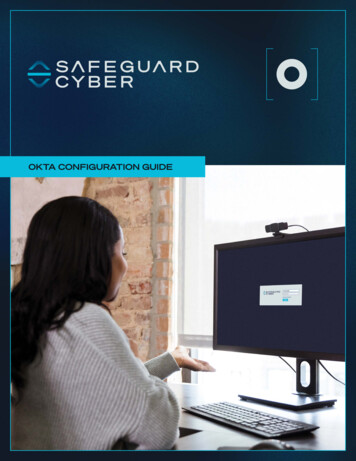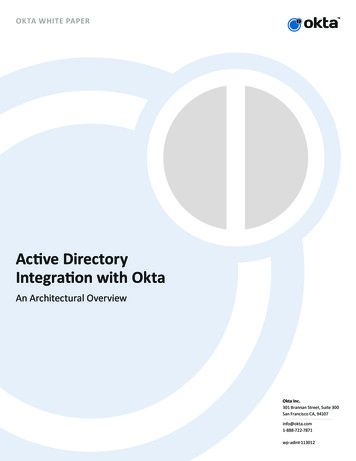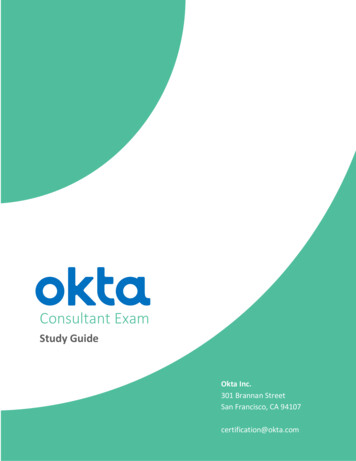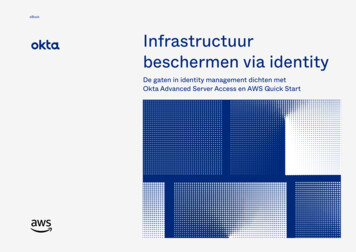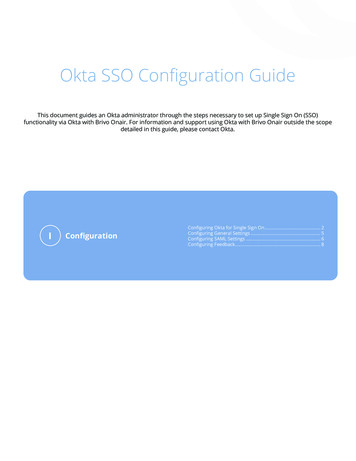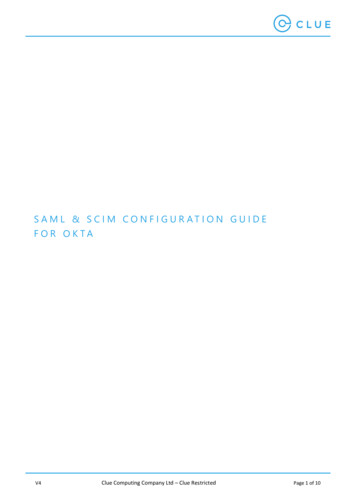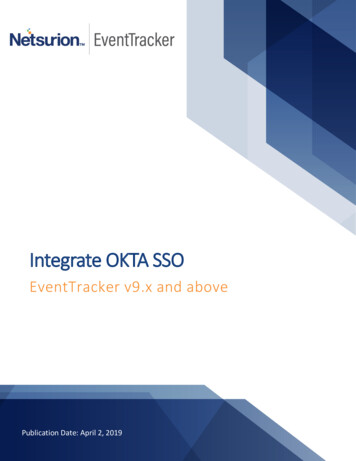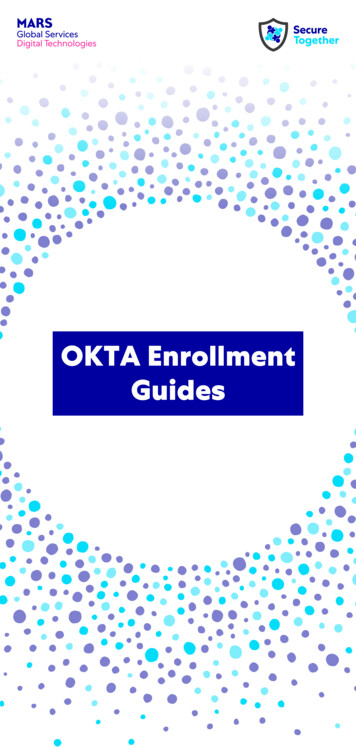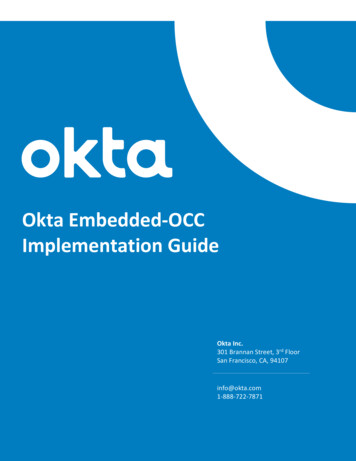
Transcription
Okta Embedded-OCCImplementation GuideOkta Inc.301 Brannan Street, 3rd FloorSan Francisco, CA, 94107info@okta.com1-888-722-7871
Okta Embedded-OCC Implementation GuideContentsOverview . 3Implementation Steps . 4Obtain API access for tenant creation . 4Build UI to capture input for tenant creation and app instantiation . 4Create a brand new Okta tenant App instantiation . 4Use an existing Okta tenant for App instantiation . 5Tenant Creation API. 5App Instantiation API. 8References . 12Errors – Tenant Creation API . 12Errors - App Instantiation API . 152
Okta Embedded-OCC Implementation GuideOverviewOkta offers Okta Cloud Connect (OCC) program for ISV partners with the need to quickly and easily connect tocustomer’s AD infrastructure for authentication and lifecycle management support. For customers, OCC is afree offering for an unlimited time, and for an unlimited number of users to be used with a single ISVapplication. To learn more about the OCC program, visit the Okta Cloud Connect page.Embedded-OCC takes this one step further by providing an even more seamless user experience for yourcustomers through the following:1) Enhancing the Okta tenant creation experience by embedding this into your product admin UI.2) Programmatically instantiating the appropriate app instance in the Okta tenant without the need to gothrough Okta Admin UI.At a high-level, the runtime flow/admin experience is as follows:In this example, ISV is “ACME” – customer is “mycompany”1) Admin navigates to Okta Configuration UI in the ACME admin console. Enters the necessaryinformation for new Okta tenant creation and hits submit.2) ACME uses the input and calls the Okta tenant creation API (/orgs). A tenant is created. API callreturns tenant-specific information including an API key for subsequent API access against this newlycreated Okta tenant3) ACME uses Okta /apps API to instantiate the appropriate app instance to exchange SAML metadata toenable Single Sign-On. Okta receives SAML SP metadata in the request; ACME receives SAML IDPmetadata in the response.If the customer is an existing Okta customer or already has an Okta tenant, an option should be provided tocarry out step 3) only. In the diagram above, the “User Existing Okta tenant” option should prompt for tenantspecific information for app instantiation only. More details to follow.3
Okta Embedded-OCC Implementation GuideImplementation StepsObtain API access for tenant creationAny ISVs interested in Embedded-OCC should contact Okta (developers@okta.com). Special privilege needs tobe granted to an API user of your choice before you are allowed to create new tenants. Here is how thetenant creation privilege is set up:1) You must have an existing Okta tenant in the appropriate Okta instance (*.okta.com and/or*.oktapreview.com). If your company is an existing Okta customer, we recommend that you create aseparate tenant for the purpose of setting up Embedded-OCC.2) Create a user in your Okta tenant. Best practice is to create a system account used solely forEmbedded-OCC. Using an account that represents an end user/admin may lead to issues if this user isdeactivated/locked-out in the future due to human activities.3) Provide the user/tenant information to Okta.4) Once approved, Okta will grant the tenant creation privilege to this particular user.In general, ISVs are expected to test out their implementation on *.oktapreview.com first. Once theimplementation has been reviewed and tested on *.oktapreview.com, Okta will then grant tenant creationprivilege for the production environment (*.okta.com) in your production implementation.You may choose to ONLY allow your production environment to create Okta tenants in *.okta.com. Bestpractice is to support both *.okta.com and *.oktapreview.com as we have seen situations where this is usefulfor sandbox setup, UAT testing and diagnostics for your customers and your own testing.Build UI to capture input for tenant creation and app instantiationYou need to build and expose an admin UI to allow the following options:1) Create a brand new Okta tenant App instantiation.2) Use an existing Okta tenant for App instantiationCreate a brand new Okta tenant App instantiationYou need to prompt for the following:- If you allow admin to choose between *okta.com and *.oktapreview.com (recommended approach),prompt for it.- Okta Subdomain – this determines the subdomain URL. The domain name must be unused.- Company Name – this is a “display name” for the customer’s company. (eg. “MyCompany Inc.”)- Admin First Name – Okta requires first name for all users- Admin Last Name – Okta requires last name for all users- Admin Email – This needs to be a real email. Notifications (activation, password reset, etc) will be sentto this email. This value CAN be defaulted to be the Okta login name as well. However, the API doesallow for login name and email to be different as they are two distinct attributes.4
Okta Embedded-OCC Implementation Guide--Password – Password for the Okta admin account. Best practice should include a “confirmation” fieldforcing user to retype the password. The default password policy requires the following and should bedisplayed in the UI. Tenant creation will result in an error if this is not met.o at least 8 characterso a lowercase lettero an uppercase lettero a numbero no parts of your usernameSecurity Question – A security question chosen by the user for simple 2-factor used during passwordrecoverySecurity Answer – Answer to the above question chosen by the user for simple 2-factor used duringpassword recoveryNote that the password policy and 2-factor settings in the Okta tenant can be modified by the customer oncethe tenant is created.Use an existing Okta tenant for App instantiationIf the admin wants to use an existing Okta tenant, you should prompt for the following in order to instantiateyour application with the given Okta tenant:-Okta tenant URL – eg. https://acme.oktapreview.com or https://acme.okta.com. Best practice, asstated before, is to support both *.okta.com and *.oktapreview.comOkta API token – This is the API token obtained from the Okta Admin Console for API access. The APItoken carries the privileges of the admin user used to fetch the token. If the token does not havesufficient privilege, the API call will return an error.Tenant Creation APIContinue with the “ACME” (ISV) and “mycompany” (customer) as an example.Okta has granted access to a system account (system user) in https://acme.oktapreview.com. You mustcreate an API token for this user. Log into https://acme.oktapreview.com and navigate to admin console andgo to Security- API5
Okta Embedded-OCC Implementation GuideCreate a new token. The token will show up only once. You can create additional tokens if you lose the tokenor the token has expired. To learn more about Okta API tokens, go here.To test if the token is valid, you can try the following curl command:curl -v -H "Authorization:SSWS API token " -H "Accept:application/json" -H "Content-type:application/json" X GET https:// your tenant .oktapreview.com/api/v1/users/meThe following curl command will create a new Okta tenant. If you use a *.okta.com token, the tenant will becreated under *.okta.com.curl -v -H "Authorization:SSWS API token " -H "Accept:application/json" -H "Content-type:application/json" X POST https:// your tenant .oktapreview.com/api/v1/orgs -d‘{"subdomain": "mycompany","name": "MyCompany Inc","website": "https://www.mycompany.com","edition": "DIRECTORY","licensing": {"apps": ["boxnet"]},"admin": {"profile": {"firstName": "Joe","lastName": "Smith","email": "joe@mycompany.com","login": “joe@mycompany.com","mobilePhone": null},"credentials": {"password": {"value": “L0v30ktA!"},"recovery question": {6
Okta Embedded-OCC Implementation Guide}’}}}"question": "Best IDaaS Solution","answer": "Okta"Some additional parameters are needed in the request beyond the input from your UI discussed earlier.-website – This is the URL of the website we typically ask during our free trial sign-up. It is a mandatoryattribute and it must be of a URL format. A suggestion is to hardcode your company URL.edition – An Okta tenant can be created with different editions/SKUs enabled. Here, we are creatingan OCC tenant for a single app only – by specifying the “DIRECTORY” value.app – this is an attribute within the licensing object. This will be the internal Okta app ID of yourapplication in the Okta Application Network. You can find this out by doing the following:o Log into your Okta instance as an admino Create a new app instance for your appo During the configuration wizard, your internal app name is part of the URL. The example belowshows “boxnet” as the internal app id for Box. If you have trouble figuring out your Okta AppID, contact us.Here is a sample response from a successful call.{"id": "00o8abcd3myfI6FM1234","subdomain": "mycompany","name": "MyCompany Inc","website": "https://www.mycompany.com","status": "ACTIVE","edition": "DIRECTORY","expiresAt": null,"created": "2016-11-08T15:16:01.000Z",7
Okta Embedded-OCC Implementation Guide}"lastUpdated": "2016-11-08T15:16:01.000Z","licensing": {"apps": ["boxnet"]},"settings": {"app": {"errorRedirectUrl": null,"interstitialUrl": null,"interstitialMinWaitTime": 1200},"userAccount": {"attributes": {"secondaryEmail": true,"secondaryImage": true}},"portal": {"errorRedirectUrl": null,"signOutUrl": null}},"token": nType": "SSWS"," links": {"organization": {"href": edemo1"},"administrator": {"href": u1abcd1Abcd11a1a1"},"policy": {"href": edemo1/policy"},"contacts": {"href": edemo1/contacts"}}App Instantiation API8
Okta Embedded-OCC Implementation GuideNow that you have created the Okta tenant, the next API call is to instantiate the app instance. You need twopieces of information for this – the Okta tenant URL and the API token. The API token either comes from thetenant creation response or come from admin input from UI where an existing Okta tenant is being used.Depending on the set of inputs required to set up SAML for your app in Okta, the input parameters.An example here is the “servicenow app2” SAML app instantiation. The only parameter needed is “loginURL”which is set to the SAML endpoint on the ServiceNow side.The following curl command will create a new “servicenow app2” app. You can try this call against yourdeveloper Okta tenant.curl -v -H "Authorization:SSWS API token " -H "Accept:application/json" -H "Content-type:application/json" X POST https:// your tenant .oktapreview.com/api/v1/apps -d{}"name": "servicenow app2","label": "SLEE Test","status": "ACTIVE","signOnMode": "SAML 2 0","settings": {"app": {"loginURL": "https://sleetesting.com/sso/saml"}}The parameters above- name – This is the Okta app id of your app- label – This is the “display name” of the app instance. It is normally provided by the administrator inthe Okta UI. There is uniqueness constraint on this attribute within an Okta tenant. A recommendedlogic is the following:o Use a fixed “label name” – for eg. “Acme”.o When there is a duplicate, try using “Acme 1” and continue to increment until there is noconflictHere is a sample response from a successful call.{"id": "0oa12abc1xyABCfgk1d8","name": "servicenow app2","label": "SLEE Test","status": "ACTIVE","lastUpdated": "2016-11-10T03:31:17.000Z","created": "2016-11-10T03:31:17.000Z",9
Okta Embedded-OCC Implementation Guide"accessibility": {"selfService": false,"errorRedirectUrl": null,"loginRedirectUrl": null},"visibility": {"autoSubmitToolbar": false,"hide": {"iOS": false,"web": false},"appLinks": {"login": true}},"features": [],"signOnMode": "SAML 2 0","credentials": {"userNameTemplate": {"template": " {source.login}","type": "BUILT IN"},"signing": {}},"settings": {"app": {"loginURL": ": {"vpn": {"network": {"connection": "DISABLED"},"message": null,"helpUrl": null}},"signOn": {"defaultRelayState": null}}," links": {"logo": [{"name": "medium",10
Okta Embedded-OCC Implementation img/logos/servicenow app2.99ac322e3dae5405fa0b04b8911a4cea.png","type": "image/png"}],"appLinks": [{"name": "login","href": "https://mycompany.oktapreview.com/home/servicenow app2/0oa19jdq4ytHHtfgk1d8/14155","type": "text/html"}],"help": {"href": cenow app2/0oa19jdq4ytHHtfgk1d8/setup/help/SAML 2 0/external-doc","type": "text/html"},"users": {"href": 19jdq4ytHHtfgk1d8/users"},"deactivate": {"href": 19jdq4ytHHtfgk1d8/lifecycle/deactivate"},"groups": {"href": 19jdq4ytHHtfgk1d8/groups"},"metadata": {"href": 19jdq4ytHHtfgk1d8/sso/saml/metadata","type": "application/xml"}}}At this point, the app instance in Okta is created and Okta is now aware of the SAML SP information based onyour input in the app instantiation API call. Now you need to get the SAML IDP Metadata from Okta tocomplete the SAML configuration in your environment. The red portion in the response (the “metadata”object inside the “links” object) is the endpoint to be used to fetch the IDP metadata. The response will bereturned in XML format.The following curl command will return the SAML IDP metadata (based on the sample response above). Notethe “application/xml” value for both “Accept” and “Content-type”.curl -v -H "Authorization:SSWS API Token " -H "Accept:application/xml" -H "Content-type:application/xml" X GET 9jdq4ytHHtfgk1d8/sso/saml/metadata11
Okta Embedded-OCC Implementation GuideHere is a sample response from a successful call: ?xml version "1.0" encoding "UTF-8"? md:EntityDescriptor xmlns:md "urn:oasis:names:tc:SAML:2.0:metadata" entityID "exk19jdq4yshW8Ru71d8" md:IDPSSODescriptor WantAuthnRequestsSigned "false"protocolSupportEnumeration "urn:oasis:names:tc:SAML:2.0:protocol" md:KeyDescriptor use "signing" ds:KeyInfo xmlns:ds "http://www.w3.org/2000/09/xmldsig#" ds:X509Data ds:X509Certificate A4IBDwAwggEKAoIBAQCM5jfc V1KcwKjewCrDkIu229aiXYcWtXHm V3YAVy7nVUB4ybb6 ziRhiyr1tBktHjpqgTuI86mF9Hzzf8o5iw 1WDsApVZr/MwozYADDwqVlgbRr01RZcvHEpofVRQaHNwD Nc0s7PDb/CdYI7is01 JKoZIhvcNAQEFBQADggEBAG /bGPHunSlQ/uWbIrX5F7Ujjt6Ef2kxoyyVc Oo8v yi7ZRzghmYK7CMWwtKo 0HNwdZFwuEeRWOXecmrw rOKRAGmAphb 9CxiCbY704P42C5T2VSVfpthPs9oCTW1VNnP7mniPQqQfl gZ0V/0ZIX3mxFy/7D4pZQQvhvp Fh1TXp1b/iwoP2iNHIx2aGGFcTpjqIoG8n1q I4 n0EqwuvOJl 1lww2hU/dY2AOrZcXa14 /ds:X509Certificate /ds:X509Data /ds:KeyInfo /md:KeyDescriptor md:NameIDFormat ress /md:NameIDFormat md:NameIDFormat ied /md:NameIDFormat md:SingleSignOnService Binding cation "https://mycompany.oktapreview.com/app/servicenow app2/exk19jdq4yshW8Ru71d8/sso/saml"/ md:SingleSignOnService Binding t"Location "https://mycompany.oktapreview.com/app/servicenow app2/exk19jdq4yshW8Ru71d8/sso/saml"/ /md:IDPSSODescriptor /md:EntityDescriptor ReferencesErrors – Tenant Creation API12
Okta Embedded-OCC Implementation GuideDuplicate Subdomain:{}"errorCode": "E0000088","errorSummary": "Api validation failed: subDomain","errorLink": "E0000088","errorId": "08ab79d407eafb1c","errorCauses": [{"errorSummary": "subDomain: An object with this field already exists"}]Invalid Token:{}"errorCode": "E0000011","errorSummary": "Invalid token provided","errorLink": "E0000011","errorId": "oaetOwX4JU-TD2EJUf2Vh9H1Q","errorCauses": []Invalid App Name:{}"errorCode": "E0000007","errorSummary": "Not found: Resource not found: badappname (App)","errorLink": "E0000007","errorId": "oaeqE8V21bkSfy50jiJPgF1Zg","errorCauses": []Password Requirements Not Met:{"errorCode": "E0000001","errorSummary": "Api validation failed: admin.password","errorLink": "E0000001","errorId": "oaeE4lry9XFR aZq6yJ-3uGsw","errorCauses": [{"errorSummary": "admin.password: Password requirements were not met. Your password must have at least8 characters, a lowercase letter, an uppercase letter, a number, no parts of your username."13
Okta Embedded-OCC Implementation Guide}]}Website value is blank:{}"errorCode": "E0000001","errorSummary": "Api validation failed: website","errorLink": "E0000001","errorId": "oaeswACavHpT3KAfRv8RwqrAw","errorCauses": [{"errorSummary": "website: The field cannot be left blank"}]Blank Security Question{}"errorCode": "E0000001","errorSummary": "Api validation failed: admin.customSecurityQuestion","errorLink": "E0000001","errorId": "oaebCAc-TxcT8y2fzG vfvZgA","errorCauses": [{"errorSummary": "admin.customSecurityQuestion: The field cannot be left blank"}]Blank Security Answer{}"errorCode": "E0000001","errorSummary": "Api validation failed: admin.securityQuestion","errorLink": "E0000001","errorId": "oaeuVq3ykU8RmK-0GQoHkAVBg","errorCauses": [{"errorSummary": "admin.securityQuestion: Fields must both be empty, or both non-empty"}]14
Okta Embedded-OCC Implementation GuideErrors - App Instantiation APIInvalid name (ie. Invalid Okta App ID being used){}"errorCode": "E0000007","errorSummary": "Not found: Resource not found: bad okta app id (App)","errorLink": "E0000007","errorId": "oae8P1iYH1pQw- 3NKOsMhqXg","errorCauses": []Label already exists{"errorCode": "E0000001","errorSummary": "Api validation failed: label","errorLink": "E0000001","errorId": "oae cM34bW6TVOgQuxb2B94GA","errorCauses": [{"errorSummary": "label: An active ServiceNow - Eureka and later releases instance with the label \"SLEETest\" already exists."}]}15
Any ISVs interested in Embedded-OCC should contact Okta (developers@okta.com). Special privilege needs to be granted to an API user of your choice before you are allowed to create new tenants. Here is how the tenant creation privilege is set up: 1) You must have an existing Okta tenant in the appropriate Okta instance (*.okta.com and/or