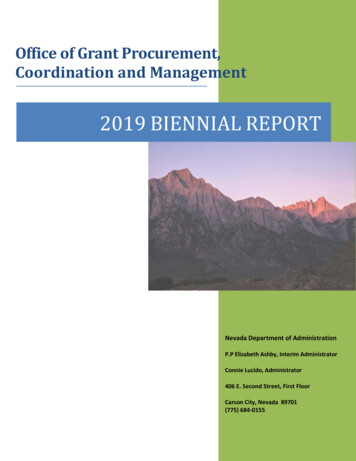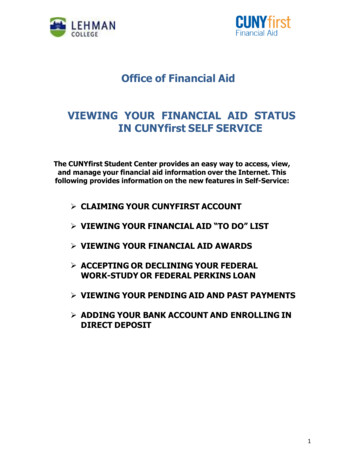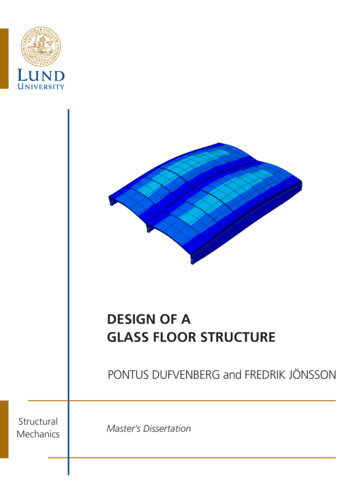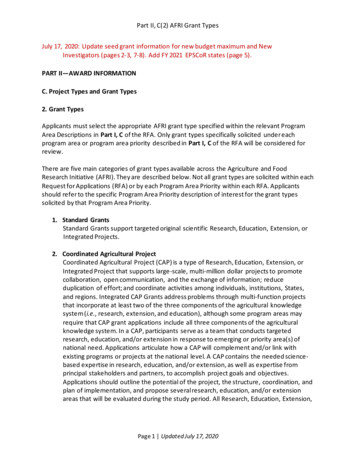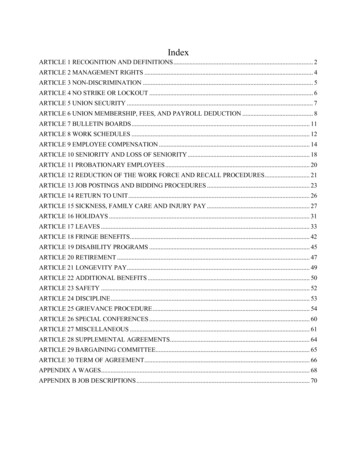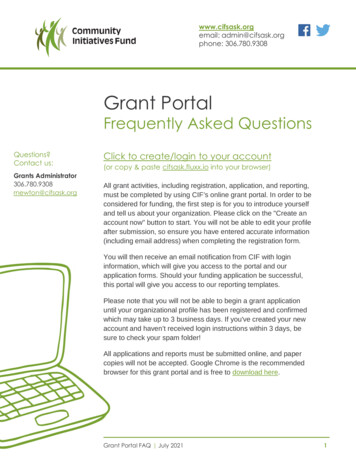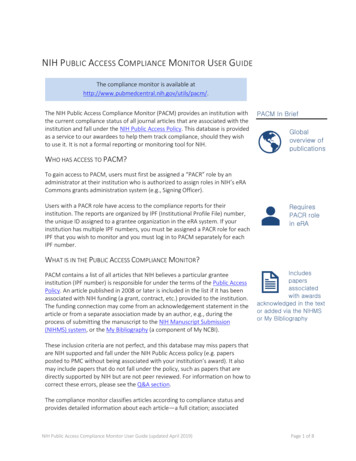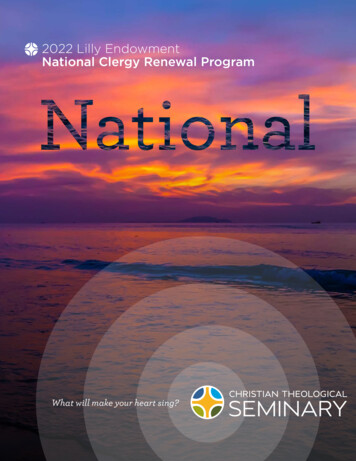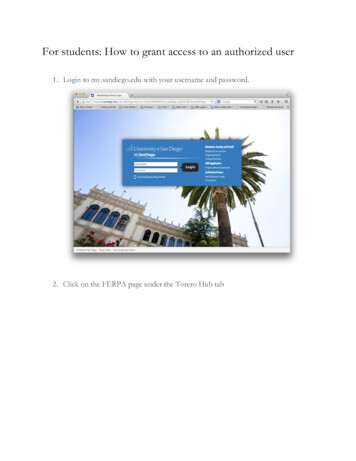
Transcription
For students: How to grant access to an authorized user1. Login to my.sandiego.edu with your username and password.2. Click on the FERPA page under the Torero Hub tab
3. Click on Add Authorized User4. Enter First Name, Last Name and Valid Email Address. Click on “AddAuthorized User”.6
5. Click on “Expand” next to Authorized User’s Name. Note: The “locked” iconindicated that the Profile and Authorizations have not been completed.6. There are four tabs Profile, Authorization, History, Communication87. Go to Profile tab – Select the appropriate Relationship. The Start Date and EndDates are populated by default for a period of 100 years, but you can changethem. This section must be completed prior to adding any authorizations to the user.Note: The authorized user will get an email with subject line “New authorizeduser identity”. If the authorized user’s email address has already been used byanother student, only one email will be sent to the authorized user with the subjectline ”New authorized user relationship.” This creates a relationship betweenstudent and authorized user.8. Go to the Authorization tab, click the check boxes for the items you wish toauthorize your authorized user to view. Clicking on the check box for a category will allow your authorized user tosee all the pages for that category (e.g. clicking Financial Aid Informationwill allow authorized user to see Financial Aid Status, Award Package,Award Messages, and Award History). Selections are automatically saved and indicated by the secondcheckbox under each category. The upper checkbox becomesunchecked, but your selection is saved.
To assign a new user the same authorizations as an existing user, select theCopy Authorizations drop down box.9. At this point, you have completed all of the necessary steps. The MyUSDStudentPortal and FERPA Authorization enables you to manage all your authorizations aswell as: Resending emails: Communications tab Resetting pins: Profile tab View Authorization History: History tab Add or Remove authorized access: Authorization tab Delete authorized users: Profile tabFor authorized users: How to access the student record forthe first time1. The email providing information on how to login to the new MyUSDStudentportal will be sent to the authorized user’s email from parents@sandiego.edu.Open the email message with the subject “New authorized user identity”. If youdid not receive the “New authorized user identity” email, please check your ‘spam or junkemail’ folder.
2. Click on action URL link (highlighted below). WARNING: The action URL is asingle-use URL and it is valid for 10 days. Subsequent uses of the action URLwill redirect to the MyUSDStudent portal login page. If your URL is expired,you can enter your email address on the MyUSDStudent login page and click onthe Forgot Pin button. The system will send you a new email with a valid URL.3. Enter the Action Password also included in the e-mail (circled in red above).Click “Submit”.
4. Enter the Email Address, Old PIN (PIN in email), New Pin, Validate PIN. Thenclick on “Save”. Note: New Pin must be a 6-digit numeric PIN (0-9).5. On the profile tab, verify the First Name, Last Name, Email Address, and addMailing Address and Birthdate. Other information is optional. WARNING: If you don’t add the required fields, you will not be able toview any of your student’s information. Note: You will get an email confirming that you updated data. The FirstName, Last Name and Email Address can also be updated here. If theemail address is updated, the authorized user will get two emails – oneemail sent to the old email address and one sent to the new address. Theemail includes instructions to begin viewing the authorized pages with thenew email address.
6. You may now select the tab with the appropriate student name to view anypages authorized by the student.7. To view information, click on any of the links under the main headings(Academic Information, etc). Note: All pages will open into a new window andtherefore please ensure that pop-up blockers are disabled.For authorized users: Returning to the MyUSDStudent PortalIf you wish to access a student’s record through the MyUSDStudent portal afteractivating your account for the first time, return to the My.SanDiego.edu portal site andclick on the MyUSDStudent Portal link. The link will take you to the login page whereyou can enter the credentials you established when activating your account.
8. Go to the Authorization tab, click the check boxes for the items you wish to authorize your authorized user to view. Clicking on the check box for a category will allow your authorized user to see all the pages for that category (e.g. clicking Financial Aid Information will allow authorized user to see Financial Aid Status, Award Package,