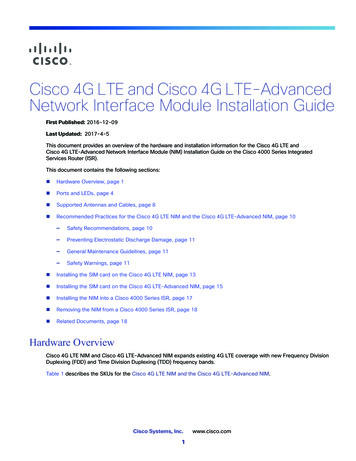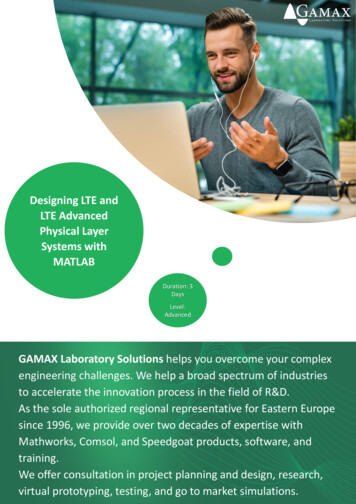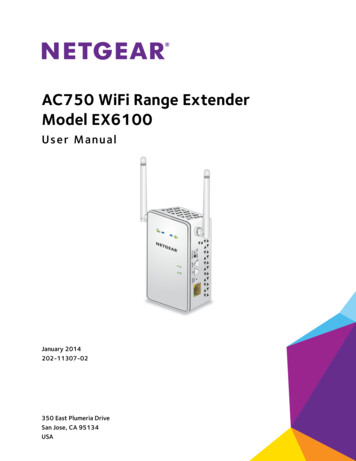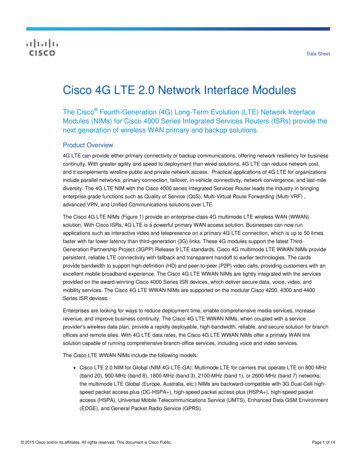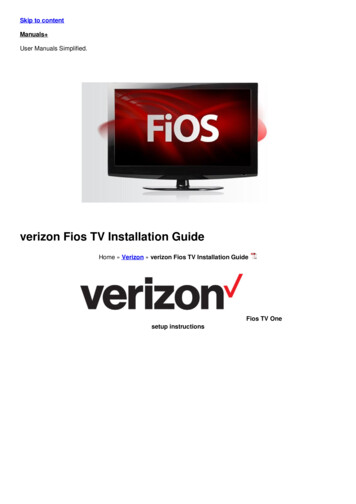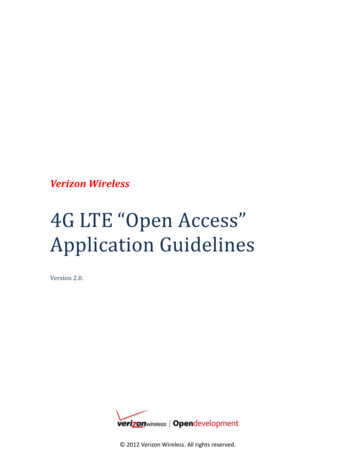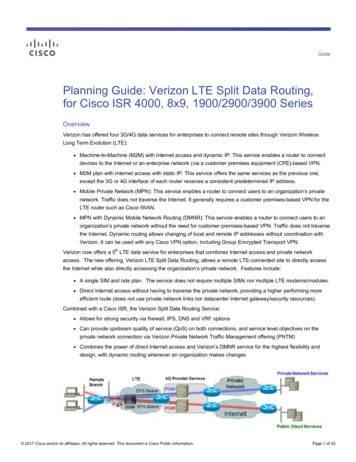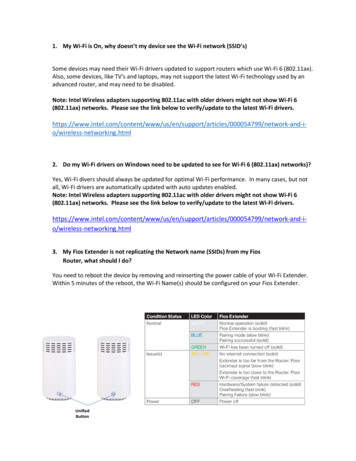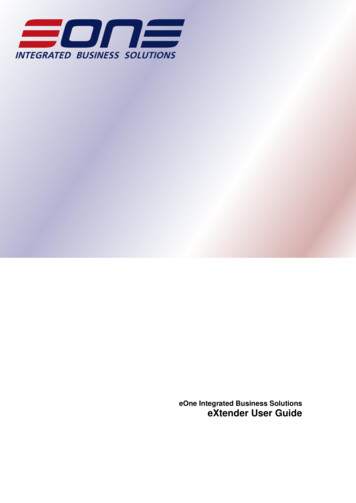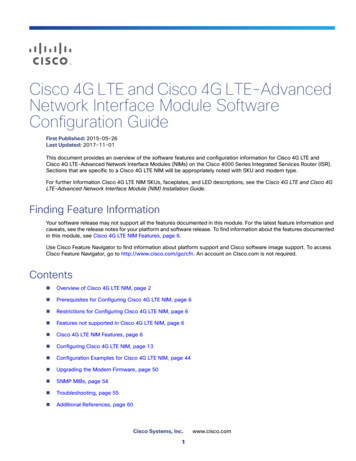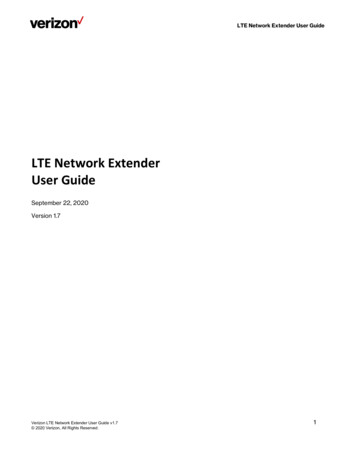
Transcription
LTE Network Extender User GuideLTE Network ExtenderUser GuideSeptember 22, 2020Version 1.7Verizon LTE Network Extender User Guide v1.7 2020 Verizon, All Rights Reserved.1
LTE Network Extender User GuideTable of Contents1Getting Started . 31.1 Inside the Box. 31.2 Your Network Extender. 41.3 Reset Button . 41.4 Requirements . 41.5 Safety . 51.6 Intellectual Property Rights . 51.7 Open Source Software . 51.8 Limited Warranty; Disclaimer of Other Warranties . 52Setup . 82.1 Network Extender . 82.1.1 LCD Display . 102.2 GPS. 112.3 Wall Mount (Optional Accessory) . 142.4 Making a Call . 163Web Admin UI . 173.1 Admin Website Overview . 173.2 Sign-In . 193.3 Home . 213.4 Connected Devices . 223.5 Settings . 243.5.1 Network . 243.5.2 Advanced . 263.5.3 Change Admin Password . 283.5.4 Time Zone . 303.5.5 Reset . 313.6 About . 323.6.1 Status & Alarms . 323.6.2 GPS. 343.6.3 Support . 354Configuring Your Firewall. 365Troubleshooting . 375.1 Capacity & Network Coverage . 385.2 LCD Display Messages & Error Codes. 38Verizon LTE Network Extender User Guide v1.7 2020 Verizon, All Rights Reserved.2
LTE Network Extender User Guide1Getting StartedThank you for purchasing a Verizon LTE Network Extender. Your LTE Network Extender provides enhanced4G LTE network coverage for Verizon wireless mobile devices, with a capacity of up to 14 simultaneousactive users (plus another channel reserved for 911 calls, and another for redirect purposes) and coverageradius up to 7500 square feet.The LTE Network Extender is easy to install and works with existing Verizon mobile devices—simplyconnect the Network Extender to an existing broadband network. The Network Extender also features abuilt-in web server enabling IP settings to be customized. Please review this chapter to familiarize yourselfwith your device, and then follow the setup instructions in the next chapter.1.1 Inside the BoxLTE Network ExtenderPower AdapterEthernet CableCable Clip x 5Verizon LTE Network Extender User Guide v1.7 2020 Verizon, All Rights Reserved.3
LTE Network Extender User Guide1.2Your Network Extender The Power LED displays either white or red depending on device mode. The Network Extender features an internal GPS module that can be accessed by removing the bottom cover. Refer toSection 2.2 (GPS) for more information. The LCD Display shows status information regarding GPS satellites tracked and number of LTE devices connected. The Display Button toggles additional device information on the LCD display.1.3Reset ButtonThe Network Extender’s reset button is on the back of the device, and enables you to reset the device back to its originalfactory state. This can be useful for troubleshooting, resetting passwords, or if you experience any difficulty with yourdevice. Performing a reset will reset all settings and configurations (factory reset). To perform a reset, press and hold thereset button for at least 10 seconds, until the Power LED displays solid white, indicating a reset. Wait a few minutes fordevice to restart.1.4Requirements This device only supports Verizon Wireless 4G LTE mobile handsets with Advanced Calling turned on. Refer to Section 2.4(Making a Call) for more information. The 4G LTE Network Extender must be connected to an available LAN port on a router or modem with always-on Internetaccess with a minimum download speed of 10 Mbps and an upload speed of 5 Mbps. Speeds of 20 Mbps download and10 Mbps upload or higher are recommended. The 4G LTE Network Extender requires a continuous GPS signal from the provided GPS antenna. To find GPS at initialpower up, four strong GPS satellite signals must be available. For better GPS signal strength, please pull out and unwrap23’ GPS extension cable which is stored at the back of the Network Extender to position the GPS antenna as close to awindow as possible. Refer to Section 2.2 (GPS). Home satellite broadband access is not supported.Verizon LTE Network Extender User Guide v1.7 2020 Verizon, All Rights Reserved.4
LTE Network Extender User Guide1.5 SafetyThis product contains chemicals known to the State of California to cause cancer and birth defects or reproductiveharm. See www.P65Warnings.ca.gov.WARNING OF 911 LIMITATIONS: 911 or enhanced 911 services may be limited in areas outside of wireless networkcoverage. This device extends the reach of wireless network coverage in your area. Therefore, in the event of anelectrical power outage, broadband connection failure, termination of broadband service or other service disruption, youmay not be able to make 911 calls using this device. Always be prepared to report your location to public safety.FCC Radiation Exposure Statement: To ensure the safety of users, the FCC has established criteria for the amount of radiofrequency energy various products may produce depending on their intended usage. This product has been tested andfound to comply with the FCC’s exposure criteria.The installation of the Network Extender should allow at least 8 inches between the device and persons to be incompliance with FCC RF exposure guidelines.Place your LTE Network Extender at least 10 feet away from products that generate electromagnetic radiation (e.g.,microwave oven).Use only the included power adapter, using any other power source may damage the Network Extender.1.6Intellectual Property RightsVerizon (or its licensors) owns exclusively and reserves all – and you may not exercise any – intellectual property rights inand to this product. You acknowledge and agree that the software and all ideas, methods, algorithms, formulae, processes,and concepts used in developing or incorporated into the product, all future updates and upgrades, and all otherimprovements, revisions, corrections, bug-fixes, hot- fixes, patches, modifications, enhancements, releases, and policy anddatabase updates and other updates in, of, or to the software, all derivative works based upon any of the foregoing, and allcopies of the foregoing are trade secrets and proprietary property of Verizon, having great commercial value to Verizon.1.7Open Source SoftwareThird party software may be included in or distributed with this product. Some software is expressly licensed only under thelicense terms indicated. Such software is licensed separately. Additionally, software whose license terms require separatelicensing of the software under open source terms, including without limitation the LGPL, and the BSD, will be understoodto be separately licensed under the relevant open source license. Refer to https://www.askey.com.tw/upload/ASKSFE116 Open Source.pdf for details.1.8Limited Warranty; Disclaimer of Other WarrantiesYour Verizon Wireless LTE Network Extender has been designed to provide reliable, worry-free service. If for any reason,you have a problem with your equipment, please refer to the warranty in this section. For information regarding the termsand conditions of service for your LTE Network Extender, please visit www.verizonwireless.com or call Verizon WirelessCustomer Service at (800) 922-0204 or *611 from your Verizon Wireless mobile phone.Standard Limited WarrantyWhat is Covered and For How Long?What is Covered and For How Long Does This Converge Last?Verizon LTE Network Extender User Guide v1.7 2020 Verizon, All Rights Reserved.5
LTE Network Extender User GuideVerizon Wireless ("Verizon") warrants to the original purchaser (“Purchaser”) that the Verizon LTE Network Extender andaccessories (“Products”) and all components included in this package shall be free from defects in workmanship andmaterials under normal intended use and service for a period of one year following the date of purchase.What is Not Covered?This Limited Warranty is conditioned upon proper use of the Products by Purchaser. This Limited Warranty does not apply ifanyone other than an authorized Verizon representative opens the casing for the Product, or if damage or failure is causedby misuse, abuse, neglect, accident, unusual physical, electrical or electromechanical stress, modifying the Product'scomponents, or operating the Product in an unsuitable environment or in a manner for which it is not intended. ThisLimited Warranty also does not cover: (a) a Product that has the serial number removed or made illegible, physical damageto the surface of the Product, including, without limitation, breakage, cracks or scratches, dents or adhesive marks on theoutside casing; or (b) malfunctions resulting from the use of the Product in conjunction with accessories, products, orancillary/peripheral equipment not furnished or approved by Verizon; or (c) defects or damage from improper operation,maintenance, installation, or adjustment. Purchaser will be charged for all Product repairs for damage or failure notcovered by this Limited Warranty. Please also note that if the Product used or purchased outside the United States orCanada, this Limited Warranty will not be applicable.What Verizon will do?Verizon’s warranty applies only to the original Purchaser. If a Product is returned by Purchaser in an adequate container forshipping, accompanied by Purchaser’s sales receipt or comparable substitute proof of sale showing the date of purchase,the serial number of Product and the sellers’ name and address and within the applicable warranty period as described inthis warranty information section, Verizon will, at its sole discretion, repair or replace the Product or its defective part. Ifyou need assistance on where to deliver the Product, please contact Verizon Customer Care at (800) 922-0204 or *611.Upon receipt, Verizon will repair or replace the defective Product within a reasonable period of time, unless covered by anyexclusions indicated above.Verizon will, at its sole option, provide one of the following remedies to whatever extent it shall deem necessary to satisfy aproper claim under this limited warranty: 1. Elect to repair or facilitate the repair of any defective components within areasonable period of time, free of any charge, for the necessary parts and labor to complete the repair and restore theProduct to its proper operating condition; 2. Replace Products with direct replacements. All repaired/replacement Productswill be warranted for a period equal to the remainder of the original Limited Warranty on the original Product or for 90days, whichever is longer. The replaced Products, parts, or components become the property of Verizon. Verizon retainsthe right to take the final decision of whether a warranty claim is justified. All above warranties are null and void if anyProduct is not covered by this Limited Warranty, the repair or replacement of Product shall be at the sole expense of thePurchaser.WHAT ARE THE LIMITS ON VERIZON'S WARRANTY/LIABILITY?TO THE MAXIMUM EXTENT PERMITTED BY LAW, THIS LIMITED WARRANTY AND THE REMEDIES SET FORTH ABOVE AREEXCLUSIVE AND IN LIEU OF ALL OTHER WARRANTIES, REMEDIES AND CONDITIONS, WHETHER ORAL OR WRITTEN, EXPRESSOR IMPLIED. THE PRODUCTS ARE PROVIDED “AS IS” AND “AS AVAILABLE”. VERIZON DISCLAIMS ALL EXPRESS AND IMPLIEDWARRANTIES, CONDITIONS, REPRESENTATIONS, OR OTHER TERMS (INCLUDING AS TO SATISFACTORY QUALITY, FITNESSFOR A PARTICULAR PURPOSE, SUITABILITY OR MERCHANTABILITY).NEITHER VERIZON NOR ITS AFFILIATES, EMPLOYEES,AGENTS, SHALL BE LIABLE TO YOU, FOR ANY LOSS OR DAMAGE, INCLUDING WITHOUT LIMITATION LOSS OF PROFITS,INDIRECT, SPECIAL, PUNITIVE OR CONSEQUENTIAL LOSS OR DAMAGES ARISING OUT OF, OR IN CONNECTION WITH, THEPROVISION OR USE OF (OR ANY INABILITY TO USE) THE PRODUCT, WHETHER IN CONTRACT, TORT (INCLUDINGVerizon LTE Network Extender User Guide v1.7 2020 Verizon, All Rights Reserved.6
LTE Network Extender User GuideNEGLIGENCE), STATUTE OR OTHERWISE, EVEN IF ADVISED OF THE POSSIBILITY THEREOF. SOME COUNTRIES, DISTRICTS ORSTATES DO NOT ALLOW THE EXCLUSION OR LIMITATION OF RELIEF, SPECIAL, INCIDENTAL, CONSEQUENTIAL OR INDIRECTDAMAGES, OR THE LIMITATION OF LIABILITY TO SPECIFIED AMOUNTS, SO THE ABOVE LIMITATIONS OR EXCLUSIONS MAYNOT APPLY TO YOU.THIS WARRANTY GIVES YOU SPECIFIC LEGAL RIGHTS, AND YOU MAY ALSO HAVE OTHER RIGHTS, WHICH VARY FROM STATETO STATE/PROVINCE TO PROVINCE. THIS LIMITED PRODUCT WARRANTY APPLIES ONLY TO THE ORIGINAL PURCHASER OFTHE PRODUCT THAT WAS PURCHASED FROM AN AUTHORISED RESELLER OR SALES CHANNEL.IF ANY TERM CONTAINEDHEREIN IS HELD TO BE ILLEGAL OR UNENFORCEABLE, THE LEGALITY OR ENFORCEABILITY OF THE REMAINING TERMS OFTHIS LIMITED WARRANTY WHICH PURCHASER ACKNOWLEDGES IS AND WILL ALWAYS BE CONSTRUED TO BE LIMITED BY ITSTERMS OR AS LIMITED AS THE LAW PERMITS SHALL NOT BE AFFECTED OR IMPAIRED.VERIZON DOES NOT WARRANT ANY THIRD PARTY EQUIPMENT OR SOFTWARE, EVEN IF INCLUDED WITH THE PRODUCTDISTRIBUTED BY VERIZON OR OTHERWISE. VERIZON PROVIDES ALL SUCH THIRD PARTY PRODUCTS AND SUPPORT AS-ISWITHOUT WARRANTY OF ANY KIND. RESPONSIBILITY FOR THE QUALITY, CAPABILITIES, OPERATIONS, PERFORMANCE ANDSUITABILITY OF ANY SUCH THIRD PARTY EQUIPMENT OR SOFTWARE RESTS SOLELY WITH THE PURCHASER AND THE DIRECTVENDOR, OWNER OR SUPPLIER OF SUCH THIRD-PARTY EQUIPMENT OR SOFTWARE.This Limited Warranty allocates the risks of product failure between Verizon and the original Purchaser, and is recognizedby both parties and reflected in the price paid for the Products. This Limited Warranty is the entire and sole warrantyapplicable to the Products and cannot be modified or changed in scope or substance by any oral or written statements,information, or advice given by Verizon or any of Verizon’s agents, employees, or others and may not rely on any suchstatements, information, or advice.Verizon LTE Network Extender User Guide v1.7 2020 Verizon, All Rights Reserved.7
LTE Network Extender User Guide2SetupYour LTE Network Extender can be set up by following the procedures explained in this section. Before installing the LTENetwork Extender, remember to confirm that all components are included in the package.2.1Network Extender1.It is recommended to place the LTE Network Extender near a window or otherwise elevated location, such as on abookshelf or cabinet, for best results. In addition, the attached cable clip can help you fix the GPS cable on the walland then you can have GPS receiver close to the window easily.2.Using the provided Ethernet cable, connect an available LAN port on your router to the LAN port on your LTENetwork Extender.Verizon LTE Network Extender User Guide v1.7 2020 Verizon, All Rights Reserved.8
LTE Network Extender User Guide3.Connect the included power adapter to the LTE Network Extender’s DC 12V power port and plug the poweradapter into an available power outlet. We recommend using the LTE Network Extender upright; however, it canalso function well when the LTE Network Extender is in flat.4.The Power LED should blink white when the LTE Network Extender is plugged in, to indicate the initialization andstartup process. If the Power LED displays solid red, this indicates a hardware issue/problem.5.The Network Extender will automatically begin the initialization and startup process after the power adaptor andthe Ethernet cable are plugged in. This process may take 5 to 60 minutes depending on GPS signal conditions.6.During this process, the LTE Network Extender will attempt to acquire a local IP address, followed by connecting tothe Verizon network, and then searching for a GPS signal.For proper operation and E911 service, a GPS signal is required. If a GPS signal is not acquired after 30 to 60minutes, please refer to Section 2.2 (GPS). The GPS signal acquisition status can be checked using the Web AdminUI as shown in Section 3 (Web Admin UI).7.To finish the startup process, the LTE Network Extender will download any necessary software updates andconfiguration data. When the startup process is complete, the Power LED will return to solid white and the LEDDisplay will show “Service Active”.Verizon LTE Network Extender User Guide v1.7 2020 Verizon, All Rights Reserved.9
LTE Network Extender User Guide2.1.1LCD DisplayThe LCD Display can display additional information: the LTE Network Extender IP address, MAC address, serial number, GPSSatellites connected, and mobile devices connected. Press the Display Button on the left panel of the Network Extender totoggle through information screens.Refer to 5.2 (LCD Display Messages & Error Codes) for more information on other messages or errors that the LCD maydisplay.Verizon LTE Network Extender User Guide v1.7 2020 Verizon, All Rights Reserved.10
LTE Network Extender User Guide2.2GPSIf a GPS signal is not acquired after 30-60 minutes, you can use the internal GPS antenna to improve reception. It’srecommended to position the GPS antenna beside a window. To take out and reposition the GPS antenna, follow theinstructions below.1.Turn off the LTE Network Extender.2.Remove the rear cover on the 4G LTE Network Extender.3.Take out the GPS antenna and unwrap the cable.4.Return the plastic cable holder into place inside the Network Extender.5.Reattach the rear cover.6.Ensure that the GPS cable is running through the notch in order to properly fasten the rear cover back into place.7.Place the antenna close to a window. If needed, you can use double-sided tape to secure the bottom of the GPSantenna in place, but take care not to cover the antenna with tape.8.Turn your LTE Network Extender back on and wait for it to begin searching for a GPS signal. Four strong GPSsatellite signals are required for a GPS location fix – the process may take up to 60 minutes.9.If still encountering problems, check the GPS signal on the GPS page of the Web Admin UI. If you cannot verify thatthe Network Extender can consistently track 4 or more strong GPS satellite signals, then try another location forthe GPS antenna where the signal may be better.In below pictures, steps 1 to 6 show you how to unwrap the GPS antenna cable out of the LTE Network Extender; steps7 to 13 show you how to wrap up the GPS antenna cable into the LTE Network Extender.Verizon LTE Network Extender User Guide v1.7 2020 Verizon, All Rights Reserved.11
LTE Network Extender User GuideVerizon LTE Network Extender User Guide v1.7 2020 Verizon, All Rights Reserved.12
LTE Network Extender User GuideVerizon LTE Network Extender User Guide v1.7 2020 Verizon, All Rights Reserved.13
LTE Network Extender User Guide2.3Wall Mount (Optional Accessory)A separate wall-mount bracket package is available (sold separately) for your LTE Network Extender. This enables you to fixyour Network Extender directly to a wall for better positioning.1.Screw the included wall mount bracket into desired position on a wall securely, ensuring it’s the correct way up(screws are included with the wall-mount). Recommended hole size for the conical plastic anchor is 0.25” indiameter and 1.20” in depth.2.Make sure all cables are already connected to your 4G LTE Network Extender.Verizon LTE Network Extender User Guide v1.7 2020 Verizon, All Rights Reserved.14
LTE Network Extender User Guide3.Align your Network Extender to the bracket (your Network Extender should be oriented with the LCD screen in thebottom left corner), and press firmly into place until it fits onto the bracket securely. The Network Extender can be slightly rotated on the wall mount bracket if needed.Verizon LTE Network Extender User Guide v1.7 2020 Verizon, All Rights Reserved.15
LTE Network Extender User Guide2.4Making a CallWhen your Network Extender is operational, you can use it make calls with your Verizon mobile phone. To do so, yourphone must be within 50 feet of the LTE Network Extender and have Advanced Calling switched on.Advanced Calling settings vary according to operating systems: Android : Go to Settings Advanced Calling and turn on. Apple iOS: Go to Settings Cellular Cellular Data Options Enable LTE Voice & Data. Additionally, on the “MyVerizon” Mobile App, enable Advance Calling feature for your phones. Windows : Go to Settings Cellular SIM SIM settings and turn on Advanced Calling. On some devices, it may be found in Wireless Calling, HD Voice, VoLTE call or similar.With Advanced Calling switched on, you can verify your Verizon phones are connected to the LTE Network Extender:1.Dial #48 from your mobile phone2.You should hear the following confirmation: “You are under LTE Network Extender coverage”3.Some phones may show a home icon when connected to the LTE Network Extender.The LTE Network Extender’s coverage can vary according to environmental factors, interference and strength of externalcell towers.Verizon LTE Network Extender User Guide v1.7 2020 Verizon, All Rights Reserved.16
LTE Network Extender User Guide3Web Admin UIThe LTE Network Extender Web Admin UI enables you to configure features, see the device’s status and make changes tosettings.Using a computer connected to the same network (same router) as the LTE Network Extender, follow the steps below toaccess the Web Admin UI:3.11.Toggle information on the Network Extender’s LCD Display by pressing the Display Button (left panel), until you seeyour Network Extender’s IP address displayed.2.Enter the IP address into the address bar of a web browser e.g. http:// LTE Network Extender IP Address .3.You will arrive to the Web Admin UI Home screen as shown in the next section.Admin Website OverviewThe Web Admin UI provides detailed status information and access to a range of functions and settings. Use the main menuon the left side to navigate. When you navigate to another page, or click the Sign In icon, you will be prompted to Sign In asshown in the next section.Verizon LTE Network Extender User Guide v1.7 2020 Verizon, All Rights Reserved.17
LTE Network Extender User GuideIcons in the top right corner of the Home screen provide a quick display of 4G Service Status, GPS Status, Connected Devicesand Sign In Status.Verizon LTE Network Extender User Guide v1.7 2020 Verizon, All Rights Reserved.18
LTE Network Extender User Guide3.2Sign-InWhen you arrive to the Web Admin UI, you will need to sign in with the admin password to continue. You’ll be prompted tosign in when you attempt to navigate to another page, or when you click the Sign-In icon in the top right.1.Enter the admin password and click Sign In. The default admin password is LTEFemto last 4 digits of the NetworkExtender’s unique MAC ID (e.g., LTEFemtoBED0). You can find your Network Extender’s MAC ID displayed on thelabel on the back of the device as shown below:Verizon LTE Network Extender User Guide v1.7 2020 Verizon, All Rights Reserved.19
LTE Network Extender User Guide2.If you already changed the password and have forgotten it, use the Forgot Admin Password link. You will beprompted with the Security Challenge Question, which when answered correctly, will reset the passwordback to default.Please note that passwords are case-sensitive – the last four digits of the MAC ID should be entered in UPPER case.You can change the default password in Settings Change Admin Password (3.5.3 - Change Admin Password). Youmay set up a Security Challenge question and answer.You can reset the password back to the default admin password anytime if needed, by resetting your NetworkExtender back to its factory default settings. This resets all settings back to factory default state. Refer to Section1.3 (Reset Button) for more information.Verizon LTE Network Extender User Guide v1.7 2020 Verizon, All Rights Reserved.20
LTE Network Extender User Guide3.3HomeThe Home page displays an overview of your Network Extender’s basic information, such as Operational Status, IPAddress and MAC Address and others.Verizon LTE Network Extender User Guide v1.7 2020 Verizon. All Rights Reserved.21
LTE Network Extender User GuideSystem InformationOperational StatusCurrent operational status of the LTE Network Extender.Operational ModeCurrent operational mode (Open, Hybrid, or Closed) of the LTE Network Extender.IP AddressThe Internet Protocol (IP) address of the LTE Network Extender.MAC AddressDisplays the MAC address of the Network Extender. The MAC address is a uniquehardware identifier used to identify a device in a network. This MAC address can alsobe found on the back label of the LTE Network Extender.Software VersionDisplays the software version of the Network Extender.LocationDisplays the GPS coordinates acquired by the Network Extender’s GPS antenna. This isthe physical location of the LTE Network Extender and is provided for E911 calls.MapLinks to the GPS location (above) on Bing Maps. Requires GPS Status to be “LocationAcquired” (Refer to Section 3.6.2 - GPS).3.4Connected DevicesThe Connected Devices page displays information about connected devices (phone, tablets, or other 4G LTEdevices).Verizon LTE Network Extender User Guide v1.7 2020 Verizon. All Rights Reserved.22
LTE Network Extender User GuideCurrent ConnectionsTotal ConnectionsEmergency CallsNumber of total wireless devices currently connected to the LTE Network Extenderwith an active call or data session.Number of wireless devices currently connected to the LTE Network Extender with anactive E911 call to emergency services.Verizon LTE Network Extender User Guide v1.7 2020 Verizon. All Rights Reserved.23
LTE Network Extender User Guide3.5Settings3.5.1NetworkThe Network page displays information about IPv4 and IPv6 settings. You can enable or disable DHCP Server foryour Network Extender t
4G LTE network coverage for Verizon wireless mobile devices, with a capacity of up to 14 simultaneous active users (plus another channel reserved for 911 calls, and another for redirect purposes) and coverage radius up to 7500 square feet. The LTE Network Extender is easy to install and works with existing Verizon mobile devices—simply