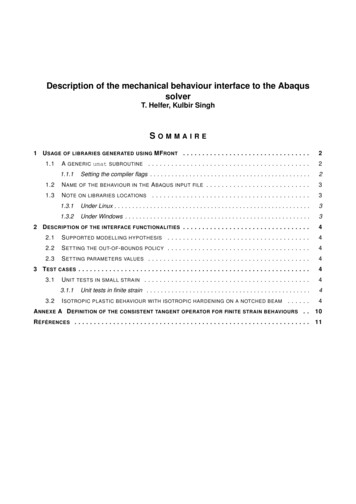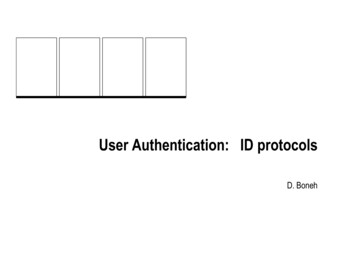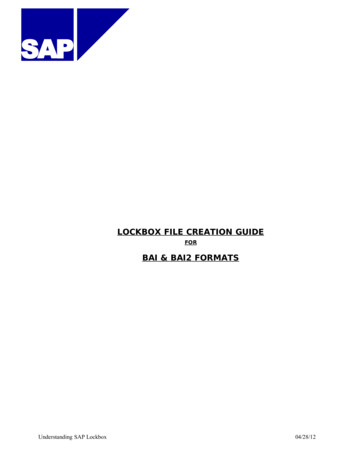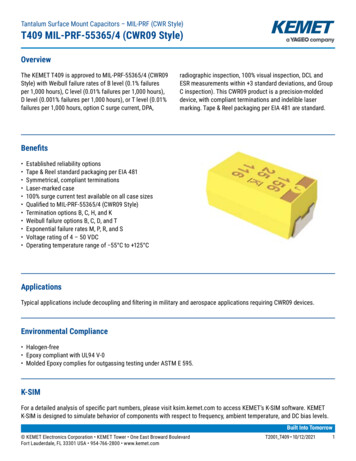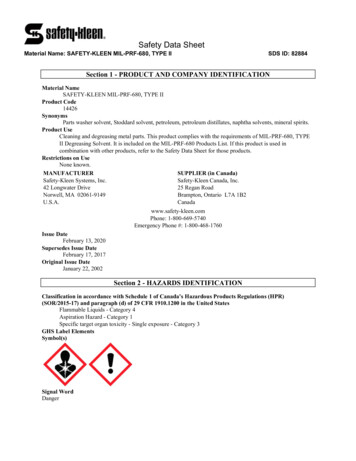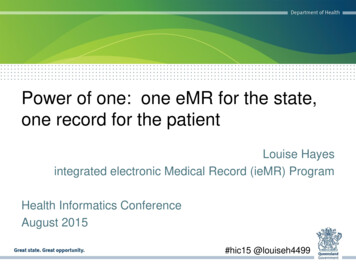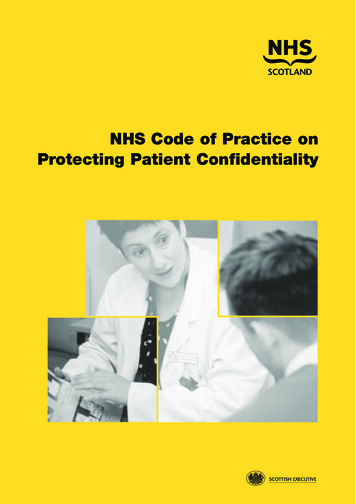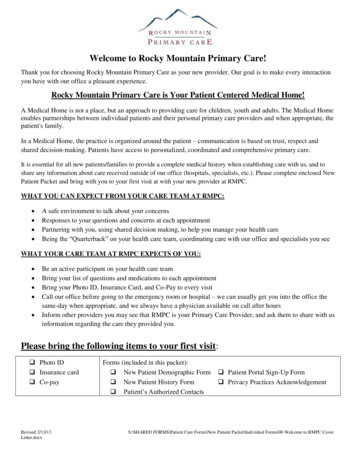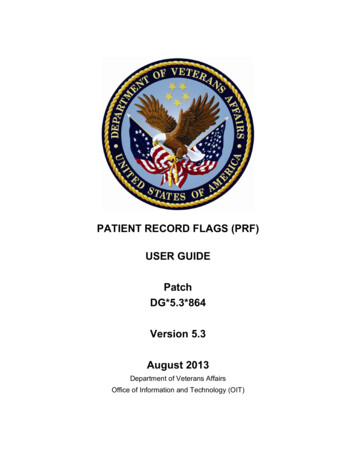
Transcription
PATIENT RECORD FLAGS (PRF)USER GUIDEPatchDG*5.3*864Version 5.3August 2013Department of Veterans AffairsOffice of Information and Technology (OIT)
This page intentionally left blank for double-sided printing.
Revision HistoryThe following table displays the revision history for this document. Revisions to thedocumentation are based on patches, style updates, and new versions released to the field:DatePage #DescriptionAuthorJuly 20132Added info about new patient record flag(URGENT ADDRESS AS FEMALEREDACTED4/20135Added info about new national PRF (HighRisk For Suicide)REDACTED37Added copy of Memorandum For NationalPatient Record Flag For High Risk ForSuicide.39VHA Directive 2010-053, Embedded PDFdocument.2/2012Added description of DG*5.3*836 Registration patch with Patient Record FlagAPIs.REDACTED1/2006The original release of this manual wastitled Patient Record Flag Phase III UserGuide DG*5.3*650 and released onNovember 2006.REDACTEDiPatient Records Flags (PRF) Users GuideAugust 2013
Table of ContentsRevision History .iOrientation .ivIntended Audience .ivDocumentation Conventions.vDocumentation Navigation .viReference Materials and Related Manuals .viPatient Record Flag .viiGeneral Support .viiIntroduction .1Patient Record Flag Usage .1Use of the Software .2DG*5.3*864 - DGPF New Category I Flag and Conversion Patch .2Patient Record Flag Main Menu [DGPF RECORD FLAG MAIN MENU] .5RM - Record Flag Reports Menu.8FA - Record Flag Assignment .9FM - Record Flag Management .9TM - Record Flag Transmission MGMT.10ED - Record Flag Enable Divisions .10Record Flag Reports Menu .11Assignment Action Not Linked Report [DGPF ACTION NOT LINKED REPORT] .11Flag Assignment Report [DGPF FLAG ASSIGNMENT REPORT] .12Patient Assignments Report [DGPF PATIENT ASSIGNMENT REPORT] .13Assignments Due for Review Report [DGPF ASSIGNMENT DUE REVIEW RPT] .14Assignments Approved By Report [DGPF APPROVED BY REPORT] .15Assignments by Principal Investigator Report [DGPF PRINCIPAL INVEST REPORT] .16Record Flag Assignment [DGPF RECORD FLAG ASSIGNMENT] .17SP - Select Patient .18DA - Display Assignment Details.18AF - Assign Flag .19EF - Edit Flag Assignment .19CO - Change Assignment Ownership .19iiPatient Records Flags (PRF) Users GuideAugust 2013
OrientationRecord Flag Management [DGPF RECORD FLAG MANAGEMENT] .20CC - Change Category .20CS - Change Sort .20DF - Display Flag Detail .20AF - Add New Record Flag .21EF - Edit Record Flag .21Record Flag Transmission Mgmt .22Record Flag Transmission Errors [DGPF TRANSMISSION ERRORS] .22Record Flag Manual Query [DGPF MANUAL QUERY] .23Record Flag Enable Divisions [DGPF ENABLE DIVISIONS] .24Additional Patient Record Flag Information.25PRF Display on Patient Look-up .25Patient Record Flag in CPRS .26Creating, Assigning, and Maintaining PRFs .26Documenting PRF.26Prerequisites to Writing PRF Progress Notes .27PRF Note Titles .28Linking PRF Notes to Flag Actions .28Marking PRF as Entered in Error .30Viewing PRF in CPRS GUI.30Glossary .34APPENDIX A: Memorandum .37National Patient Record Flag for High Risk for Suicide .37APPENDIX B: VHA DIRECTIVE 2010-053 PATIENT RECORD FLAGS .39iiiPatient Records Flags (PRF) Users GuideAugust 2013
OrientationIntended AudienceREADERS/USERSAUDIENCE(s)Product Support (PS) PersonnelXClinical Application Coordinators (CAC) and Automated DataProcessing Application Coordinator (ADPAC)XHelp Desk Personnel/Information Technology (IT) SpecialistsXAugust 2013Patient Records Flags (PRF) Users Guideiv
OrientationDocumentation ConventionsThis guide uses several methods to highlight different aspects of the material:Various symbols are used throughout the documentation to alert the reader to specialinformation. The following table gives a description of each of these symbols:SymbolDescriptionNOTE/REF: Used to inform the reader of general information includingreferences to additional reading material.Descriptive text is presented in a proportional font (as represented by this font).Conventions for displaying TEST data in this document are as follows: The first three digits (prefix) of any Social Security Numbers (SSN) begin with either"000" or "666". Patient and user names are formatted as follows: [Application Name]PATIENT,[N]and [Application Name]USER,[N] respectively, where "Application Name" isdefined in the Approved Application Abbreviations document and "N" represents thefirst name as a number spelled out and incremented with each new entry(e.g., A1PATIENT, ONE; A1USER,ONE)."Snapshots" of computer commands and online displays (i.e., screen captures/dialogues) andcomputer source code, if any, are shown in a non-proportional font and can be enclosed within abox. Emphases within a dialogue box are in bold typeface and highlighted in blue Some software code reserved/key words are in bold typeface with alternate colorfont. References to " Enter " within these snapshots indicate that the user should pressthe Enter key on the keyboard. Other special keys are represented within angle brackets. For example, pressing the PF1 key can be represented as pressing PF1 . Author's comments are displayed in italics or as "callout" boxes.NOTE: Callout boxes refer to labels or descriptions usually enclosed within abox, which point to specific areas of a displayed image.vPatient Records Flags (PRF) Users GuideAugust 2013
OrientationDocumentation NavigationThis document uses Microsoft Word's built-in navigation for internal hyperlinks. To add Backand Forward navigation buttons to your toolbar, do the following: Right-click anywhere on the customizable Toolbar in Word 2007 (not the Ribbonsection). Select Customize Quick Access Toolbar from the secondary menu. Press the dropdown arrow in the "Choose commands from:" box. Select All Commands from the displayed list. Scroll through the command list in the left column until you see the Back command(green circle with arrow pointing left). Click/Highlight the Back command and press the Add button to add it to yourcustomized toolbar. Scroll through the command list in the left column until you see the Forward command(green circle with arrow pointing right). Click/Highlight the Forward command and press the Add button to add it to yourcustomized toolbar. Press OK.You can now use these Back and Forward command buttons in your Toolbar to navigate backand forth in the Microsoft Word document when clicking on hyperlinks within the document.Reference Materials and Related ManualsThe use of Patient Record Flags must be strictly controlled and implemented following theinstruction provided in the documents listed below: APPENDIX A - Memorandum National Patient Record Flag for High Risk for Suicide. APPENDIX B - VHA Directive 2010-053, Patient Record Flags. VHA Directives are available on-line at the following Readers who wish to learn more about PRF operations, features, files, options, and userinformation can view the VistA VA Software Document Library (VDL) at the following link:http://www.va.gov/vdl/August 2013Patient Records Flags (PRF) Users Guidevi
OrientationPatient Record Flag ManualsManual NamePatient Record Flag HL7 Interface Specificationprfhl7is.pdfPatient Record Flag Phase I Release NotesPrfrn.pdfPatient Record Flag Phase II Release NotesPrfi rn.pdfPatient Record Flag Phase III Release NotesPrfii rn.pdfPatient Record Flag User GuidePatRecFlagUG.pdfGeneral SupportFor support, site questions, and problems with the Patient Record Flag software packages, pleaseenter a National Remedy ticket to MAS-Patient Record Flags or call the National Service DeskTuscaloosa at 1-888-596-4357 for assistance.viiPatient Records Flags (PRF) Users GuideAugust 2013
IntroductionPatient Record Flag UsagePatient Record Flags (PRFs) are used to alert Veterans Health Administration (VHA) medicalstaff and employees of patients whose behavior and characteristics may pose a threat either totheir safety, the safety of other patients, themselves, or compromise the delivery of quality healthcare. PRFs’ assignments are displayed during the patient look-up process.The Patient Record Flag (PRF) software described within provides users with the ability tocreate, assign, inactivate, edit, produce reports, and view patient record flag alerts.Patient record flags are divided into Category I (national) and Category II (local) flags. CategoryI flags are nationally approved and distributed by VHA nationally released software forimplementation by all facilities. Category I flags are shared across all known treating facilities for the patient, utilizingVistA HL7 messaging. This uses the abstract messaging approach and encoding rulesspecified by HL7 for communicating data associated with various events in health careenvironments. For example, when a National Patient Record Flag assignment occurs inVistA, the event will trigger an update patient information message. Category II flags are locally established by individual VISNs or facilities. They are notshared between facilities.Each PRF includes a narrative that describes the reason for the flag and may include somesuggested actions for users to take when they encounter the patient. Other information displayedto the user includes the Flag Type, Flag Category, Assignment Status, Initial Assignment Date,Approved by, Next Review Date, Owner Site, and Originating Site. When assigning a flag,authorized users must write a progress note that clinically justifies each flag assignment action.August 2013Patient Records Flags (PRF) User Guide1
Use of the SoftwareThis section of the PRF User Guide provides instructions for the end-Users to successfully usethe software with little or no assistance. It also list and describes the menus/options withexamples to implement and use the software.New Functionality:DG*5.3*864 - DGPF New Category I Flag PatchPatch DG*5.3*864 installs a new national Category I patient record flag, URGENTADDRESS AS FEMALE PRF, and associates the new PATIENT RECORD FLAGCATEGORY I – URGENT ADDRESS AS FEMALE progress note title with the new flag.This Patient Record Flag was established to ensure that a transgender Veteran is addressed asFemale per a court order agreement. This flag cannot be used without approval of the UnderSecretary for Health.The ability to assign the new URGENT ADDRESS AS FEMALE PRF will be limited to oneidentified IRM staff member with programmer access, or an identified clinician with temporaryprogrammer access assigned by IRM staff at one pre-determined site. The identified person withprogrammer access at the pre-determined site will assign the URGENTADDRESS ASFEMALE PRF to a pre-determined patient, identified by Under Secretary of Health (USH). Thetext used during the assignment will be based on very specific pre-defined text provided by theOffice of the Under Secretary of Health.Once the USH-specified patient is assigned the URGENT ADDRESS AS FEMALE flag, thePRF cannot be inactivated for the patient. NOTE: Only one site will be assigning this flag tothe patient. There will be no Review frequency for this flag assignment.The patch also includes a change to the Register a Patient [DG REGISTER PATIENT] optionand the Load/Edit Patient Data [DG LOAD PATIENT DATA] option to ensure Category IPatient Record Flags are updated when a patient registers at a new facility. The updates areprovided from the existing VistA treating facility where the patient has been seen. This changeis required to address a Patient Safety Issue (PSPO #2365) and Remedy Ticket #801785 –Category I Flag.DG*5.3*864 is part of a bundle that includes TIU*1.0*275 and DG*5.3*864. PatchTIU*1*275 installs one new Progress Note Title: PATIENT RECORD FLAG CATEGORY I –URGENT ADDRESS AS FEMALE and links the title to the existing document class,PATIENT RECORD FLAG CAT I. This title will be automatically linked to the URGENTADDRESS AS FEMALE Patient Record Flag during the install of DG*5.3*864. PatchGMTS*2.7*103 provides two new Health Summary Types: VA-PT RECORD FLAG STATUSfor local display of active and inactive patient record flags and REMOTE PT RECORD FLAGSTATUS for use from Remote Data Views to see another treating facilities active and inactivepatient record flags. Both of these Health Summary Types include a new Health SummaryComponent, CAT I PT RECORD FLAG STATUS, which displays the active and inactiveCategory I Patient Record Flags assigned to a given patient.August 2013Patient Records Flags (PRF) User Guide2
Use of the SoftwareAugust 2013Patient Records Flags (PRF) User Guide3
Use of the SoftwareExampleRECORD FLAG MANAGEMENTFlag Category: I (National)Jul 22, 2013@11:19:19Flag NameBEHAVIORALHIGH RISK FOR SUICIDEURGENTADDRESS AS FEMALE123Flag TypeBEHAVIORALCLINICALOTHERPage:1 ofSorted By: Flag Name1Enter ? for more actionsCC Change CategoryDF Display Flag DetailEFCS Change SortAF (Add New Record Flag)Select Action:Quit//Flag StatusACTIVEACTIVEACTIVE(Edit Record Flag)Use DF (Display Flag Action) to see the flag definition.RECORD FLAG MANAGEMENTFlag Category: I (National)Jul 22, 2013@11:19:19Flag NameBEHAVIORALHIGH RISK FOR SUICIDEURGENTADDRESS AS FEMALE123Flag TypeBEHAVIORALCLINICALOTHERPage:1 ofSorted By: Flag Name1Enter ? for more actionsCC Change CategoryDF Display Flag DetailEFCS Change SortAF (Add New Record Flag)Select Action:Quit// DFDisplay Flag DetailSelect Record Flag: (1-3): 3Flag StatusACTIVEACTIVEACTIVE(Edit Record Flag).SORRY, THIS MAY TAKE A FEW MOMENTS.FLAG DETAILSFlag Name: URGENTJul 22, 2013@11:23:47ADDRESS AS FEMALEPage:1 ofFlag Status: ACTIVE1Flag Name: URGENTADDRESS AS FEMALEFlag Category: I (NATIONAL)Flag Type: OTHERFlag Status: ACTIVEReview Freq Days: 0 Note: There is no Review Frequency or Review Date for thisflag. Notification Days: 0Review Mail Group: Note: No Review Mail Group because no Review Frequency Progress Note Title: PATIENT RECORD FLAG CATEGORY I - URGENTADDRESS AS FEMAL Note: The Progress Note Title to be used with this flag. Flag Description:----------------This Patient Record Flag was established to ensure that a transgenderVeteran is addressed as Female per a court order agreement. This flagcannot be used without approval of the Under Secretary for Health. Note: The specific use for this flag. Enter ? for more actionsSelect Action:Quit//4Patient Records Flags (PRF) User GuideAugust 2013
Use of the SoftwareDG*5.3*849 - DGPF New Category I Flag and ConversionPatchThe DG*5.3*849 DGPF NEW CAT I FLAG AND CONVERSION patch supports the ImproveVeteran Mental Health (IVMH) Initiative #5, High Risk Mental Health (HRMH) NationalReminder & Flag. This patch implements the following new functionality: National Patient Record Flag (PRF) for suicide prevention (HIGH RISK FOR SUICIDE) Convert Local HRMH PRF to National [DGPF LOCAL TO NATIONAL CONVERT]Option DGPF CLINICAL HR FLAG REVIEW mail group.August 2013Patient Records Flags (PRF) User Guide5
Use of the SoftwarePatient Record Flag Main Menu [DGPF RECORD FLAG MAINMENU]Example: Patient Record Flag Main Menu optionsSelect Patient RecordRMRecord FlagFARecord FlagFMRecord FlagTMRecord FlagEDRecord FlagFlag Main MenuReports Menu .AssignmentManagementTransmission Mgmt .Enable DivisionsPatient Record Flag Main MenuABBROPTION/MENU NAMERMRecord Flag Reports MenuFARecord Flag AssignmentLocked with DGPFASSIGNMENT SecurityKeyFMRecord Flag ManagementLocked with DGPF6TECHNICALNAME[DGPF RECORDFLAG REPORTSMENU][DGPF RECORDFLAGASSIGNMENT]DESCRIPTION[DGPF RECORDFLAGThis option provide userswith the ability to:Patient Records Flags (PRF) User GuideThis menu contains patientrecord flag report functions.This option provides a ListManager user interface forassigning Patient RecordFlag(s) to patients and alsoprovides the ability to reviewand manage Patient RecordFlag assignments.The following actions areprovided within the patientRecord Flag Assignmentoption: Assign a Patient RecordFlag(s) to a patient. Display the details of apatient's record flagassignments includingthe history of theassignment. Review/Edit a patient'srecord flag assignment. Change the siteownership of a patient'srecord flag assignment.August 2013
Use of the SoftwareMANAGER Security KeyMANAGEMENT]TMRecord Flag TransmissionMgmt. Locked with DGPFTRANSMISSIONS[DGPF TRANSMISSIONMGMT]EDRecord Flag EnableDivisionsLocked with DGPFMANAGER[DGPF ENABLEDIVISIONS]August 2013Create Category II(Local) Patient RecordFlags Edit Category II (Local)Patient Record Flags List Category I(National) and CategoryII (Local) Patient RecordFlags Display details ofCategory I and CategoryII Patient Record FlagThis option acts as asubmenu containing optionsavailable to manage patientrecord flag transmissions.This option allows multidivisional facilities toenable/disable individualmedical center divisionsstored in the MEDICALCENTER DIVISION (#40.8)file as Patient Record Flagassignment owners.Disabling a medical centerdivision will only be allowedif there are no active PatientRecord Flag assignmentsassociated with the division.Patient Records Flags (PRF) User Guide 7
Use of the SoftwareRM - Record Flag Reports MenuMENU ITEMAssignment Action NotLinked Report [DGPFACTION NOT LINKEDREPORT]DESCRIPTIONThis option is used to display PRF assignment history actionsthat are not linked to a TIU progress note for a specified daterange.Flag Assignment Report[DGPF FLAGASSIGNMENT REPORT]This option is used to display all of the patient assignments forCategory I flags, Category II flags, or both by date range.Patient Assignments Report[DGPF PATIENTASSIGNMENT REPORT]This option is used to display all of the patient record flagassignments for a particular patient.Assignments Due forReview Report [DGPFASSINMENT DUEREVIEW RPT]This option is used to display all of the patient assignments forCategory I flags, Category II flags, or both that are due forreview within a selected date range.Assignments Approved ByReport [DGPF APPROVEDBY REPORT]This option is used to display all of the PRF assignment historyactions for a single individual or all individuals who approvedthe assignment of patient record flags.Assignments by PrincipalInvestigator Report [DGPFPRINCIPAL INVESTREPORT]This option is used to display all of the PRF assignment historyactions for a single principal investigator or all principalinvestigators for a specified date range (research flags only).8Patient Records Flags (PRF) User GuideAugust 2013
Use of the SoftwareFA - Record Flag AssignmentMENU ITEMSP - Select PatientDA - Display AssignmentDetailsAF - Assign FlagEF - Edit Flag AssignmentCO - Change AssignmentOwnershipDESCRIPTIONInformation provided on the selected patient includes socialsecurity number, Internal Control Number (ICN); CoordinatingMaster of Record (CMOR) site (site that is the authoritativesource for the demographic fields); and date of birth.The "Approved By" field will display "Chief of Staff" if the sitedoes not have ownership of the flag assignment.This action is used to assign a flag to a patient.This action is used to continue a flag assignment, inactivate theassignment, or to designate that the assignment was entered inerror.This action is used to change the ownership of a record flagassignmentFM - Record Flag ManagementMENU ITEMCC - Change CategoryCS - Change SortDF - Display Flag DetailAF - Add New Record FlagEF - Edit Record Flag.August 2013DESCRIPTIONThe Category I flags are displayed on the screen when the optionopens.This action allows users to sort the flag list by flag name(alphabetically) or flag type.This action is used to display information about the selected flagsuch as flag name, type, category, status, TIU Progress NoteTitle, description, etc.This action allows the entry of a new Category II (local) patientrecord flag.This action allows editing of the fields associated with a CategoryII (local) patient record flagPatient Records Flags (PRF) User Guide9
Use of the SoftwareTM - Record Flag Transmission MGMTMENU ITEMRecord Flag TransmissionErrors [DGPFTRANSMISSIONERRORS]Record Flag Manual Query[DGPF MANUALQUERY]DESCRIPTIONThis option provides the means to review rejected PRF HL7update messages and retransmit them.This option allows a user to query a selected treating facility forexisting Category I Patient Record Flag (PRF) assignments for aselected patient.ED - Record Flag Enable DivisionsMENU ITEMRecord Flag EnableDivisions [DGPF ENABLEDIVISIONS]10DESCRIPTIONThis option gives multi-divisional facilities the ability toenable/disable medical center divisions as a PRF owner site.Divisions are disabled by default.Patient Records Flags (PRF) User GuideAugust 2013
Use of the SoftwareRecord Flag Reports MenuAssignment Action Not Linked Report [DGPF ACTION NOT LINKEDREPORT]This option is used to display PRF assignment history actions that are not linked to a TIUprogress note for a specified date range. The report can be printed for Category I flags, CategoryII flags, or both.Example: Assignment Action Not Linked To A Progress Note ReportPATIENT RECORD FLAGASSIGNMENT ACTION NOT LINKED TO A PROGRESS NOTE REPORTPage: 1Report Selected: Category II (Local)DATE RANGE: 06/01/05 TO 10/15/05Printed: Oct 15, -----------------------------------CATEGORY: Category II -------666880015FLAG NAME--------------APEX STUDYADTPATIENT,TWO666769873APEX STUDYTotal Actions not linked for Category II: End of Report August 2013ACTION--------------NEW ASSIGNMENTCONTINUECONTINUECONTINUENEW ASSIGNMENT5Patient Records Flags (PRF) User GuideACTION 3/0511
Use of the SoftwareFlag Assignment Report [DGPF FLAG ASSIGNMENT REPORT]This option is used to display all of the patient assignments for Category I flags, Category IIflags, or both by date range. If a single category is chosen, the user may further choose todisplay the assignment report for a single flag or all flags of that category.Information provided on the display for each flag includes patient name, social security number,date flag assigned; flag review date, flag status (active or inactive) and ownership site.If Category I and II flags are selected to print, the total assignments for each category will bedisplayed as well as the combined total number of assignments.Example: Flag Assignment ReportPATIENT RECORD FLAGSFLAG ASSIGNMENT REPORT---------------------CATEGORY: Category II (Local)DATE RANGE: 01/01/05 TO 05/05/05FLAG NAME: RESEARCHPATIENT OSSN--------666456789000888767Total Assignments for Flag: End of Report 12ASSIGNED-------05/05/0504/17/05Page: 1Printed: May 05,2005@14:54REVIEW OWNING SITE-------------XXXXXXXXXXXXXX2Patient Records Flags (PRF) User GuideAugust 2013
Use of the SoftwarePatient Assignments Report [DGPF PATIENT ASSIGNMENT REPORT]This option is used to display all of the patient record flag assignments for a particular patient.The report may be printed for active flags, inactive flags, or both.Example: Patient Assignments ReportPATIENT RECORD FLAGPATIENT ASSIGNMENTS REPORTPage: 1Report Selected: Both (ACTIVE & INACTIVE)Printed: Oct 15, ------------------------------Patient: ADTPATIENT,ONE666-01-0122FLAG NAME CATEGORY APPROVED BY ENTERED REVIEW DT STATUSOWNING SITE------------- ------ -- --------- ---------------------------BEHAVIORALIAPPROVER,ON 11/12/0 11/11/06ACTIVEMASTER PATIAPEX STUDYII APPROVER,TWO 03/26/05 04/25/07 ACTIVEXXXXXXX End of Report August 2013Patient Records Flags (PRF) User Guide13
Use of the SoftwareAssignments Due for Review Report [DGPF ASSIGNMENT DUEREVIEW RPT]This option is used to display all of the patient assignments for Category I flags, Category IIflags, or both that are due for review within a selected date range. If a single category is chosen,the report may be displayed for a single flag or all flags of that category.Information provided on the display for each flag includes patient name, social security number,date flag assigned, flag review date, and whether or not the review notification mail message hasbeen sent. Reviews that are past due are signified by an asterisk (*) next to the date in theReview Date column.If both Category I and II flags are selected, the total number of assignments for review for eachcategory will be displayed as well as the combined total number of assignments for review.Example: Assignments Due For Review ReportPATIENT RECORD FLAGASSIGNMENTS DUE FOR REVIEW REPORTPage: 1--------------------- Printed: May 05, 2005@14:57CATEGORY: Category II (Local)DATE RANGE: 01/01/05 TO 12/31/06FLAG NAME: RESEARCHPATIENT 17/05REVIEW DT--------05/15/0604/16/06NOTIFICATION SENT------------NONOTotal Review Assignments for Flag: 2Note: " * " indicates that review date is past due End of Report 14Patient Records Flags (PRF) User GuideAugust 2013
Use of the SoftwareAssignments Approved By Report [DGPF APPROVED BY REPORT]This option is used to display all of the PRF assignment history actions for a single individual orall individuals who approved the assignment of patient record flags. The report may be printedfor Cat I flags, Cat II flags, or both; active flags, inactive flags, or both.Example: Assignments Approved By Report.PATIENT RECORD FLAGASSIGNMENTS APPROVED BY REPORTPage: 1Date Range: 06/01/05 to 10/15/05Printed
Help Desk Personnel/Information Technology (IT) Specialists . X : Orientation . v Patient Records Flags (PRF) Users Guide August 2013 . . enter a National Remedy ticket to MAS-Patient Record Flags or call the National Service Desk-Tuscaloosa at 1-888-596-4357 for assistance. August 2013 Patient Records Flags (PRF) User Guide 1 .

![[Response to Inquiry Regarding Stoddard Solvent Pce Content] - Us Epa](/img/59/868545.jpg)