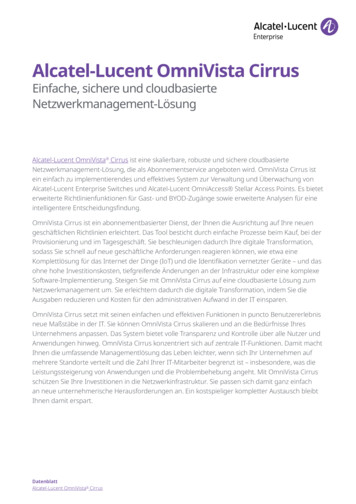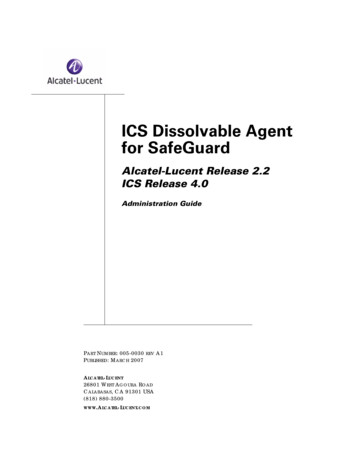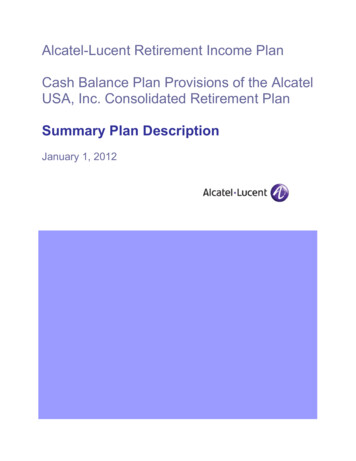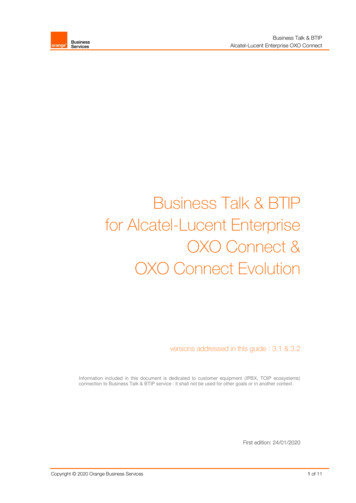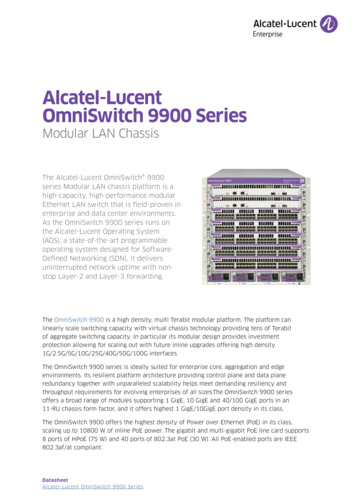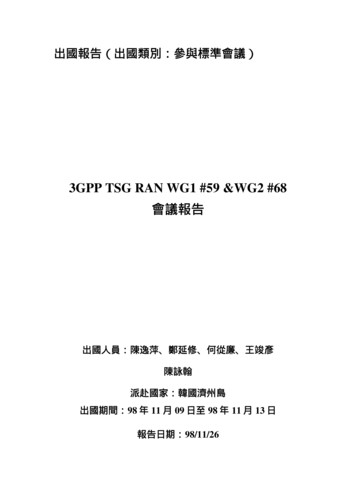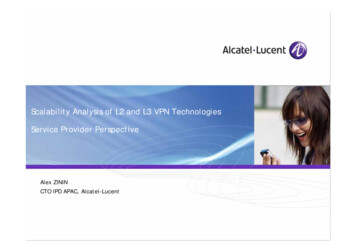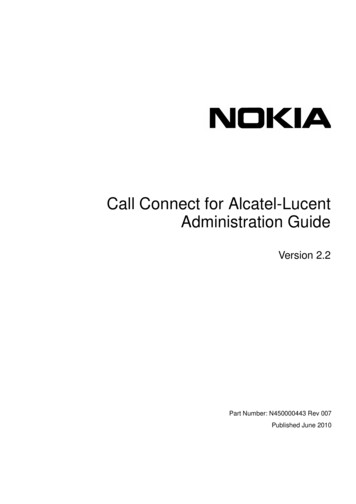
Transcription
Call Connect for Alcatel-LucentAdministration GuideVersion 2.2Part Number: N450000443 Rev 007Published June 2010
2010 Nokia. All rights reserved.Nokia is a registered trademark of Nokia Corporation. Other product and company names mentioned herein may betrademarks or tradenames of their respective owners.Reproduction, transfer, distribution, or storage of part or all of the contents in this document in any form without the priorwritten permission of Nokia is prohibited.Nokia operates a policy of continuous development. Nokia reserves the right to make changes and improvements toany of the products described in this document without prior notice.TO THE MAXIMUM EXTENT PERMITTED BY APPLICABLE LAW, UNDER NO CIRCUMSTANCES SHALL NOKIAOR ANY OF ITS LICENSORS BE RESPONSIBLE FOR ANY LOSS OF DATA OR INCOME OR ANY SPECIAL,INCIDENTAL, CONSEQUENTIAL OR INDIRECT DAMAGES HOWSOEVER CAUSED.THE CONTENTS OF THIS DOCUMENT ARE PROVIDED "AS IS". EXCEPT AS REQUIRED BY APPLICABLE LAW,NO WARRANTIES OF ANY KIND, EITHER EXPRESS OR IMPLIED, INCLUDING, BUT NOT LIMITED TO, THEIMPLIED WARRANTIES OF MERCHANTABILITY AND FITNESS FOR A PARTICULAR PURPOSE, ARE MADE INRELATION TO THE ACCURACY, RELIABILITY OR CONTENTS OF THIS DOCUMENT. NOKIA RESERVES THERIGHT TO REVISE THIS DOCUMENT OR WITHDRAW IT AT ANY TIME WITHOUT PRIOR NOTICE.The availability of particular products and applications and services for these products may vary by region. Please checkwith your Nokia dealer for details and availability of language options.This product may contain commodities, technology or software subject to export laws and regulations from the USand other countries. Diversion contrary to law is prohibited.2Nokia Call Connect for Alcatel-Lucent Version 2.2 Administration Guide
Contact Information Nokia Contact InformationCorporate HeadquartersWeb Sitehttp://www.nokia.comTelephone1 914 368 0400Mail Address Nokia Inc.102 Corporate Park DriveWhite Plains, NY 10604USARegional Contact InformationAmericasNokia Inc.102 Corporate Park DriveWhite Plains, NY 10604USATel: 1 877 997 9199E-mail: usa@nokiaforbusiness.comEurope,Nokia House, Summit AvenueMiddle East, Southwood, Farnboroughand Africa Hampshire GU14 ONGUKTel: (UK) 44 161 601 8908Tel: (France) 33 170 708 166Tel: (Middle East, Africa, Dubai) 971 4 3697600E-mail: europe@nokiaforbusiness.comE-mail: mea@nokiaforbusiness.comAsia-Pacific 438B Alexandra Road#07-00 Alexandra TechnoparkSingapore 119968Tel: 603 9145 1032E-mail: asia@nokiaforbusiness.comNokia Global Technical Assistance CenterWeb Sitehttps://support.nokia.comVoiceAmericas1 888 361 5030Europe, Middle East,Africa44 1252 868900Asia-Pacific65 6723 2999International1 613 271 6721Non-Technical SupportFor non-technical support issues, including your Nokia Support Agreement, licensing, andWeb site access, use the following contact information:E-mail: es.service@nokia.com080919Nokia Call Connect for Alcatel-Lucent Version 2.2 Administration Guide3
Document HistoryDocument Part NumberPublication Date9252304 Rev 001December 2006N450000443 Rev 002October 2007November 2007N450000443 Rev 003May 2008N450000443 Rev 004August 2008N450000443 Rev 005March 2009N450000443 Rev 006June 2010N450000443 Rev 007June 20100506024Nokia Call Connect for Alcatel-Lucent Version 2.2 Administration Guide
ContentsAbout This Guide . . . . . . . . . . . . . . . . . . . . . . . . . . . . . . . . . . . . . . . . . . . . . . . . . . 7In This Guide . . . . . . . . . . . . . . . . . . . . . . . . . . . . . . . . . . . . . . . . . . . . . . . . . . . . . . .Conventions This Guide Uses . . . . . . . . . . . . . . . . . . . . . . . . . . . . . . . . . . . . . . . . . .Notices . . . . . . . . . . . . . . . . . . . . . . . . . . . . . . . . . . . . . . . . . . . . . . . . . . . . . . . . . .Command-Line Conventions . . . . . . . . . . . . . . . . . . . . . . . . . . . . . . . . . . . . . . . . . .Text Conventions . . . . . . . . . . . . . . . . . . . . . . . . . . . . . . . . . . . . . . . . . . . . . . . . . .Menu Items . . . . . . . . . . . . . . . . . . . . . . . . . . . . . . . . . . . . . . . . . . . . . . . . . . . . . . .Related Documentation . . . . . . . . . . . . . . . . . . . . . . . . . . . . . . . . . . . . . . . . . . . . . . .77889991 Introduction . . . . . . . . . . . . . . . . . . . . . . . . . . . . . . . . . . . . . . . . . . . . . . . . . . . . . . 11Alcatel-Lucent mobility client . . . . . . . . . . . . . . . . . . . . . . . . . . . . . . . . . . . . . . . . . .Nokia Call Connect for Alcatel-Lucent . . . . . . . . . . . . . . . . . . . . . . . . . . . . . . . . . . .Key Features . . . . . . . . . . . . . . . . . . . . . . . . . . . . . . . . . . . . . . . . . . . . . . . . . . . . .One Business Number . . . . . . . . . . . . . . . . . . . . . . . . . . . . . . . . . . . . . . . . . . . .Mobile Least-Cost Routing . . . . . . . . . . . . . . . . . . . . . . . . . . . . . . . . . . . . . . . . .Desk Phone Features on Mobile Devices . . . . . . . . . . . . . . . . . . . . . . . . . . . . .Searching for contacts from the company directory . . . . . . . . . . . . . . . . . . . . . .Seamless handover of business calls between WLAN and cellular networks . .Over-the-Air Installation with Device Management . . . . . . . . . . . . . . . . . . . . . .Over-the-Air Installation with SMS . . . . . . . . . . . . . . . . . . . . . . . . . . . . . . . . . . .License Management . . . . . . . . . . . . . . . . . . . . . . . . . . . . . . . . . . . . . . . . . . . . .System Requirements . . . . . . . . . . . . . . . . . . . . . . . . . . . . . . . . . . . . . . . . . . . . . .Alcatel-Lucent OmniPCX Enterprise . . . . . . . . . . . . . . . . . . . . . . . . . . . . . . . . .Alcatel-Lucent OmniPCX Enterprise Alcatel-Lucent OmniTouch 8400 ICS . .Alcatel-Lucent OmniPCX Office . . . . . . . . . . . . . . . . . . . . . . . . . . . . . . . . . . . . .Supported Devices . . . . . . . . . . . . . . . . . . . . . . . . . . . . . . . . . . . . . . . . . . . . . . . .Using Nokia Call Connect in Dual Mode . . . . . . . . . . . . . . . . . . . . . . . . . . . . . . . .Accounting and Reporting . . . . . . . . . . . . . . . . . . . . . . . . . . . . . . . . . . . . . . . . . . . .2121313141515151616161617171718191920Configuring WLAN for Dual Mode . . . . . . . . . . . . . . . . . . . . . . . . . . . . . . . . . . . . 21Conducting Site Surveys . . . . . . . . . . . . . . . . . . . . . . . . . . . . . . . . . . . . . . . . . . . . .Placing Access Points and Antennas . . . . . . . . . . . . . . . . . . . . . . . . . . . . . . . . . . . .Network Capacity . . . . . . . . . . . . . . . . . . . . . . . . . . . . . . . . . . . . . . . . . . . . . . . . . . .Designing Channels . . . . . . . . . . . . . . . . . . . . . . . . . . . . . . . . . . . . . . . . . . . . . . .Determining the Number of Calls Supported. . . . . . . . . . . . . . . . . . . . . . . . . . . . .WLAN Security . . . . . . . . . . . . . . . . . . . . . . . . . . . . . . . . . . . . . . . . . . . . . . . . . . . . .Nokia Call Connect for Alcatel-Lucent Version 2.2 Administration Guide2122222223235
Using Encryption . . . . . . . . . . . . . . . . . . . . . . . . . . . . . . . . . . . . . . . . . . . . . . . . .Implementing User Authentication . . . . . . . . . . . . . . . . . . . . . . . . . . . . . . . . . . . .RADIUS Authentication . . . . . . . . . . . . . . . . . . . . . . . . . . . . . . . . . . . . . . . . . . .Key Management . . . . . . . . . . . . . . . . . . . . . . . . . . . . . . . . . . . . . . . . . . . . . . .Cisco Compatible Extensions . . . . . . . . . . . . . . . . . . . . . . . . . . . . . . . . . . . . . .Supported Authentication and Encryption Methods . . . . . . . . . . . . . . . . . . . . . . .Implementing Quality of Service . . . . . . . . . . . . . . . . . . . . . . . . . . . . . . . . . . . . . . .Virtual LAN . . . . . . . . . . . . . . . . . . . . . . . . . . . . . . . . . . . . . . . . . . . . . . . . . . . . . .Considering Traffic Direction . . . . . . . . . . . . . . . . . . . . . . . . . . . . . . . . . . . . . . . .Supported QoS Features . . . . . . . . . . . . . . . . . . . . . . . . . . . . . . . . . . . . . . . . . . .Using Codecs . . . . . . . . . . . . . . . . . . . . . . . . . . . . . . . . . . . . . . . . . . . . . . . . . . . . .23232424242426262626263 Provisioning Nokia Call Connect . . . . . . . . . . . . . . . . . . . . . . . . . . . . . . . . . . . . . 29Managing Licenses . . . . . . . . . . . . . . . . . . . . . . . . . . . . . . . . . . . . . . . . . . . . . . . . .Connecting to the License Server . . . . . . . . . . . . . . . . . . . . . . . . . . . . . . . . . . . .Upgrading Licenses . . . . . . . . . . . . . . . . . . . . . . . . . . . . . . . . . . . . . . . . . . . . . . .Installing Nokia Call Connect . . . . . . . . . . . . . . . . . . . . . . . . . . . . . . . . . . . . . . . . .Configuring Nokia Call Connect . . . . . . . . . . . . . . . . . . . . . . . . . . . . . . . . . . . . . . .Settings to Deliver . . . . . . . . . . . . . . . . . . . . . . . . . . . . . . . . . . . . . . . . . . . . . . . .Phone Number Conversions . . . . . . . . . . . . . . . . . . . . . . . . . . . . . . . . . . . . . . .Nokia Call Connect Features . . . . . . . . . . . . . . . . . . . . . . . . . . . . . . . . . . . . . .Business Settings . . . . . . . . . . . . . . . . . . . . . . . . . . . . . . . . . . . . . . . . . . . . . . .Web Service Settings . . . . . . . . . . . . . . . . . . . . . . . . . . . . . . . . . . . . . . . . . . . .Business WLAN Mode Settings . . . . . . . . . . . . . . . . . . . . . . . . . . . . . . . . . . . .Delivering Settings as a Text File. . . . . . . . . . . . . . . . . . . . . . . . . . . . . . . . . . . . .Settings File Format . . . . . . . . . . . . . . . . . . . . . . . . . . . . . . . . . . . . . . . . . . . . .Summary of Settings . . . . . . . . . . . . . . . . . . . . . . . . . . . . . . . . . . . . . . . . . . . . .Using Nokia Configuration Tool . . . . . . . . . . . . . . . . . . . . . . . . . . . . . . . . . . . . . .Using Third-Party Device Management Applications . . . . . . . . . . . . . . . . . . . . . .Using Alcatel-Lucent Business Partner Web Site . . . . . . . . . . . . . . . . . . . . . . . .Upgrading Nokia Call Connect . . . . . . . . . . . . . . . . . . . . . . . . . . . . . . . . . . . . . . . .Configuring Nokia Mobile VPN . . . . . . . . . . . . . . . . . . . . . . . . . . . . . . . . . . . . . . . .629313132333334343537373940405152525353Nokia Call Connect for Alcatel-Lucent Version 2.2 Administration Guide
About This GuideThis guide describes how to use Nokia Call Connect to integrate mobile devices in the AlcatelLucent OmniPCX Enterprise or Office. The information in this guide is intended for systemadministrators.This preface provides the following information: In This GuideConventions This Guide UsesRelated DocumentationIn This GuideThis guide contains the following chapters: Chapter 1, “Introduction” provides an overview of the Nokia Call Connect for AlcatelLucent and the Alcatel-Lucent mobility client.Chapter 2, “Configuring WLAN for Dual Mode” provides an overview of how to configurethe enterprise wireless local area network (WLAN) for using Call Connect in dual mode.This chapter is pertinent if you run Alcatel-Lucent OmniPCX Enterprise.Chapter 3, “Provisioning Nokia Call Connect” describes procedures to install, configure,and activate Call Connect v2.2 for Alcatel-Lucent on mobile devices.Conventions This Guide UsesThe following sections describe the conventions this guide uses, including notices, textconventions, and command-line conventions.Nokia Call Connect for Alcatel-Lucent Version 2.2 Administration Guide7
NoticesCautionCautions indicate potential equipment damage, equipment malfunction, loss ofperformance, loss of data, or interruption of service.NnoteNotes provide information of special interest or recommendations.Command-Line ConventionsThis section defines the elements of commands that are available in Nokia Call Connect. Youmight encounter one or more of the following elements on a command-line path.Table 1 Command-Line ConventionsConventionDescriptioncommandThis required element is usually the product name or other shortword that invokes the product or calls the compiler or preprocessorscript for a compiled Nokia product. It might appear alone orprecede one or more options. You must spell a command exactlyas shown.ItalicsIndicates a variable in a command that you must supply. Forexample:delete interface if nameSupply an interface name in place of the variable. For example:delete interface nic1Square brackets [ ]Indicates optional arguments.https://host name[:port]For example:https://company.com:4438-flagA flag is usually an abbreviation for a function, menu, or optionname, or for a compiler or preprocessor argument. You must entera flag exactly as shown, including the preceding hyphen.( . , ;: * - / )Punctuation and mathematical notations are literal symbols thatyou must enter exactly as shown.""Quotation marks are literal symbols that you must enter as shown.Nokia Call Connect for Alcatel-Lucent Version 2.2 Administration Guide
Related DocumentationText ConventionsTable 2 describes the text conventions this guide uses.Table 2 Text ConventionsConventionDescriptionmonospace fontIndicates command syntax, or represents computer or screenoutput, for example:Log error 12453Indicates text you enter or type, for example:bold monospace font# configure natKey namesKeys that you press simultaneously are linked by a plus sign ( ):Press Ctrl Alt Del.Menu commandsMenu commands are separated by a greater than sign ( ):Choose File Open.The words enter and typeEnter indicates you type something and then press the Return orEnter key.Do not press the Return or Enter key when an instruction saystype.Italics Emphasizes a point or denotes new terms at the place wherethey are defined in the text. Indicates an external book title reference. Indicates a variable in a command:delete interface if nameMenu ItemsThe greater than sign ( ), with spaces before and after the sign, separates items in menus.For example, User Management Users indicates that you choose Users below UserManagement.Related DocumentationFor information about how to use Nokia Call Connect v2.2 for Alcatel-Lucent, see the followingdocuments: Nokia Call Connect v2.2 for Alcatel-Lucent Quick Start Guide Nokia Call Connect v2.2 for Alcatel-Lucent User’s Guide Nokia Call Connect v2.2 for Alcatel-Lucent HelpFor more information about Alcatel-Lucent products and services, visitwww.businesspartner.alcatel-lucent.com.Nokia Call Connect for Alcatel-Lucent Version 2.2 Administration Guide9
10Nokia Call Connect for Alcatel-Lucent Version 2.2 Administration Guide
1IntroductionThe workplace is changing and so are its economics. Increasingly, companies are becomingflexible, allowing employees to work off site. This flexibility comes with a price tag—the cost ofmaintaining two different telephone services for every employee. It is now commonplace foremployees to have two work phones—their desk phone and their mobile phone. Even peoplewho rarely come in to the office still have a desk phone, which they rarely use, in addition totheir mobile phone. The company pays for both types of phones and phone services. The twophones of course have different numbers, as they operate on different networks. This in itself canmake it difficult to reach someone at work, whose mobile phone status is not visible to telephoneexchange attendants or other users of the private automatic branch exchange (PBX). Numerousfailed attempts to reach business people at one number or the other is also commonplace andfurther bogs down telephone service.Nokia offers a solution—to integrate wireless and fixed voice infrastructure in Nokia CallConnect. Call Connect for Alcatel-Lucent offers the following benefits: A single phone number for two phones. Now users can have one business number that ringson both their desk phone and mobile phone.The ability to use the fixed telephone exchange service on mobile phones. While users areaway from the office, they can make calls on their mobile phone as if they were callingfrom their desk phones.Lower mobile phone costs. By using wireless operators who offer the lowest prices or byusing least-cost routing or fixed tariffs for international calls, companies can lower theirphone bills.Enterprises can integrate employees’ mobile phones to the corporate voice infrastructure byusing Alcatel-Lucent mobility client on Alcatel-Lucent OmniPCX. Mobility Client providessupport for PBX features over wireless networks. Call Connect for Alcatel-Lucent is a mobilityclient that you can install on Nokia Eseries phones.Nokia Call Connect for Alcatel-Lucent Version 2.2 Administration Guide11
1IntroductionFigure 1 illustrates the integrated system.Figure 1 Infrastructure for telephony clientFigure 2 Infrastructure for unified communication clientAlcatel-Lucent mobility clientThe Alcatel-Lucent mobility client enables users to remotely access Alcatel-Lucent OmniPCXEnterprise or Office services. The Alcatel-Lucent mobility client operates either as a telephoneclient or a unified communication client, depending on the deployment architecture: Telephony clientOmniPCX Enterprise alone or OmniPCX Office alone. Unified communication clientOmniPCX Enterprise OmniTouch 8400 ICSUsers employ Nokia Call Connect on their Nokia Eseries phones in the mobile network to makeand receive business calls. An internal cellular client account is configured on the OmniPCXthat makes and receives calls on behalf of Call Connect.12Nokia Call Connect for Alcatel-Lucent Version 2.2 Administration Guide
Nokia Call Connect for Alcatel-LucentTo use PBX services, two-stage dialing is used. First, Call Connect sets up a call to the internalcellular client, and then uses dual-tone multifrequency (DTMF) sequences to issue commands tothe internal cellular client. The internal cellular client is fully transparent to users.Install Alcatel-Lucent mobility client and configure it, as instructed in the productdocumentation delivered with Alcatel-Lucent OmniPCX Enterprise or Office.Nokia Call Connect for Alcatel-LucentNokia Call Connect v2.2 for Alcatel-Lucent integrates Nokia Eseries mobile phones with thefixed corporate telephony infrastructure. Call Connect helps to increase user productivity byextending desk phone features and a single business number to mobile devices. It also simplifiesthe corporate telephony architecture by helping to eliminate overlapping telephones. With CallConnect, employees can use their mobile devices as primary business phones.Nokia Call Connect provides enterprises with opportunities for cost savings, improved controltools, and productivity gains. For their employees, the main drivers are increased productivity,as well as easy access to, and use of, corporate PBX services on mobile devices.With this solution, using desk phones is optional and unnecessary. Call Connect provides a userinterface to manage call routing preferences and access in-call services from the PBX. In-callservices supported by Alcatel-Lucent OmniPCX Enterprise include do not disturb, hold andresume calls, call transfer, consultation call, swap, and conference call. Alcatel-LucentOmniPCX Office does not support in-call services.The solution integrates with Alcatel-Lucent OmniPCX, using both the cellular network andWLAN with voice over IP (VoIP) technology.The solution routes all mobile calls made in business mode via Alcatel-Lucent OmniPCX. Thereceiving party sees only the desk phone number, instead of the mobile phone number. Thus, themobile phone number can be kept for private use. External callers use the desk phone number tomake calls, and the solution routes the calls to the mobile phone according to user-defined rules.Cellular call fees can be eliminated when mobile-originated calls in a corporate private WLANnetwork are routed via Alcatel-Lucent OmniPCX. The least-cost routing (LCR) features of theplatform can be leveraged also on mobile calls. This can facilitate significant savings on theinternational calling costs. Furthermore, the call reversing feature can also help reduce costswhen traveling and roaming in a foreign mobile network.NoteAlcatel-Lucent OmniPCX Office does not support in-call services (action dialog or BusinessCall Options menu) or calls over the WLAN (dual mode).Key FeaturesThe key features of the solution are described in the following sections: One Business NumberNokia Call Connect for Alcatel-Lucent Version 2.2 Administration Guide13
1Introduction Mobile Least-Cost RoutingDesk Phone Features on Mobile DevicesSearching for contacts from the company directorySeamless handover of business calls between WLAN and cellular networksOver-the-Air Installation with Device ManagementOver-the-Air Installation with SMSLicense ManagementOne Business NumberThe one business number feature allows users to publish only one number on their business card:their desk phone number. The desk phone number is the user’s single business number, whetherthey are in the office or mobile. The user is in complete control of whether their mobile phone isin business mode or personal mode. The selection of business mode or personal mode allowsbusiness calls to be made from the employee’s desk phone number, while personal and personalcalls are made from the mobile phone number. Because the enterprise owns the businessnumber, when an employee leaves the company, business calls continue to be received at theirdesk phone number and can be redirected to the appropriate person within the business.The one business number feature uses two-stage dialing. Two-stage dialing redirects alloutbound calls from a mobile device to the PBX, which performs all call control features. Twostage dialing requires no user action.Business ModeWhen users activate business mode on their mobile phone, incoming calls to their desk phoneare automatically routed to their mobile phone. Calls made from a user’s mobile phone displaythe caller ID of the user’s desk phone. The user’s mobile number remains hidden from businesscallers.In Alcatel-Lucent OmniPCX Office, when users activate business mode, mobile devices switchto nomadic mode, and all calls are forwarded to the mobile device. You can configure AlcatelLucent OmniPCX Office to allow several user devices to ring simultaneously.Business WLAN ModeWhen business mode is active and the mobile device detects the enterprise WLAN, Nokia CallConnect automatically activates business WLAN mode. In business WLAN mode, VoIPtechnology and the session initiation protocol (SIP) are used to make business calls over thecorporate IP network. Users can make VoIP calls to computers, other mobile devices, VoIPdevices, and traditional telephones. Users must be within WLAN coverage to make VoIP calls.NoteAlcatel-Lucent OmniPCX Office does not support business WLAN mode.14Nokia Call Connect for Alcatel-Lucent Version 2.2 Administration Guide
Nokia Call Connect for Alcatel-LucentPersonal ModeIn personal mode (in older devices also called “private mode”), Nokia Call Connect signals thePBX to handle all business calls to the user’s desk phone, for example, by forwarding calls toanother person or to the voice mailbox. Calls made from a user’s mobile phone display the callerID of the mobile phone. Calls made to the user’s mobile phone number are not affected by theselection of business mode or personal mode, which makes it possible to separate personal callsfrom business calls.Mobile Least-Cost RoutingCellular call fees can be eliminated when mobile-originated calls in a corporate private WLANnetwork are routed via Alcatel-Lucent OmniPCX. The least-cost routing (LCR) features of theplatform can also be leveraged also on mobile calls, which can facilitate significant savings oninternational calling costs. Furthermore, the call reversing feature can help reduce costs whentraveling and roaming in a foreign mobile network. LCR uses the two-stage dialing and callbackfeatures to route international mobile calls over a low-cost fixed voice infrastructure. LCR canprovide remarkable cost savings for enterprises, as they can pay considerably less per minute oninternational calls. The LCR feature provides savings when calling from the home network to aforeign country and when roaming abroad.NoteAlcatel-Lucent OmniPCX Office does not support reversing calls.Desk Phone Features on Mobile DevicesTwo-stage dialing enables the use of multiple call control features on mobile devices. The mostwidely used supplementary services are: mute, hold, blind transfer, consultation calls, swapcalls, assisted transfer, call forwarding, call waiting, conference calls, call park, call pickup, andcallback. Nokia Call Connect allows you to manage these services through the user interface onthe device. It also supports multiple call control signaling by using DTMF sequences over thecellular network.Two-stage dialing over a WLAN offers the same features, user interface, and user experience asover a cellular network. The call control signaling over the WLAN uses the session initiationprotocol (SIP) INFO protocol which is an Alcatel-Lucent solution that uses enriched standardSIP with functionality to provide rich PBX feature set support. Users can switch internet calls tocellular networks when the WLAN signal is weak.NoteAlcatel-Lucent OmniPCX Office does not support desk phone features on mobile devices.Searching for contacts from the company directoryThe user can search for contact information in the company directory. In business WLAN mode,an active WLAN connection is used to access the service. In business mode, cellular dataNokia Call Connect for Alcatel-Lucent Version 2.2 Administration Guide15
1Introductionconnectivity (GPRS) is used. The user can define GPRS access point in Call Connect WebService settings.By default the connection is secured by HTTP over TLS. Nokia Mobile VPN can be used ifadditional security is required.Seamless handover of business calls between WLAN andcellular networksNokia Call Connect supports automatic switching between WLAN and cellular networks. NokiaCall Connect monitors WLAN signal strength and switches between networks when the signalchanges outside of the defined threshold values.NoteAlcatel-Lucent OmniPCX Office does not support Web services.Over-the-Air Installation with Device ManagementYou can use Device Management to install and configure Nokia Call Connect over the air. Youcan use third-party device management applications that are compatible with OMA DM v1.2 toinstall and configure Nokia Call Connect. You can also use Nokia Configuration Tool or textfile based provisioning.Over-the-Air Installation with SMSFor details of Nokia Call Connect installation and configuration through SMS mechanism, seethe Alcatel-Lucent document ref 8AL90812AAAA:Off-site Mobility - Advanced Cellular Extension / My Cellular Extension ACE/MCE forWindows Mobile, ACE/MCE for Nokia, MCE for BlackBerry Business Partner GuideConfiguration Process Management ToolNoteThe SMS mechanism does not support over-the-air configuration for Nokia Call Connect indual mode.License ManagementUsers need valid licenses to use Nokia Call Connect on their mobile devices. You can obtain thefollowing types of licenses for Call Connect: Perpetual license—full license that never expires.Periodic license—full license that is valid for a specified time.Trial license—free evaluation license that is valid for a specified time.You can obtain each type of license for use in either cellular mode or dual mode.16Nokia Call Connect for Alcatel-Lucent Version 2.2 Administration Guide
Nokia Call Connect for Alcatel-LucentSystem RequirementsNokia Call Connect supports the following Alcatel-Lucent platforms: Alcatel-Lucent OmniPCX EnterpriseAlcatel-Lucent OmniPCX Enterprise Alcatel-Lucent OmniTouch 8400 ICSAlcatel-Lucent OmniPCX OfficeFor more information about Alcatel-Lucent product packaging and licensing, l-Lucent OmniPCX EnterpriseYou need the following hardware and software to use Nokia Call Connect on Nokia Eseriesphones: Cellular mode Alcatel-Lucent OmniPCX Enterprise v8.01 or later License for Alcatel-Lucent mobility client—includes DISA Licenses for Nokia Call Connect (Alcatel-Lucent My Cellular Extension) incellular mode Dual mode Alcatel-Lucent OmniPCX Enterprise v8.01 or laterThe number of fictive clients (PARAM MAO 18 or 4 Patients (hospital) - Fictiveusers) specifies the maximum number of simultaneous communications onAlcatel-Lucent OmniPCX. Licenses for Alcatel-Lucent mobility client—includes DISA The SP RemoteExtensionMax number 308 software lock specifies themaximum number of cellular client pairs that you can declare on Alcatel-LucentOmniPCX. You need a license for each dual-mode user.Licenses for Alcatel-Lucent OmniPCX Enterprise SIP The SIP users number 177 software lock specifies the maximum number of SIPusers that you can declare on Alcatel-Lucent OmniPCX. You need a licence foreach dual- mode user.Licenses for Nokia Call Connect (Alcatel-Lucent My Cellular Extension) in dualmodeAlcatel-Lucent OmniPCX Enterprise Alcatel-LucentOmniTouch 8400 ICSYou need the following hardware and software to use Nokia Call Connect on Nokia Eseriesphones: Cellular mode Alcatel-Lucent OmniPCX Enterprise v9.0 or later Alcatel-Lucent OmniTouch 8400 ICS R6 or laterNokia Call Connect for Alcatel-Lucent Version 2.2 Administration Guide17
1Introduction License for Alcatel-Lucent mobility client—includes DISALicenses for Nokia Call Connect (Alcatel-Lucent My Instant Communicator) incellular modeDual mode Alcatel-Lucent OmniPCX Enterprise v9.0 or laterThe number of fictive clients (PARAM MAO 18 or 4 Patients (hospital) Fictive users) specifies the maximum number of simultaneous communicationson Alcatel-Lucent
the enterprise wireless local area network (WLAN) for using Call Connect in dual mode. This chapter is pertinent if you run Alcatel-Lucent OmniPCX Enterprise. Chapter 3, "Provisioning Nokia Call Connect" describes procedures to install, configure, and activate Call Connect v2.2 for Alcatel-Lucent on mobile devices. Conventions This Guide Uses