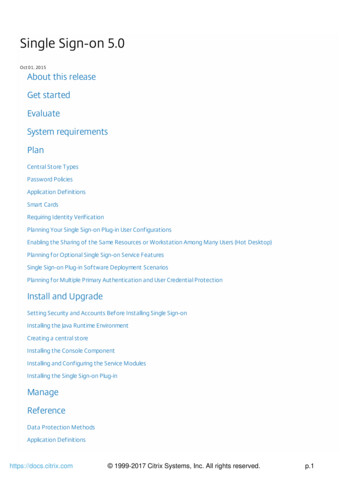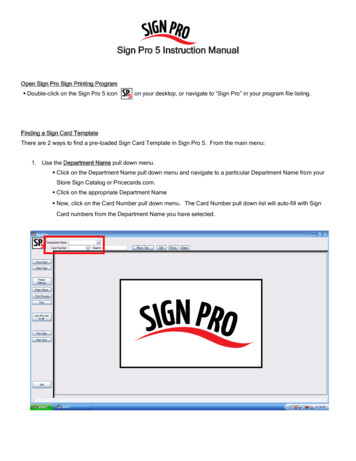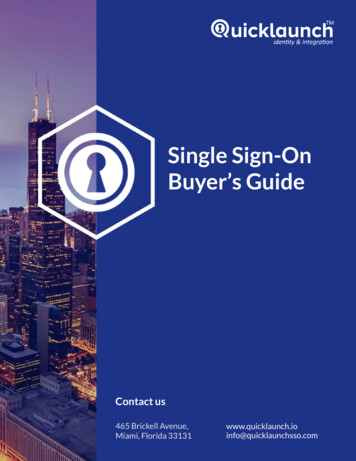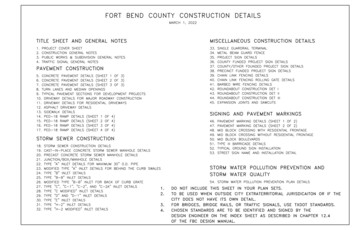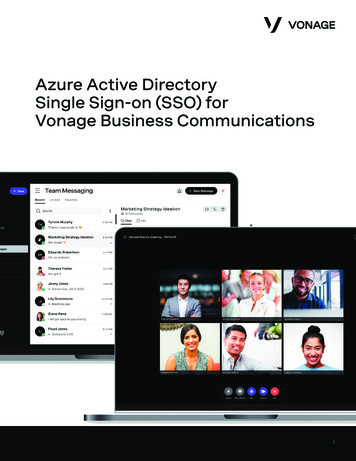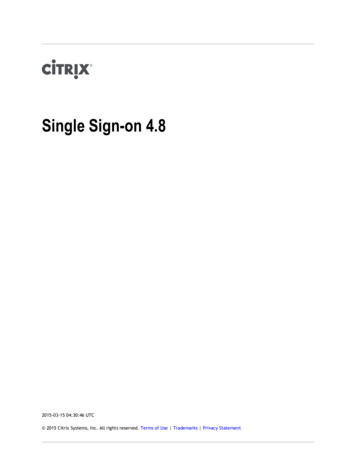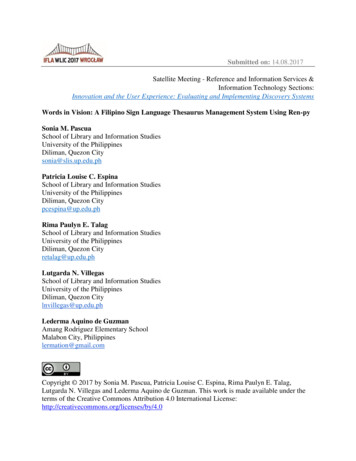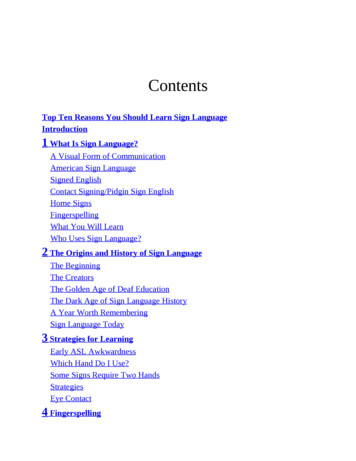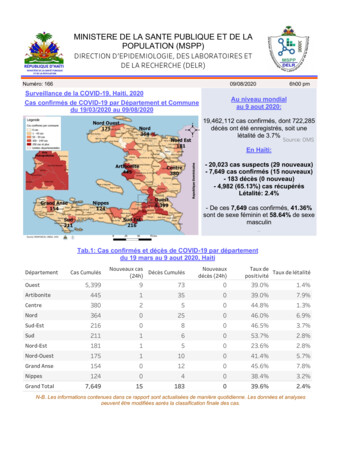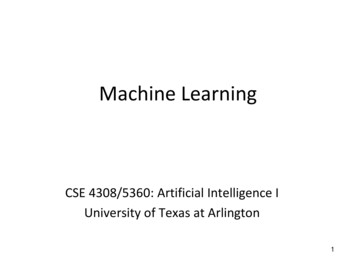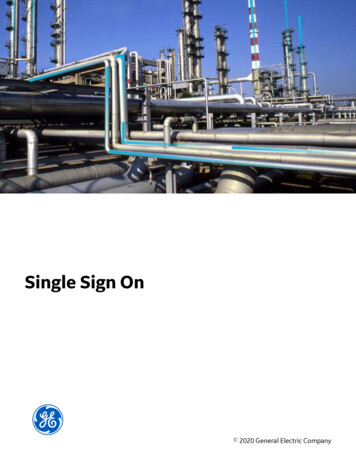
Transcription
Single Sign On 2020 General Electric Company
ContentsChapter 1: OverviewOverview of Single Sign-On2About Host Names2Chapter 2: Set up GE Digital APM SSO3About Setting Up GE Digital APM SSO4Configure Azure Active Directory as the Identity Provider (IDP)4Configure Identity Provider (IDP) on Active Directory9Configure GE Digital APM ServerChapter 3: Enable SSOii14245Enable SSO On Site Authentication Using Active Directory46Enable SSO Off-Site Authentication Using GE Digital APM Server Setup46Single Sign On
Copyright GE Digital 2020 General Electric Company.GE, the GE Monogram, and Predix are either registered trademarks or trademarks of All other trademarksare the property of their respective owners.This document may contain Confidential/Proprietary information of and/or its suppliers or vendors.Distribution or reproduction is prohibited without permission.THIS DOCUMENT AND ITS CONTENTS ARE PROVIDED "AS IS," WITH NO REPRESENTATION ORWARRANTIES OF ANY KIND, WHETHER EXPRESS OR IMPLIED, INCLUDING BUT NOT LIMITED TOWARRANTIES OF DESIGN, MERCHANTABILITY, OR FITNESS FOR A PARTICULAR PURPOSE. ALL OTHERLIABILITY ARISING FROM RELIANCE UPON ANY INFORMATION CONTAINED HEREIN IS EXPRESSLYDISCLAIMED.Access to and use of the software described in this document is conditioned on acceptance of the EndUser License Agreement and compliance with its terms. 2020 General Electric Companyiii
Chapter1OverviewTopics: Overview of Single Sign-OnAbout Host Names 2020 General Electric Company1
Overview of Single Sign-OnSSO is a process that allows pre-authenticated users to access GE Digital APM, without having to re-entertheir credentials.The GE Digital APM user logs on initially using a form-based enterprise login screen. SSO is a commonprocedure in enterprises, where a user logs in once and gains access to different applications without theneed to re-enter log-in credentials at each application. SSO authentication facilitates seamless networkresource usage. SSO mechanisms vary, depending on application type.SSO advantages include: Eliminates credential re-authentication.Streamlines local and remote application and desktop workflow.Minimizes phishing.Improves compliance through a centralized database.Provides detailed user access reporting.GE Digital APM supports the following types of authentication for SSO: Pass-through authenticationEnables the users to enter their Windows credentials in the GE Digital APM login page and GE DigitalAPM validates the credentials against Active Directory.Security Assertion Markup Language (SAML) authenticationEnables the users to navigate to the SSO URL (hosted on the APM Application Server) that redirectsthe browser to a preconfigured URL (not hosted on the APM Application Server), which is the IdentityProvider (IDP). If there are multiple databases, and when the user selects a database, the user accountis then authenticated and the IDP provides the web browser a token through a cookie. If the token isvalid, the user can access GE Digital APM.About Host NamesUsing the Host Names feature, you can: Enable Single Sign-On (SSO) off-site authentication and SSO on-site authentication.Filter Data Sources to access the related GE Digital APM database.Create a unique URL to access GE Digital APM.When you use a URL to access GE Digital APM, you can access the data sources that are mapped to thehost name. For example, if two data sources (data source1 and data source2) are associated with a GEDigital APM server, you can create two different URLs (https://data source1/meridium/index.html andhttps://data source2/meridium/index.html) using the host names that are mapped to the data sources. Ifyou log in to GE Digital APM with https://data source1/meridium/index.html or https://data source2/meridium/index.html, you can access data source1 or data source2, respectively.In the Host Names page, you can add multiple host names. However, only the host name of the URL withwhich you have logged in to GE Digital APM is listed.2 2020 General Electric Company
Chapter2Set up GE Digital APM SSOTopics: About Setting Up GE DigitalAPM SSOConfigure Azure ActiveDirectory as the IdentityProvider (IDP)Configure Identity Provider(IDP) on Active DirectoryConfigure GE Digital APMServer 2020 General Electric Company3
About Setting Up GE Digital APM SSOTo set up GE Digital APM SSO, you must perform the following tasks: Configure identity provider on Active Directory Federation Services (AD FS)Configure GE Digital APMConfigure Azure Active Directory as the Identity Provider (IDP)Before You BeginYou must have an Azure Active Directory (Azure AD) instance.Procedure1. Sign in to the Azure portal.2. In the navigation pane, select Azure Active Directory, and then select Enterprise applications.The Enterprise applications – All applications page appears.3. Select New application.The Add an application section appears.4 2020 General Electric Company
4. Select Non-gallery application.The Add your own application section appears.5. In the Name box, enter a name for the application that you want to configure with Azure AD, and thenselect Add.The page of the added application appears.6. In the navigation pane of the application page, select Single sign-on.The Select a single sign-on method section appears. 2020 General Electric Company5
7. Select SAML.The Set up Single Sign-On with SAML section appears.8. In the Basic SAML Configuration section, selectThe Basic SAML Configuration window appears.6. 2020 General Electric Company
9. Enter the following details.Identifier (Entity ID)Enter a unique ID.Note: This ID will be used in the saml.json file for the service provider name. Therefore,note the ID.Reply URL (AssertionConsumer Service URL)The application callback URL where the response will be posted. Enter https://Sign on URLThe application URL, which initiates the same sign-on. Enter https:// app server /meridium/index.html. app server /Meridium/api/core/security/ssologinauth.10. Select Save.11. In the SAML Signing Certificate section, select Download corresponding to Certificate (Base64).12. From the Set up user name - sso section, note the Login URL and Azure AD Identifier.Note: The Login URL and Azure AD Identifier will be used in the saml.json file forSingleSignOnServiceURL and PartnerIdentityProvider name, respectively.13. In the application server, copy the downloaded Certificate (Base 64) to C:\ProgramFiles\Meridium\ApplicationServer\api.14. Modify the saml.json file as follows: LocalServiceProviderConfiguration Name with the value that you entered and notedfor the Identifier (Entity ID) box.PartnerIdentityProviderConfigurations Name with the Azure AD Identifier. 2020 General Electric Company7
SingleSignOnServiceURL with the Login URL.{"SAML": {" schema": -schema-v1.0.json","Configurations": [{"LocalServiceProviderConfiguration": {"Name": "sdsso","AssertionConsumerServiceUrl": " /core/security/ssologinauth","LocalCertificates": [{"FileName": "sp.pfx","Password": ns": [{"Name": 8d5483b7ea/","Description": "Azure AD","SignAuthnRequest": true,"WantSamlResponseSigned": false,"WantAssertionSigned": true,"WantAssertionEncrypted": false,"UseEmbeddedCertificate": true,"SingleSignOnServiceUrl": b89-9efc-ef8d5483b7ea/saml2","DigestAlgorithm": reAlgorithm": ","PartnerCertificates": [{"FileName": "sdsso.cer"}]}]}]}}15. Add users to the enterprise application by accessing the Users and groups section.16. Modify the host page with the IDP URL.8 2020 General Electric Company
Configure Identity Provider (IDP) on Active DirectoryAbout Configuring Identity Provider (IDP) on Active DirectoryAbout This TaskYou must configure IDP on Active Directory using the Active Directory Federation System (AD FS)Management Console.Note: The strings and the URLs in AD FS are case-sensitive.To configure IDP on Active Directory, you must perform the following tasks:Procedure1. Add Relying Party Trusts on page 92. Add Claim Rules on page 203. Add Certificates on page 26Add Relying Party TrustsBefore You Begin You must have administrative privileges to configure AD FS.Ensure that the /adfs/Is endpoint exists for SAML v2.0. Note: To add adfs/ls endpoint, refer to the AD FS documentation.Ensure that the token encrypting certificates exist.Procedure1. Access Control Panel, then select System and Security, and then select Administrative Tools.2. Select AD FS Management.The AD FS window appears.3. In the Actions section, select Add Relying Party Trust. 2020 General Electric Company9
The Add Relying Party Trust Wizard appears.4. Select Start.The Select Data Source page appears.10 2020 General Electric Company
5. Select Enter data about relying party manually, and then select Next.The Specify Display Name page appears. 2020 General Electric Company11
6. In the Display name box, enter urn:componentspace:Meridium, and then select Next.The Choose Profile page appears.12 2020 General Electric Company
7. Select the AD FS profile option, and then select Next.The Configure Certificate page appears. 2020 General Electric Company13
8. Select Next.The Configure URL page appears.14 2020 General Electric Company
9. Select the Enable Support for the SAML 2.0 WebSSO protocol check box.10. In the Relying Party SAML 2.0 SSO service URL box, enterhttps://<name of the GEDigital APM server>/Meridium/api/core/security/ssologinauth , and thenselect Next.Note: The word Meridium is case-sensitive. Therefore, ensure that the first letter of the word iscapitalized. Also, the URL must be same as the URL in the saml.json file.The Configure Identifiers page appears. 2020 General Electric Company15
11. In the Relying party trust identifier box, enter urn:componentspace:Meridium, then selectAdd, and then select Next.The Configure Multi-factor Authentication Now page appears.16 2020 General Electric Company
12. Select I do not want to configure multi-factor authentication settings for this relying partytrust at this time, and then select Next.The Choose Issuance Authorization Rules page appears. 2020 General Electric Company17
13. Select Permit all users to access this relying party, and then select Next.The Ready to Add Trust page appears.18 2020 General Electric Company
14. Select Next.The Finish page appears. 2020 General Electric Company19
15. Clear the Open the Edit Claim Rules dialog for this relying party trust when the wizard closescheck box, and then select Close.Add Claim RulesProcedure1. In the AD FS window, expand the Trust Relationships folder, and then select Relying Party Trusts.The Relying Party Trusts page appears.20 2020 General Electric Company
2. Select urn:componentspace:Meridium, and then, in the Actions section, select Edit Claim Rules.The Edit Claim Rules for urn:componentspace:Meridium window appears. 2020 General Electric Company21
3. Select Add Rule.The Add Transform Claim Rule Wizard window appears.22 2020 General Electric Company
4. In the Claim rule template drop-down list box, select Send LDAP Attributes as Claims, and thenselect Next.The Configure Rule page appears. 2020 General Electric Company23
5. In the Claim rule name box, enter Meridium Claims, and then, in the Attribute store drop-down listbox, select Active Directory.6. Perform the following steps: In the first drop-down list box in the LDAP Attribute column, select User-Principal-Name, andthen, in the corresponding Outgoing Claim Type drop-down list box, select Name ID.In the second drop-down list box in the LDAP Attribute column, select E-mail-Addresses, andthen, in the corresponding Outgoing Claim Type drop-down list box, select E-Mail Address.The Configure Rule page is populated with the selected values.24 2020 General Electric Company
7. Select Finish.The Edit Claim Rules for urn:componentspace:Meridium window appears. 2020 General Electric Company25
8. Select OK.The claim rule is added to the Edit Claim Rules for urn:componentspace:Meridium window.Add CertificatesAbout This TaskTo add certificates, you must perform the following tasks:Procedure1.2.3.4.26Install the Public Key Certificate File (sp.pfx) on page 27Export the Certificate on page 31Copy the Certificate to Active Directory on page 38Install the Token Signing idp.cer Certificate on the Application Server on page 40 2020 General Electric Company
Install the Public Key Certificate File (sp.pfx)Procedure1. Navigate to C:\Program Files\Meridium\ApplicationServer\api, where the public key certificate file(sp.pfx) is located.Note: GE Digital provides the public key certificate file (sp.pfx). pfx is personal information exchange.2. Right-click sp, and then select Install PFX.The Certificate Import Wizard appears.3. Select Local Machine, and then select Next.The User Account Control window appears. 2020 General Electric Company27
4. Select Yes.The Certificate Import Wizard appears, and the File Name box displays the file path where thecertificate is located.5. Select Next.28 2020 General Electric Company
6. Enter a password, and then select Next. 2020 General Electric Company29
7. Select Automatically select the certificate store based on the type of certificate.The Completing the Certificate Import Wizard appears.30 2020 General Electric Company
8. Select Finish.Export the CertificateProcedure1. Access Microsoft Management Console.2. In the main navigation bar, select File, then select Add/Remove Snap-in, and then selectCertificates.The Add or Remove Snap-ins window appears. 2020 General Electric Company31
3. Select Add.The Certificates snap-in window appears.32 2020 General Electric Company
4. Select the Computer account option, and then select Next.The Select Computer window appears.5. Select the Local computer option, and then select Finish. 2020 General Electric Company33
6. In the Add or Remove Snap-ins window, select OK.The certificate appears in the Personal Certificates folder of the Certificates (Local Computer)folder.7. Select Certificates (Local Computer), then select Personal, and then select Certificates.8. Right-click the certificate that you have installed, select All Tasks, and then select Export.The Certificate Export Wizard appears.34 2020 General Electric Company
9. Select Next. 2020 General Electric Company35
10. Select the No, do not export the private key option, and then select Next.36 2020 General Electric Company
11. Select DER encoded binary X.509 (.CER), and then select Next. 2020 General Electric Company37
12. Select Browse, and then navigate to the location to which you want to export the certificate.13. In the File name box, enter the same name that was mentioned while installing the certificate, andthen, in the Save as type drop-down list box, select DER Encoded Binary X.509 (.cer).14. Select Next, and then select Finish.Copy the Certificate to Active DirectoryProcedure1. Access Control Panel, then select System and Security, and then select Administrative Tools.2. Select AD FS Management.The AD FS window appears.38 2020 General Electric Company
3. Expand Trust Relationships, and then select Relying Party Trusts.4. Select urn:componentspace:Meridium, and then, in the Actions section, select Properties.The urn:componentspace:Meridium Properties window appears.5. Select the Signature tab, and then select Add.6. Navigate to the location in which you have saved the certificate, and then select the file. 2020 General Electric Company39
7. Select Yes to ignore the warning about certificate key length.8. Select the Advanced tab.9. In the Secure hash algorithm drop-down list box, based on the policy of your organization, selectSHA-1 or SHA-256.10. Select Apply, and then select OK.Install the Token Signing idp.cer Certificate on the Application ServerProcedure1.2.3.4.5.40Access the Active Directory.Export the token signing certificate and save the certificate.Select Finish.Copy the certificate to the api folder of the application server.Right-click the file, and then select Install Certificate.The Certificate Import wizard appears. 2020 General Electric Company
6. Select Local Machine, and then select Next. 2020 General Electric Company41
7. Select Automatically select the certificate store based on the type of certificate.8. Select Next, and then select Finish.Configure GE Digital APM ServerConfigure GE Digital APM ServerBefore You Begin Ensure that the GE Digital APM Server is installed and the server is configured to use SSL.Ensure that you can access the GE Digital APM application in a web browser using HTTPS protocol.Ensure that the GE Digital data source is configured and you can log in with administrative privileges.Procedure1. Using a web browser, log in to GE Digital APM as an Administrator.2. In the module navigation menu, select Admin, then select Operations Manager, and then selectData Sources.42 2020 General Electric Company
The Data Sources page appears.3. In the Data Source Host box, enter the name of the GE Digital APM server, and then select Save.4. Enable LDAP Integration, configure Domain Record, and then schedule and run LDAP synchronization.Note: For more information on how to enable LDAP Integration, configure a Domain Record, andschedule LDAP synchronization, refer to the Lightweight Directory Access Protocol documentation.5.6.7.8.The users from Active Directory are now imported to GE Digital APM and are assigned the appropriateSecurity Roles and Groups.Stop IIS, the Redis service, and all Meridium Windows services.Navigate to C:\Program Files\Meridium\ApplicationServer\apiUsing a json or text editor, access the file saml.json.Add a new configuration to PartnerIdentityProviderConfigurations json array orupdate the existing configuration by setting the following attributes: Name: urn:componentspace:Meridium Note: The value for the Name element is same as the IDP name.WantSAMLResponseSigned: falseWantAssertionSigned: trueWantAssertionEncrypted: falseUseEmbeddedCertificate: falseSingleSignOnServiceUrl: {https version of Federation Service identifier} “/adfs/ls”. For example,https://myadfsserver/adfs/lsNote:For SHA-256, you must add the following two attributes to the saml.json file: DigestMethod Method "The following example shows the configured saml.json file:{"SAML": {" schema": -schema-v1.0.json","Configurations": [{"LocalServiceProviderConfiguration": { 2020 General Electric Company43
ssologinauth",trust","Name": rviceUrl": " /core/security/"LocalCertificates": [{"FileName": "sp.pfx","Password": ns": [{"Name": "http://fs.xyz.com/adfs/services/"Description": "ADFS","SignAuthnRequest": true,"WantSamlResponseSigned": false,"UseEmbeddedCertificate": true,"WantAssertionEncrypted": false,"WantAssertionSigned": true,"SingleSignOnServiceUrl": x","PartnerCertificates": [{"FileName": "idp.cer"}]}]}]}}9. Save and close the file saml.json.10. Start IIS, the Redis service, and all Meridium Windows Services.44 2020 General Electric Company
Chapter3Enable SSOTopics: Enable SSO On SiteAuthentication Using ActiveDirectoryEnable SSO Off-SiteAuthentication Using GE DigitalAPM Server Setup 2020 General Electric Company45
Enable SSO On Site Authentication Using Active DirectoryProcedure1. Run the LDAP Synchronization Process Manually or Schedule a LDAP Synchronization Process .2. Log out of GE Digital APM.3. Log in to GE Digital APM with the Windows user name and password.You are logged in.Results SSO On-Site Authentication is enabled.Enable SSO Off-Site Authentication Using GE Digital APM ServerSetupAbout This TaskNote: The settings shown below may vary depending on your system.Procedure1. In the module navigation menu, select Admin Operations Manager Host Names.The Host Names page appears.2. In the left pane, select.The workspace for a new host name appears, displaying default values.3. In the Name box, replace the default text with the GE Digital APM Server's fully qualified hostname.4. In the IDP URL box, replace the default text with the SAML Issuer ID that is specified on the IDP.5. Select the SSO Enabled check box.6. Select.The host name is saved.7. Log out of GE Digital APM.46 2020 General Electric Company
8. On the GE Digital APM Server, in the GE Digital APM program files, navigate to the folder .\ApplicationServer\api.Note: If you installed the software in the default location, the folder location will be C:\ProgramFiles\Meridium\ApplicationServer\api.9. Replace the text urn:componentspace:MvcExampleIdentityProvider with the SAMLIssuer ID that is specified on the IDP.Note: The settings in saml.json must be configured to match the environment to which you areconnecting. For example, the URL listed in SingleSignOnServiceUrl should point to the URLwhere you want to authorize the users.10. Modify the assertion and response signing settings to match the signing settings that are specified onthe IDP, and then save and close the file.11. In your system's IDP, specify urn:componentspace:Meridium as the Audience Restriction.Note: If the IDP is doing assertion and/or response signing, then the IDP signature algorithm must beSHA1.12. Place the idp.cer file in the following location C:\Program Files\Meridium\ApplicationServer\api.Note: The idp.cer file should be obtained from the team responsible for setting up the SAMLIdentity Provider (IDP).13. Reset IIS.IIS is reset.14. Access GE Digital APM via a web browser.The user is logged in, and SSO off-site authentication is enabled. 2020 General Electric Company47
Enable Single Sign-On (SSO) off-site authentication and SSO on-site authentication. Filter Data Sources to access the related GE Digital APM database. Create a unique URL to access GE Digital APM. When you use a URL to access GE Digital APM, you can access the data sources that are mapped to the host name.