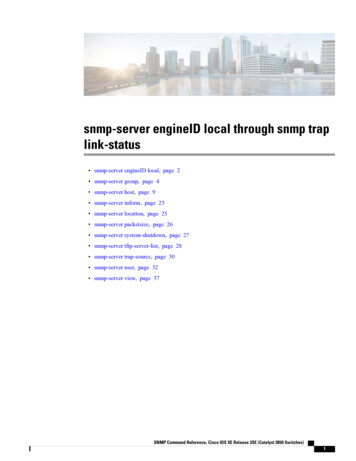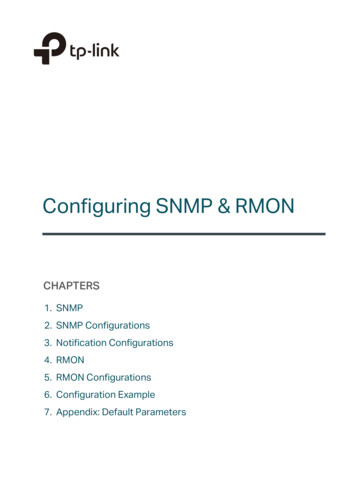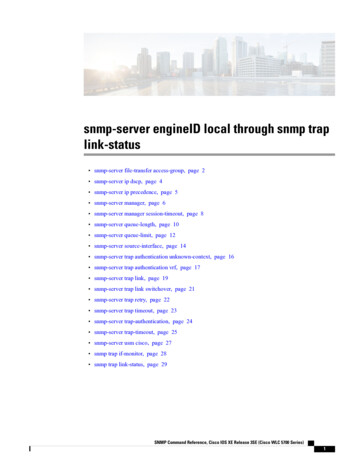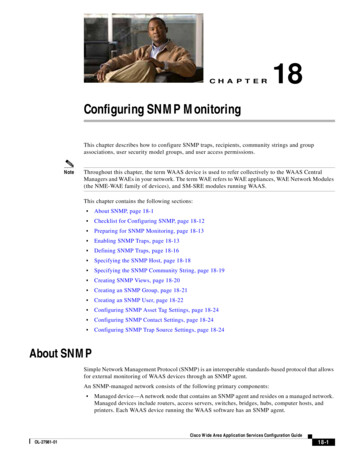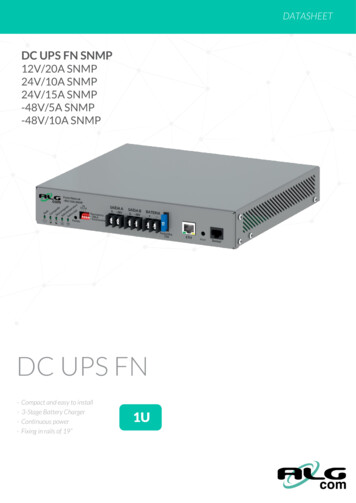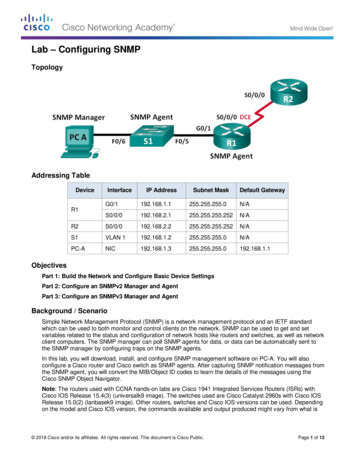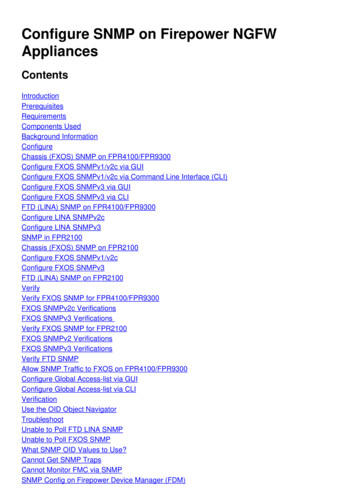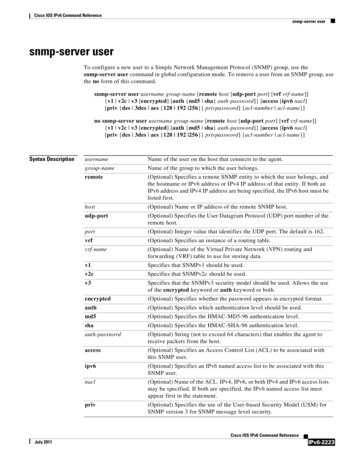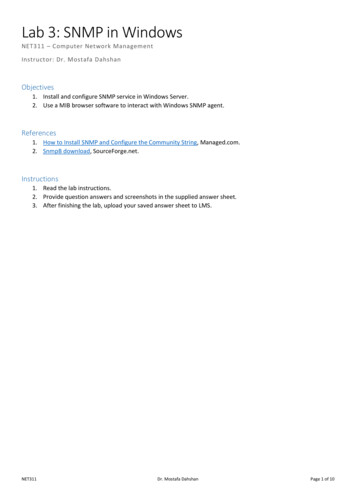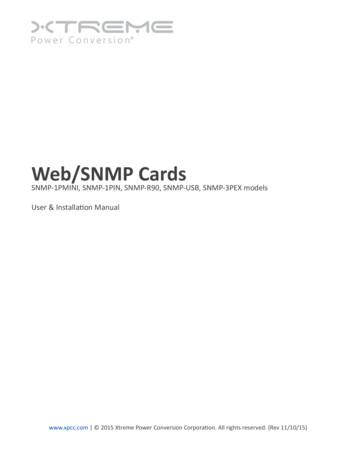
Transcription
Web/SNMP CardsSNMP-1PMINI, SNMP-1PIN, SNMP-R90, SNMP-USB, SNMP-3PEX modelsUser & Installation Manualwww.xpcc.com 2015 Xtreme Power Conversion Corporation. All rights reserved. (Rev 11/10/15)
Web/SNMP CardsUPS ManagementTable of gent Models.6NetAgent UPS Installation.10NetAgent, UPS and Network Connection.11Install the NetAgent with UPS and Network.11Using Netility Setup IP. Update Firmware.13Install Netility.13Using Netility.13UPS Web Management by NetAgent.17Introduction.17NetAgent UPS Web Interface.17Telnet (Remote Configuration).48Introduction.48Telnet Configuration.48Telnet Configuration.50ClientMate - Windows Shutdown Utility.51Install ClientMate.51Using ClientMate.51SNMPView – Windows Based UPS Management System.57Introduction.57System Requirements.58Install SNMPView.58Using SNMPView.58SNMPView Buttons.59Appendix A: Update the Firmware of NetAgent UPS.75Appendix B: 3 Ports NetAgent II with SMS Modem.78Xtreme Power Conversion CorporationPage 2
Web/SNMP CardsUPS ManagementAppendix C: SMS Server with SMS Modem.81Xtreme Power Conversion CorporationPage 3
Web/SNMP CardsUPS ManagementIntroductionFeaturesNetAgent is a new generation SNMP (Simple Network Management Protocol) monitoring product. Not onlycan you remotely control the UPS and get the current status of it, the SNMP-3PEX also can provide other functions, such as connecting via Modem or GSM Modem to make monitoring possible when there is no permanentinternet connection and send SMS notification . The SNMP-3PEX can also bee used to connect to SNMP-EMP, toget the temperature, humidity and water conditions. Smoke detector, gas detector, door and window detectoroptions are also available.This product is compatible with Contact Closure and RS232 interface UPS. The communication protocol includesthe Contact Closure, RS232 [MegaTec], RS232 [Phoenixtec], SEC 2400, SEC 9600, Three Phase, Powerware, SmartAPC, EMERSON. User could also provide their own protocol to build in. NetAgent provides a simple and easyinstallation procedure. The CD included with the NetAgent cards offer several software programs to allow theuser to configure IP address; central monitoring and multi client shutdown on different operating systems. Otheradvance configurations can be accomplished via a Web browser.Features: Provide SNMP MIB to monitor & control UPS Auto-sense 10M/100M Fast Ethernet Manage and configure via Telnet, Web Browser or NMS Support TCP/IP, UDP, SNMP, Telnet, SNTP, PPP, HTTP, SMTP Protocol Providing easy setup and upgrade tools via MS-Windows, just a few seconds to finish IP setting, about1.5 minutes to upgrade firmware. Send SNMP TRAP; E-mail and SMS for events notification. Auto email daily UPS history report Client shutdown software for computer’s file saving and graceful shut down. SNMP-3PEX: Environment Measurement (Optional Kits), External modem dial in/out via PPP protocol orGSM/GPRS ModemApplicationsNetAgent Connects your UPS to the NetworkWhen the UPS is equipped with a NetAgent Web/SNMP card, the system manager can monitor and check thestate of each and every UPS via a Web browser. The manager can monitor and control the UPS by simply browsing the IP address of the NetAgent Web/SNMP card in to the UPS. When an abnormal power condition happens,the NetAgent can also send trap information or an email to the system manager to take proper action.NetAgent Provides Shutdown UtilitiesWhen a computer on the network has the NetAgent utility installed, it can locate all of the NetAgent Web/SNMPcards on the network. When the registered UPS of this NetAgent is in AC failure condition or Battery Low condition, the operating system can close all the files on the system, and perform a gracefully shutdown. This couldavoid system corruption when the UPS battery runs low.NetAgent for Surrounding MonitoringSNMP-3PEX can be used to connect the environmental monitoring utility, SNMP-EMP, to get the temperature/humidity/smoke/fire indications. This information can also be displayed on the NetAgent Web page. When anabnormal condition happens, it can also be sent as a trap to the system manager.Xtreme Power Conversion CorporationPage 4
Web/SNMP CardsUPS ManagementWhen do we need the NetAgent Web/SNMP Card?1. When we need to remote monitor and control the UPS conditions. For example, the system manager coulduse the network to control all the UPS conditions all over the country. When the shutdown utility is installed,the shutdown utility could close all the files and shutdown the system when a abnormal power conditionhappened.2. When we need to monitor environmental conditions of the machine room, warehouse, office, etc. For example, the system manager could know the temperature, humidity, smoke and water condition by using theSNMP-3PEX and SNMP-EMP. The system manager could continuously monitor these environmental conditions over a Web browser.NetAgent Connection SoftwareSNMP-3PEX DiagramXtreme Power Conversion CorporationPage 5
Web/SNMP CardsUPS ManagementNetAgent age Contents1 Port Internal cardNetAgent Utility CDUser Manual3 Port External AgentNetAgent Utility CDUser ManualM2501 Cable (for Contact Closure UPS)M2502 or M2505 Cable (for RS232 UPS)M2506 Cable (for Modem)9V DC adapterInternal NetAgent MiniNetAgent Utility CDUser ManualInternal NetAgent MiniNetAgent Utility CDUser Manual5.3V DC adapterInternal NetAgent Mini with LCD DisplayNetAgent Utility CDUser Manual5.3V DC ternalExternalPictures of NetAgent Web/SNMP CadsSNMP-1PINSNMP-3PEXXtreme Power Conversion CorporationPage 6
Web/SNMP CardsUPS ManagementSNMP-1PMINISNMP-R90SNMP-USBNetAgent Package Contents NetAgent Utility CD, includes:»» Netility: Configure NetAgent IP address, update firmware»» ClientMate:Windows, Linux, FreeBSD shutdown utility.»» SNMPView: Windows platform multiple NetAgent UPS management software.»» SMS Server: SMS Notification»» UPS MIB: MIB file for the Network Management System»» Time Server:Time adjustment utility»» And NetAgent Installation/User’s Manual M2502 (or M2505) Cable: For external NetAgent II connection to RS-232 UPS. M2506 Cable: For connection SNMP-3PEX and Modem. 9V DC Adapter: For SNMP-3PEX 5.3V DC Adapter: For SNMP-R90 or SNMP-USBNetAgent OutlookSNMP-1PINXtreme Power Conversion CorporationPage 7
Web/SNMP CardsUPS ManagementSNMP-3PEXLED TableYellowSolid OffFlashingSolid ONSolid ONRedSolid OffSolid ONSolid OffFlashingGreenSolid ONSolid ONSolid ONSolid ONFlashingFlashingSolid ONStatusPower ONSystem initialNormal operationNo connection to UPSWriting data to flashmemoryGreen light: Power stateRed light: Connection state with UPSSNMP-1PMINISNMP-R90Xtreme Power Conversion CorporationPage 8
Web/SNMP CardsUPS ManagementSNMP-USBYellowRedSolid OffSolid OffFlashingSolid ONSolid ONSolid OffSolid ONFlashingFlashingFlashingGreen light: Power stateRed light: Connection state with UPSLight colorGreenRedOrangeLight colorGreenYellowLED TableGreenSolid ONSolid ONSolid ONSolid ONSolid ONStatusPower ONSystem initialNormal operationNo connection to UPSWriting data to flash memoryLight signal application - Status LEDSignal definitionCondition descriptionPower stateOn: Normal powerConnection state with UPSFlash: no connection with UPSCorrespondence stateLight flashes when Netagent transmits command to UPSLight signal application - LAN Port LEDCondition descriptionOn: Internet correspond speed is 100MFlash: Data transmittingOn: Internet correspond speed is 10MFlash: Data transmittingXtreme Power Conversion CorporationPage 9
Web/SNMP CardsUPS ManagementNetAgent UPS InstallationBefore using the NetAgent, the proper hardware and software configuration is necessary. Hardware installationconnects the NetAgent and UPS and network. Software configuration includes the IP address. Firmware upgrade.Or using the Browser or Telnet for configuration.You could also install the shutdown utility – ClientMate to protect your Windows operating system. And alsocould use the UPS management software – SNMPView, to control and manage multiple UPS on the network.NetAgent UPS installation flowchartXtreme Power Conversion CorporationPage 10
Web/SNMP CardsUPS ManagementNetAgent, UPS and Network ConnectionNetAgent provides external and internal model for different UPS interface requirement. Please reference the following description for detailed information of UPS and network connection.Install the NetAgent with UPS and NetworkFor SNMP-1PMINI Please make sure the connector direction of the cable is correct before connecting to the NetAgent. Connect the NetAgent module to LAN, using the UTP port.SNMP-1PMINI InstallationFor SNMP-3PEX Connect the NetAgent Adapter to LAN, using the appropriate UTP port. Connect the specified serial cable (M2501/M2502/M2505) from NetAgent Adapter to the serial port ofUPS. Plug supplied AC adapter to the wall socket, the other side connects with the NetAgent Adapter. Turn on the UPSSNMP-3PEX InstallationXtreme Power Conversion CorporationPage 11
Web/SNMP CardsUPS ManagementFor SNMP-1PIN Insert the Net Agent Card into the slot of UPS. Connect the Net Agent Card to LAN, using the appropriate UTP port.SNMP-1PIN InstallationFor SNMP-R90 and SNMP-USB Connect the NetAgent to LAN, using the UTP port. Connect the cable from NetAgent to the serial port of UPS. Plug the DC adapter to UPS outlet, the DC plug connects with NetAgent.SNMP-USB InstallationWarning: Please make sure the input Voltage and Frequency of the DC power adapter (NetAgent II – DC 9V /NetAgent Mini – DC 6V or 5.3V) is correct before plugging it in.Xtreme Power Conversion CorporationPage 12
Web/SNMP CardsUPS ManagementUsing Netility Setup IP. Update FirmwareInstall Netility Insert NetAgent Utility CD to the CD-ROM driver and execute Netility.exe.After complete installation, there will be a ‘Netility’ group in Windows ’Start’ ‘Program Group’.Netility Group Click “Netility” to initiate the Netility and enter the mail window for configuration.Using NetilityThe main window of Netility is below. The right side is to show you all of the NetAgent devices found on the LAN;the left side is the function selection menu.Netility Main WindowLaunch DeviceClick Launch Device or double click the NetAgent listed in the table to launch it. Enter the Account (Login Name)and Password (Login Password) set earlier to login. If you did not configure the login yet, then just click Apply tologin.Network SettingsChoose the NetAgent from the right of the screen, then click “Configure”, which shows the following settingpage.IP Address: Set IP address for Netagent UPSWhen using for the first time, please set IP address; subnet mask; and gateway. After setting, enter IP addressfrom Telnet or Browser to connect to NetAgent’s web page.Xtreme Power Conversion CorporationPage 13
Web/SNMP CardsUPS ManagementNetility ConfigureWhen using DHCP or BOOTTP to set up IP address, then the IP address, Subnet Mask and Gateway would receivetheir address directly from the network system.Advanced: Advanced NetAgent UPS SettingIn order to ensure the secure management of the UPS, Netility provides two security functions:Management ProtocolNetagent UPS provides HTTP/HTTPS (WEB) and Telnet to reference any related parameter setting for the manager. Concerning security, the manager could build use openly or any advance port setting methods. Followingsare the description:1. At advanced setting, two functions were set as activated by using port number 80 and 23 for Http andTelnet. As for Https and SSH are 443 and 22.2. Unselect means not using the function.3. When set to the other port value, full IP Address must be entered in order to login to the website orTelnet.For example, Set 81 as HTTP port number, then http://192.168.0.177:81 must be typed at the web address to proceedto Netagent UPS’s web page. Set 23 as Telnet port number, then “192.168.0.177:24” must be typed at Telnet to proceed to the Telnetscreen of NetAgent UPS.Xtreme Power Conversion CorporationPage 14
Web/SNMP CardsUPS ManagementNetility AdvancedNetility PasswordAfter setting the password, any further command to NetAgent by Netility software requires the user’s password.(NB. If you lose this password, Netagent UPS will never be able to complete any upgrade process.)Netility : Advanced setting of Netagent UPSFirmware UpgradeNetAgent offers a convenient firmware upgrade function. When you are going to upgrade firmware, click Download Firmware from the NetAgent Setup menu, click “Browser” select new firmware file (*.bin) and press “Start”.NetAgent’s Red LED and Yellow LED flashing alternative means the firmware is upgrading. After upgrade is completed, Net Agent will auto reboot. To upgrade multiple NetAgents simultaneously with the same firmware, holdthe “Shift” or Ctrl” key and choose the NetAgent device from Netility list.(Please visit to http://www.megatec.com.tw for the latest firmware) If upgrading multiple units, select Whenupgrade firmware to multiple NetAgent.Xtreme Power Conversion CorporationPage 15
Web/SNMP CardsUPS ManagementNote: NetAgent provides a firmware protection function. If uploading was interrupted and upgrade data isincomplete, NetAgent will keep its default data to avoid complete data loss. In this case, just repeat “firmwareupload” upgrade.Netility : Update NetAgent UPS firmwareAbout - Netility version examinedNetility version examinedRefresh List - Search Lan’s Netagent UPS manuallyNetility can search for all of the available NetAgent on Lan automatically, or the user can search manually byclicking on “Search NetAgent”.Xtreme Power Conversion CorporationPage 16
Web/SNMP CardsUPS ManagementUPS Web Management by NetAgentIntroductionAfter finishing NetAgent installation, including hardware installation and IP setting, you are now able to monitorand control the UPS by inputting NetAgent IP address in Browser. Starting the Web Brower (Netscape or Internet Explore) Enter the NetAgent IP Address (Which is setting on Netility, e.g. 192.168.0.156).Input NetAgent UPS IP address On the first screen, enter the current password. If no password has been set, just press [ENTER].NetAgent UPS Login dialogNetAgent UPS Web InterfaceEnter NetAgent UPS Web page, there are 4 main selections in the first Web page: Information Configuration Log Information HelpEnter the selection item, the sub-menu items will be shown on the left side of the page. When using this NetAgent for the first time, please enter the [Configuration] menu item to set all the configuration items. Then theUPS status will be accurately shown on other pages.Xtreme Power Conversion CorporationPage 17
Web/SNMP CardsUPS ManagementNetAgent UPS - single portNetAgent UPS - 3 portsNetAgent 9Xtreme Power Conversion CorporationPage 18
Web/SNMP CardsUPS ManagementInformationSub-Menu: System Status Basic Information Current Status Remote Control Meter/Chart Modem Status Environment Sensors-NetFeeler IINote: The options available on this menu depend on the NetAgent model. (e.g. “NetFeeler II” will not be displayfor one port.)System StatusThis page is to show NetAgent system information and Network settings. Values shown here are either providedby NetAgent itself or they are user settings from the Configuration pages.System InformationThis section is to show NetAgent system information. Values in Hardware Version/Firmware Version/Serial Number/System Time, are provided by NetAgent itself. Other values are user settings from theConfiguration pages.Network StatusThis section is to show NetAgent Network settings. The MAC address is provided by NetAgent. All othervalues in this section are user settings from the Configuration pages.System StatusBasic InformationThis page is to show UPS basic information. Values here are either provided by the UPS or they are user settingsfrom the Configuration pages.UPS InformationInformation about UPS Manufacturer/UPS Firmware Version/UPS Model are provided by the UPS.Xtreme Power Conversion CorporationPage 19
Web/SNMP CardsUPS ManagementBattery InformationValues here are user settings from the Configuration pages.Rating InformationValues here are provided by the UPS.Basic InformationCurrent StatusThis page is to show the UPS current status. Users can choose an interval from the drop-down box to refresh thestatus readings.UPS StatusThis section is to show the UPS power status. The abnormal status will be displayed in red when there isa power event.Input StatusThis section is to show the UPS input status, including AC Status/Input Voltage/Input Frequency. Valueshere will be shown in red when an abnormal status condition occurs.Output StatusThis section is to show the UPS output status, including Output Voltage/Output Status/UPS Loading.Values here will be shown in red when an abnormal status condition occurs.Battery StatusThis section is to show the UPS Battery Status, including Temperature/Battery Status/Battery Capacity/Battery Voltage/Time on Battery.etc. Values here will be shown in red when an abnormal status condition occurs.Xtreme Power Conversion CorporationPage 20
Web/SNMP CardsUPS ManagementCurrent StatusRemote ControlThis page is to provide remote UPS test functions. Choose the test item, then click on ‘Apply’ to execute it.(Please refer to the UPS manual for individual UPS Test functions).If you are using a Contact Closure UPS, you will only be able to use the function ‘ Turn off UPS when AC Failed’.10 Second TestThis to perform 10 seconds UPS self test.Deep Battery TestThis function is to initiate XX minute deep battery test.Test Until Battery LowWhen initiated, UPS will test Battery until battery low.Cancel TestThis function is to abort a test when it is in progress.Turn off UPS when AC failed / Reboot UPSSelecting ‘ Turn off UPS when AC failed’ will turn off the UPS. You can reboot the UPS by selecting ‘ Reboot UPS.Put UPS in Sleep mode for XX minutes / Wake up UPSWhen the UPS is put into Sleep mode, it will not provide output power. The UPS will provide power againafter Sleep mode time is complete.Wake up UPSWhen initiated, UPS will be awakened from sleep.Xtreme Power Conversion CorporationPage 21
Web/SNMP CardsUPS ManagementReboot UPSWhen initiated, UPS load will turn off and then turn back on.UPS Buzzer On/OffThis is to trigger UPS buzzer On. If its ON already, initiating this command will set it OFF.Remote ControlMeter/ChartThis page displays temperature, capacity, load, voltage.etc of the UPS by appearing with meters/chart diagram.Meter/ChartXtreme Power Conversion CorporationPage 22
Web/SNMP CardsUPS ManagementNetAgent 9 Meter/ChartNetAgent 9 Meter/ChartModem Status (For 3 Port NetAgent II only)This page displays Modem’s status and information when 3 port NetAgent II connects with modem.Modem InformationThis section displays the modem information.GSM Modem Operating StatusThis section displays the operating status between NetAgent and Modem.Xtreme Power Conversion CorporationPage 23
Web/SNMP CardsUPS ManagementModem StatusEnvironment Sensors - NetFeeler II3 Port NetAgent can be connected to NetFeeler II to detect the environmental status. NetFeeler II is to detectTemperature , Humidity and Water. It can receive signals from wireless smoke sensors, gas sensors and securitysensors to detect further environmental conditions.This page shows details of the environment detected by NetFeeler II. Users can choose an interval from the dropdown box to refresh the status. All settings can be set in the Configuration/NetFeeler II page. The status will bedisplayed in red when NetFeeler II detects an abnormal status condition. In addition, NetFeeler II will also set offan alarm for notification.NetFeeler II StatusEnvironmental TemperatureThis section is to show current temperature which is detected by NetFeeler II.Environment HumidityThis section is to show current humidity which is detected by NetFeeler II.(shown as%)Water StatusThis section is to show water presence (ie. flood)which is detected by NetFeeler II.Gas StatusThis section is to show gas presence which detected by gas sensor. When leakage of gas detected, sensorwould beep and stops only when gas is no longer present.Smoke StatusThis section is to show smoke presence (ie. fire) which is detected by smoke sensors.Security Status (Security1 Security7)This section is to show open/close status for doors and windows. One NetFeeler II can monitor up to 7Security Sensors.Xtreme Power Conversion CorporationPage 24
Web/SNMP CardsUPS ManagementEnvironment Sensors - NetFeeler IIConfigurationSub-Menu : UPS Configuration UPS On/Off Schedule Network SNMP Email SMS Modem Port NetFeeler II WEB/Telnet System Time LanguagePlease set each parameter correctly, so that NetAgent would operates properly.Note: This page’s selection will differ according to the UPS it is connected to.UPS ConfigurationThis page is to set the UPS configuration. Any incorrect settings will cause incorrect display values or disconnection between the UPS and NetAgent.UPS PropertiesUPS Communication TypeThis section is to set up the communication interface of the UPS. (eg. Contact Closure/Megatec/Phoenixtec/ Megatec 3 phase etc.) Please refer to the UPS manual to set the correct communication type. Anyincorrect settings will cause disconnection between the UPS and NetAgent.Number of Batteries, Battery Full Charge Voltage (V), Battery Exhausted Charge Voltage (V)Please refer to the UPS manual to set the value.Date of last battery replacement (yyyy/mm/dd)This section is to record the date when the UPS battery was last replaced.UPS RecordedUPS Data LogThis section is to set how often the UPS data should be logged.Test UPSXtreme Power Conversion CorporationPage 25
Web/SNMP CardsUPS ManagementTest UPS for everyThis section is to schedule the UPS to test once a week or once every two weeks or not to testTest UPS on WeekdayThis section is to set the UPS to test on a particular day of a week.Start Time of UPS Test (hh:mm)This section is to set the UPS to test at a specific time on the test day.UPS Test TypeThis is to select which test to perform.Warning Threshold ValueTime out of after lost of connectionThis section is to set a period of time after which NetAgent will send a disconnection warning message.This warning message will be sent after NetAgent has lost contact with the UPS for the time specified.Critical Loading (%)This section is to set the UPS critical loading. (shown as %) NetAgent will send a warning message whenthe UPS load exceeds this value.Critical Temperature (C)This section is to set the UPS critical internal temperature. NetAgent will send warning messages whenthe UPS temperature exceeds this value.Critical Capacity (%)This section is to set the UPS critical battery capacity (shown as % )NetAgent will send warning messageswhen UPS battery level goes below this value.UPS ConfigurationUPS On/Off ScheduleXtreme Power Conversion CorporationPage 26
Web/SNMP CardsUPS ManagementThis page is to schedule On/Off time for the UPS and Wake On Lan.Weekly ScheduleThis section is to set the time to turn on/off the UPS each day in the week.Date ScheduleThis section is to set the time to turn on/off the UPS on particular days. (Eg, holidays.) The settings hereoverride the settings in Weekly Schedule.Warning will be initiated before Schedule shutdown eventNetAgent will send a warning message before a scheduled shutdown. This section sets the delay timeperiod after the message is sent and before the scheduled shutdown is started.Wake On LANThis section is to wake the PC within the network. (Make sure the PC supports this function and configure as “Enabled” under BIOS.) Enter the IP address of that PC and system will search its IP accordingly.UPS On/Off ScheduleNetworkXtreme Power Conversion CorporationPage 27
Web/SNMP CardsUPS ManagementThis page is to set NetAgent Network settings.IP AddressIP AddressThis section is to set NetAgent IP address.Subnet MaskThis section is to set NetAgent Subnet Mask.GatewayThis section is to set NetAgent Gateway.Obtain an IP addressThis section is to choose to set NetAgent IP address manually or via DHCP.The above 4 sections can be set in Netility as well. NetAgent will reboot after any of the above arechanged.DNS Server IPPrimary DNS Server IPThis section is to set NetAgent primary DNS Server IP address.Secondary DNS Server IPThis section is to set NetAgent secondary DNS Server IP address. NetAgent will use the secondary DNSServer IP address when the Primary DNS Server IP address is not working.EthernetConnection TypeThis section is to set communication speed between NetAgent and Network.NetAgent will reboot after Connection Type is changed.Stop UPS communication when Ethernet disconnectedThis section is to set whether or not to stop UPS communication when NetAgent disconnects withEthernetDynamic DNSThis is a free service that allows the user to alias a dynamic IP address to a static hostnameServices ProviderNetAgent can be configured to register with any of the Dynamic DNS providers.In general, to register a Domain Name;a. Go to the DDNS provider website listed.b. Register a new user account and password with the DDNS provider.c. Choose a Domain Name to point to your current Dynamic IPd. Enter information obtained in (b) and (c) into NetAgent DDNS fieldsDomain NameThis is the Domain Name you have created from the above selected DDNS provider.Login NameThis is the Login / Account name that you have created with the selected DDNS provider.Login PasswordXtreme Power Conversion CorporationPage 28
Web/SNMP CardsUPS ManagementEnter the Password you have assigned to your DDNS Account.Use external STUN server to get Public IP to registerChoose Yes to ensure that NetAgent uses the WAN / Public IP to update the selected DDNS server.PPPoEUse this option to allow NetAgent to connect to the Internet directly using your xDSL modem. Once setup, NetAgent will connect directly to the Internet without going through a router. The LCD will displaythe current WAN / Public IP instead of the LAN IP Address.When Connection should be madeThis is set if using PPPoE to connect with NetAgent UPSDisabled:Default setting.Connect always :NetAgent will automatically dial up and maintain continuous connection.Login NameEnter the login name assigned by your ISP.Login PasswordEnter the password assigned by your ISP.Note: System will reboot if any configuration change appliesNetworkSNMPXtreme Power Conversion CorporationPage 29
Web/SNMP CardsUPS ManagementThis page is to set NetAgent SNMP settings so it can be used by a NMS ( Network Management System). (Eg:SNMPView, SNMPView can be found on the NetAgent Utility CD.)MIB SystemSystem NameThis section is to give a name to a NetAgent.System ContactThis section is to give a name to the administrator.System LocationThis section is to set NetAgent location.Access ControlManager IP AddressThis section is to set the IP address that the administrator can manage NetAgent from. It is valid for up t
For SNMP-1PIN Insert the Net Agent Card into the slot of UPS. Connect the Net Agent Card to LAN, using the appropriate UTP port. SNMP-1PIN Installation For SNMP-R90 and SNMP-USB Connect the NetAgent to LAN, using the UTP port. Connect the cable from NetAgent to the serial port of UPS.