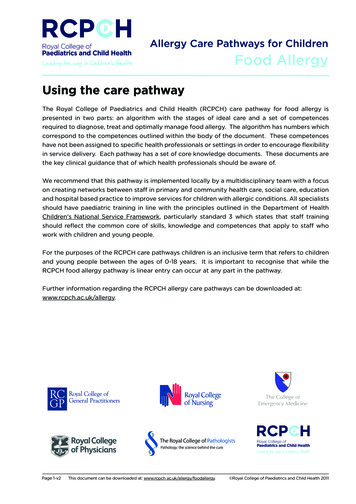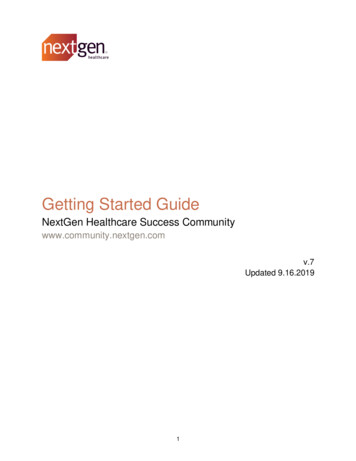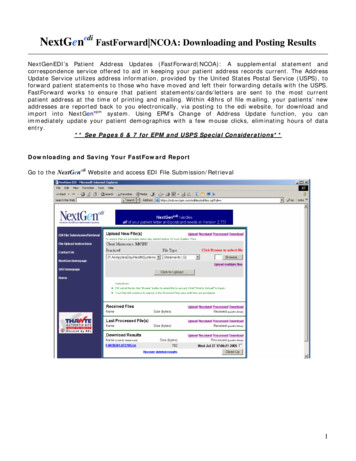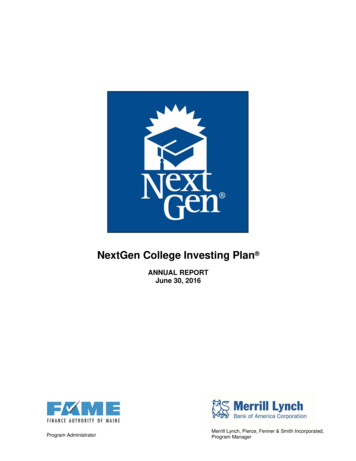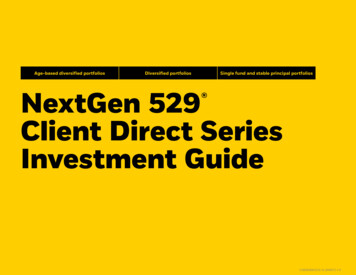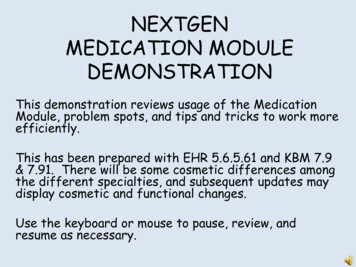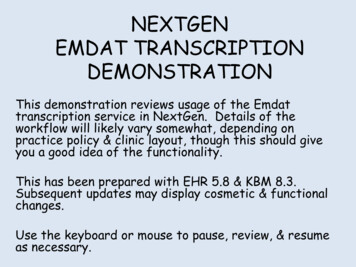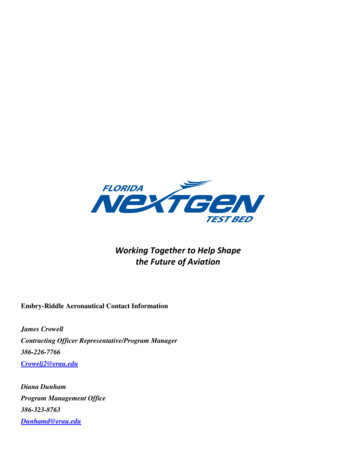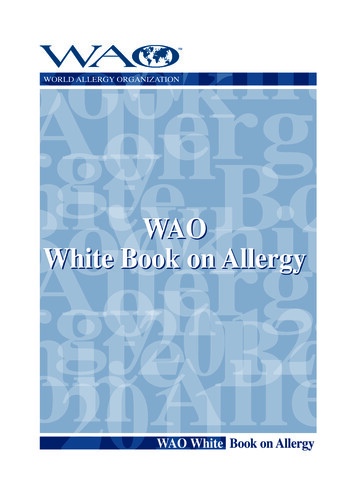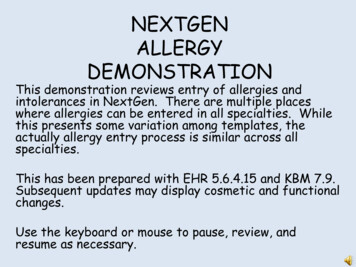
Transcription
NEXTGENALLERGYDEMONSTRATIONThis demonstration reviews entry of allergies andintolerances in NextGen. There are multiple placeswhere allergies can be entered in all specialties. Whilethis presents some variation among templates, theactually allergy entry process is similar across allspecialties.This has been prepared with EHR 5.6.4.15 and KBM 7.9.Subsequent updates may display cosmetic and functionalchanges.Use the keyboard or mouse to pause, review, andresume as necessary.
Allergies are displayed prominently in several locationson the working templates for all specialties, though theexact location and appearance will vary.
Allergies also appear on the Nurse Documentationtemplate for all specialties.
In addition, allergies may bereached via the Navigation Bar or through the Allergy Module.
It should be noted that the “Allergy” tables are whereall allergies, intolerances, and adverse reactions areentered—not just true allergies.If the patient has no allergies, just click the No knownallergies box, and you’re done.
If the patient has some allergies, there areat least a couple ways to document them. Insome places you may see an Add Allergy link.
This leads to a popup with some common (at least inNextGen’s mind) allergens.This patient is allergic to sulfa, so we’ll click that.
In the ensuing popup,choose the reaction, ifknown. If the reactionis not on the list, justcancel out of it.Our patient gets a Rashwith sulfa.
You may select additional allergies that appear onthis screen.When done, click OK.
The allergy just added appears on the grid.
Another more detailed way to enter allergies is availableanywhere you see an allergies grid. Double-click on theAllergies grid.
If the patient has any allergies already documented,you can view details about the entry here. To dothat, highlight the entry.
You can click the Severity dropdown arrow to entera severity.You can add comments in the box at the bottom.
Click the Update button to complete this entry.
You can also resolve an allergy by clicking on theResolved date box, and entering a date.You would probablywant to add acomment explainingthe resolvedreaction.
To add an allergy that was not listed on theprevious popup, click on the magnifying glass icon.
You now see a popup with multiple search options.Choose one, and start to type.
Our patient is allergic to chloramphenicol.When the selection appears, double-click on it.
The allergy tentatively appears here.You can choose a reaction, severity, date of onset,and add comments.When you’re done, click Add.
The new allergy is added to the table.
Note that you can add food allergies.
You can also find many allergy groups,to document class effects.
When done adding allergies, click the X inthe upper right corner to close the popup.
At each encounter, you can indicatethat new allergies were added, orthat allergies were reviewed, but nochanges were made.
If you attempt to prescribe a medicine for which anallergy is recorded, you will receive a warning.
This concludes theNextGen allergy demonstration.If someone with multiple personalities threatenssuicide, is it considered a hostage situation?
NEXTGEN ALLERGY DEMONSTRATION This demonstration reviews entry of allergies and intolerances in NextGen. There are multiple places . While this presents some variation among templates, the actually allergy entry process is similar across all specialties. This has been prepared with EHR 5.6.4.15 and KBM 7.9. Subsequent updates may display .