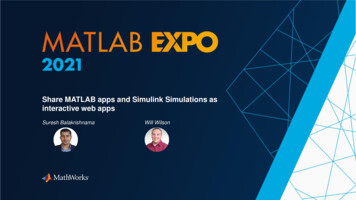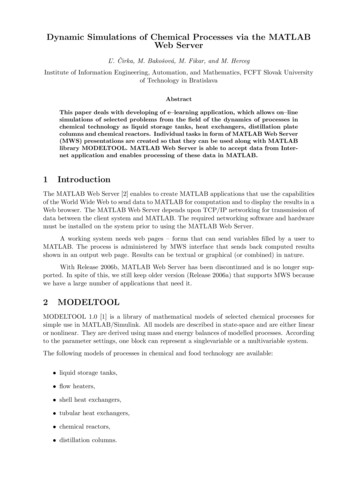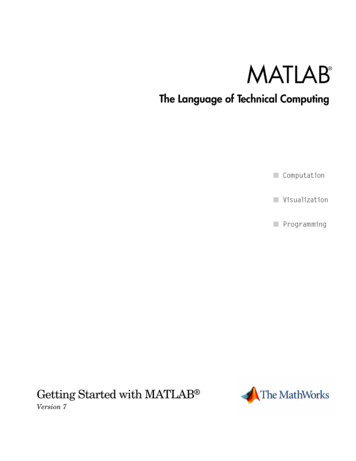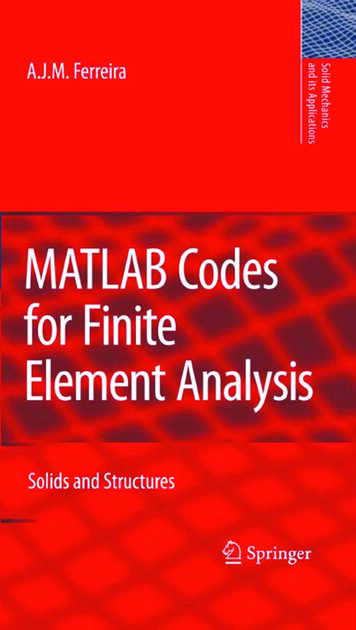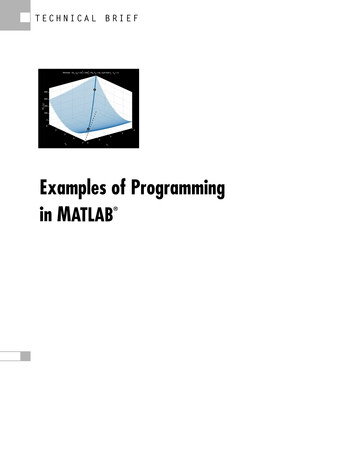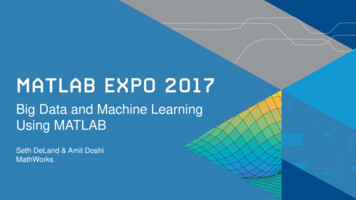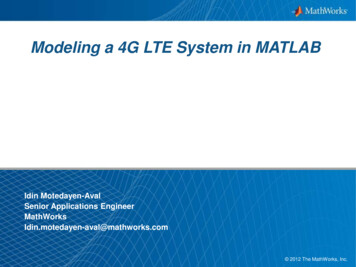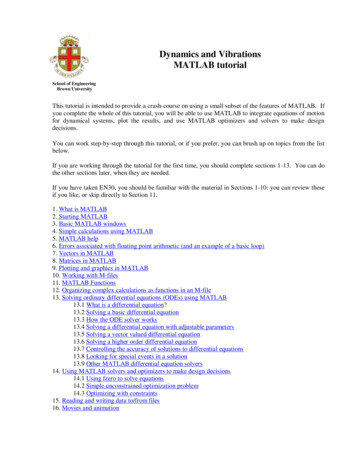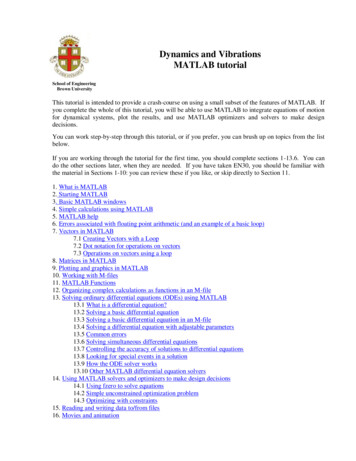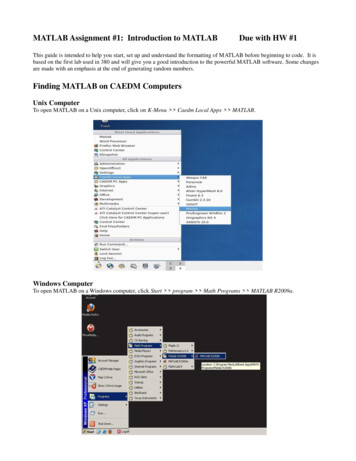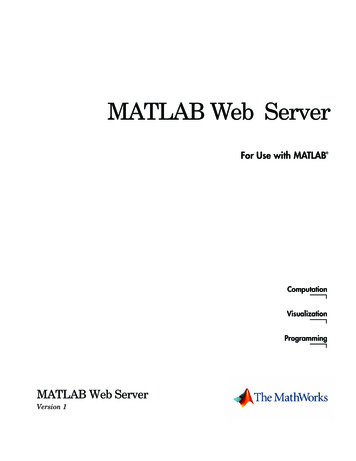
Transcription
MATLAB Web ServerFor Use with MATLAB ComputationVisualizationProgrammingMATLAB Web ServerVersion 1
How to Contact The Newsgroupinfo@mathworks.comTechnical supportProduct enhancement suggestionsBug reportsDocumentation error reportsOrder status, license renewals, passcodesSales, pricing, and general information508-647-7000Phone508-647-7001FaxThe MathWorks, Inc.3 Apple Hill DriveNatick, MA athworks.comFor contact information about worldwide offices, see the MathWorks Web site.MATLAB Web Server COPYRIGHT 1999 - 2001 by The MathWorks, Inc.The software described in this document is furnished under a license agreement. The software may be usedor copied only under the terms of the license agreement. No part of this manual may be photocopied or reproduced in any form without prior written consent from The MathWorks, Inc.FEDERAL ACQUISITION: This provision applies to all acquisitions of the Program and Documentation byor for the federal government of the United States. By accepting delivery of the Program, the governmenthereby agrees that this software qualifies as "commercial" computer software within the meaning of FARPart 12.212, DFARS Part 227.7202-1, DFARS Part 227.7202-3, DFARS Part 252.227-7013, and DFARS Part252.227-7014. The terms and conditions of The MathWorks, Inc. Software License Agreement shall pertainto the government’s use and disclosure of the Program and Documentation, and shall supersede anyconflicting contractual terms or conditions. If this license fails to meet the government’s minimum needs oris inconsistent in any respect with federal procurement law, the government agrees to return the Programand Documentation, unused, to MathWorks.MATLAB, Simulink, Stateflow, Handle Graphics, and Real-Time Workshop are registered trademarks, andTarget Language Compiler is a trademark of The MathWorks, Inc.Other product or brand names are trademarks or registered trademarks of their respective holders.Printing History: January 1999September 2000January 2001June 2001First printingNew for Version 1.0 (Release 11)Revised for Version 1.2 (Release 12) Online onlyReprinted with minor changesMinor changes (online only)
ContentsPrefaceAbout This Book . . . . . . . . . . . . . . . . . . . . . . . . . . . . . . . . . . . . . . . viOrganization of the Document . . . . . . . . . . . . . . . . . . . . . . . . . . . viTypographical Conventions . . . . . . . . . . . . . . . . . . . . . . . . . . . . viiRelated Products . . . . . . . . . . . . . . . . . . . . . . . . . . . . . . . . . . . . . viiiMATLAB on the Web1Introduction . . . . . . . . . . . . . . . . . . . . . . . . . . . . . . . . . . . . . . . . . 1-2MATLAB Web Server Environment . . . . . . . . . . . . . . . . . . . . . . 1-2Building MATLAB Web Server Applications . . . . . . . . . . . . . . . 1-3Product Requirements . . . . . . . . . . . . . . . . . . . . . . . . . . . . . . . . 1-5Web Requirements . . . . . . . . . . . . . . . . . . . . . . . . . . . . . . . . . . . 1-5Installation . . . . . . . . . . . . . . . . . . . . . . . . . . . . . . . . . . . . . . . . . . . 1-6Availability . . . . . . . . . . . . . . . . . . . . . . . . . . . . . . . . . . . . . . . . . . 1-6Installation Procedure . . . . . . . . . . . . . . . . . . . . . . . . . . . . . . . . . 1-6General Post-Installation Procedures . . . . . . . . . . . . . . . . . . . . 1-6Solaris/Linux Post-Installation Procedures . . . . . . . . . . . . . . . . 1-8Windows NT Post-Installation Procedures . . . . . . . . . . . . . . . 1-11Graphics Display . . . . . . . . . . . . . . . . . . . . . . . . . . . . . . . . . . . .Downloading and Installing VNC . . . . . . . . . . . . . . . . . . . . . . .Downloading and Installing Perl . . . . . . . . . . . . . . . . . . . . . . .Starting and Stopping VNC . . . . . . . . . . . . . . . . . . . . . . . . . . .Using VNC with the MATLAB Web Server . . . . . . . . . . . . . . .1-131-131-141-141-15i
Getting Started2Introduction . . . . . . . . . . . . . . . . . . . . . . . . . . . . . . . . . . . . . . . . . . 2-2Templates . . . . . . . . . . . . . . . . . . . . . . . . . . . . . . . . . . . . . . . . . . . 2-2Creating Input Documents . . . . . . . . . . . . . . . . . . . . . . . . . . . . . 2-4Input Template . . . . . . . . . . . . . . . . . . . . . . . . . . . . . . . . . . . . . . 2-4Creating MATLAB Web Server M-Files . . . . . . . . . . . . . . . . . . 2-7M-File Template . . . . . . . . . . . . . . . . . . . . . . . . . . . . . . . . . . . . . . 2-7Creating Output Documents . . . . . . . . . . . . . . . . . . . . . . . . . . 2-10Output Template . . . . . . . . . . . . . . . . . . . . . . . . . . . . . . . . . . . . 2-10Debugging Your Application . . . . . . . . . . . . . . . . . . . . . . . . . . 2-13Debugging Procedure . . . . . . . . . . . . . . . . . . . . . . . . . . . . . . . . . 2-13Additional Application Examples . . . . . . . . . . . . . . . . . . . . . .Data Display . . . . . . . . . . . . . . . . . . . . . . . . . . . . . . . . . . . . . . . .MATLAB Graphics . . . . . . . . . . . . . . . . . . . . . . . . . . . . . . . . . . .Stock Price Simulation . . . . . . . . . . . . . . . . . . . . . . . . . . . . . . .2-152-152-162-20Inside the MATLAB Web Server3MATLAB Web Server Components . . . . . . . . . . . . . . . . . . . . . . 3-2File Locations . . . . . . . . . . . . . . . . . . . . . . . . . . . . . . . . . . . . . . . . 3-4Understanding matlabserver . . . . . . . . . . . . . . . . . . . . . . . . . . . 3-5matlabserver.conf . . . . . . . . . . . . . . . . . . . . . . . . . . . . . . . . . . . . . 3-5Using matlabserver . . . . . . . . . . . . . . . . . . . . . . . . . . . . . . . . . . . 3-7Returning Results via the Web . . . . . . . . . . . . . . . . . . . . . . . . . 3-10iiContents
Reference4Function Summary . . . . . . . . . . . . . . . . . . . . . . . . . . . . . . . . . . . .htmlrep . . . . . . . . . . . . . . . . . . . . . . . . . . . . . . . . . . . . . . . . . . . . .matweb . . . . . . . . . . . . . . . . . . . . . . . . . . . . . . . . . . . . . . . . . . . . .wscleanup . . . . . . . . . . . . . . . . . . . . . . . . . . . . . . . . . . . . . . . . . . .wsprintjpeg . . . . . . . . . . . . . . . . . . . . . . . . . . . . . . . . . . . . . . . . . .wssetfield . . . . . . . . . . . . . . . . . . . . . . . . . . . . . . . . . . . . . . . . . . .4-24-34-64-74-84-9Directory StructureATroubleshooting Web ServerBGeneral Troubleshooting . . . . . . . . . . . . . . . . . . . . . . . . . . . . . . . B-2Additional Troubleshooting for Windows NT . . . . . . . . . . . . . . . B-4Additional Troubleshooting for Solaris and Linux . . . . . . . . . . . B-6Selected BibliographyCiii
ivContents
PrefaceAbout This Book . . . . . . . . . . . . . . . . . . . viOrganization of the Document . . . . . . . . . . . . . . viTypographical Conventions . . . . . . . . . . . . . .viiRelated Products . . . . . . . . . . . . . . . . . . viii
PrefaceAbout This BookThis book describes the MATLAB Web Server. The MATLAB Web Server letsyou deploy MATLAB based applications over a network using standard Webtechnology.Organization of the DocumentviChapterDescriptionChapter 1Chapter 1, “MATLAB on the Web” provides basicinformation about how to develop MATLABapplications in a Web environment. Discusses how toinstall the MATLAB Web Server. Also describes how toobtain and install two related products: VirtualNetwork Computing (VNC) and Perl.Chapter 2Chapter 2, “Getting Started” illustrates the creation ofMATLAB Web applications with several demonstrationprograms, and provides templates to simplify thecreation of user applications.Chapter 3Chapter 3, “Inside the MATLAB Web Server” discussesthe various components of the MATLAB Web Serverand provides needed configuration information.Chapter 4Chapter 4, “Reference” describes the functions used tocreate and manipulate MATLAB Web Serverapplications.Appendix AAppendix A, “Directory Structure” shows locations ofinstalled files.Appendix BAppendix B, “Troubleshooting Web Server” discussessolving problems and responding to error messages.Appendix CAppendix C, “Selected Bibliography” gives relateddocuments available in print and on the Web.
Typographical ConventionsTypographical ConventionsThis manual uses some or all of these conventions.ItemConvention UsedExampleExample codeMonospace fontTo assign the value 5 to A,enterA 5Function names/syntaxMonospace fontThe cos function finds thecosine of each array element.Syntax line example isMLGetVar ML var nameKeysBoldface with an initial capitalletterPress the Return key.Literal strings (in syntaxdescriptions in referencechapters)Monospace bold for literalsf freqspace(n,'whole')MathematicalexpressionsItalics for variablesThis vector represents thepolynomialMATLAB outputStandard text font for functions,operators, and constantsMonospace fontp x2 2x 3MATLAB responds withA 5Menu titles, menu items,dialog boxes, and controlsBoldface with an initial capitalletterChoose the File menu.New termsItalicsAn array is an orderedcollection of information.Omitted input arguments(.) ellipsis denotes all of theinput/output arguments frompreceding syntaxes.[c,ia,ib] union(.)String variables (from afinite list)Monospace italicssysc d2c(sysd,'method')vii
PrefaceRelated ProductsThe MATLAB Web Server requires MATLAB Release 11 or later.No other MathWorks-supplied software is required.See “Product Requirements” on page 1-5 for additional requirements specific toWeb-based software applications.The MathWorks provides numerous products that can be used in conjunctionwith the MATLAB Web Server.For more information about any of these products, see either: The online documentation for that product, if it is installed or if you arereading the documentation from the CD The MathWorks Web site, at http://www.mathworks.com; see the “products”sectionNote The toolboxes listed below all include functions that extend B CompilerCompiler for automatically convertingMATLAB M-files to C and C codeMATLAB C/C MathLibraryLibrary for automatically converting MATLABapplications that contain math and graphics toC and C code for stand-alone applications
Related ProductsProductDescriptionMATLAB C/C Graphics LibraryLibrary for automatically compiling MATLABprograms that contain graphics and graphicaluser interfaces (GUIs) into completestand-alone applicationsMATLAB RuntimeServerMATLAB environment in which you can takean existing MATLAB application and turn itinto a stand-alone product that is easy andcost-effective to package and distribute. Usersaccess only the features that you provide viayour application’s graphical user interface(GUI). They do not have access to your code orthe MATLAB command line.ix
Prefacex
1MATLAB on the WebIntroduction . . . . . . . . . . . . . . . . . . . . 1-2MATLAB Web Server Environment . . . . . . . . . . . 1-2Building MATLAB Web Server Applications . . . . . . . 1-3Product Requirements . . . . . . . . . . . . . . . 1-5Web Requirements . . . . . . . . . . . . . . . . . . 1-5Installation . . . . . . . . . . . .Availability . . . . . . . . . . . . .Installation Procedure . . . . . . . .General Post-Installation Procedures . .Solaris/Linux Post-Installation ProceduresWindows NT Post-Installation Procedures.1-71-71-71-71-91-11Graphics Display . . . . . . . . . .Downloading and Installing VNC . . . .Downloading and Installing Perl . . . .Starting and Stopping VNC . . . . . .Using VNC with the MATLAB Web Server. 1-13. 1-13. 1-14. 1-14. 1-15
1MATLAB on the WebIntroductionMATLAB Web Server EnvironmentThe MATLAB Web Server enables you to create MATLAB applications thatuse the capabilities of the World Wide Web to send data to MATLAB forcomputation and to display the results in a Web browser. The MATLAB WebServer depends upon TCP/IP networking for transmission of data between theclient system and MATLAB. The required networking software and hardwaremust be installed on your system prior to using the MATLAB Web Server.In the simplest configuration, a Web browser runs on your client workstation,while MATLAB, the MATLAB Web Server (matlabserver), and the Web serverdaemon (httpd) run on another machine.1-2
IntroductionIn a more complex network, the Web server daemon can run on a machineapart from the others.Building MATLAB Web Server ApplicationsMATLAB Web Server applications are a combination of M-files, HypertextMarkup Language (HTML), and graphics. Knowledge of MATLABprogramming and basic HTML are the only requirements.The application development process requires a small number of simple steps:1 Create the HTML documents for collection of the input data from users anddisplay of output. You can code the input documents using a text editor toinput HTML directly, or you can use one of the commercially availableHTML authoring systems, such as Front Page from Microsoft, PageMillfrom Adobe, or HoTMetaL from SoftQuad.2 List the application name and associated configuration data in theconfiguration file matweb.conf. (See “matweb.conf” for a description of thisfile.)1-3
1MATLAB on the Web3 Write a MATLAB M-file that:a Receives the data entered in the HTML input form.b Analyzes the data and generates any requested graphics.cPlaces the output data into a MATLAB structure.d Calls htmlrep to place the output data into an HTML output documenttemplate. (See htmlrep for a description of this process.) The maximumamount of HTML data you can receive from MATLAB is 256 KB.1-4
Product RequirementsProduct RequirementsThe MATLAB Web Server has the same supporting hardware and softwarerequirements as MATLAB itself, except for memory required. MATLABhardware and software requirements are documented in the MATLABInstallation Guide for your computer.Memory requirements while running the MATLAB Web Server vary with thenumber of MATLABs configured. Each MATLAB running under the MATLABWeb Server consumes 256 KB of memory.The MATLAB Web Server requires that TCP/IP networking software must beinstalled on your computer.Web RequirementsWeb BrowsersTo submit input to and receive output from the MATLAB Web Server, youmust install a Web browser suitable for your platform. Current versions of theMATLAB Web Server have been tested with Netscape Communicator Release4.7 and Microsoft Internet Explorer 5.0. Earlier browser releases will probablyalso work but have not been tested.The MathWorks does not redistribute these products. You can obtain themdirectly from the companies that developed them. You can find additionalinformation at http://www.netscape.com or http://www.microsoft.com.Web ServerYou need to install Web server software (HTTPD or similar) on the systemwhere MATLAB is running or on a machine that has network access to themachine where MATLAB is running. There are numerous sources forobtaining this software, including: Pre-installed Microsoft Peer Networking Services on your PC Netscape Enterprise Server, available by purchase from NetscapeCommunications, Inc. Free distribution over the Internet (Apache: http://www.apache.org)The Web server software must be capable of running Common GatewayInterface (CGI) programs.1-5
1MATLAB on the WebInstallationAvailabilityThe MATLAB Web Server is available on UNIX (Solaris) workstations andIBM PC compatible computers running Microsoft Windows NT or Linux.Installation ProcedureTo install the MATLAB Web Server, follow the normal MATLAB installationprocedure for your platform, as documented in the MATLAB Installation Guidefor PC and the MATLAB Installation Guide for UNIX. The MATLAB WebServer appears as one of the installation choices you can select as you proceedthrough the installation screens.General Post-Installation ProceduresAfter installing MATLAB and the MATLAB Web Server, you must perform anumber of steps that regulate communication between MATLAB and your Webbrowser.Note Throughout this document the notation matlab represents theMATLAB root directory, the directory where MATLAB is installed on yoursystem. For notational consistency in UNIX command syntax, the notation MATLAB is used to represent the MATLAB root directory.Note in particular:1 To get the demonstration programs discussed in this chapter to work, youneed to create a matweb.conf file in the matlab /toolbox/webserver/wsdemos directory. The Readme file showsthe format for matweb.conf. Replace the notation matlab with the nameof the root directory where you installed MATLAB. Use the matlabrootcommand to determine this directory. Also, replacematlabserver host name with the TCP/IP hostname for your machine.2 The installation procedure creates the file matlabserver.conf in the matlab /webserver directory. The file contains the notation1-6
Installation-m 1This number represents the number of MATLABs that can runconcurrently. After testing that everything is working properly, you canchange this number to something more convenient. On Windows NT editmatlabserver.conf directly with a text editor.Note To see any changes made to matlabserver.conf, you need to stop andrestart the MATLAB Web Server. See the section “Understandingmatlabserver” on page 3-5 for more information on matlabserver.conf.On Solaris/Linux use the webconf script to initialize the matlabserver.conffile. Then edit this file to change options further, particularly those thatwebconf cannot set on the command line.3 Follow the directions provided by your Web server (httpd) to create theneeded aliases:a The home or default directoryb /cgi-binc/iconsPoint each of these aliases to matlab /toolbox/webserver/wsdemos to getthe demonstration programs to work.If your application creates graphic (jpeg) files, you need to provide a locationwhere MATLAB can write these for httpd access, e.g, /icons. The mldir entryassociated with each application in the matweb.conf file indicates the locationto MATLAB.If you do not have permission to set up or change these aliases, you must placecopies of some files in locations where the httpd can find them. Copy matweb (matweb.exe on Windows NT), found in matlab /webserver/bin/arch, to the directory aliased by /cgi-bin orequivalent. The supported architectures are Windows NT (win32), Solaris(sol2), and Linux (glnx86).1-7
1MATLAB on the Web Copy matweb.conf in matlab /toolbox/webserver/wsdemos to thedirectory aliased by /cgi-bin or equivalent. Copy all demo HTML files in matlab /toolbox/webserver/wsdemos to thedirectory where the httpd keeps all HTML files (often referred to as thehome or default alias).Note that when aliases are different from those provided in the demo HTMLfiles, you will have to make the corresponding changes in those HTML files. Forexample, if you use the Apache Web Server (http://www.apache.org), thealiases listed above are called:a DocumentRootb ScriptAlias /cgi-bin/cAlias /icons/You edit these in the conf/http.conf file in the main Apache directory. Notethat any alias with a trailing '/', such as '/icons/', must have a trailingslash in its value, e.g.,Alias /icons/ /Linux Post-Installation ProceduresThe MATLAB Web Server installation procedure places five scripts into the matlab /webserver directory: webconf: Builds matlabserver configuration file (matlabserver.conf). SeeChapter 3, “Inside the MATLAB Web Server”, for a discussion ofmatlabserver and the matlabserver.conf file. Use this script to specify thenumber of simultaneous MATLABs to run, the nondefault TCP/IP port, andother variables. webstart: Stops and restarts matlabserver via calls to webdown andwebboot. These three scripts must all reside in the same directory. webdown: Stops running matlabserver. webboot: Starts matlabserver. webstat: Displays matlabserver status information.Enter the commandscript name -h1-8
Installationat the command prompt to see detailed information about a specific script.After completing the MATLAB and MATLAB Web Server installation process,run the webconf script to generate the matlabserver.conf file. Then runwebstart to start matlabserver. Run webdown at any time to stopmatlabserver execution.Automatic Startup at System Boot1 To start matlabserver automatically at system boot, create the followinglinks and file while logged in as root (superuser).ln -s MATLAB/webserver/webboot /etc/webboot WEBSERVER MARKERln -s MATLAB/webserver/webdown /etc/webdown WEBSERVER MARKER WEBSERVER MARKER is a marker string that uniquely identifies this releaseof the MATLAB Web Server. It is defined in the matlabserver.conf file.(See “matlabserver.conf” on page 3-5.) The default is TMW RELEASE, where RELEASE is a string like 'R12', also set in matlabserver.conf.Note Add the -c configuration file option to webboot and webdown if thematlabserver.conf file is not in matlab /webserver or in the directorywhere the script is located. For example: webboot -c CONFIGURATION FILE CONFIGURATION FILE is the path to the file matlabserver.conf.2 In the directory MATLAB/webserver are two initialization scripts: rc.web.sol2 (Solaris) rc.web.glnx86 (Linux)Solaris users should copy the script as shown below.cp MATLAB/webserver/rc.web.sol2 /etc/init.d/webserverLinux users should copy the appropriate script as shown below.cp MATLAB/webserver/rc.web.glnx86 /etc/init.d/webserver (Debian)cp MATLAB/webserver/rc.web.glnx86 /etc/rc.d/init.d/webserver(Red Hat)1-9
1MATLAB on the Web3 Open the copied file in a text editor and follow the directions for modifyingthe file. Save and close the file when you are done.1-10
Installation4 Solaris users should create a link in the rc directory associated with runlevel 3.cd /etc/rc3.d; ln -s ./init.d/webserver S20webserverLinux users should look in /etc/inittab for the default run level. Create alink in the rc directory associated with that run level. For example, if it is 5cd /etc/rc5.d; ln -s ./init.d/webserver S95weberver (Debian)cd /etc/rc.d/rc5.d; ln -s init.d/webserver S95webserver (Red Hat)5 You can test the changes you have made without rebooting your system. Tostart the MATLAB Web Server on Solaris, entercd /etc/init.d./webserver startOn Linux, entercd /etc/init.d (Debian)cd /etc/rc.d/init.d (Red Hat)./webserver start6 To check that the MATLAB Web Server is operational on any system, entercd MATLAB/webserverwebstat -c CONFIGURATION FILE CONFIGURATION FILE is the path to the file matlabserver.conf.Windows NT Post-Installation ProceduresAfter installation, you must reboot your machine to start MATLAB Server asa Windows NT service. The service starts automatically at system boot.Startup SequenceIf you install a new version of MATLAB and the MATLAB Web Server, startMATLAB before starting Web Server. MATLAB performs some systemupdates required for successful Web Server operation.1-11
1MATLAB on the WebDeinstallationTo remove MATLAB Server from the Windows NT Registry, open a commandprompt (MS-DOS) window. Enter the command sequencecd matlab /webserver/bin/win32matlabserver -remove1-12
Graphics DisplayGraphics DisplayWe recommend that Solaris/Linux users use Virtual Network Computing(VNC) for their X display. VNC can be used even on systems where there is nohardware frame buffer. It is easy to use, can be easily started with the bootscripts, provides complete user control, and has good performance. Forinformation about use of the VNC software with the MATLAB Web Server, see: “Downloading and Installing VNC” on page 1-13. “Starting and Stopping VNC” on page 1-14. “Using VNC with the MATLAB Web Server” on page 1-15.The VNC software requires installation of Perl. Both VNC and Perl areavailable in binary form over the Web for free distribution.Linux users should find Perl already installed on their systems.Solaris users need to download the Perl distribution and decompress it with thezcat version of the gunzip utility. This utility is found in MATLAB/webserver/bin/sol2/zcat. Read “Downloading and Installing Perl”on page 1-14 for directions.Downloading and Installing VNCThe VNC software is available at the Web mlSelect the latest distribution for either or both of the UNIX platformsLinux 2.x for x86 (for glnx86)Solaris 2.5 (SPARC) (for Solaris2; it should work on 2.6 and higher)and download the software. To decompress runzcat file tar -xvf -where file is either a .tgz file on glnx86 or a .Z file on Solaris.1-13
1MATLAB on the WebThe file directory created contains a README file that discusses how to installthe software. The directory contains four filesvncviewervncservervncpasswdXvncthat should be copied to a standard directory on your UNIX path.Downloading and Installing PerlThe Perl software is available at the Web site http://www.activestate.com.Under Products select ActivePerl; then select Download Now next to theActivePerl description on the Products page.There are two formats for Solaris, one using Solaris packages and the otherusing the generic installer. Select Solaris 2.6 - AS Package to use the genericinstaller.Download the distribution to a temporary directory, extract the files, changedirectory to the ActivePerl directory, and run the install.sh script. MATLAB/webserver/bin/sol2/zcat ActivePerlxxx.tar.gz tar -xvf cd ActivePerlxxx./install.shThe installation script will ask for the installation directory.Starting and Stopping VNCBefore starting VNC be sure the vncserver Perl script has the correct path tothe Perl executable at the top of the script. Fix the path if it is incorrect. Thedefault script makes reasonable assumptions about the geometry and colorrequirements of your virtual X display. If you need to change the assumptions,you can specify different geometry and color requirements on the command lineor edit the vncserver script. See the README file with the VNC distribution foradditional details or the online documentation at the Web site. Typevncserver -helpfor information about arguments to the script.1-14
Graphics DisplayThe first time you run the vncserver, you will be prompted for a password.This password controls access to the VNC viewer, which is not used with theWeb Server.You do not have to specify a display number when starting the VNC server, butit is best to specify one to prevent any potential conflict with the main Xdisplay, which is normally 0.Starting VNCTo start the VNC server, entervncserver :numberwhere number is something other than 0. 1 is a good value. Set the DISPLAYvariable to : number in your configuration file or use '-display : number 'when starting the Web Server via the webstart or webboot script.If your Web Server application requires MATLAB to render better color thanthe default, set the depth argument when you start the VNC servervncserver : number -depth depth where depth is either 16 or 24.Stopping VNCTo stop the VNC server, entervncserver -kill :numberwhere number is the same as that used to start the server.After stopping the VNC server, it takes about 30 seconds for the socket to timeout and clear, so wait a while after stopping the server before restarting it.Using VNC with the MATLAB Web ServerUse the same value for display with the MATLAB Web Server that you usedwhen starting the VNC server.For example, suppose you want to start the Web Server by passing the displayon the command line. Here is some sample output from such a command.1-15
1MATLAB on the Webwebstart -display :1[webstart]:Calling webdown to take down MATLAB Web Server . . .No server to take down . . .[webstart]:Calling webboot to start MATLAB Web Server . . .Waiting for MATLAB Web Server to come up . . .Type your interrupt character (usually CTRL-C) to quit.Time 10 secs : still waiting for 1 of 2 MATLAB sessions . . .Time 20 secs : still waiting for 1 of 2 MATLAB sessions . . .Time 30 secs : still waiting for 1 of 2 MATLAB sessions . . .ALL MATLAB sessions started, but . . .Time 10 secs : Web Server startup still not complete . . .Time 20 secs : Web Server startup still not complete . . .MATLAB Web Server is up . . .The display can also be indicated in the matlabserver.conf file.1-16
2Getting StartedIntroduction . . . . . . . . . . . . . . . . . . . . 2-2Templates . . . . . . . . . . . . . . . . . . . . . 2-2Creating Input Documents . . . . . . . . . . . . . 2-4Input Template . . . . . . . . . . . . . . . . . . . 2-4Creating MATLAB Web Server M-Files . . . . . . . . 2-7M-File Template . . . . . . . . . . . . . . . . . . . 2-7Creating Output Documents . . . . . . . . . . . . . 2-10Output Template . . . . . . . . . . . . . . . . . . . 2-10Debugging Your Application . . . . . . . . . . . . 2-13Debugging Procedure . . . . . . . . . . . . . . . . . 2-13Additional Application ExamplesData Display . . . . . . . . . .MATLAB Graphics . . . . . . . .Stock Price Simulation . . . . . . 2-15. 2-15. 2-16. 2-20
2Getting StartedIntroductionThe process of creating a MATLAB Web Server application involves thecreation of: An HTML input document for data submission to MATLAB. See“Creating Input Documents” on page 2-4. An HTML output document for display of MATLAB’s computations.See “Creating Output Documents” on page 2-10. A MATLAB M-file to process input data and compute results. See“Creating MATLAB Web Server M-Files” on page 2-7. A test file to validate code before distributing the application over theWeb. See “Debugging Your Application” on page 2-13.The process of creating a MATLAB Web Server application can besimplified through the use of a set of templates that has been provided.These are discussed in “Templates” on page 2-2.TemplatesFour templates found in the directory matlab /toolbox/webserver/wsdemos simplify the process of creatinga MATLAB Web Server applica
For contact information about worldwide offices, see the MathWorks Web site. MATLAB Web Server COPYRIGHT 1999 - 2001 by The MathWorks, Inc. The software described in this document is furnished under a license agreement. The software may be used or copied only under the terms of the license agreement.