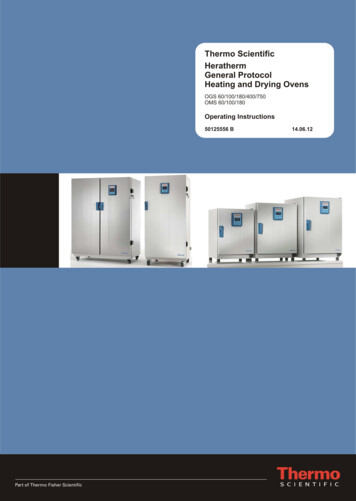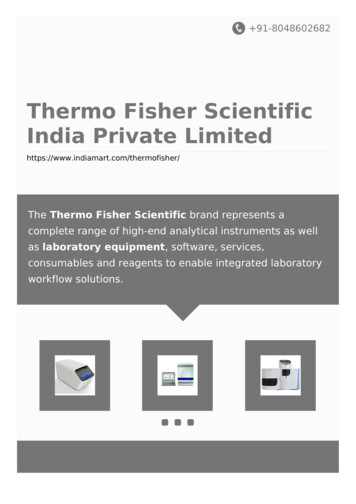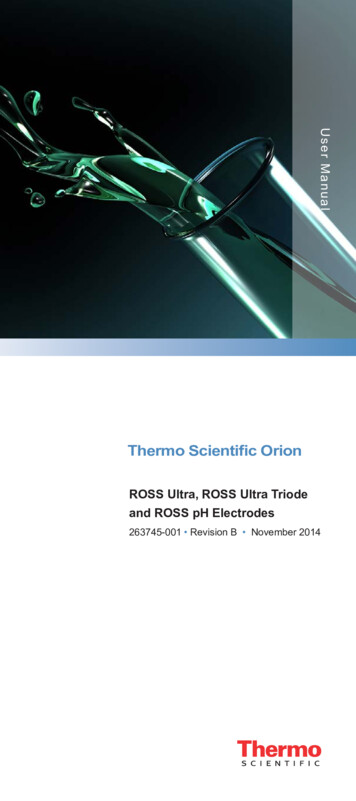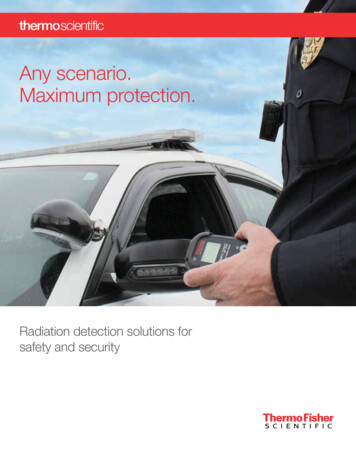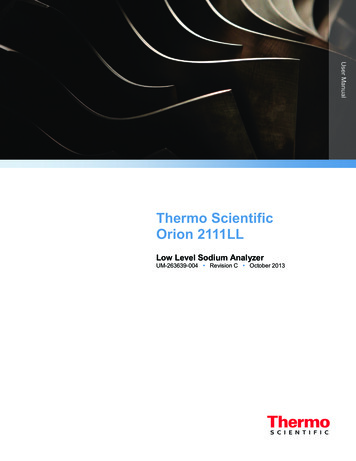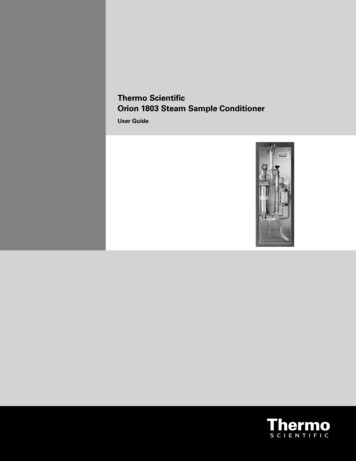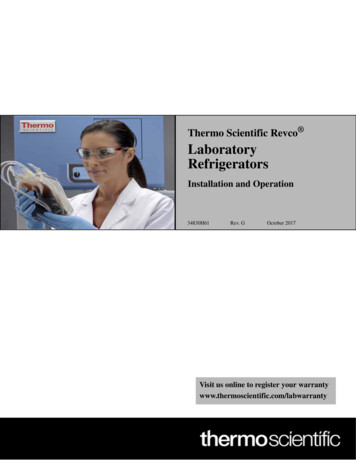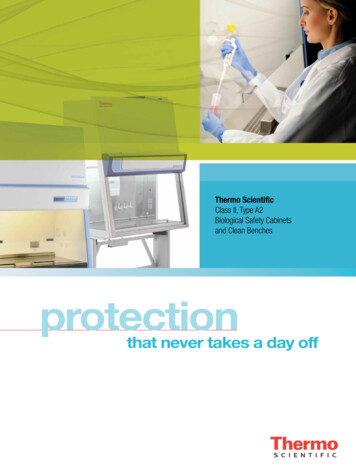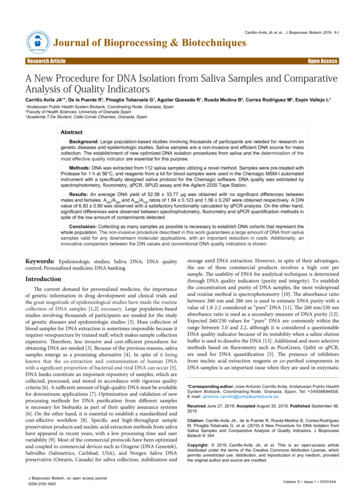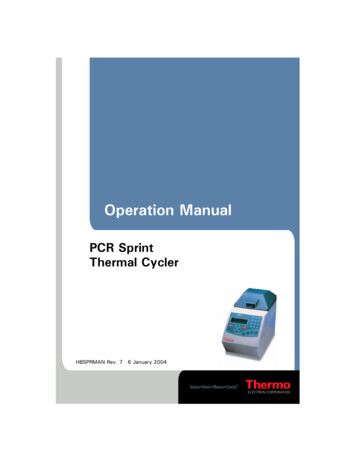Transcription
Thermo Scientific Security SuiteSecurity SuiteUser Guide269-340000Revision CMarch 2020
2003–2020 Thermo Fisher Scientific Inc. All rights reserved.Microsoft and Windows are either trademarks or registered trademarks of Microsoft Corporation in the UnitedStates and/or other countries. All other trademarks are the property of Thermo Fisher Scientific Inc. and itssubsidiaries.For technical support, please contact: www.thermofisher.comThermo Fisher Scientific Inc. provides this document to its customers with a product purchase to use in theproduct operation. This document is copyright protected and any reproduction of the whole or any part of thisdocument is strictly prohibited, except with the written authorization of Thermo Fisher Scientific Inc.The contents of this document are subject to change without notice. All technical information in thisdocument is for reference purposes only. System configurations and specifications in this document supersedeall previous information received by the purchaser.Thermo Fisher Scientific Inc. makes no representations that this document is complete, accurate or errorfree and assumes no responsibility and will not be liable for any errors, omissions, damage or loss that mightresult from any use of this document, even if the information in the document is followed properly.This document is not part of any sales contract between Thermo Fisher Scientific Inc. and a purchaser. Thisdocument shall in no way govern or modify any Terms and Conditions of Sale, which Terms and Conditions ofSale shall govern all conflicting information between the two documents.For Research Use Only. This instrument or accessory is not a medical device and is not intended to be usedfor the prevention, diagnosis, treatment or cure of disease.WARNING Avoid an explosion or fire hazard. This instrument or accessory is notdesigned for use in an explosive atmosphere.
CContentsThermo ScientificChapter 1Introduction and Overview . . . . . . . . . . . . . . . . . . . . . . . . . . . . . . . . . . . . . . . . . . . . . .3Chapter 2Install and Set Up Security Suite . . . . . . . . . . . . . . . . . . . . . . . . . . . . . . . . . . . . . . . . .4Local and Global User Groups and Rights. . . . . . . . . . . . . . . . . . . . . . . . . . . . . . 4User Profiles . . . . . . . . . . . . . . . . . . . . . . . . . . . . . . . . . . . . . . . . . . . . . . . . . . 5Other Security Features . . . . . . . . . . . . . . . . . . . . . . . . . . . . . . . . . . . . . . . . . . 5Installation Options. . . . . . . . . . . . . . . . . . . . . . . . . . . . . . . . . . . . . . . . . . . . . . . 5Single Computer Installation. . . . . . . . . . . . . . . . . . . . . . . . . . . . . . . . . . . . . . 6Distributed Installation . . . . . . . . . . . . . . . . . . . . . . . . . . . . . . . . . . . . . . . . . . 6Before Installation . . . . . . . . . . . . . . . . . . . . . . . . . . . . . . . . . . . . . . . . . . . . . . . . 6Create a Custom Database for OMNIC Paradigm Data (Optional) . . . . . . . . 7Create a Custom Database for the Audit Log (Optional). . . . . . . . . . . . . . . . . 8Create Network Authorization Groups (Optional) . . . . . . . . . . . . . . . . . . . . . 9Install Security Suite Software . . . . . . . . . . . . . . . . . . . . . . . . . . . . . . . . . . . . . . . 9Single Computer Installation. . . . . . . . . . . . . . . . . . . . . . . . . . . . . . . . . . . . . . 9Distributed Installation . . . . . . . . . . . . . . . . . . . . . . . . . . . . . . . . . . . . . . . . . 10Update Instrument Application Software . . . . . . . . . . . . . . . . . . . . . . . . . . . . . 11Chapter 3Set System Policies and Control Access to Application Features . . . . . . . . . . .13Navigate Security Administration Software . . . . . . . . . . . . . . . . . . . . . . . . . . . . 14Specify Access Rights for Protected Features . . . . . . . . . . . . . . . . . . . . . . . . . . . 16Control Access to Application Features . . . . . . . . . . . . . . . . . . . . . . . . . . . . . 16Add or Remove a User or Group for Access Control . . . . . . . . . . . . . . . . . . . 18Grant or Deny Users Access to All Protected Features of anApplication. . . . . . . . . . . . . . . . . . . . . . . . . . . . . . . . . . . . . . . . . . . . . . . . . 20Remove a User’s Access Designation for all Protected Features of anApplication. . . . . . . . . . . . . . . . . . . . . . . . . . . . . . . . . . . . . . . . . . . . . . . . . 20Replace a Group Name for All Protected Features of an Application . . . . . . . 21Set System Policies for Security Suite Applications . . . . . . . . . . . . . . . . . . . . . . 23Set System Policies for a Policy Group. . . . . . . . . . . . . . . . . . . . . . . . . . . . . . 25Create, Edit, or Delete a Policy Group . . . . . . . . . . . . . . . . . . . . . . . . . . . . . 25Add or Remove Users from a Policy Group . . . . . . . . . . . . . . . . . . . . . . . . . . 28Security Suite User Guide1
ContentsAssign Signature Meanings to Security Suite Applications . . . . . . . . . . . . . . . . . 29Default Signature Meanings . . . . . . . . . . . . . . . . . . . . . . . . . . . . . . . . . . . . . 30View or Change Assignments of Signature Meanings . . . . . . . . . . . . . . . . . . 31Edit Signature Meanings . . . . . . . . . . . . . . . . . . . . . . . . . . . . . . . . . . . . . . . . 32Add an Application . . . . . . . . . . . . . . . . . . . . . . . . . . . . . . . . . . . . . . . . . . . . . . 33Remove an Application . . . . . . . . . . . . . . . . . . . . . . . . . . . . . . . . . . . . . . . . . . . 33Set up Automatic Screen Lock. . . . . . . . . . . . . . . . . . . . . . . . . . . . . . . . . . . . . . 34Save Your Security Settings . . . . . . . . . . . . . . . . . . . . . . . . . . . . . . . . . . . . . . . . 35Print Security Settings . . . . . . . . . . . . . . . . . . . . . . . . . . . . . . . . . . . . . . . . . . . . 35Preview the Security Settings . . . . . . . . . . . . . . . . . . . . . . . . . . . . . . . . . . . . . 35Set Print Options . . . . . . . . . . . . . . . . . . . . . . . . . . . . . . . . . . . . . . . . . . . . . 36Print the Security Settings . . . . . . . . . . . . . . . . . . . . . . . . . . . . . . . . . . . . . . . 362Chapter 4View and Manage the Audit Log . . . . . . . . . . . . . . . . . . . . . . . . . . . . . . . . . . . . . . . .37About Audit Logs . . . . . . . . . . . . . . . . . . . . . . . . . . . . . . . . . . . . . . . . . . . . . . . 38Reconfigure the Audit Log Database . . . . . . . . . . . . . . . . . . . . . . . . . . . . . . . . . 40View the Audit Log . . . . . . . . . . . . . . . . . . . . . . . . . . . . . . . . . . . . . . . . . . . . . . 41Event Information . . . . . . . . . . . . . . . . . . . . . . . . . . . . . . . . . . . . . . . . . . . . . 42Create, Sign, and Print Reports . . . . . . . . . . . . . . . . . . . . . . . . . . . . . . . . . . . . . 43Set Audit Manager User Preferences . . . . . . . . . . . . . . . . . . . . . . . . . . . . . . . . . 46Chapter 5Default Settings and Policies . . . . . . . . . . . . . . . . . . . . . . . . . . . . . . . . . . . . . . . . . . .48Default Access Control . . . . . . . . . . . . . . . . . . . . . . . . . . . . . . . . . . . . . . . . . . . 48Security Administration. . . . . . . . . . . . . . . . . . . . . . . . . . . . . . . . . . . . . . . . . 48Audit Manager . . . . . . . . . . . . . . . . . . . . . . . . . . . . . . . . . . . . . . . . . . . . . . . 49OMNIC Paradigm Software . . . . . . . . . . . . . . . . . . . . . . . . . . . . . . . . . . . . . 49Default System Policies . . . . . . . . . . . . . . . . . . . . . . . . . . . . . . . . . . . . . . . . . . . 51Security Administration. . . . . . . . . . . . . . . . . . . . . . . . . . . . . . . . . . . . . . . . . 52Audit Manager . . . . . . . . . . . . . . . . . . . . . . . . . . . . . . . . . . . . . . . . . . . . . . . 52OMNIC Paradigm Software . . . . . . . . . . . . . . . . . . . . . . . . . . . . . . . . . . . . . 52Security Suite User GuideThermo Scientific
1Introduction and OverviewThermo Scientific Security Suite software includes a suite of software applications designedto ensure the security and integrity of your spectral data and to provide a secure environmentto help you meet the requirements of 21 CFR Part 11.The Security Suite uses an event logging service to provide an audit trail of activities with yourThermo Scientific instruments. The service records Security Administration and instrumentapplication operations, or “events” in a secure database.When an instrument application configured with data security is running, it is in constantcommunication with the Security Suite software in order to enforce the defined securitysettings.The Security Suite includes four primary components: Security Administration software lets users, typically people designated as SecurityAdministrator, define security settings for access control, auditing of electronic records,and control of electronic signatures. Typically, this software is installed on a networkserver or computer to provide centralized administration for all user accounts on thenetwork. The security settings defined using this software are stored on the networkserver or computer in a secure file where they are then queried by the Security Suiteapplications. Audit Manager software is used to view logged security events and to create reports oflogged events. A copy of the Audit Manager is automatically installed on the samecomputer as the Security Administration software. The audit manager software can beinstalled on other systems on the network that have access to the audit manager database. Thermo Scientific Security Service runs as a service under the Windows operatingsystem software and provides information for the security settings defined within theSecurity Administration program. The Security Service can service multiple simultaneousThermo Scientific instrument applications running on different computers on thenetwork. Thermo Scientific Audit Log Service writes logged events to the audit log database.Thermo ScientificSecurity Suite User Guide3
2Install and Set Up Security SuiteThermo Scientific Security Suite software can be installed on a single computer or on adistributed network. The distributed network allows you to manage the security of manyinstruments and store your data and audit log in a single, secure location.Contents Local and Global User Groups and Rights Installation Options Before Installation Install Security Suite Software Switch From a Single to a Distributed Installation Update Instrument Application SoftwareLocal and Global User Groups and RightsAn Information Technology (IT) administrator is a person who belongs to the networkadministrators group and can create new users and groups on the network.The IT Administrator can set up local or global user groups to manage users more efficiently.A local group is a group of users associated with a particular workstation. A global group is agroup of users associated with a network domain, which can include more than oneworkstation. Local groups can contain global groups from a network domain. Rights andpermissions can be assigned to a local group, and users or global groups can be added anddeleted from the local group.Local and global groups can be set up in User Manager by using New Group in the Actionmenu in the Local Users And Groups in Computer Management in Windows software.Rights and privileges can then be assigned or unassigned to those groups by using theWindows Local Security Policy.Thermo ScientificSecurity Suite User Guide4
2Install and Set Up Security SuiteInstallation OptionsSome of the rights that can be assigned or removed include: The right to access the workstation from a network. This right must be granted to everyuser of the instrument applications. The right to change the system date and time. The right to log on to the system locally. The right to shut down the system. The right to take ownership of files or other objects.Note Restricting the right to change the system date and time is an important securityfeature. If this right is removed from a user group, the users in that group cannot collectdata under a falsified date and time.User ProfilesThe IT administrator can assign users mandatory profiles that control the users’ desktopsettings and prohibit users from permanently changing their desktop settings. Theadministrator can assign profiles by using Local Users And Groups in Computer Managementin Windows software.Other Security FeaturesIf the workstation will be connected to a network with Windows Server, or if Windows Serverclient-based administration tools are installed on the workstation, the IT administrator cantake the following additional security features into consideration: Allowing users to have access to the network or workstation only during specified hours. Restricting users from logging on or allowing users to log on to specific workstations on anetwork. Specifying user account expiration dates.However, these security features can only be changed by users who are networkadministrators. If you want these settings changed, you may need to ask your networkadministrator to make the changes.Installation OptionsInstall Security Suite software on a single computer or distributed on a network.Thermo ScientificSecurity Suite User Guide5
2Install and Set Up Security SuiteBefore InstallationSingle Computer InstallationWith a single computer installation, each Thermo Scientific instrument will have all of theSecurity Suite components installed.Note Single computer installations require an administrative login and password for eachinstrument computer. With a single computer installation, Security settings must be applied individually for each Thermo Scientific instrument. Each instrument will have a separate audit log.Distributed InstallationWith a distributed installation, multiple instrument computers are controlled by SecurityAdministration software from a separate network location. The audit log database and storagedatabase can be in the same or a separate shared network location.Note Thermo Scientific instruments intended for central Security Suite control should beconnected to the same (or a trusted) network domain, and the SecurityAdministration software should be installed on that domain. With these installations,security settings are applied globally for all connected instruments and all instrumentssend events to the same Thermo Scientific audit log. All distributed installations require an administrative login and password for thenetwork domain. A network server running the Windows Server operating system (version 2012, rev 2)is preferred over one running the Professional version of Windows operating systemsoftware.Before InstallationBefore you install Security Suite software, you may need to carry out the followingadministrative tasks: Thermo Scientific(Optional) Create a custom database for OMNIC Paradigm data(Optional) Create a custom database for the audit log(Optional) Create network authorization groups(Required) Create a service accountSecurity Suite User Guide6
2Install and Set Up Security SuiteBefore InstallationCreate a Custom Database for OMNIC Paradigm Data (Optional)OMNIC Paradigm uses a secure database for storing spectra data, settings, and other data.Create a custom database if the default database (MariaDB) is unsuitable for your installationsite.If you set up a custom database, you will need the following information while you installSecurity Suite software.Database name:(for example, ParadigmData)Database engine:Maria DBSQL ServerOracleAmazon Aurora(Select one)The following table lists supported database engines:Database EngineSupported VersionsMaria DB 10.310.210.110.0SQL Server 2017201620142012Oracle 18c12c Release 212c Release 111g Release 2Amazon Aurora MySQL 5.7 compatible MySQL 5.6 compatibleDatabase version:Database server name or URL:Database port:Use default portThermo ScientificSecurity Suite User Guide7
2Install and Set Up Security SuiteBefore InstallationCreate a Custom Database for the Audit Log (Optional)If you are using the default database (SQLite) on a single computer installation, you do notneed to create a custom database.Create a custom database for your audit log to meet your installation site’s needs.If you are setting up a custom database, you will need the following information while youinstall Security Suite software.Database name:(for example, Audit Log Database)Database engine:SQL ServerOracleMariaDBSQLite(Select one) (SQLite is appropriate for single computer installations only)Note If using the SQLite database engine (appropriate for Single Computer configurationsonly), the Security Suite creates the Audit Log database automatically and setsappropriate access rights for the Audit Log Service account you specify. No otherdatabase information is required.The following table lists database engines that are supported by the Thermo Scientific AuditLog Service.Database EngineSupported VersionsMaria DB 10.2 10.1 10.0SQL Server 2016 2014 2012Oracle 12c Release 2 12c Release 1 11g Release 2Database server name or URL:(not required for SQLite)Database port:(not required for SQLiteThermo ScientificSecurity Suite User Guide8
2Install and Set Up Security SuiteInstall Security Suite SoftwareCreate Network Authorization Groups (Optional)Create network authorization groups, if desired, that will be used for security administrationand secure instrument operation and then add user accounts to those groups. (If using thedefault Windows user groups (not recommended), then just add user accounts to thosegroups.)Note For all distributed installation configurations, both authorization groups must be onthe network domain. For single computer configurations, the authorization groups canbe on the local computer. The default authorization groups (Administrators and Users)are on the local computer. Each group must include at least one user.Security Administrators group name:(will have Full Control access to Security Administration software)Instrument Operators group name:(will have limited access to Thermo Scientific instrument applications)Install Security Suite SoftwareInstalling Security Suite software requires you to run the Setup.exe file, specify a database forthe audit log, and configure the security server in OMNIC Paradigm software.Single Computer InstallationTo install Security Suite in a single computer, run the installer and specify the appropriatesecurity settings on each device. To install Security Suite software on a single computer1. Insert the installation media and run start.exe. Follow the on-screen prompts.2. When prompted, specify a database engine for Security Suite Audit Manager. SQLite isthe default database engine.a. To use the default, click Edit to enter Audit Log Service credentials, and then clickApply.Thermo ScientificSecurity Suite User Guide9
2Install and Set Up Security SuiteInstall Security Suite Softwareb. Enter your username and password.c. Click Apply.d. When the dialog displays “Status: Succeeded” close the dialog to finish installation.Security Administration software opens automatically.3. Security administrator (or IT administrator): In Security Administration software,review the access rights, policy permissions, and signature meanings for the Security Suiteauthorization groups and software. Reset access rights, policy permissions, and signaturemeanings as needed to ensure compliance for your facility. For details on settings andmanaging security settings, see Set System Polices and Control Access to ApplicationFeatures.Distributed InstallationWhen installing Security Suite software in a distributed configuration, the SecurityAdministration and Audit Manager software are installed in a network location and a SecurityClient is installed on each instrument computer or workstation.Before completing a distributed installation, create a service account. The service accountshould be a Windows domain user account to be used for the audit manager service. Thisaccount must have read and write access to the server and to any client devices. To install Security Suite software in a distributed configuration1. Install Security Server software.The security server is the computer you will be using to manager security settings.a. Using the security server, insert the installation media.b. In the installation media files, open DVD1 and run Start.exe and follow theon-screen prompts. DVD1 is used to install the security server software and DVD2 isused to install the security client on your Nicolet Summit spectrometer.c. When you are prompted to enter Audit Log Service Database Configurationinformation, select a database engine from the list and enter the details for thedatabase you are using.Note You cannot use the default SQLite database option with a distributedinstallation. You must edit the database settings to use a shared database on yournetwork.Thermo ScientificSecurity Suite User Guide10
2Install and Set Up Security SuiteInstall Security Suite Software2.i.Disable Use Integrated Security.ii. Click Edit to enter credentials for the Audit Log Service and Audit Managerservice.iii. Click Apply.iv. When the dialog displays “Status: Succeeded” close the dialog to finishinstallation.3. Install Security Client software.The client refers to the Nicolet Summit Spectrometer that will have security settingsenforced.a. On the client device, insert the installation media and open DVD2.b. Run Start.exe and follow the on-screen prompts.c. When installation is complete, open OMNIC Paradigm software.d. Navigate to Configure Security Server.e. Enter the address or hostname of the security server and click OK. OMNICParadigm software will restart and will require a password.4. Security administrator (or IT administrator): In Security Administration software,review the access rights, policy permissions, and signature meanings for the Security Suiteauthorization groups and software. Reset access rights, policy permissions, and signaturemeanings as needed to ensure compliance for your facility. For details on settings andmanaging security settings, see Set System Polices and Control Access to ApplicationFeatures.Thermo ScientificSecurity Suite User Guide11
2 Install and Set Up Security SuiteUpdate Instrument Application SoftwareUpdate Instrument Application SoftwareIf you update or install a new version of OMNIC Paradigm software, you may have to updateyour security settings in the Security Administration software.See the release notes for the new version of OMNIC Paradigm for information on whetheryou need to update any Security Administration settings.Thermo ScientificSecurity Suite User Guide12
3Set System Policies and Control Access toApplication FeaturesUse Security Administration software to define security settings for access to applicationfeatures, set system and application policies, and control electronic signatures.Contents Navigate Security Administration Software Specify Access Rights for Protected Features Set System Policies for Security Suite Applications Assign Signature Meanings to Security Suite Applications Add an Application Remove an Application Set up Automatic Screen Lock Save Your Security Settings Print Security SettingsThermo ScientificSecurity Administration User Guide13
3 Set System Policies and Control Access to Application FeaturesNavigate Security Administration SoftwareNavigate Security Administration SoftwareWhen you start Security Administration software, the Security Administration windowappears. Here is an example of the window showing security settings for an added application:Figure 1.Security Administration main windowSecurity Administration application iconToolbarNavigation paneUse Ctrl up or down arrow keys toselect the previous or next itemStatus barThe navigation pane has a “tree” structure that is initially displayed with its sub-levelscollapsed. Clicking the plus sign to the left of an icon or folder in the tree expands it to displaymore icons or folders in the tree. Clicking some icons in the tree displays features in the rightpane, allowing you to set security features for Security Administration or another SecuritySuite application.Display the ToolbarUse Toolbar in the View menu to display or remove a toolbar containing buttons for choosingsome commonly used menu commands. See the illustration in the preceding section for thelocation of the toolbar.14Security Administration User GuideThermo Scientific
3Set System Policies and Control Access to Application FeaturesNavigate Security Administration SoftwareToolbar options are described briefly below:Table 1. Security Administration toolbar buttonsToolbar buttonDescriptionSaves your security settings.Allows you to select a printer and print the security settings.Displays a preview of the security settings for review or printing.Opens the Help system for Security Administration software.Shows the current status of the Thermo Scientific Audit Log Service forthe Security Suite software. A green check mark indicates the Audit Logservice is installed and running correctly. A red “X” indicates the service iseither not installed or not set up correctly.Display the Status BarUse Status Bar in the View menu to display or remove a status bar showing status informationsuch as the status of underlying Security Suite services. The status bar appears below thenavigation pane.Use the Keyboard to Select Items in the Navigation PaneIf you have selected a security feature for an application in the navigation pane (for example, asystem policy), you can use Select Previous or Select Next in the View menu to select theprevious item in the tree (if there is one) or hold down the Ctrl key and press the up or downarrow key.These keyboard shortcuts are useful when you are setting several access control features orsystem policies in sequence. You can quickly select the next (or previous) item in the tree usingthe keyboard with one hand and change the settings for that item using the mouse with yourother hand.Thermo ScientificSecurity Administration User Guide15
3 Set System Policies and Control Access to Application FeaturesSpecify Access Rights for Protected FeaturesSpecify Access Rights for Protected FeaturesWhen you open the icon for a monitored application in the navigation pane of SecurityAdministration software, three kinds of security features for the application become availablein the navigation pane: Access Control, System Policies and Signature Meanings. Here is anexample:Security features forOMNIC Paradigm software Using Access Control, you can set the rights of individual users or groups of users to usethe protected features of the application. See “Controlling Access to Application Features”for more information. With System Policies you can set policies covering such things as preventing theoverwriting of files and requiring electronic signatures. See “Set System Policies forSecurity Suite Applications” for details. The Signature Meanings features let you specify the meanings that will be available forelectronic signatures supplied by users of the system. See “Assign Signature Meanings toSecurity Suite Applications” for more information.After you use these features to set security features for the Security Suite applications, chooseFile Save Settings to save your security settings.Note When using a network, changes to the access rights, system policies, or signaturemeanings on the central computer where the Security Administration program is installedare immediately used by all of the Security Suite applications and computers on thenetwork.Control Access to Application FeaturesUse Access Control to set the rights of individual users or groups of users to use the protectedfeatures of an application that has been added to the Security Administration program. Afeature in the application will be available only if the logged-in user has the right to use it.When you open the Access Control folder for the application by clicking its plus sign, a tree offolders and other items appears. Each item in the tree represents a protected feature or groupof features in the application; that is, operations for which access control is available. If there isa plus sign to the left of a folder, the folder represents a group of features such as a menu ofcommands. When you open one of these folders by clicking its plus sign, a tree of iconsappears. Here is an example showing a selected icon that represents the Delete Annotationcommand in a menu:16Security Administration User GuideThermo Scientific
3Figure 2.Set System Policies and Control Access to Application FeaturesSpecify Access Rights for Protected FeaturesSpecify who can access the features of your Security Suite applicationsSelected icon for theNew Library featureAllow or Deny settings areintended for individual userswithin a groupAdd or remove access rightsfor selected user or groupUsers and groups whocan use the featureSelected computer ornetwork domainUsers and groups on selectedcomputer or network domainYou can use the tools in the right pane to specify which users or groups can access the selectedfeature. For details, see “Specify Access Rights for Protected Features” and “Add or Remove aUser or Group for Access Control” in this document. The tools provided depend on theapplication you are setting up.Note You can use Add To All Access Control Items in the File menu to quickly grant ordeny a user access to all the features of an application whose access is controlled bySecurity Administration software. See “Grant or Deny Users Access to All ProtectedFeatures of an Application” in this document for details.Similarly, you can use Remove From All Access Control Items in the File menu to removethe grant or deny designation for a user from all th
Thermo Scientific Security Suite User Guide 4 2 Install and Set Up Security Suite Thermo Scientific Security Suite software can be installed on a single computer or on a distributed network. The distributed network a llows you to manage the security of many instruments and store your data and audit log in a single, secure location. Contents