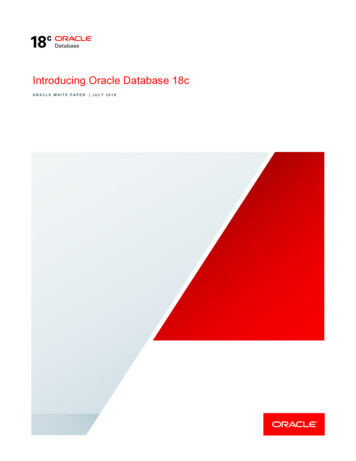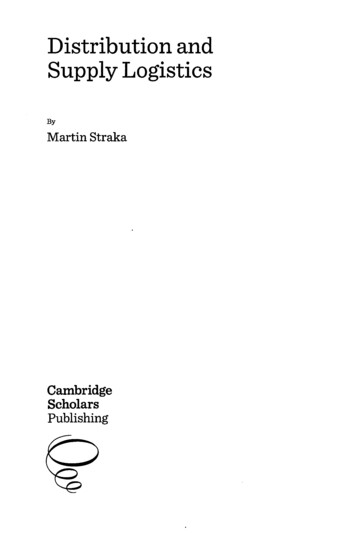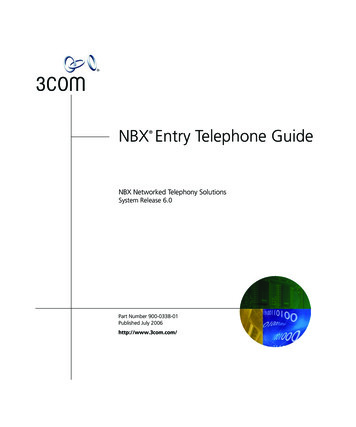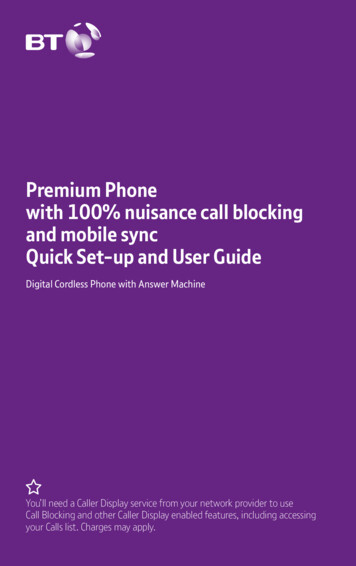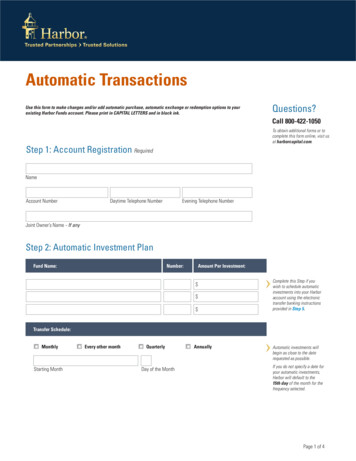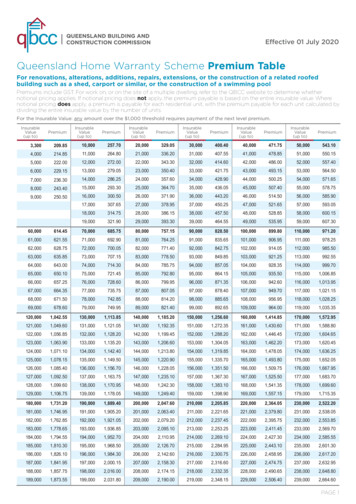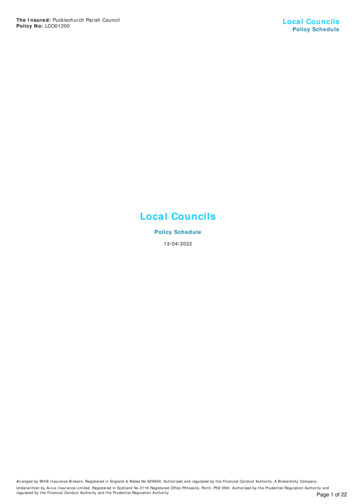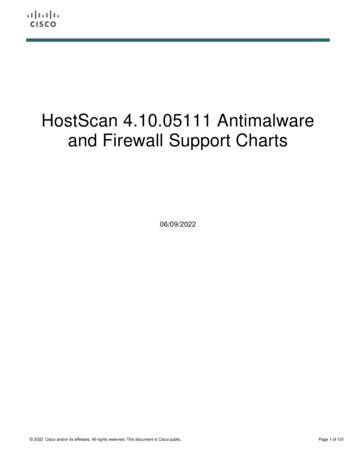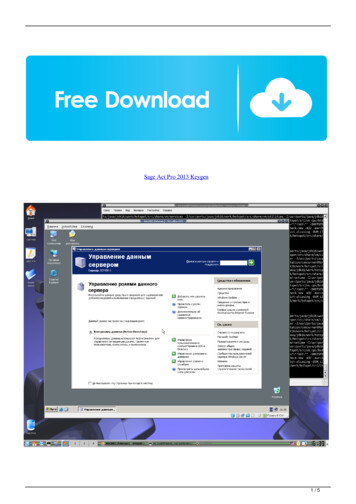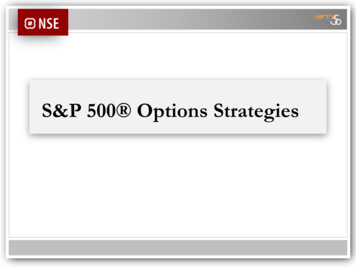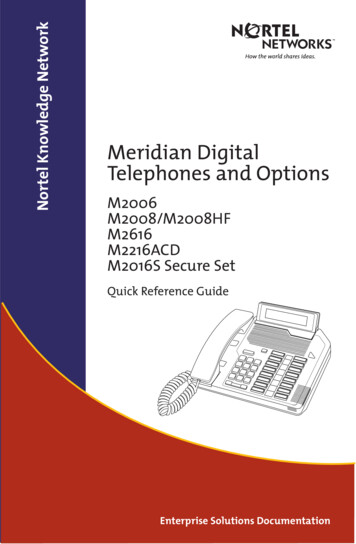Transcription
Feature Profile 76179Using Premium Automatic CallDistribution for Call CentersFeature-synchronized Automatic Call Distribution (ACD) enables organizations to manage a largenumber of phone calls on an individual basis. ACD enables use of your Polycom phones in a call centerrole by automatically directing incoming calls to available persons, or agents.The ACD feature is available on Polycom phones as either a Standard or a Premium service. As ofPolycom UC Software 4.0.2, Polycom has made two enhancements to the Premium ACD serviceavailable on Polycom phones. These enhancements, explained next, apply to SoundPoint IP 450, 550,560, 650, and 670 desktop phones configured with the BroadSoft BroadWorks R17 platform.Web Info: Understanding the ACD FeatureIf you are not familiar with the ACD feature, Polycom recommends reading Feature Profile 57216:Using Feature Synchronized Automatic Call Distribution, as this document builds on informationpresented there.The Premium ACD service has been enhanced in two ways: Hoteling This enhancement enables agents to use any available host phone by logging in withagent credentials. After logging in, agents have access to their guest profile and ACD settings onthe host phone. The Hoteling enhancement is independent of the ACD feature, meaning agentscan use Hoteling whether the Premium ACD feature is enabled or disabled. Queue Status Notification This enhancement lets agents view the queue status for a call centerso agents can adjust their call response according to the queue status. Agents can use thiscapability only if the Premium ACD feature is enabled.These enhancements, explained in more detail in the following sections, improve ACD functionality forcall center operations by enabling your organization to improve management of incoming calls andbetter organize your call center facility.See the following table for a quick summary of compatible phone models, dependencies, and availabledocumentation.Table 1: BroadSoft Synchronized Premium ACD at a GlanceReleased:December 2011Dependencies:BroadSoft BroadWorksR17; ACD must beconfigured on the phoneApplies to models:SoundPoint IP 450, 550,560, 650, 670Security issues:Users will need logincredentialsJanuary 2012 1725-47135-001 RevA1
Feature Profile 76179Using Premium Automatic Call Distribution for Call CentersApplicable UC Softwareversion(s):UC Software 4.0.2 andlaterLimitations:Phones support theStandard and Premiumpackages ; only works forprivate linesMain business size:EnterpriseMaintenance:One-time setupPrimary users:Call centersAvailable documentation:Polycom UC Software4.0.1 Administrators’GuideRequired Licenses :NoneRequired Resources :XML editor;administrator access toBroadWorksEnabling the Hoteling EnhancementTo begin using the Hoteling enhancement, you will need to enable Hoteling on the BroadWorksplatform, and then on the phone. When enabling Hoteling on the BroadWorks platform, you will need tocreate a host profile and a guest profile. The host profile enables agents to log in to a guest profile, andthe guest profile contains an agent’s ACD settings. Note that the Hoteling capability can be used only onprivate lines; you cannot use Hoteling on a shared line.Enabling Hoteling on the BroadWorks PlatformThis section takes you through three steps that enable Hoteling on the BroadWorks platform. On theBroadWorks platform, you will need to: Setup a Premium Call Center Configure a host profile Configure a guest profileTo setup a Premium Call Center:1 Log in to the BroadWorks platform.2 Navigate to the Call Centers menu, and create a Premium call center.3 Select your Premium call center, and add agents to your call center.4 Assign the Call Center – Premium service to all agents.To configure a host profile:1 Navigate to an agent’s profile.2
Feature Profile 76179Using Premium Automatic Call Distribution for Call Centers2 Assign the Hoteling Host service to the agent.3 Navigate to the Call Control menu and enable the agent as a Hoteling Host.To configure a guest profile:1 Navigate to an agent’s profile.2 Assign the Hoteling Guest service to the agent.3 Navigate to the Call Control menu and enable the agent as a Hoteling Guest.When this agent logs into a phone as a guest agent, the agent’s id will display on the phone userinterface. Note that you can configure the duration of the guest login—the maximum time afterwhich the agent is automatically logged out of the guest profile.Enabling Hoteling on the PhoneAfter you’ve set up Hoteling on the BroadWorks platform, you’ll need to enable the ACD feature on eachhost phone. For complete instructions on how to enable ACD on the phone, go to the sectionConfiguring Feature Synchronized Automatic Call Distribution in Chapter 6 of the Polycom UC Software4.0.1 Administrators’ Guide.Once you have enabled ACD on the phone, you can set up Hoteling for your Polycom phones by editingthe configuration parameters listed in the following table. You can locate these parameters in thefeatures.cfg template configuration file included in your UC Software download. Note that the Hotelingenhancement is independent of the ACD feature, meaning agents can use Hoteling whether thePremium ACD feature is enabled or disabled.Table 2: Configuration Parameters for the Hoteling EnhancementConfiguration ParameterPermitted ValuesDefault ValueDescription of the Parameterfeature.hoteling.enabled0 or 10If 0, Hoteling is disabled.If 1, Hoteling is enabled.hoteling.reg1 to 341If ACD is disabled, the phone willuse this line registration index forHoteling.If ACD is enabled, this value mustbe the same as the ACD lineregistration index.3
Feature Profile 76179Using Premium Automatic Call Distribution for Call CentersTo enable Hoteling:1 Launch an XML editor and locate and open the features.cfg template configuration file.2 Locate the parameter feature.hoteling.enabled and set the value to 1.3 Locate the parameter hoteling.reg and set the value to the line registration you are using forHoteling and ACD.To use ACD and Hoteling at the same time, you will need to set the values in acd.reg andhoteling.reg to the same line index number. If the index number is not the same, ACD will beenabled and Hoteling will be disabled.You’ve successfully enabled the Hoteling feature on the phone.Admin Tip: Using Hoteling Without ACDIf you want to use hoteling without ACD, but ACD has been previously enabled, make surevoIpProt.SIP.acd.signalingMethod is set to 0.Using Hoteling on PhonesOnce you have enabled the Hoteling enhancement on a host phone, agents can log in and out of a guestprofile on the phone. This section shows you how to use Hoteling both with and without ACD.Using Hoteling When ACD is EnabledThis section shows you how to sign in when both Hoteling and ACD are enabled.To log in to a host phone when the ACD feature is enabled:1 From the host idle screen on the phone, press the ASignIn soft key as shown next.The Sign In menu displays.4
Feature Profile 76179Using Premium Automatic Call Distribution for Call Centers2 To log in to a guest profile, go to step a). To log in to a host profile, go to step b).a Enter your guest user ID and password (supplied by the BroadWorks administrator), and pressthe Ok soft key.The phone will verify your login credentials with the BroadWorks platform. When yourregistration is complete, the phone will log in to the guest profile and your Agent state willshow Available.If you receive the Invalid login credentials error message, try re-entering your login credentials.By default, you are allowed five retries. If you lock your account, you must contact theBroadWorks administrator.b Press the UseHost soft key.The phone will log in to the host profile.To log out of a host phone when the ACD feature is enabled: Press the ASignOut soft key.Your phone will return to the host idle screen.Using Hoteling When ACD is DisabledThis section shows you how to sign in when only Hoteling is enabled.To log in to a host phone when the ACD feature is disabled:1 Press GuestIn soft key as shown next.5
Feature Profile 76179Using Premium Automatic Call Distribution for Call CentersThe Sign In screen displays as shown next.2 Enter your guest user ID and password, and press the Ok soft key.The phone will verify your login credentials with the BroadWorks platform. When yourregistration is complete, the phone will display the guest id as shown next.If you receive the Invalid login credentials error message, try re-entering your login credentials. Bydefault, you are allowed five retries. If you lock your account, you must contact the BroadWorksadministrator.To log out of a host phone when the ACD feature is disabled: Press GuestOut soft key as shown above.6
Feature Profile 76179Using Premium Automatic Call Distribution for Call CentersYour phone will return to the host idle screen.Enabling Queue Status NotificationThe Queue Status Notification enhancement enables you to view the status of the call center queue onyour phone. The queue status can be in one of three states and will scroll across the guest profilescreen: empty Indicates that no calls are currently in the queue q’ing Indicates that one or more calls are currently in the queue ALERT Indicates that the call queue has reached the maximum number of calls, or that a call hasbeen in the queue for too long. The Message Waiting Indicator LED will also flash red. The LED willstop flashing once the call center status changes back to empty or q’ing. You can configure boththe maximum number of calls and the maximum queue time.Queue Status Notification can display the queue status of up to 20 different call centers.Enabling Queue Status Notification on the BroadWorks PlatformThis section shows you how to enable Queue Status Notification on the BroadWorks Platform.To enable Queue Status Notification:1 Log in to the BroadWorks platform.2 Navigate to your call center Profile screen and click Queue Status Notification.3 Enable the following fields: Enable notification of queue status to agent devices Number of calls in queue Longest waiting time4 Edit the values for the number of calls in queue and the longest waiting time.These will be the threshold values used to determine when an ALERT status will display.5 Press OK to save your changes.7
Feature Profile 76179Using Premium Automatic Call Distribution for Call CentersEnabling Queue Status Notification on the PhoneAfter you’ve set up Queue Status Notification on the BroadWorks platform, you’ll need to enable it oneach phone by editing the feature.callCenterStatus.enabled parameter in the features.cfgtemplate configuration file. Use the following table to understand this configuration parameter.Table 3: Configuration Parameter for Queue Status NotificationConfiguration ParameterPermitted ValuesDefault ValueDescription of the Parameterfeature.callCenterStatus.enabled0 or 10If 0, the Status Event Thresholdcapability is disabled.If 1, the Status Event Thresholdcapability is enabled.To enable Queue Status Notification:1 Launch an XML editor and locate and open the features.cfg template configuration file.2 Locate the parameter feature.callCenterStatus.enabled and set the value to 1.3 Reboot the phone.You’ve successfully enabled Queue Status Notification.Using Queue Status NotificationOnce you’ve enabled Queue Status Notification, the status of the call center queue will scrollcontinuously along the phone’s guest profile screen as shown in the following illustration.The status will display either as empty, q’ing, or ALERT depending on the number of calls in the queue orthe amount of time that each call has been in the queue.8
Feature Profile 76179Using Premium Automatic Call Distribution for Call CentersNote: Call Center Names with Special Characters Not DisplayedIf the Call Center name contains special characters, like CALLCENTER@12 POLYCOM1@3&4, thatcall center and any subsequent call centers will not display in the status bar.Hoteling and Queue Status Notification provide your organization with an efficient method for handlingincoming calls. In this feature profile, you’ve learned how to setup and enable these two enhancementsto the Premium ACD service on Polycom phones.9
Feature Profile 76179Using Premium Automatic Call Distribution for Call CentersTrademarks 2012, Polycom, Inc. All rights reserved.POLYCOM , the Polycom "Triangles" logo and the names and marks associated with Polycom products aretrademarks and/or service marks of Polycom, Inc. and are registered and/or common law marks in the United Statesand various other countries. All other trademarks are property of their respective owners. No portion hereof may bereproduced or transmitted in any form or by any means, for any purpose other than the recipient's personal use,without the express written permission of Polycom.DisclaimerWhile Polycom uses reasonable efforts to include accurate and up-to-date information in this document, Polycommakes no warranties or representations as to its accuracy. Polycom assumes no liability or responsibility for anytypographical or other errors or omissions in the content of this document.Limitation of LiabilityPolycom and/or its respective suppliers make no representations about the suitability of the information contained inthis document for any purpose. Information is provided "as is" without warranty of any kind and is subject to changewithout notice. The entire risk arising out of its use remains with the recipient. In no event shall Polycom and/or itsrespective suppliers be liable for any direct, consequential, incidental, special, punitive or other damages whatsoever(including without limitation, damages for loss of business profits, business interruption, or loss of businessinformation), even if Polycom has been advised of the possibility of such damages.Customer FeedbackWe are striving to improve the quality of our documentation, and we appreciate your feedback. Email your commentsto VoiceDocumentationFeedback@polycom.com.Visit support.polycom.com for software downloads, product documents, product licenses, troubleshooting tips,service requests, and more.10
Select your Premium call center, and add agents to your call center. 4: Assign the : Call Center - Premium : service to all agents. To configure a host profile: 1: Navigate to an agent's profile. Feature Profile 76179 Using Premium Automatic Call Distribution for Call Centers 3 : 2: Assign the : Hoteling Host: