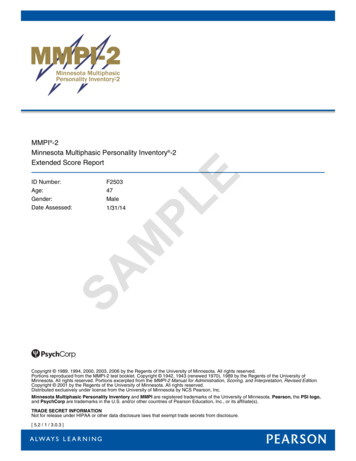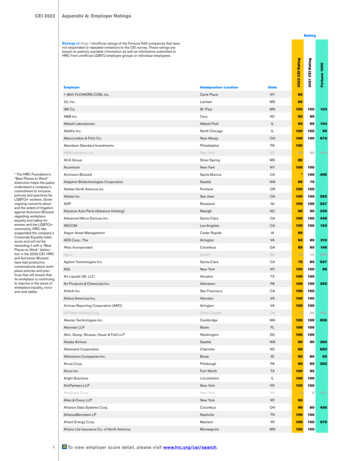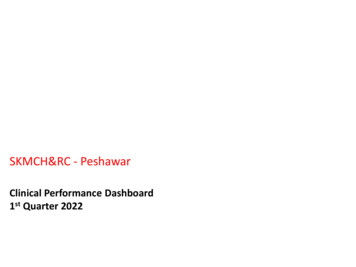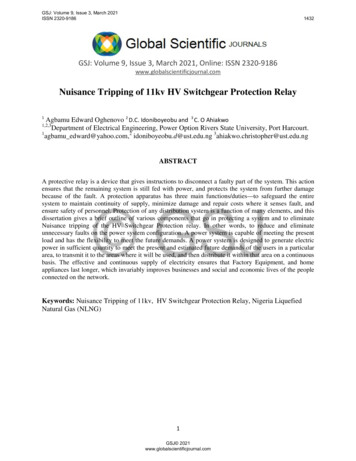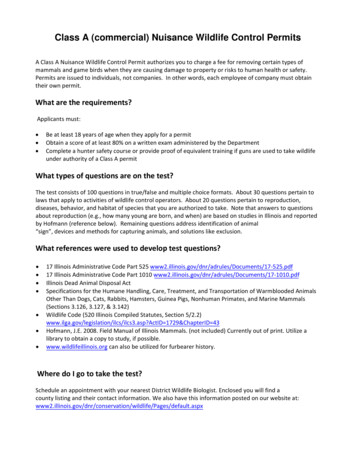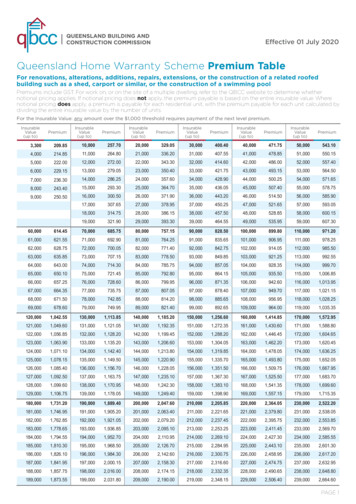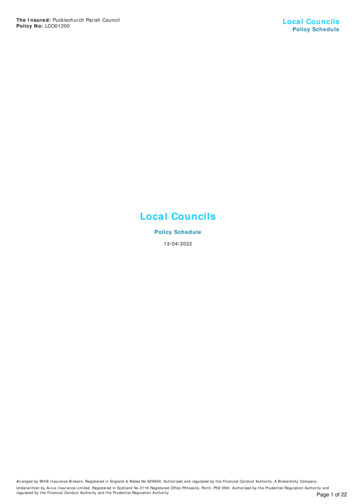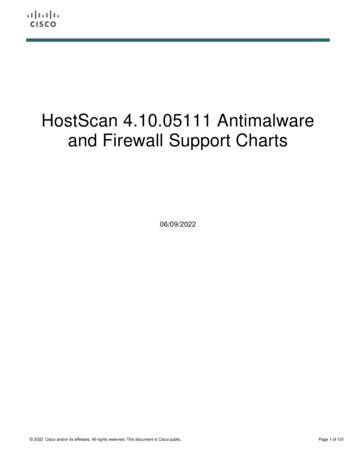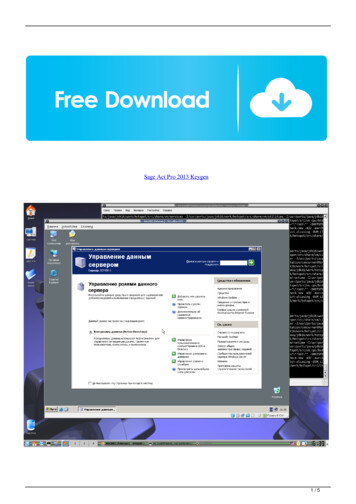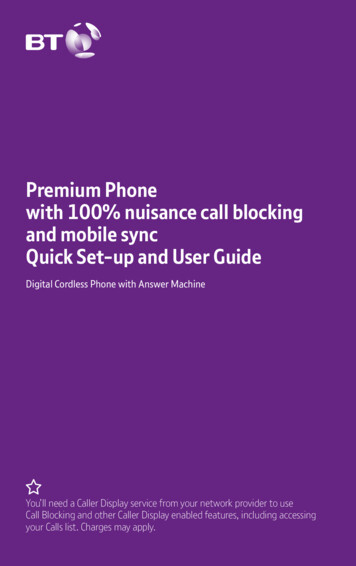
Transcription
Premium Phonewith 100% nuisance call blockingand mobile syncQuick Set-up and User GuideDigital Cordless Phone with Answer MachineYou’ll need a Caller Display service from your network provider to useCall Blocking and other Caller Display enabled features, including accessingyour Calls list. Charges may apply.
Important – please read first Only use the line cord, powersupply and rechargeable batteriesthat come with your phone. Make sure the power supply isconnected to a socket that youknow works. Connect your phone to the powersupply and let the batteries chargefor 16 hours before connecting yourphone to the phone socket. The base should always beplugged in to the mainspower supply.What is BT Call Blocking?BT Call Blocking puts you backin control by allowing you tochoose the calls you want to takeand those you want to block. Thismeans that any caller not on yourcontact list or already blocked isrequired to announce their nameprior to getting through, allowingyou to choose which calls to acceptor reject. If you turn BT Call Blocking off, allcalls will be allowed through, even ifthey’re already on your blocked list.See page 25 to change settings.2 You can customise BT Call Blockingto block certain types of call e.g.International, Number Withheld etc.See page 27 to change settings. It’s advisable that you don’t useBT1571 if you’re using BT CallBlocking. If you’re not using BTCall Blocking, and you want touse BT1571 or another voicemailservice, then make sure the ringdelay is set for your answer machineto answer before the voicemailservice. For BT1571, don’t set thering delay to more than 5 rings. Seepage 38 to set the ring delay. Make sure you always add the fulltelephone number when you savea contact. If you have importantnumbers that will always need toget through e.g. doctors surgery,National Floodline, Carer Linenumbers etc, make sure you’veadded them to your Contacts orAllowed list.The Premium Phone with 100%nuisance call blocking and mobilesync, powered by trueCall’s awardwinning technology, offers youcomplete control over the calls youwant to take and those youwish to block.
Check the box contentsHandsetBasePhone line (this comesalready installed)Mains power adaptor(item code 090713)Two rechargeablebatteries, AAA NiMH750mAh (alreadyinstalled in the handset)If you bought more than onehandset you’ll also get: Extra handset Charger Mains power adaptor(item code 090713) Two rechargeable batteries,AAA NiMH 750mAh (alreadyinstalled in the handset)ImportantOnly use the mains power adaptors,cables and rechargeable batteriessupplied in this box or this productmight not work. Any replacementrechargeable batteries must beof the same type. BT accepts noresponsibility for damage caused toyour Premium Phone if you use anyother type of batteries.If you need some help, call us on 0800 145 6789 or go to bt.com/producthelp3
Quick set-up guide1. Plug in1. Plug the mains power adaptorinto the base.2. Plug the other end into your wallsocket and switch it on.3. The phone line cord is alreadyfitted, but don’t plug the other endinto the wall socket yet.Important Don’t connect the phone line toa phone socket until the handsetis fully charged. The base station should beplugged into the mains powersocket all the time.Where to put your phone Place the base within 3 metresof a mains power socket and 3metres of a phone socketso the cables will reach. Make sure it’s at least a metreaway from other electricalappliances to avoid interference. Don’t place the phone orbase in a bathroom or otherhumid area. The product works by sendingradio signals between thehandset and base. The strengthof the signal depends on whereyou position the base. Putting itas high as possible can help giveyou the best signal.12BT Premium Phone Single0906304
Quick set-up guide2. Charge1. Activate the batteries bypulling the plastic tab away fromthe handset.2. The BT logo, then the set-upwizard will appear. Before you startfollowing it, place the handset onthe base to charge for 16 hours.Rechargeable batteriesalready fittedRemove this taband charge batteriesfor 16 hours before use.ImportantCharge the handset batteries for16 hours or your phone mightnot work.3. Plug the phone line cord into thephone socket.3BT Premium Phone Single090630If you need some help, call us on 0800 145 6789 or go to bt.com/producthelp5
Quick set-up guideSet up for additional handsets(multipacks only)1. Plug the mains power adaptor intothe underside of the charger and plugthe other end into the mains wallsocket and switch on the power.2. Activate the batteries as explainedon page 5.3. Place the handset on the charger tocharge for 16 hours.BT Premium Phone TwinITEM CODE: 090631Using your Premium Phoneon a line with broadband?To avoid problems with yourbroadband or noise on yourphone line, you might need toplug your telephone line cordinto the wall socket via amicrofilter (not supplied).If your main phone socket hasa single socket, you do needto use microfilters, like this:You’ll need a microfilter forevery phone socket whereyou’ve got equipmentplugged in – up to amaximum of four per line –including alarm sytems anddigital TV boxes.You can get BT ADSL microfilters from bt.com/shopYou don’t need to usemicrofilters if your mainphone socket has twoseparate sockets, likethese:TipIf you need to take the batteries out,slide the battery cover down, thengently take the batteries out.6
Quick set-up guide3. Follow set-up wizardFollow the set up wizard to set thetime and date, record your outgoingmessage for the answer machine, setup call blocking and add contacts.Keep following the prompts untilyou’ve completed the set up wizard.Set the time and date1. Select OK by pressing the Leftoption button under the screen.The set up wizard will begin.Follow the prompts to completethe set up process.2. Use the keypad to enter the timeusing the 12 hour clock formate.g. for 3:32 pm you need to enter03:32.then press Left or3. PressRight to select AM or PM.enter the date in the4. Pressformat DD/MM/YYYY.5. Press Save. Saved is displayed.BT Call Blocking6. Continue to read and follow theprompts you can choose to set Callblocking on now or turn it on later.After pressing Now or Later,you are given the option to setother features.7. Press Yes or No. Once you have gonethrough all features you press OK.TipWhen prompted to select OK youcan press the OK button in thecentre of the keypad if you prefer.12:06pmSet upHandset1Pleaseset thedate and time tostart using your4 telephone17CallsMenuOK12:06pmSet upTimeHandset 1HH:MMAM/PM4 AM17CallsBackMenuSave12:06pmSet upHandset 1?4 Turn1 on 7BT Call Blocking?MenuNowCallsLaterIf you need some help, call us on 0800 145 6789 or go to bt.com/producthelp7
Quick set-up guideSyncing your mobile to yourPremium Phone using BluetoothUsing Bluetooth, you can sync allyour contacts between your mobileand Premium Phone and makeand take your mobile calls. Whenfollowing the set-up wizard, youcan only pair one mobile, but youcan pair another later. You’ll needthe mobile handy when you’re goingthrough the steps.4. You’ll be asked if you want toimport your contacts from yourmobile. Press Yes and the importwill start. Press Stop at any time ifyou change your mind.5. When it’s finished, you’ll get amessage on your screen lettingyou know how many contacts havebeen imported. Only contacts withtelephone numbers will be imported.Pair your phones using thePremium Phone set-up wizardWhen following the set-up wizard topair your phones with the PremiumPhone, follow these steps.TipOn some mobile phones youmay be required to give accessto your BT Premium phone toaccess the contacts list. You’ll needto allow this in order to import thecontacts across.1. On your mobile phone, go to theBluetooth Settings menu. Wait forthe list of available devices to load,then tap BT Premium to pair.2. Select your Premium Phonephone name from the list ofavailable devices on your mobile.Then type 0000 and press therelevant button on your mobile tostart pairing.3. A message will show on yourPremium Phone’s screen to let youknow when it’s done. If you want,you can change the display name foryour mobile. This can be up to 10characters long. Then press Save.8
Quick set-up guide4. Go!Your Premium Phone is now readyfor you to use For help setting the date and time,go to page 45. For instructions on making a call,go to page 20. For help personalising your phone’ssettings, go to page 41. For instructions on using theanswer machine, go to page 35.Or, you may find the answer in theHelp section on page 62, or see ouronline frequently asked questions atbt.com/producthelpTipIf you call the Helpline for advice,it’s a good idea to call using anotherphone so you can follow anyinstructions using your PremiumPhone.* Calls made from within the UK mainlandnetwork and mobile networks are free.International call costs may vary.If you need to call the Helpline,please read the Common questionssection on pages 54 - 56 first. Itcontains troubleshooting tips forcommon problems and frequentlyasked questions. If you still needsome help, call the Helpline on0800 145 6789*.If you need some help, call us on 0800 145 6789 or go to bt.com/producthelp9
Contents4 Quick set-up guide14 Getting to know your phone– Handset buttons16 Handset display17 Calls list screen18 Finding your way aroundyour phone– When the handset is switchedon and at the home screen19 Base buttons20 Using the phone– Making calls– Ending calls– Making a handsfree call21 Mute– Redial– Redial a number– Changing the call volume– Call Waiting22 Voicemail (BT 1571)– Locking or unlocking the keypad– Turning the handset ringeron or off– Finding the handset (Paging)23 Block nuisance calls– You need Caller Display10– Your Premium Phone hasfour Blocking modes to help youmanage incoming calls:– To switch BT Call Blockingon or off24 The Block button– How do I accept, block or send acall to the answer phone?– Switching it on and off25 To switch BT Call Blocking off26 Call control settings– My Blocked and Allowed lists– Do Not Disturb– Outgoing call control27 The VIP list (allows certain callsthrough on Do Not Disturb)– Change the access PIN28 Contacts– Adding a contact– View/dial a contact29 Editing your contacts– Deleting contacts30 Bluetooth contacts– To view previouslyimported contacts– Contacts options– Copy Contacts31 Remove all
Contents– Memory Status32 Speed dial– Saving a speed dial entry– Dialling a speed dial entry– Editing a speed dial entry– Delete a speed dial entry33 Caller Display and the Calls list– View and dial from the Calls list– Missed call notification34 Deleting an entry, or all ofthe Calls list– Saving a Calls list entry toyour contacts35 Answer machine– Message playback usingthe handset– During playback you have thefollowing options:– Deleting a message or delete allold (played) messages– Saving a number in the answerphone message list to yourcontacts36 Sending a text to a number inthe answer phone message list– Playing your messages throughthe base– Delete all old (played) messagesusing the base– Answer machine settings– Switching the answer machineon or off and setting theanswer mode37 Outgoing messages– Record your ownoutgoing message– Playing your currentoutgoing message– Going back to the pre-recordedoutgoing message38 Record a memo– Ring delay– Setting the Ring delay– Setting the maximummessage length– Turning the message alert onor off39 Call screening via the handset orthe base– Turn call screening on or off40 Remote access– Setting the remote access PINfor the first time– Changing the remote access PIN– Turning remote access on or off– If you forget to switch on youranswer machineIf you need some help, call us on 0800 145 6789 or go to bt.com/producthelp11
Contents41 Settings– Changing the handset ringtoneand volume– Turning alert tones on or off– Turn the handset tones on or off– Handset display options42 Handset name– Call settings– Auto Join– First Ring– Auto Answer43 Changing the base ringtonemelody and volume– PBX access code– Changing the system PIN(different to the Call control andRemote access PIN)44 Resetting the handset orbase settings– Clear the handset and baseuser data45 Clock/Alarm– Setting the time format(12 or 24 hour), time and date– Setting an alarm– Stopping the alarm when itgoes off1246 BT Calling Features– Changing BT Calling– Features settings– Call Diversion– Cancel Ringback– Call Waiting47 Bluetooth – Pairing a new mobile andimporting your contacts48 Viewing already paired devices49 Removing a paired device– Reconnecting your mobile withPremium Phone– Re-importing contacts– Changing the Bluetooth PIN50 Text messaging– Changing text messagingsettings– Registering to the textmessaging service– Sending a text message– Other options51 Accessing the Inbox, Draftsfolder or Sent folder– Editing a template– Turning the new text messagealert on or off– Changing the servicecentre numbers
Contents52 Using additional handsets– Registering anadditional handset– De-register a handset53 Transfer a call– Hold a 3-way call54 Common questions57 Menu map62 Help65 General informationIf you need some help, call us on 0800 145 6789 or go to bt.com/producthelp13
Getting to know your phoneHandset buttonsBlock buttonGives you access to your call blockingfeatures. See page 23.Left option buttonUse to select option displayed on thescreen above the button.ContactsGives you access to saved numbers.Scroll leftTalk/HandsfreeMake and answer calls.Press again during a callfor handsfree.OKAccess the main menu when thephone is idle.If there are event reminders on thehome screen, pressing OK will openthe selected event.Press and hold to turn the handsetringer on or off.14
Getting to know your phoneRight option buttonUse to select option displayed on thescreen above the button.Up navigation/Down navigationScroll up or down through menu options.In idle, UP will adjust ringer volume andDOWN will enter the Calls list.When you’re on a call, turn the earpiecevolume up or down.When you’re on a handsfree call, turn thespeaker volume up or down.RecallCan be used with some calling features.Scroll rightEnd callEnd a call.Exit from menu back to home screen.Press and hold to turn handset on or off.Press and hold to lock the phone.If you need some help, call us on 0800 145 6789 or go to bt.com/producthelp15
Getting to know your phoneHandset displayShows handset battery status.Scrolls when the handset ischarging.Empty frame flashes whenbattery needs recharging.44On – missed call(s) in theCalls list1 with number ofcalls displayed.1 On – answer machinemessage(s) received withnumber of messages displayed.7Handset 14Menu17CallsOn – text message(s) receivedwith number of messagesdisplayed.The keypad is locked.On – answer machine on.Off – answer machine off.On idle screen, this indicatesBluetooth device 1 is connected.On – alarm is set.Flashing – alarm time hasbeen reached.Off – alarm off.On idle screen, this indicatesBluetooth device 2 is connected.Handsfree is on.1612:06pmHandset ringer is switched off.
Getting to know your phoneCalls list screenCall matched to Bluetoothdevice 1 contacts listCall matched to Bluetoothdevice 2 contacts listMissed callIncoming callOutgoing callAnswer machine messagereceivedCaller blockedCalls ListEdward Cullen3.31pm TodayJacob Black2:45pm 15thOptionsBackPlease note the Calls list screenwill only be displayed if you’vesubscribed to a Caller Display Servicefrom your network provider.If you need some help, call us on 0800 145 6789 or go to bt.com/producthelp17
Getting to know your phoneFinding your way around your phoneYour new phone’s menu is easy tonavigate. Each menu has a list ofoptions, which you can see onpage 57.When the handset is switchedon and at the home screen1. Press Menu.to scroll through the2. Useavailable menu options.3. When the menu you want is onthe screen, press OK.to scroll through4. Usethe available menu options.To return to the home screen. If you don’tmenu, presspress anything for 60 seconds,the handset will automaticallyreturn to the home screen.18Right option buttonPress to select theoption displayedon the screen abovethe button or togo back a step.Left option buttonPress to select theoption displayed onthe screen abovethe button or toconfirm entry.12:06pmHandset 1MenuNavigation buttonsScroll up or down throughthe menu options.Calls
Getting to know your phoneBase buttonsDeletePress once to delete amessage when you’replaying it. In idle mode,press to delete allold messages. You’llhear, “To delete allold messages, pressDelete”. Press within3 seconds to deleteall old messages.Answer on/offPress to turn theanswer machine onor off. When it’s set toon, ‘On’ will light up.- Volume Decrease or increasethe base screeningvolume during base callscreening mode and theplayback volume duringidle mode.Base lightLights up when thephone is on the base.Flashes when thehandset is on a call.Skip During messageplayback, press to skipforward to the start ofthe next message.FindRing all registeredhandsets – helpfulfor finding missinghandsets. There’s moreabout this on page 22.Skip During playback,press once to returnto the start of themessage. Press twiceto play the previousmessage.PlayGreen light on thebutton will flashwhen you have a newmessage.Press to play messages.Press to stop messagesduring playback.If you need some help, call us on 0800 145 6789 or go to bt.com/producthelp19
Using the phoneMaking callsTo make a call, press , andthen dial the number when you hearthe tone.Or, you can enter the number youwant to dial and then press .If you’ve pre-dialled the number, ordialled from the phonebook, yourPremium Phone will ask which deviceyou want to use to make the callif you have paired it with anotherdevice via Bluetooth. Choose it andyour call will begin from the deviceyou selected. When you get incomingcalls, the line it’s coming in to willshow on the digital display screen.To pick it up, press .Ending callsPress.Or, press to end the call and addthe caller to the blockednumbers list.Making a handsfree call1. Type in the number then presstwice, is displayed. You’ll hear yourcall on loudspeaker.to switch the call2. Pressbetween the earpiece and theloudspeaker.to end the call.3. Press20Note: incoming calls fromsaved contacts or speed dialentries cannot be blocked.
Using the phoneMute1. During a call, select Mute bypressing the Right option button. The display shows Call mutedand your caller won’t be able tohear you.2. Select Unmute to return toyour call.RedialTelephone numbers that you’vecalled are saved in the Calls list.There isn’t a separate redial list, allcalls are saved in the Calls list. TheCalls list holds up to 50 incoming(missed and answered) calls and 30outgoing calls. There is no directredial button, you need to enter theCalls list to redial a number.Redial a number1. Pressthe Right option buttonor Down on thebutton.to open the Calls list. You’ll see yourmost recent call.button to scroll2. Use theto the entry you want to redial,press .Changing the call volumePress Up or Down on thebutton.Call WaitingIf you’ve got a call waiting service,your phone will let you know if youhave a second incoming caller. Whenthe second call comes in, you’llhear the call waiting tone and thenumber or contact will show on thehandset display screen.1. To answer the call, chooseSwitch by pressing Left option. Your first caller will bebuttonput on hold.2. To switch back, press Left optionagain.button3. To end one of the calls, connect. The handset willto it and pressthen ring for the caller on hold.If you need some help, call us on 0800 145 6789 or go to bt.com/producthelp21
Using the phoneVoicemail (BT 1571)For compatibility with BT 1571(or another voicemail service)it’s advisable that you don’t useBT1571 if you’re using BT CallBlocking. If you’re not, and you wantto use BT1571 or another voicemailservice, then make sure the ringdelay is set for your answer machineto answer before the voicemailservice. For BT1571, don’t set thering delay to more than 5 rings.See page 38.Locking or unlocking the keypad. You’ll hear aPress and holdconfirmation tone and Keypadlocked or Keypad unlocked willshow on the display screen. If you’velocked the keypad, the icon will alsoshow on the display screen.Turning the handset ringeron or offTo turn the ringer on or off, press. Whichever optionand holdyou’ve switched to will show on thedisplay screen and if you’ve turned itoff, the icon will show on the screen.22Finding the handset (Paging)1. Press the Find button on theback of the main base. All handsetsregistered to the base will ring for upto two minutes.2. To stop the ringing, press theFind button again.
Block nuisance callsYou need Caller DisplayThis will help you get the most outof your BT Call Blocking. You canget this from your phone serviceprovider. Charges may apply.BT Call Blocking lets you blocknuisance calls by the press ofa button.When someone calls your PremiumPhone they will hear a messagethat asks them to say their nameThe phoneand then presswill then ring through to you andannounce the caller. You then needto follow the instructions in theannouncement.Your Premium Phone has fourBlocking modes to help youmanage incoming calls: Announce – All calls from operator,Ringback and those not in yourContacts, Allow or VIP List will hear,“Callers to this number are beingscreened by BT Call Blocking, pleasesay your name after the tone thenpress and wait to be connected”.Those on your Blocked list hear,“Callers to this number are beingscreened by BT Call Blocking,the person you are calling is notaccepting your call. Please hang up”. International – internationalcallers will need to say their name.All other calls will get through exceptthose already on the block list. Answer Phone – any callerson your Blocked list or not in yourcontacts, Allowed or VIP lists aresent to the answerphone. Custom – lets you choose yourown Blocking settings.Calls from Withheld and Unavailablenumbers will be screened as the CallBlocker cannot identify them.To switch BT Call Blocking on or off1. Press when you’re on the homescreen.2. Follow any instructions on thescreen asking you to confirm yourPIN (the default PIN is 0000).3. When you see BT Call Blocking,press OK.4. Select Blocking settings, press OK.Use Left or Right to scroll betweenOn or Off.button to5. Press Down on theBlocking mode, then use the Leftor Right button to select the modeyou want. When you’ve found it,press Save.If you need some help, call us on 0800 145 6789 or go to bt.com/producthelp23
Block nuisance callsThe Block buttonHow do I accept, block or send acall to the answer phone?When a call comes through and isannounced: Incoming call – when you get acall, it’ll show on the display screen.Pick up the handset to hear thecaller’s announcement. If you don’twant to take the call, press . Thecaller will be advised that their callis not accepted and the call will bedisconnected. During a call – if you’ve alreadyanswered an unwanted call, press .If the number is displayed, you’ll beasked if you want to block it fromcalling again. Pressing Yes will endthe call and add the number to theBlocked list. Press No to go back toyour caller. In idle mode – use to get tothe Call Control menu. To accept this call, press . To always accept this call, press. To block this call, press To send this call to the answer.phone, press or if you don’t want to take thebutton.call, press the redThe Block button can be used inthree ways to block nuisance calls toyour phone.TipThe Block button cannot be usedto block incoming calls from savedcontacts or speed dial numbers.24Switching it on and offWhen BT Call Blocking is switchedon, it’s on for whichever modeyou’ve chosen. When it’s off, allincoming calls will get through.
Block nuisance callsTo switch BT Call Blocking off1. Press when you’re on thehome screen.2. BT Call Blocking is PIN protected,so it’ll ask you to set or confirm yourPIN (the default PIN is 0000). Whenyou’ve done that, press OK.3. You’ll see BT Call Blocking. PressSelect or OK.4. When Blocking settings ishighlighted, press Select or OK again.to scroll between On and5. UseOff. Choose the option you wantand press Save.ImportantCall Blocking will not work onincoming calls via Bluetooth.If you need some help, call us on 0800 145 6789 or go to bt.com/producthelp25
Call control settingsMy Blocked and Allowed listsYour Blocked and Allowed listsare the numbers that BT CallBlocking should either block oralways let through to you. YourPremium Phone’s saved contactsare automatically allowed. You canadd numbers to a list as they comethrough or by using the Call Controlmenu. Here’s how to do it:1. When you’re on the home screen,press .2. You will need to enter your accessPIN to access the Call control menu.The default access PIN is 0000, forsecurity we recommend you changethis, see page 27.3. You’ll see BT Call Blocking. PressOK again.to find either Block4. Usenumbers to add a number to theBlocked list or Allow numbers forthe Allowed list and press OK.5. When Add number is displayed,press OK.6. Then type the full number youwant to Block or Allow and hit Save.You can delete the lists by followingsteps 1 to 4 above and thenchoosing Delete all. But if you do,any calls you previously blocked orallowed will have to go back throughBT Call Blocking.26Do Not DisturbWhen Do Not Disturb is switched on,your calls will get through and showon the screen but your handsetwon’t ring and the handset displaywon’t light up. Here’s how to switchit on.1. When you’re on the home screen,press .2. Type in your access PIN and thenpress OK.to scroll through to Do3. UseNot Disturb and press Select.to choose whether4. Useyou want it on, off or timed. If youchoose timed, you’ll be asked to setthe time.5. Choose whether you want callsfrom VIP numbers to be allowed orbarred and then press Save.Outgoing call controlYou can block outgoing calls by type.Here’s how to do it:1. Press when you’re on thehome screen.2. You’ll be asked for your accessPIN. Type it in and then press OK.to get to Outgoing calls3. Useand press OK.
Call control settings4. You can then change theoutgoing call control for all Mobilecalls, International, Premium rateor All dialled calls. When you’redone, press Save.Change the access PINto1. Press Left option buttonopen the main menu.button2. Press Down on theuntil you get to Call Control. Press.Left option button3. Type in your current access PINThe VIP list (allows certain calls(0000 if you’ve not set one before).through on Do Not Disturb).You can give your contacts VIP status. Press Left option buttonThat means when Do Not Disturb4. Press Down on thebuttonis switched on, your phone will ringuntil you get to Change PIN andas normal when they call. It’ll only.press Left option buttonwork if you’ve got the VIP list set5. Press OK and then follow theto Allowed. If you’ve got it set toinstructions to enter your oldBarred, their calls will ring silently.access PIN.6. Type in your new access PIN,1. To give VIP status to a contact,andpress Left option buttonpress when your phone is on thehome screen.then type the PIN in again. Pressand yourLeft option button2. Type in your PIN and press OK.to find the VIP list new PIN will be saved.Then use theand press OK.3. Follow the instructions on thescreen by pressing Info and thenTipYes. Your contact list will show.This PIN will also be used for Remote4. Find the contact you want andAccess, but is different from yourpress OK. If you want to add moresystem PIN, which is used forthan one, repeat the steps abovehandset registration.and on page 28 to find the contacts.5. Press Options and then Addselected. Press OK and all thecontacts you’ve picked will be addedto the VIP list.If you need some help, call us on 0800 145 6789 or go to bt.com/producthelp27
ContactsAdding a contact1. When you’re on the home screen,press .2. Choose Options. When you seeAdd contact, press Left option.button3. Type the contact name and pressbutton.Down on the4. Then add the number and pressbutton.Down on the5. You’ll be asked if you want to adda work or a mobile number as well.toPress Left option buttonsave when you’ve finished. Contactsaved will show.View/dial a contactWithin the phonebook you areable to access your home andimported contacts.1. When you’re on the home screen,press to open Contacts.2. Useto scroll right to thephonebook you want.3. When you get to it, press .If the contact has more than onenumber, choose the one you want toagain.dial and press28For BT Call Blocking to workproperly, make sure you enterthe full dialling codes whensaving contacts.When storing internationalnumbers, replace with 00,then enter the rest of thenumber.Any changes you make to thecontacts list, including addingnew numbers, will be copiedto any other handsets youhave registered to the base.Your phone will come withsome BT helpline numberssaved to it.
ContactsEditing your contacts1. When you’re on the home screen,press .2. Useto scroll through to thecontact you want to edit. Press Left.option button3. Use the arrow buttons to scrollthrough to Edit contact. Press Left.option button4. Edit the name using the keypadand clear buttons. When you’re done,.press Left option button5. Then do the same with the phonenumber and press Left optionto save.buttonDeleting contacts1. Press to get to your contactslist.to scroll through to the2. Usename you want to delete and press.Left option button3. Then press Down on thebutton to scroll to Delete. Press Left.option button4. When you’ve gone through thelist, press Left option buttonfor options and then again to chooseDelete Selected.5. You’ll be asked to confirm, press.Left option buttonPlease note: There arethree phonebooks in yourPremium Phone: one forHome contacts and one forimported contacts from eachpaired mobile device. Tosearch for a contact, navigateto the required phonebook(See ‘View imported contacts’on
Premium Phone set-up wizard When following the set-up wizard to pair your phones with the Premium Phone, follow these steps. 1. On your mobile phone, go to the Bluetooth Settings menu. Wait for the list of available devices to load, then tap BT Premium to pair. 2. Select your Premium Phone phone name from the list of available devices on your .