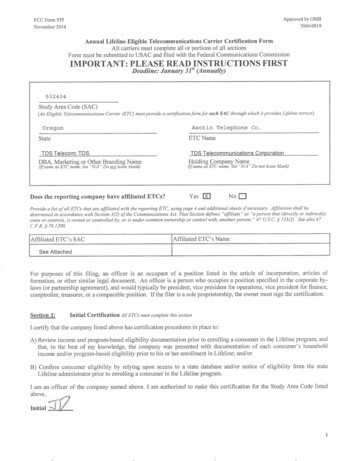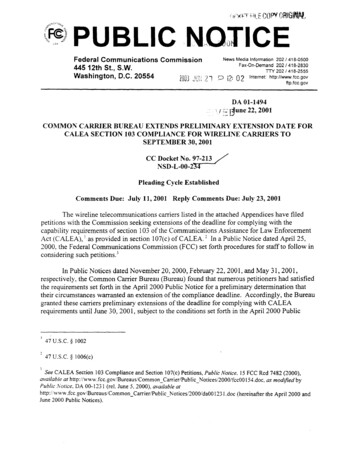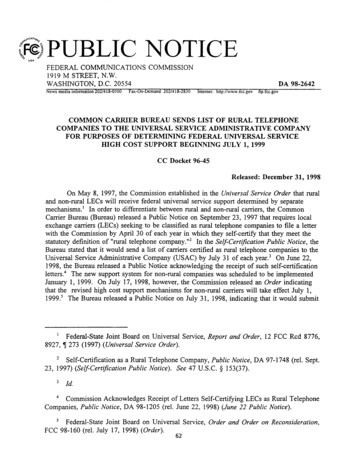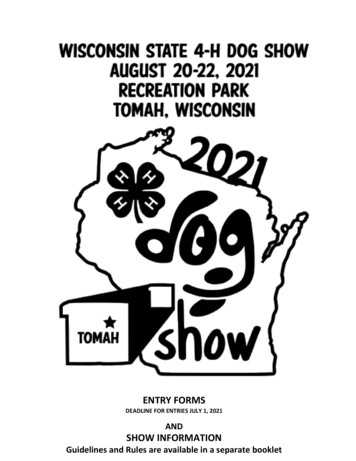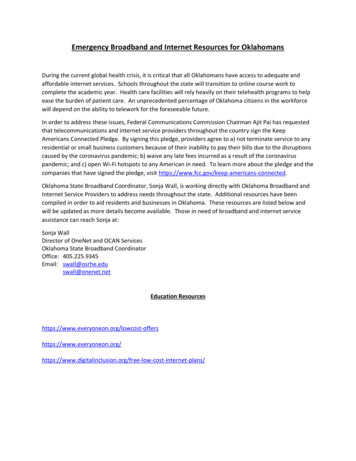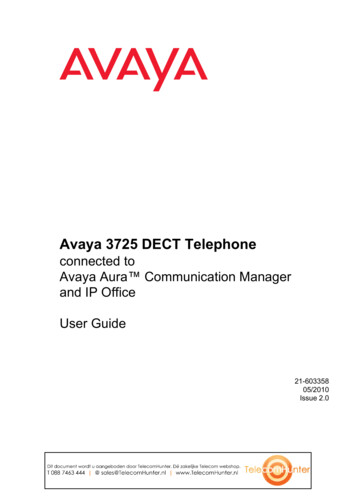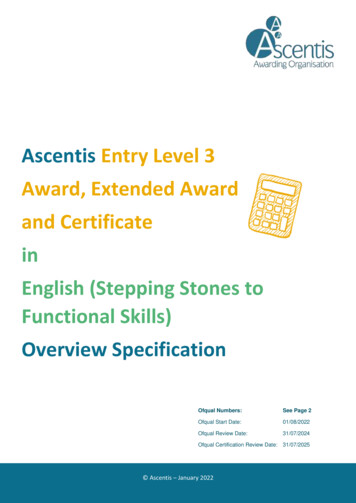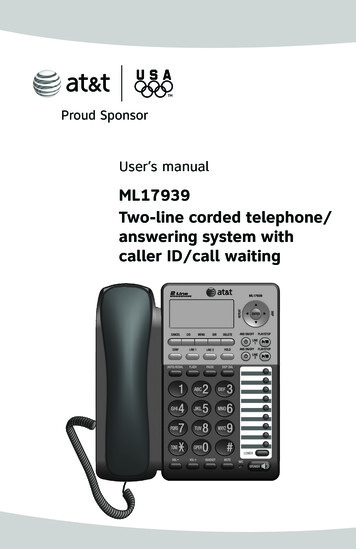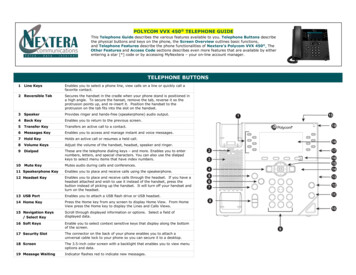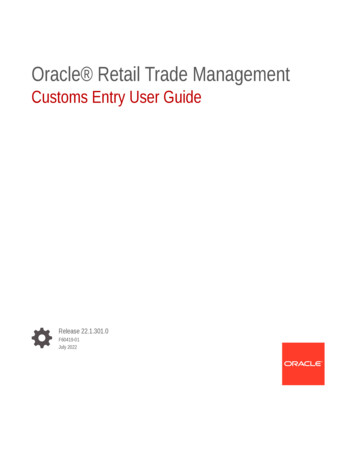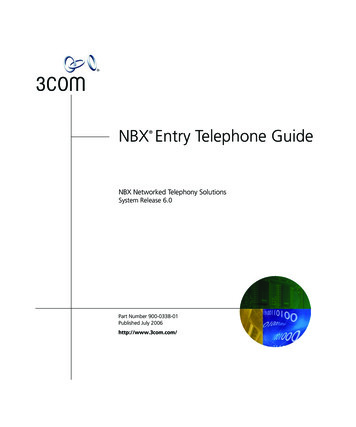
Transcription
NBX Entry Telephone Guide NBX Networked Telephony SolutionsSystem Release 6.0Part Number 900-0338-01Published July 2006http://www.3com.com/
3Com Corporation350 Campus DriveMarlborough, MA01752-3064Copyright 1998–2006, 3Com Corporation. All Rights Reserved. No part of this documentation may bereproduced in any form or by any means or used to make any derivative work (such as translation,transformation, or adaptation) without written permission from 3Com Corporation.3Com Corporation reserves the right to revise this documentation and to make changes in content fromtime to time without obligation on the part of 3Com Corporation to provide notification of such revisionor change.3Com Corporation provides this documentation without warranty, term, or condition of any kind, eitherimplied or expressed, including, but not limited to, the implied warranties, terms, or conditions ofmerchantability, satisfactory quality, and fitness for a particular purpose. 3Com may make improvementsor changes in the product(s) and/or the program(s) described in this documentation at any time.If there is any software on removable media described in this documentation, it is furnished under alicense agreement included with the product as a separate document, in the hardcopy documentation, oron the removable media in a directory file named LICENSE.TXT or !LICENSE.TXT. If you are unable tolocate a copy, please contact 3Com and a copy will be provided to you.UNITED STATES GOVERNMENT LEGENDS:If you are a United States government agency, then this documentation and the software described hereinare provided to you subject to the following:United States Government Legend: All technical data and computer software is commercial in natureand developed solely at private expense. Software is delivered as Commercial Computer Software asdefined in DFARS 252.227-7014 (June 1995) or as a commercial item as defined in FAR 2.101(a) and assuch is provided with only such rights as are provided in 3Com’s standard commercial license for theSoftware. Technical data is provided with limited rights only as provided in DFAR 252.227-7015 (Nov1995) or FAR 52.227-14 (June 1987), whichever is applicable. You agree not to remove or deface anyportion of any legend provided on any licensed program or documentation contained in, or delivered toyou in conjunction with guide.Unless otherwise indicated, 3Com registered trademarks are registered in the United States and may ormay not be registered in other countries.3Com, the 3Com logo, and NBX are registered trademarks of 3Com Corporation. NBX NetSet and pcXsetare trademarks of 3Com Corporation.Other brand and product names may be registered trademarks or trademarks of their respective holders.
CONTENTSABOUT THIS GUIDEHow to Use This Guide 10Conventions 10Documentation 11Comments on the Documentation111GETTING STARTEDSetting Up Your Password and Voice Mail for the First TimeNBX NetSet Utility 15Starting the NBX NetSet Utility 16Navigating the NBX NetSet Utility 17Setting Your Accessibility Options 17Quick Reference Guide 1723COM 3100 ENTRY TELEPHONETelephone Buttons and ControlsHook Switch Features 21Hold a Call 21Transfer a Call 21Conference Calls 2131320NBX MESSAGINGNBX Messaging Components 23Important Considerations 23Changing Your Password 24Security Tips 25Changing Your Name Announcement and Personal GreetingsListening to NBX Messages 26Message Indicators 26Listening from Your Computer 2725
4Listening from Your 3Com Telephone 27Listening from Any Internal 3Com Telephone 27Listening from an External Location 27Managing Your Messages 28Information About Your Messages 28Replying to a Message 29Forwarding a Message 29Creating and Sending a Message 30Using Voice Mail Group Lists 31Viewing System Groups 31Creating Personal Groups 31Modifying or Deleting Personal Groups 33Marking a Message as Private or Urgent 34Other Ways to Manage Your Voice Mail Messages 35Other Kinds of Mailboxes 35Greeting-Only Mailbox 35Phantom Mailbox 36Group Mailbox 364STANDARD FEATURESAnswering a Call 39Dialing a Call 40An Internal Call 40An External Call 40Redialing a Call 40Forwarding Incoming Calls 40Call Coverage Points 41Condition to Forward Calls 41Setting Call Forward from the Telephone 41Setting Call Forward from the NBX NetSet UtilityCall Forward Precedence 45Putting a Call on Hold 46Dialing Another Call 46Transferring a Call 46Announced (Screened) Transfer 47Blind Transfer 47Direct Mail Transfer 4743
5Establishing a Conference Call 48Disconnecting the Last Person That You CalledMore About Conference Calls 49Using Camp On 49Initiating Camp On With Call Transfer 50Initiating DirectCamp On 51More AboutCamp On 51Using Automatic Callback 53Initiating Automatic Callback 53More About Automatic Callback 53Setting the Volume 54549PERSONALIZING YOUR TELEPHONEGuidelines About Features on NBX Telephones 57Ringer Tones 58Speed Dials 58Personal Speed Dials 58System-wide Speed Dials 59Printing Speed Dial Lists 60Off-Site Notification 60Managing Off-site Notification Using the TelephoneDo Not Disturb 64Preventing Unauthorized Use of Your Telephone 65Telephone Locking 65Call Permissions 66Class of Service Override 66Using a Headset 67General Headset Instructions 67Returning to the Headset After a Long Delay 68664GETTING MORE FROM YOUR TELEPHONE SYSTEMListening to Your Messages in Your E-mailAccount (Billing) Codes 72Caller ID 73Internal and External Caller ID 7372
6Calling Line Identity Restriction (CLIR) 73Call Pickup 74Directed Call Pickup on a Specific Telephone 75Group Call Pickup 75Automatic Call Distribution Groups, Hunt Groups, and Calling GroupsAutomatic Call Distribution 76Hunt Groups 78Calling Groups 80Group Membership 81Supervisory Monitoring 81Agent Role for 3Com Entry and Analog Telephones 82Supervisory Monitoring Terminology 82Call Privacy 83WhisperPage 84Starting a WhisperPage Session 85More About WhisperPage 85Call Park 86Paging 87Paging the System 88Paging Zones 88Configurable Operators 89How Configurable Operators Work 89Configuring the Operators 90Using Message Waiting Indicator to Telephone 91Sending an MWI Message 91Retrieving an MWI Message 91Cancelling an MWI Message 91Dialing a Call to a Remote Office 92Using Unique Extensions 92Using Site Codes 93Using Pulse Dialing 94Additional Applications 957FEATURE CODESNBX Tones 97Feature Codes with 3Com Telephones3Com Entry Telephone 999875
7Using Feature CodesA99TELEPHONE INSTALLATION AND MAINTENANCEConnecting the Telephone 103Attaching the 3100 Support BracketDesktop Position 105Wall-Mount Position 106Moving Your Telephone 106Swapping Telephones 106Cleaning Your Telephone 107Troubleshooting Problems 107INDEX105
8
ABOUT THIS GUIDEThis guide is intended for anyone using: 3Com Entry TelephonesIt includes information about using the NBX Voice Mail system and theNBX NetSet administration utility for personal telephone settings.Devices documented in this guide include: Telephones 3Com 3100 Entry TelephoneIf the information in the release notes (readme.pdf) on the NBX ResourcePack CD differs from the information in this guide, follow the instructionsin the release notes.Analog telephones connected through the Analog Terminal Card or theAnalog Terminal Adapter can use most of the features described in thisbook. See the NBX Feature Codes Guide for Analog Telephones in theNBX NetSet Utility.
10ABOUT THIS GUIDEHow to UseThis GuideConventionsTable 1 shows where to look for specific information in this guide.Table 1 Where to Find InformationIf you are looking for information aboutTurn toHow to get started with your new telephoneChapter 1The 3Com 3100 Entry TelephoneChapter 2NBX Voice Messaging featuresChapter 3Using standard telephone featuresChapter 4Personalizing your telephoneChapter 5Enhanced system featuresChapter 6Feature codesChapter 7Telephone maintenance and troubleshooting informationAppendix AReferences to all topics in this bookIndexTable 2 defines some commonly used words and phrases in this guide.Table 2 Common TermsTermDefinitionAuto AttendantThe set of voice prompts that answers incoming calls anddescribes actions that a caller or user can take to accessindividual services.AdministratorThe person who is responsible for maintaining your3Com Networked Telephony Solution.ReceptionistThe person who answers the majority of incomingtelephone calls. In some business environments, thisperson may be a switchboard operator.UserA person who has a single 3Com Telephone or ananalog telephone connected to the NBX system throughan ATC card or the single-port ATA device.
Documentation11Table 3 lists conventions that are used throughout this guide.Table 3 IconsIconDocumentationTypeDescriptionInformation noteInformation that describes important featuresor instructions.CautionInformation that alerts you to potential loss ofdata or potential damage to an application,system, device, or network.WarningInformation that alerts you to potentialpersonal injury.The documentation set for 3Com NBX Networked Telephony Solutions isdesigned to help NBX telephone users, installers, and administratorsmaximize the full potential of the system.The NBX Resource Pack CD contains many guides to the NBX productsand their related 3Com applications.When you log in to the NBX NetSet utility as a user, you can go to theResources menu and view the PDF versions of the NBX Quick ReferenceGuide, NBX Telephone Guide and NBX Feature Codes Guide by clickingthe link on its associated tab page.The NBX NetSet utility also includes a searchable Help system with Helpbuttons on each page.An administrator who logs in can also see the NBX Installation Guide andthe NBX Administrator’s Guide.Comments on theDocumentationYour suggestions are important to us. They help us to make the NBXdocumentation more useful to you.Please send your e-mail comments about this guide or any of the3Com NBX documentation and Help systems to:Voice TechComm Comments@3com.comInclude the following information with your comments: Document title Document part number (found on the front or back page)
12ABOUT THIS GUIDE Page numberAs always, please address all questions regarding the NBX hardware andsoftware to your 3Com NBX Voice-Authorized Partner.
1GETTING STARTEDAs soon as you are given a telephone and extension number, you need toset up a password and record your name announcement and personalgreeting.This chapter covers these topics: Setting Up Your Password and Voice Mail for the First Time NBX NetSet Utility Quick Reference GuideFor how to access NBX features from an analog telephone, set yourpassword as described next and then see the NBX Feature Codes Guide inthe NBX NetSet utility.For how to set your NBX NetSet utility password and access NBX featuresfrom a third-party, SIP-based, IP telephone, see the NBX Feature CodesGuide for SIP Telephones.Setting Up YourPassword andVoice Mailfor the First TimeThe procedure by which you set up your password and voice mailbox forthe first time depends on: The kind of telephone that you have The kind of voice messaging system on your NBX system. Ask youradministrator what kind of voice messaging is active on your system.Table 4 describes how to set up your first password.For details on tones and feature codes, see Chapter 7. For details ontones and feature codes on analog telephones, see the NBX FeatureCodes Guide in the NBX NetSet utility.
14CHAPTER 1: GETTING STARTEDTable 4 Setting Your NBX NetSet Utility and NBX Messaging PasswordFeature3Com PhonesAnalog PhonesPassword — Set InitiallyIf your system uses NBX Messaging, follow the NBX Message button and500 ** and follow thevoice prompts to set your NBX password (which is thefollow the voice prompts voice promptssame for the NBX NetSet utility and voice messaging) ORuse the NBX NetSet utility, described next.If your system uses a voice messaging applicationother than NBX Messaging1, use this code sequenceto set your password for the NBX NetSet utility. 3Comrecommends that you use the same password for theNBX NetSet utility and your messaging application.For all voice messaging systems: Use only 4- to 10-digit numbers Do not use letters, *, or # as part of your password.OR, for systems that donot use NBX Messaging:OR, for systems that donot use NBX Messaging:Feature 434 new password # repeat your newpassword ##(Feature Entry Tone) 434(Feature Entry Tone) new password #(Feature Entry Tone) repeat your newpassword #(Confirmation Tone)Message button old password # 9 2 follow the prompts500 ** extension number old password # 9 2 follow the promptsPassword — ChangeIf your system uses NBX Messaging, follow the NBXvoice prompts to change your NBX password (whichchanges your NBX NetSet utility password, because theyare the same) OR use the NBX NetSet utility, describednext.If your system uses a voice messaging applicationother than NBX Messaging1, use this code sequenceto change your password for the NBX NetSet utility.3Com recommends that you use the same password for OR, for systems that dothe NBX NetSet utility and your voice messagingnot use NBX Messaging:application.FeatureFor all voice messaging systems: 434 old passwordIf you forget your password, the administrator can reset #it to your extension. Then use this code (for applications new passwordother than NBX Messaging) or the NBX voice prompts to #change it. repeat your newpasswordOR, for systems that donot use NBX Messaging:#(Feature Entry Tone) 434(Feature Entry Tone) old password #(Feature Entry Tone) new password #(Feature Entry Tone) repeat your newpassword #(Confirmation Tone)
NBX NetSet Utility15Table 4 Setting Your NBX NetSet Utility and NBX Messaging Password (continued)Feature3Com PhonesAnalog PhonesPassword — Set Initially500 ** and follow theIf your system uses NBX Messaging, follow the NBX Message button andfollow the voice prompts voice promptsvoice prompts to set your NBX password (which is thesame for the NBX NetSet utility and voice messaging) ORuse the NBX NetSet utility, described next.If your system uses a voice messaging applicationother than NBX Messaging1, use this code sequenceto set your password for the NBX NetSet utility. 3Comrecommends that you use the same password for theNBX NetSet utility and your messaging application.For all voice messaging systems: Use only 4- to 10-digit numbers Do not use letters, *, or # as part of your password.1OR, for systems that donot use NBX Messaging:OR, for systems that donot use NBX Messaging:Feature 434 new password # repeat your newpassword ##(Feature Entry Tone) 434(Feature Entry Tone) new password #(Feature Entry Tone) repeat your newpassword #(Confirmation Tone)Exception: If you are using a third-party, SIP-based, IPtelephone on the NBX system, refer to the NBX FeatureCodes Guide for SIP Telephones for how to set and changethe NBX NetSet utility password.After you have set your initial NBX password, continue to follow the voiceprompts to record your name announcement. Your name announcementtells callers that they have reached your voice mailbox.Then follow the voice prompts to record your personal greeting. Yourpersonal greeting lets callers know important information about you, forinstance, that you are on vacation, available at another number, orunavailable for a specified amount of time.At any time you can change these greetings or record more than onepersonal greeting and choose which one is active. See “Changing YourName Announcement and Personal Greetings” in Chapter 3.NBX NetSet UtilityThe NBX NetSet utility has two interfaces: Administrator — Your administrator logs in with a special passwordand uses the NBX NetSet utility to manage and configure system-widetelephone settings and many of the settings for your telephone.
16CHAPTER 1: GETTING STARTED User — As a telephone user, you log in to the NBX NetSet utility withyour own system ID (your extension) and password to: View and change your telephone’s personal settings, such as speeddials, ringer tone, accessibility options, and specify where you wantyour calls to go when you cannot answer them (your call coveragepoints).Listen to and delete your voice messages from your computer as analternative to managing calls on your telephone.View your call permissions, certain current feature settings, and theinternal user directory to call other users on your system.Log in to and out of one or all ACD groups, hunt groups, andcalling groups of which your telephone is a member.See Chapter 4, Chapter 5, and Chapter 6 for discussions about thestandard and enhanced features that you can monitor and change in theNBX NetSet utility. See Chapter 3 for voice messaging features.If your NBX system uses a messaging application other than NBXMessaging, off-site notification and other voice messaging features areavailable through your messaging application. See the application’sdocumentation rather than using this Guide.Starting the NBXNetSet UtilityTo use the NBX NetSet utility, you need a computer that is connected toyour local area network (LAN) and that has a web browser. (You do notneed Internet access.) To start the NBX NetSet utility:1 Ask your administrator for the IP address (or DNS host name) for yourNBX system. In the web browser on your computer (Microsoft InternetExplorer version 5.5 or later is optimal), enter the IP address (or DNS hostname) in the Address field, and then press Enter. The NBX NetSet utilitylogin screen appears.You cannot log in to the NBX NetSet utility until you establish yourpassword through your telephone using NBX voice prompts or theFeature Code sequence. See Table 4 earlier in this chapter.2 Click User to log in as a user. The password dialog box appears.3 Type your NBX NetSet utility user identification (always your 3-digit or4-digit telephone extension) and your NBX NetSet utility password, andthen click OK.
Quick Reference GuideNavigating the NBXNetSet Utility17Once you log in to the NBX NetSet utility, you can easily locate theinformation you need to use your NBX telephone features. Start byclicking the category you want in the left-hand column. Tabs indicatingthe specific topics for this category appear at the top of the NBX NetSetwindow. To display a particular topic, click its associated tab.You can also quickly access any of the frequently used topics from theFavorites menu. Simply select an item from the drop-down list to go tothe selected topic. (If your browser does not support JavaScript, click theGo button after selecting an item.)Setting YourAccessibility OptionsQuick ReferenceGuideTo change your NBX telephone’s settings for accessibility and to choosethe format for your NBX NetSet utility online Help, log in to the NBXNetSet utility and go to Accessibility Accessibility Options. Afterselecting your preferences, click Apply to save your changes.To open and print a copy of the Quick Reference Guide for the mostfrequently used features on your telephone:1 Log in to the NBX NetSet utility. See “Starting the NBX NetSet Utility”earlier in this chapter.2 Go to Resources Telephone Quick Reference and click theTelephone Quick Reference link. The quick reference guide thatpertains to your telephone appears. Adobe Acrobat Reader 5.0 or higheris required to view the file. Adobe Acrobat Reader is available free fromthe Adobe Web site:www.adobe.com
18CHAPTER 1: GETTING STARTED
23COM 3100 ENTRY TELEPHONEThis chapter describes the buttons, controls, and features on the 3Com 3100 Entry Telephone.The chapter covers these topics: Telephone Buttons and Controls Hook Switch FeaturesFor how these features work on an analog telephone that is connected tothe NBX system, see the NBX Feature Codes Guide for AnalogTelephones, which you can access by going to Resources FeaturesCodes Guide in the NBX NetSet utility.
20CHAPTER 2: 3COM 3100 ENTRY TELEPHONETelephone Buttonsand ControlsFigure 1 shows the buttons and controls on the 3Com 3100 EntryTelephone.Figure 1 3Com 3100 Entry Telephone187234651 Message Waiting Indicator (MWI) for Voice Mail— When lit,indicates that you have one or more new voice mail messages in yourvoice mailbox. Also, this indicator flashes when your telephone rings.2 Telephone key pad3 Feature button — Allows you to access a large number of telephonefeatures. See “Feature Codes with 3Com Telephones” in Chapter 7.4 Volume up — Raises the volume of the ringer or the handset. See“Setting the Volume” in Chapter 4.5 Message button — Accesses your voice mail messages through theNBX Messaging system. See “Listening to NBX Messages” in Chapter 3.
Hook Switch Features216 Volume down — Lowers the volume of the ringer or the handset. See“Setting the Volume” in Chapter 4.7 Hook switch (under the handset) — Pressing and releasing the hookswitch gives you a dial tone. Quickly pressing and releasing gives youaccess to hook switch features. See “Hook Switch Features” below.8 HandsetHook SwitchFeaturesHold a CallQuickly press and release the hook switch on the 3Com Entry Telephoneto hold a call, transfer a call, or establish a conference call. This issometimes called hook flash.Press and release the hook switch to put your current call on hold. Youhear the dial tone. Press and release the hook switch again to return tothe call. See “Putting a Call on Hold” in Chapter 4.If you hang up without returning to the call on hold, your telephone ringsto reconnect you to the call on hold.Transfer a CallPress and release the hook switch to put your current call on hold. Youhear the dial tone. Dial the number to which you want to transfer thecall. When you hang up, the transfer completes. See “Transferring a Call”in Chapter 4.Conference CallsPress and release the hook switch to put your current call on hold. Youhear the dial tone. Dial the number of the user you want to add to aconference. When you press and release the hook switch again, the newuser is added to the conference call. See “Establishing a Conference Call”in Chapter 4.If you hang up without returning to the call on hold, your telephone ringsto reconnect you to the call on hold.
22CHAPTER 2: 3COM 3100 ENTRY TELEPHONE Follow these rules for timing the press and release of the hook switch: If you press and then release the hook switch too quickly, thesystem ignores the signal.If you press and then hold the hook switch for too long, the systeminterprets that you have hung up and returns you to dial tone.Therefore, press and hold the hook switch for approximately onehalf second before you release it and move to the next step in thefeature code sequence. Your administrator can set the length oftime that you hold it.
3NBX MESSAGINGThis chapter describes the NBX Networked Telephony Solutions voicemessaging features. It covers these topics:NBX MessagingComponents NBX Messaging Components Changing Your Password Changing Your Name Announcement and Personal Greetings Listening to NBX Messages Replying to a Message Forwarding a Message Creating and Sending a Message Using Voice Mail Group Lists Marking a Message as Private or Urgent Other Ways to Manage Your Voice Mail Messages Other Kinds of MailboxesA key component of the NBX Networked Telephony Solutions is theNBX Messaging system, which includes voice mail, off-site notification,and several administrative features. Voice mail allows callers to leave voicemessages in your voice mailbox when you are not able to answer yourtelephone. You can listen to, save, and forward those messages from anytouch-tone telephone.If your system uses a messaging application other than NBX Messaging,use the documentation for your messaging application instead of theinstructions in this chapter.ImportantConsiderations The steps are the same for initially setting up the nameannouncement, personal greetings, and passwords for personal,
24CHAPTER 3: NBX MESSAGINGgreeting-only, and phantom mailboxes. See “Setting Up YourPassword and Voice Mail for the First Time” in Chapter 1 for details.(Your administrator creates group mailboxes and their passwords.)Changing YourPassword For changes to passwords and greetings, see “Changing YourPassword” and “Changing Your Name Announcement and PersonalGreetings” later in this chapter. The default setting for the maximum length of each voice mailmessage on the system is 5 minutes. Your administrator can configureyour organization’s NBX Messaging system to receive and store voicemail messages that are up to 10 minutes long. Use the Off-Site Notification feature if you want the NBX system tonotify you when callers leave voice mail messages in your voicemailbox. See “Off-Site Notification” in Chapter 5. With a touch-tone telephone, you are able to bypass system messagesusing option buttons if you are configuring passwords and greetings.However, you cannot bypass voice mail messages in this manner.You use the same 4-digit to 10-digit password to log in to the NBXNetSet utility and to access your NBX voice mail. You can change thispassword with your telephone (using the NBX voice prompts or a featurecode) or through the NBX NetSet utility.To set up your password for the first time, see Table 4 and “NBX NetSetUtility” in Chapter 1. Table 4 also describes how to change yourpassword.If you forget your password, the administrator can set it to be yourextension number. Then follow the instructions in Table 4 in Chapter 1 tochange it to a more secure password. Also see “Security Tips” next.If your NBX system uses a messaging system other than NBX Messaging: Use the feature code method described in Table 4 in Chapter 1 to setand change the NBX NetSet utility password. 3Com recommends that you use the same password for your voicemessaging system and for the NBX NetSet utility.
Changing Your Name Announcement and Personal GreetingsSecurity TipsChanging YourNameAnnouncement andPersonal Greetings25 Change your password often. Do not use passwords that can easily identify you, such as your phoneextension or birth date. Avoid simple passwords such as 1234 or 0000. Use numbers only; do not use letters, *, or # as part of your password. Longer passwords are more secure. You can use up to 10-digits foryour password. Never tell your password to anyone.You set name announcement and personal greeting when you first setyour voice mail. See “Setting Up Your Password and Voice Mailfor the First Time” in Chapter 1. Change your personal greeting often, toensure that callers hear up-to-date information.You can record up to five personal greetings and choose which to usefrom the telephone. You can also review, delete, or choose which tomake active with the NBX NetSet utility.If appropriate, you may also want to change the greeting for an extensionthat is a “greeting-only mailbox,” so that callers do not attempt to leavemessages. See “Greeting-Only Mailbox” later in this chapter.To change your name announcement or personal greetings:1 Log in to your mailbox at your telephone or remotely.2 Press 9 for Mailbox Options and then press 1.3 To review or change your name announcement, press 1 and follow theprompts.4 To review or change your personal greetings, press 2 and follow theprompts.Using the NBX NetSet utility, you can review or delete a personal greetingor choose which of your recorded greetings to make active.To hear or delete your personal greetings or choose your active personalgreeting from the NBX NetSet utility:1 Log in to the NBX NetSet utility with your extension and password.2 Go to NBX Voice Mail Settings Personal Greeting.
26CHAPTER 3: NBX MESSAGING3 Select a greeting.a Click Select to choose the greeting as the active greeting.b Click on the greeting identifier in the Number column to hear thegreeting.c Click Delete to delete the greeting. You cannot delete greetingnumber 1; you can re-record it through the phone.d Click Apply to apply your changes or Reset to deselect the activegreeting.If you forget your password, the administrator can set it to be yourextension number. Then follow the instructions in Table 4 in Chapter 1 tochange it to a more secure password. Also see “Security Tips” earlier inthis chapter.Listening to NBXMessagesYou can listen to your NBX voice mail messages from your 3Com telephone, from any touch-tone telephone, or by logging in to the NBXNetSet utility. After you listen to messages, you can save or delete themto clear them from the New Messages queue. For how to set up yourNBX NetSet utility password the first time, see Table 4 and “NBX NetSetUtility” in Chapter 1.If your system uses a messaging application other than NBX Messaging,use the documentation for your messaging application instead of theseinstructions.Message IndicatorsHere is how you can tell if you have messages in your mailbox: On a 3Com 3100 Entry Telephone — The indicator bar above thekey pad is lit. On an analog telephone — Pick up the handset. If you hear theNew Messages Tone (rapid stutter tone), you have new messages ormessages that you have listened to but have not yet saved or deleted.For information on accessing NBX features from an analog telephone,see the NBX Feature Codes Guide in the NBX NetSet utility. In the NBX NetSet utility — Log in as a user. The list of yourmessages appears on the My Messages Voice Mailbox page. Anew message has a * next to it. A forwarded messages has -- Fw:next to it.
Listening to NBX MessagesListening from YourComputer27To listen to your messages from your computer, you must have a way ofplaying audio files: A USB audio device such as a USB headset and an operating systemthat supports USBOR A sound card, an application such as Windows Media Player, andeither headphones or speakers1 Log in to the NBX NetSet utility with your extension and password.2 Go to My Messages Voice Mailbox and select a message.3 Click Listen.4 The third-party application downloads the voice message and plays it.5 To delete the message, select the message and then click Delete.Listening from Your3Com TelephoneTo listen to your messages from your ow
Forwarding a Message 29 Creating and Sending a Message 30 Using Voice Mail Group Lists 31 Viewing System Groups 31 Creating Personal Groups 31 . Directed Call Pickup on a Specific Telephone 75 Group Call Pickup 75 Automatic Call Distribution Groups, Hunt Groups, and Calling Groups 75 Automatic Call Distribution 76