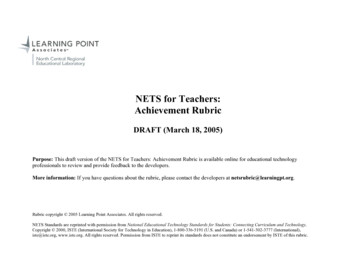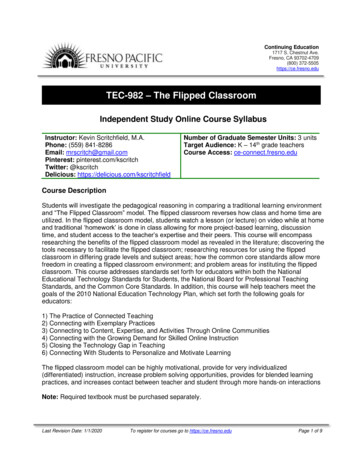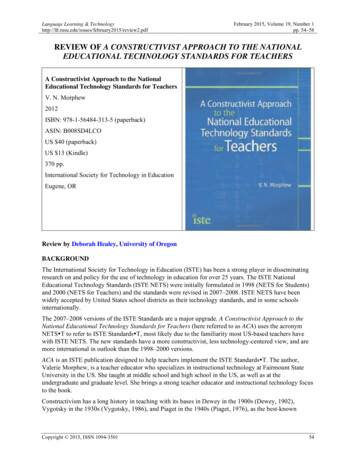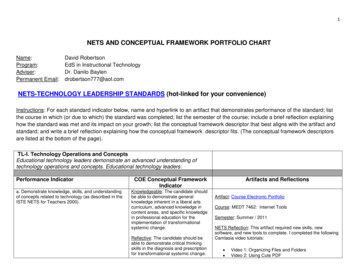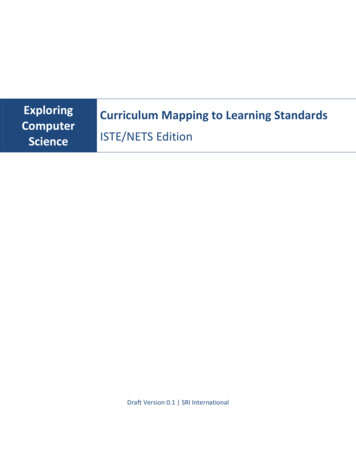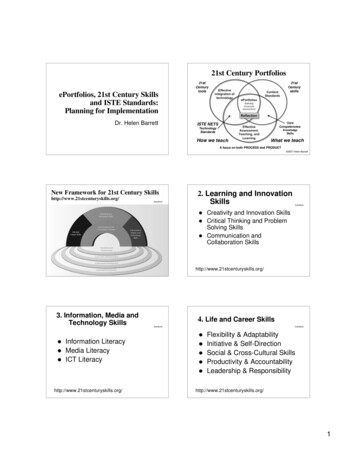Transcription
I - Introduce/ExposeR - Reinforce/DevelopM - Master/Independent UseNETS I: Basic Operations and Concepts Students demonstrate a sound understanding of the nature and operation of technology systems. Students are proficient in the use of technology.BASIC USEIdentify and name parts of a computerTurn on/off computerPoint & left-clickInsert, remove, and care for mediaOpen, use and exit a variety of software programs (not just close file)Identify, name and use input and output devicesKnow that software runs computersUse terminology related to software being usedLeft-click & drag to moveLeft-click & drag to highlightDouble clickPrint documents (file menu, right-click, shortcut keys)Log on/off networkCreate, name, save, retrieve files (from icons) in various locations (file menu, button, shortcut keys)Discuss and use networks effectivelyChoose appropriate printerUse multiple programs simultaneouslyCopy, cut, paste, undo (edit menu, right-click, shortcut keys)Choose page set-up featuresChoose print properties/optionsSave a document with a different name (file menu save as)Select appropriate tool for a taskCreate, name, save, retrieve folders in various locations (file menu, shortcut keys)Use good naming conventions for files and foldersRename files and folders (right-click, file menu)Copy and transfer files and folders to other locations (edit menu, right-click, shortcut keys)Identify possible sources of problem when encountering technical difficultyUses fundamental computer/networking vocabularyKnows what a computer can and cannot do regarding: speed, formats, operating systems, memoryManipulate file windows (minimize, maximize, restore, resize multiple windows)Choose and manipulate/edit toolbars and RRRRRRRRIIIIIRRRMRRRIIIIIIRRRRRRRRRRRRRMRRRRRRRRR
I - Introduce/ExposeR - Reinforce/DevelopM - Master/Independent UseNETS I: Basic Operations and Concepts Students demonstrate a sound understanding of the nature and operation of technology systems. Students are proficient in the use of technology.NAVIGATION SKILLSScroll, click on links, use back/forward/home buttonsChoose site from Favorites menuClose pop-upsIdentify and use key words for searchingUse teacher-selected and online subscription resourcesNavigate to a Web addressDescribe components of a URL & troubleshoot difficultiesAdd, name (appropriately) and organize Web pages to the favorites listIdentify information about the author of a Web page and potential biasIdentify information about publisher of a Web pageIdentify information about the date of publication of a Web pageIdentify spelling, grammar errors and accuracy of information on a Web pageUse advanced search optionsKKEYBOARDINGPosture (sit up straight, feet on floor, wrists up, eyes on screen)Left - right hand placementSpace bar, Enter, Backspace keysArrow keys, Esc key, Delete key, Shift keyTab key, Shift key, Caps Lock keyHomerowKeyboarding software package: 90% Accuracy, 10 WPMKeyboarding software package: 90% Accuracy, 15 WPMKeyboarding software package: 90% Accuracy, 20 WPMKeyboarding software package: 90% Accuracy, 30 WPMTransition to a word processing RRRRMMMMMMMI8R
I - Introduce/ExposeR - Reinforce/DevelopM - Master/Independent UseNETS II: Social, Ethical, and Human Issues Students understand the ethical, cultural, and societal issues related to technology. Students practice responsible use of technology systems, information, and software. Students develop positive attitudes toward technology uses that support lifelong learning, collaboration, personal pursuits, and productivity.RESPONSIBLE USECare for and leave equipment ready for the next userFollow BGCS Responsible Use Policy [RUP] in handbookRespect the work and network accounts of othersUse equipment for positive and productive functionsMake efficient use of resources (don't waste)Recognize & respect the ownership for others' work (copyright)Use BGCS citation format to give credit to RR7RRRRRRR8RRRRRRRONLINE SAFETY & SECURITYList & follow online safety guidelines:Do not share personal information onlineNever arrange a meeting with an online userReport inappropriate and discomforting online content to an adultDo not use innappropriate or disrespectful language onlineRecognize that school Internet content is filteredList & follow online security guidelines:Recognize the harm/cost of virusesRecognize common red flags of email virusDo not share network login informationRecognize the harm/cost of downloading programs from Internet I8RRRINTELLECTUAL PROPERTYDemonstrate legal and ethical practices when completing projects/schoolwork.Discuss plagiarism and its ramificationsDiscuss how to respect intellectual property rights: patents, copyrights, trade names, trademarksDiscuss how intellectual property extends to all text, images, audio, video regardless of source/formatDefine fair use in creating educational materialsExplore appropriate use of copyrighted material through permission, crediting source, paymentExplore appropriate use of trademark through consent of owner or payment of fees/royaltiesDiscuss software licensureDiscuss software terms: freeware, shareware, commercial programsSoftware requires software licenses which determines how many times software may be installed3I
I - Introduce/ExposeR - Reinforce/DevelopM - Master/Independent UseNETS III: Technology Productivity Tools Students use technology tools to enhance learning, increase productivity, and promote creativity. Students use productivity tools to collaborate in constructing technology-enhanced models, preparing publications, and producing other creative works.WORD PROCESSING / DESKTOP PUBLISHINGEnter text*Edit text*Select text and delete* (backspace, delete key)Remove highlighting of text*Select font size, style and color appropriate to a topic*Use Tab key to indent the first line of a paragraphUse spell checkUse BG page set-up template for text-based workImport graphics (i.e., clip art, online, camera, scanner)Copy, cut, paste text (edit menu, right-click, shortcut keys)Align text (left, center, right, justify)Change line spacingChange page orientation from portrait to landscapeUse Print PreviewInsert a page breakRemove blank pagesAdjust marginsUse BG page set-up guidelines for text-based workUse the grammar tool to find grammar errorsDistinguish and select appropriate electronic file types/extensions (i.e., txt, .rtf, .doc, .pdf)Format and set up tabsCreate bulleted or numbered listsIndent a list or textCenter text horizontally and vertically on a pageConvert a table to text.Apply header and footer optionsCreate and format text boxesFormat images, backgrounds, text wrapAdjust order and group text, images, etc.Uses the thesaurusAdds columns to a documentUses word countCreate and manipulate tablesUses the Find and Replace commandsCreates or imports spreadsheets/charts into word processing documentsEnters 2 spaces after terminal puncuation*can be accomplished using age-appropriate program (I.e., Kid RMRRRRRRIIII
I - Introduce/ExposeR - Reinforce/DevelopM - Master/Independent UseNETS III: Technology Productivity Tools Students use technology tools to enhance learning, increase productivity, and promote creativity. Students use productivity tools to collaborate in constructing technology-enhanced models, preparing publications, and producing other creative works.SPREADSHEETAnswer questions using data in tables, graphs, charts, spreadsheetsUse data to create charts & graphsEnter dataSelect data/range of cellsChange the font style of textAdjust column widthSort dataCalculate dataCopy information and paste it into another documentChoose appropriate print properties (select area, grid lines, headings)Copy, cut, paste a range of cellsInsert and delete cells, columns, rowsChange column widths and row heights (individual & multiple)Recognize spreadsheet terms and purposesEnter data into a template to perform calculations and recognize changes that occurDetermine what data items to use when designing a spreadsheetInclude appropriate elements and formatting in graphsBuild a simple formula ( -*/) and use functions (sum and average)Copy labels, values and functions from one cell(s) to another(others)Use order of operations in spreadsheet formulasTest the data items in the spreadsheetProtect cells from changesInsert and customize footers and headersFormat cells, rows, columns using fill or shadingSort multiple columns using different criteria*can be accomplished using age-appropriate program (I.e., Graph RI7RRMMMRRRMRIIIIIIIIIII8RRMMRMRRRRRRRRRRRIIII
I - Introduce/ExposeR - Reinforce/DevelopM - Master/Independent UseNETS III: Technology Productivity Tools Students use technology tools to enhance learning, increase productivity, and promote creativity. Students use productivity tools to collaborate in constructing technology-enhanced models, preparing publications, and producing other creative works.PRESENTATIONUse storyboard to plan presentationUse templates to present informationCombine text & graphics to create a presentationEnter text appropriate to productCreate a introduction/title slide/cardCreate a credits slide/cardApply color or background appropriate to topic; apply it to one or all slidesApply transitions or actions appropriate to topicDeliver presentationCreate and format a title and subtitleCreate bulleted textCreate and format an action buttonUse different layout typesOrganize slides using slide sorter viewUse handout/notes print optionsUse sounds, animation, graphs, table, video appropriate to presentationDiscuss environmental considerations of presentation (lighting, space, devices, )Use the slide master to create presentationExplore timer featureExplore notes RRIIIIIIII8RRRRRRRRRRRRRRRRRIII
I - Introduce/ExposeR - Reinforce/DevelopM - Master/Independent UseNETS III: Technology Productivity Tools Students use technology tools to enhance learning, increase productivity, and promote creativity. Students use productivity tools to collaborate in constructing technology-enhanced models, preparing publications, and producing other creative works.GRAPHICSCreate graphics using graphics/drawing toolsImport graphics (i.e., clip art, Internet, camera, scanner)Select and deselect graphicsEdit & resize graphics to fit into print layout and multimedia productsCopy, cut, paste graphics (edit menu, right-click, shortcut keys)Use peripherals (i.e., camera, scanner)Save graphics in appropriate formats (jpg, gif, )Group and ungroup objectsTransform digital images by using editing software to:CropRotate, flip, invertAdd text, borders, decorative elementsAdjust color (apply spot coloring, image touch-up)Layer or merge imagesKIDESIGNSelect font size, style and color appropriate to a topic*Discuss principles of design used to communicate in various mediumsSelf-evaluate whether their product communicated the intended message to the target audienceProduce information products that incorporate principles of R8RRMRRIIRRRR5R6R7RI8RRII
I - Introduce/ExposeR - Reinforce/DevelopM - Master/Independent UseNETS IV: Technology Communications Tools Students use telecommunications to collaborate, publish, and interact with peers, experts, and other audiences. Students use a variety of media and formats to communicate information and ideas effectively to multiple audiences.COMMUNICATION TOOLSEngage in online learning activities as appropriate (i.e., blogs, field trips, conferencing, Webquests)Log on and log off email systemUse proper netiquetteCompose email using the following functions:SendingReceivingReplyingAdding a hyperlinked address in messageOrganizing mail foldersAdding attachments to messageDisseminate research findings to a larger audience (i.e., post to Web page, e-mail, Wiki)Critique e-mail for communication clarity, appropriate operations and RRRMMMI/RI/RI/RMMMIINETS VI: Technology Problem-Solving and Decision-Making Tools Students use technology resources for solving problems and making informed decisions. Students employ technology in the development of strategies for solving problems in the real world.PROBLEM-SOLVING TOOLSUse graphic organizers to solve problems (i.e., Inspiration)Use technology for inquiry, investigation, analysis and presenting conclusionsUse data organizers to solve problems (i.e., tables, spreadsheet)Use data collection devices to solve problems8K1I2R3R4RII5RRRI6RRRR7RRRR8RRRR
NETS III: Technology Productivity Tools Students use technology tools to enhance learning, increase productivity, and promote creativity. Students use productivity tools to collaborate in constructing technology-enhanced models, preparing publications, and producing other creative works.