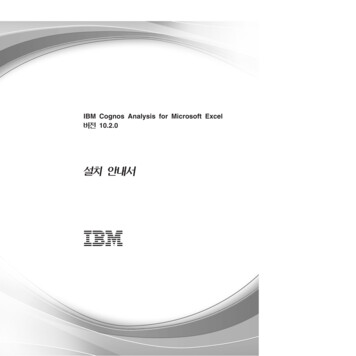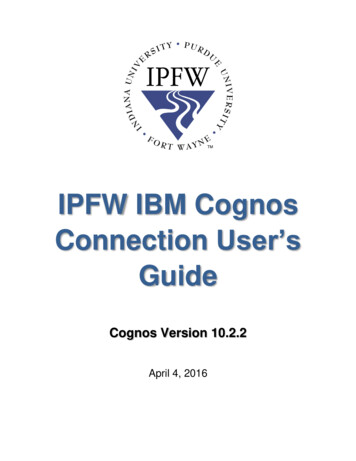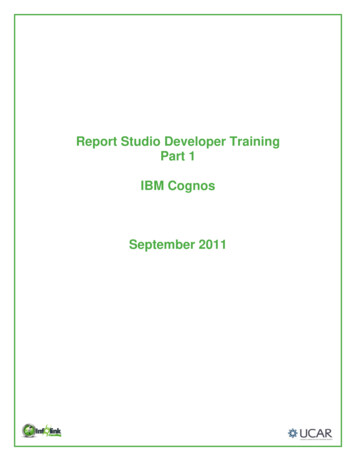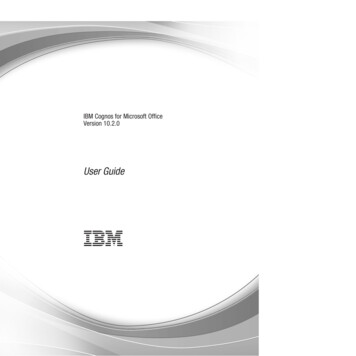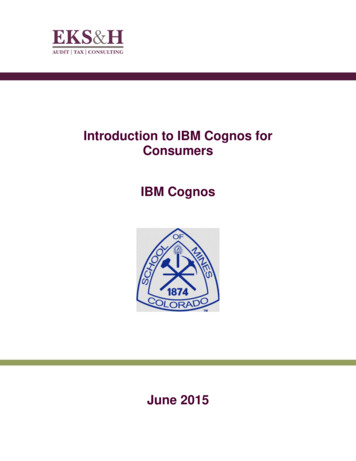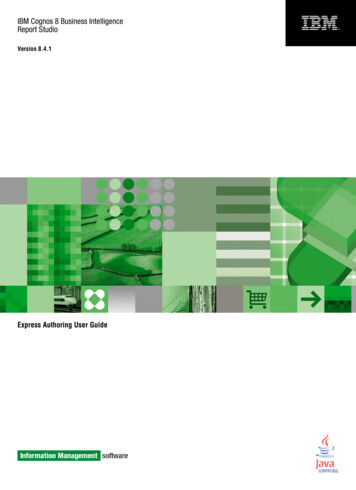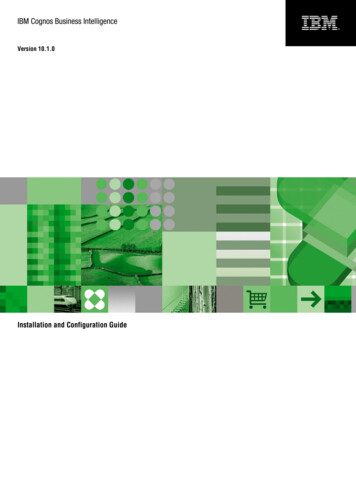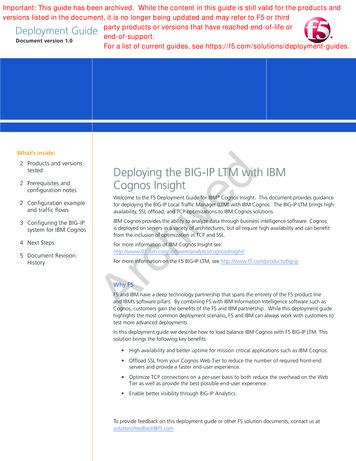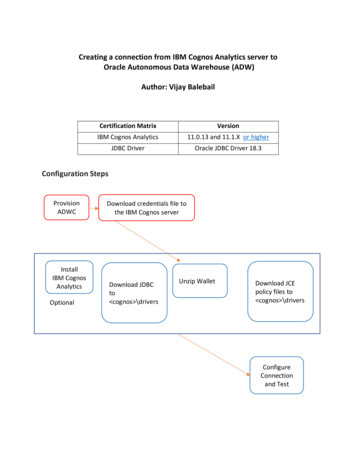
Transcription
Creating a connection from IBM Cognos Analytics server toOracle Autonomous Data Warehouse (ADW)Author: Vijay BalebailCertification MatrixVersionIBM Cognos Analytics11.0.13 and 11.1.X or higherJDBC DriverOracle JDBC Driver 18.3Configuration StepsProvisionADWCAInstallIBM CognosAnalyticsOptionalDownload credentials file tothe IBM Cognos serverDownload JDBCto cognos \driversUnzip WalletDownload JCEpolicy files to cognos \driversConfigureConnectionand Test
Step 1. Install IBM Cognos Analytics SoftwareIf you have an existing Cognos Analytics software installed, then you can jump to Step 2 whichdescribes the steps to configure ADWC as a target.To install Cognos Analytics software, please refer to the Install Documentation.Note that the Cognos Analytics server can run on more than one server. You will have todownload and configure on all the servers following the steps below.Step 2: Configuring IBM Cognos Analytics to connect to ADW (Windows OS) Oracle recommends using the latest Oracle JDBC Driver version 18c (18.3 or higher) toconnect to ADWC. You may download the driver files from Oracle Technology Networkand follow instructions described below to find out which files to download. Cognos supports TNS based JDBC Thin connection to ADW using the TCPS connectionprotocol. Download the following files from the OTN JDBC downloads page: ojdbc8.jar (Oracle JDBC driver jar file) oraclepki.jar (Additional jar required to access Oracle Wallets from Java) osdt cert.jar (Additional jar required to access Oracle Wallets from Java) osdt core.jar (Additional jar required to access Oracle Wallets from Java)
These files need to be placed into the Drivers Folder of each of the Cognos Analytics serverinstallations. The typical directory for the Drivers is cognos \drivers directory assuming youhave installed Cognos Analytics server on Windows OS.IBM Cognos Analytics needs to run in a JRE environment and needs JCE unrestricted policy filesinstalled. Please use the IBM JRE.IBM JRE:Policy files available from the IBM Download Page.Once JCE policy files are downloaded, place the local policy.jar and ux export policy.jar files inthe JRE Library Security sub directory. Usually the path to that directory on Windows OS is cognos \analytics\jre\lib\securityRe-start the Cognos Analytics server and now you are ready to configure a connection toADWC.
Log into the Cognos Analytics server to configure a new Data Server Connection. ChooseManage Data Server Connections New Data Server Connection.Select Database type as Oracle.Under the settings section, choose Prompt for the user ID and password. Click on Edit to createa JDBC Thin URI using the service name from the tnsnames.ora file. You will find this information
in the tnsnames.ora file that is a part of the credentials zip file you had earlier unzipped in yourTNS ADMIN directory.Before saving your connection, test the connection for success.You have successfully configured IBM Cognos Analytics to connect to ADWC!
These files need to be placed into the Drivers Folder of each of the Cognos Analytics server installations. The typical directory for the Drivers is cognos \drivers directory assuming you have installed Cognos Analytics server on Windows OS. IBM Cognos Analytics needs to run in a JRE environment and needs JCE unrestricted policy files installed.