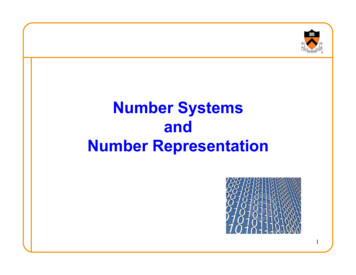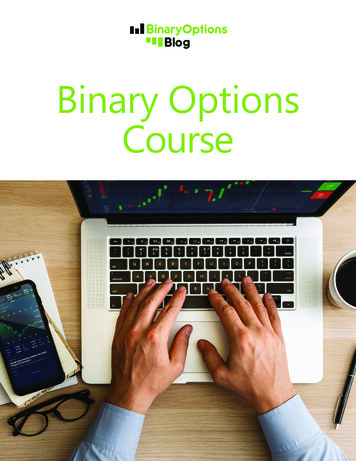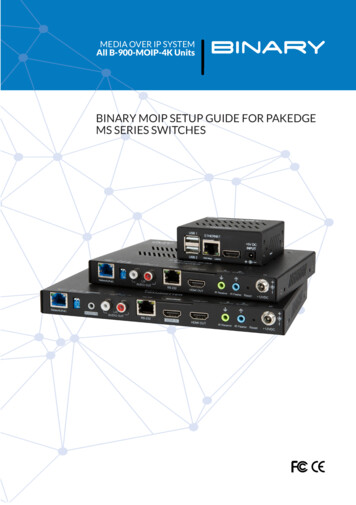
Transcription
MEDIA OVER IP SYSTEMAll B-900-MOIP-4K UnitsBINARY MOIP SETUP GUIDE FOR PAKEDGEMS SERIES SWITCHESSource M(HDMI O
INTRODUCTIONThis document covers the basic configuration of a Binary MoIP system with MS Seriesswitches. This configuration works for most situations, but there are many variables whichcould necessitate modifying this setup. Use this as a general guide to start your design andconfiguration. Further help may be required from tech support.If you’re using a multiple switch topology, one switch acts as the Core switch for a MoIP system.This isn’t necessarily the core switch for the whole network, but this switch should have allother MoIP switches connected directly to it and nowhere else. Connect the core MoIP switchto your core network switch.If you’re using a single, dedicated switch for your MoIP system you only need to follow thesetup instructions for “Core Switch configuration.” A VLAN can be configured, but isn’tnecessary.When placing MoIP transmitters throughout a network, pay close attention to the maximumamount of bandwidth being used along different paths between transmitters and receivers.Pakedge MS switches provide 10GBps SFP uplinks, allowing for up to 20 MoIP streams topass between each interconnected switch.MoIP Core SwitchMoIP Edge SwitchMoIP Edge SwitchExample of multiple switch topology.VLAN SETUPIf you’re using a single, dedicated switch for MoIP you don’t have to create a VLAN and can skipto the “Core Switch configuration” section.In large networks it can be beneficial toconfigure the MoIP system to be part of itsown VLAN. This isolates MoIP traffic so itdoes not interfere with other systems on thenetwork.The following steps can be taken toconfigure a VLAN for MoIP:1. Navigate to Interfaces VLAN2. Under the first section Database clickthe Option icon, then click Add to createnew VLANs on the switch. Click Apply atthe top of the page, when finished.2
3. Next, navigate to Interfaces VLAN Switchport Configuration. MS Switches support twoSwitchport options for VLAN tagging:a. Access - A single VLAN ID can be assigned to a port and all incoming traffic on thatport is placed into that VLAN. The default for all ports on the switch is Access mode, withthe VLAN set to 1.b. Trunk - A single VLAN ID is set as the Untagged “Native VLAN.” Meaning any untagged,incoming traffic is assigned to that VLAN and any traffic outgoing for that VLAN is nottagged.A trunk port can be set to allow any number of VLANs as tagged traffic, so that trafficmust be incoming or leaving on one of the specified VLANs.4. All ports connected to MoIP devicesshould be set with your MoIP VLAN onAccess.5. Ports connected to your router, switch,and access points should be set to Trunk.IMPORTANT: Don’t forget to set up the VLAN in your router! See the router’s user manual for setupinstructions.3
CORE SWITCH CONFIGURATIONThe steps that follow use the VLAN created from the previous section as an example. If you didnot set up a MoIP VLAN, select the default network VLAN ID.1. Switches running MoIP must have their MTU set to be greater than 8000 bytes. The defaultconfiguration of MS switches is already set to the maximum of 9198. Double check thisunder Interfaces Port Port Summary and by editing any port to view its details.2. Navigate to Advanced IGMP Snooping Configuration. Set IGMP Snooping GlobalConfiguration Status Admin Mode to Enable.3. Navigate to Advanced IGMP Snooping VLAN Status.4. Click the Option button, then select Add.5. Select the VLAN ID of the MoIP VLAN youcreated.Note: Do not enable Fast Leave on the Coreswitch. This could cause MoIP receivers onEdge switches to lose connection with atransmitter stream, if another receiver onthe same Edge switch changes to a differenttransmitter stream.4
6. Navigate to Advanced IGMP Snooping Querier Configuration and click the AdminMode toggle to make the Core switch the IGMP Snooping Querier. Leave IP Address at0.0.0.0.Admin Mode enables IGMP globally so the steps that follow are effective. An IP addressof all zeros makes the switch reference itself, ensuring that it is your IGMP Querier. Thisprotects you against any issues that could come from changing DHCP addresses.IMPORTANT: Only enable IGMP Snooping Querier on the Core switch.7. Under IGMP Version, select IGMP V2.9. Under IGMP Snooping Querier, go to VLAN Configuration and click the Option button,then Add.a. Select the VLAN ID for the VLAN which isrunning IGMP Snooping.b. Leave Querier Election Participationdisabled. You’ve manually set the Coreswitch as the querier.c. Leave the Querier VLAN IP Address at0.0.0.0. An IP address of all zeros makessure that this switch remains the IGMPquerier for the network.IMPORTANT: Do not enable Querier Election Participation because you are manually setting theCore switch in the network as the querier, and you’re leaving querier disabled on the edge switches.Leave Querier VLAN IP Address at 0.0.0.0.5
10. The MoIP VLAN must also have Unregistered Multicast Behavior set to drop. To do so,navigate to Advanced Unregistered Multicast Behavior and click the UnregisteredMulticast Drop toggle.If you’re using a single, dedicated switch for your MoIP configuration, you’re done! If you’reusing multiple switches, continue on to Edge Switch Configuration.EDGE SWITCH CONFIGURATIONAll Edge switches must connect back to a central Core switch, in a MoIP topology. Be aware ofthe bandwidth requirements of the MoIP devices throughout your network and the limitationsbased on your available uplink bandwidth.1. Switches running MoIP must have their MTU set to be greater than 8000 bytes. The defaultconfiguration of MS switches is already set to the maximum of 9198. Double check thisunder Interfaces Port Port Summary and by editing any port to view its details.2. Navigate to Advanced IGMP Snooping Configuration.3. Click the Admin Mode toggle, under IGMP Snooping Global Configuration Status.4. Navigate to Advanced IGMP Snooping VLAN Status.5. Click the Option button, then select Add.6
6. Select the VLAN ID of the MoIP VLAN.IMPORTANT: IGMP Snooping Querier should not be enabled in Edge switches. If you choose toenable it, great care must be given to ensure the correct switch is acting as the querier, andit is important to calculate bandwidth for changing flows. Whichever switch is elected asthe querier forwards all MoIP traffic to that switch. This is normal operation for multicastand IGMP.7
7. The MoIP VLAN must also have Unregistered Multicast Behavior set to drop. To do so,navigate to Advanced Unregistered Multicast Behavior and click the UnregisteredMulticast Drop toggle.Rev: 201125-1124Copyright 2020, Wirepath Home Systems, LLC. All rights reserved. Control4 and Snap AV andtheir respective logos are registered trademarks or trademarks of Wirepath Home Systems, LLC,dba “Control4” and/or dba “SnapAV” in the United States and/or other countries. Snap AV andBinary are also registered trademarks or trademarks of Wirepath Home Systems, LLC. Other namesand brands may be claimed as the property of their respective owners. All specifications subject tochange without notice.
MS Switches support two Switchport options for VLAN tagging: a. Access - A single VLAN ID can be assigned to a port and all incoming traffic on that port is placed into that VLAN. The default for all ports on the switch is Access mode, with the VLAN set to 1. b. Trunk - A single VLAN ID is set as the Untagged "Native VLAN." Meaning any .