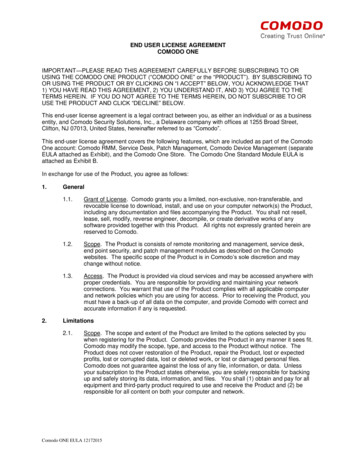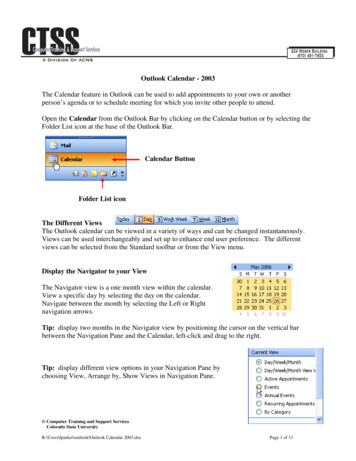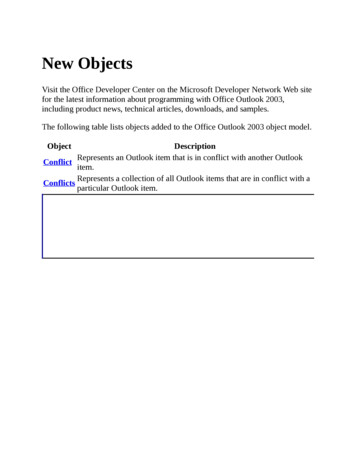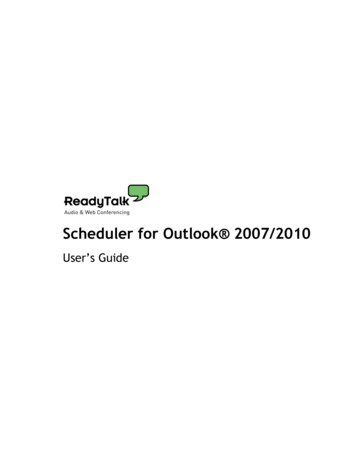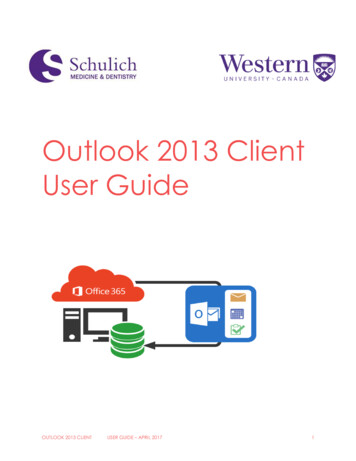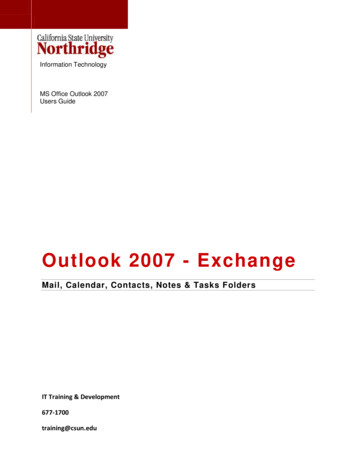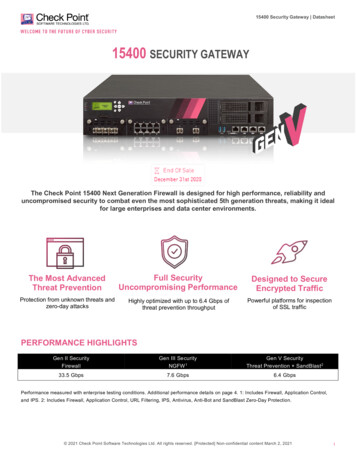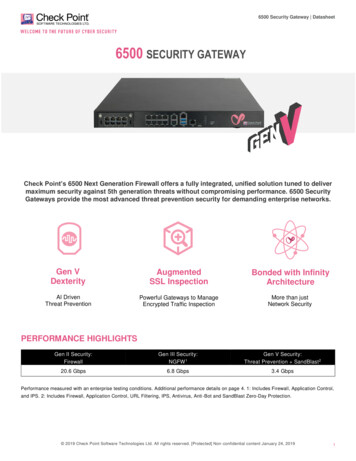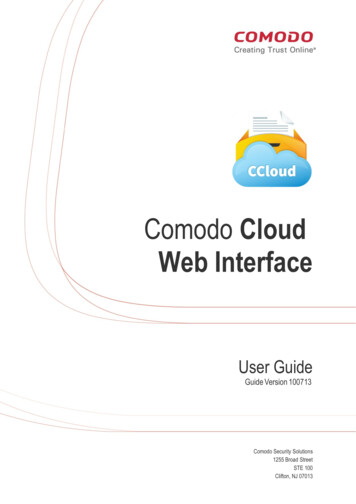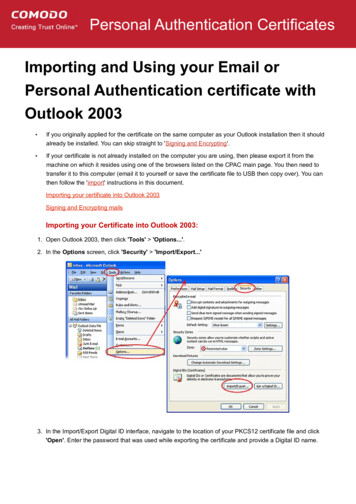
Transcription
Personal Authentication CertificatesImporting and Using your Email orPersonal Authentication certificate withOutlook 2003 If you originally applied for the certificate on the same computer as your Outlook installation then it shouldalready be installed. You can skip straight to 'Signing and Encrypting'. If your certificate is not already installed on the computer you are using, then please export it from themachine on which it resides using one of the browsers listed on the CPAC main page. You then need totransfer it to this computer (email it to yourself or save the certificate file to USB then copy over). You canthen follow the 'import' instructions in this document.Importing your certificate into Outlook 2003Signing and Encrypting mailsImporting your Certificate into Outlook 2003:1. Open Outlook 2003, then click 'Tools' 'Options.'.2. In the Options screen, click 'Security' 'Import/Export.'3. In the Import/Export Digital ID interface, navigate to the location of your PKCS12 certificate file and click'Open'. Enter the password that was used while exporting the certificate and provide a Digital ID name.Comodo Personal Authentication Certificates 2016 Comodo Certificate Authority. All Rights Reserved.1
4. Click 'OK'.5. Select the security level for storing the Private Key in your system and click OK.6. Click 'Apply' and then 'OK' in the Options screen.That's it. You have successfully imported your Comodo Personal Authentication certificate into Outlook 2003.Comodo Personal Authentication Certificates 2016 Comodo Certificate Authority. All Rights Reserved.2
Signing and Encrypting Mails Signing an email ensures the recipient knows the email has come from you and informs them that it has notbeen modified in transit. Encrypting an email ensures that only the recipient can read the email content and attachments.Note: In order to encrypt mail, you must first have your recipient's email certificate in your certificate store. To obtaintheir certificate, you need to get your contact to send you a signed email. Upon receipt of the signed mail, theircertificate will be automatically imported into your certificate store and you will be able to sign/encrypt mail to thatperson. Assign the certificate Signing and Encrypting individual mails Signing and encrypting all mails by defaultAssign the certificate1. Open Outlook 2003, then click 'Tools' 'Options.'.2. In the Options screen, click 'Security' 'Settings.'.The 'Change Security Settings' dialog allows you to choose signing and encryption certificates. In mostcases you should be using your Comodo Personal Authentication Certificate for both signing andencrypting.Comodo Personal Authentication Certificates 2016 Comodo Certificate Authority. All Rights Reserved.3
3. Click the 'Choose' button next to the 'Signing Certificate' field.A new window will appear which will allow you to choose your signing certificate from the list of importedcertificates.4. Choose your Comodo Personal Authentication certificate and click 'OK'.If you are unsure, you can highlight a certificate and click the ‘View Certificate’ button to see certificatedetails.5. Repeat the process for the 'Encryption Certificate', again choosing your Comodo certificate.On returning to the 'Change Security Settings' window, you should see your certificate listed as the signingand/or encryption certificate fields.6. Click 'OK' to return to the Options screen.7. Click 'Apply' and then 'OK' in the Options screen.Signing and encrypting individual mails To sign or encrypt an individual mail, first compose a new mail or reply to/forward an existing mail. Click 'Options.' on the message tool bar and in the Message Options screen, click the 'SecuritySettings' button and then select the 'Encrypt message contents and attachments' and / or 'Add digitalsignature to this message' checkboxes depending on your requirements in the Security Properties screenand click 'OK'. Alternatively, click one or both of the 'Sign' and 'Encrypt' buttons. Note: If the Sign andEncrypt icons are not available in the tool bar, you can place them using the Toolbar Options button next toOptions.Comodo Personal Authentication Certificates 2016 Comodo Certificate Authority. All Rights Reserved.4
When the mail is sent, it will be signed and/or encrypted per the options selected.Signing and encrypting all mails by default1. Open Outlook 2003, then click 'Tools' 'Options.'.2. In the Options screen, click the 'Security' tab.Comodo Personal Authentication Certificates 2016 Comodo Certificate Authority. All Rights Reserved.5
To encrypt every message by default, check the 'Encrypt contents.' box To sign every message by default, check the 'Add digital signature.' box Leave one or both of these check-boxes unchecked if you only wish to encrypt/sign messages on anindividual basis. As a rule of thumb, many users choose to digitally sign by default but only encrypt when sending amessage which requires confidentiality.3. Click 'Apply' and 'OK'Comodo Personal Authentication Certificates 2016 Comodo Certificate Authority. All Rights Reserved.6
About ComodoThe Comodo organization is a global innovator and developer of cyber security solutions, founded on the belief thatevery single digital transaction deserves and requires a unique layer of trust and security. Building on its deephistory in SSL certificates, antivirus and endpoint security leadership, and true containment technology, individualsand enterprises rely on Comodo’s proven solutions to authenticate, validate and secure their most criticalinformation.With data protection covering endpoint, network and mobile security, plus identity and access management,Comodo’s proprietary technologies help solve the malware and cyber-attack challenges of today. Securing onlinetransactions for thousands of businesses, and with more than 85 million desktop security software installations,Comodo is Creating Trust Online . With United States headquarters in Clifton, New Jersey, the Comodoorganization has offices in China, India, the Philippines, Romania, Turkey, Ukraine and the United Kingdom.Comodo Security Solutions, Inc.Comodo CA Limited1255 Broad Street3rd floor, Office Village Exchange QuayClifton, New Jersey 07013Trafford Road, Salford, Manchester M5 3EQUnited StatesUnited KingdomTel : 1.888.266.6361Tel : 44 (0) 161 874 7070Tel : 1.703.581.9361Fax : 44 (0) 161 877 1767Email: sales@Comodo.comFor additional information on Comodo - visit https://www.comodo.comComodo Personal Authentication Certificates 2016 Comodo Certificate Authority. All Rights Reserved.7
3. Click the 'Choose' button next to the 'Signing Certificate' field. A new window will appear which will allow you to choose your signing certificate from the list of imported certificates. 4. Choose your Comodo Personal Authentication certificate and click 'OK'. If you are unsure, you can highlight a certificate and click the 'View Certificate' button to see certificate