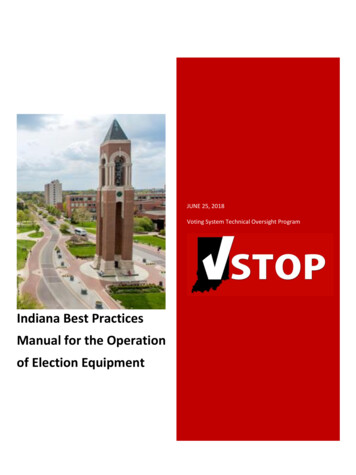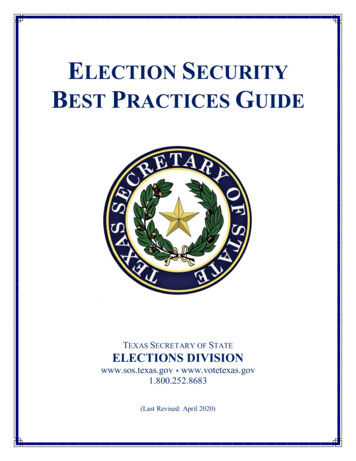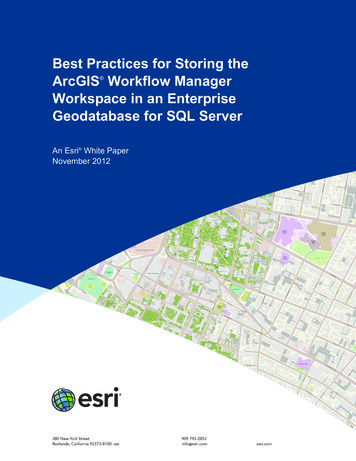
Transcription
Best Practices for Storing theArcGIS Workflow ManagerWorkspace in an EnterpriseGeodatabase for SQL Server An Esri White PaperNovember 2012
Copyright 2012 EsriAll rights reserved.Printed in the United States of America.The information contained in this document is the exclusive property of Esri. This work is protected under United Statescopyright law and other international copyright treaties and conventions. No part of this work may be reproduced ortransmitted in any form or by any means, electronic or mechanical, including photocopying and recording, or by anyinformation storage or retrieval system, except as expressly permitted in writing by Esri. All requests should be sent toAttention: Contracts and Legal Services Manager, Esri, 380 New York Street, Redlands, CA 92373-8100 USA.The information contained in this document is subject to change without notice.Esri, the Esri globe logo, ArcGIS, ArcSDE, ArcCatalog, ArcMap, esri.com, and @esri.com are trademarks, service marks, orregistered marks of Esri in the United States, the European Community, or certain other jurisdictions. Other companies andproducts or services mentioned herein may be trademarks, service marks, or registered marks of their respective markowners.
J10043Best Practices for Storing theArcGIS Workflow ManagerWorkspace in an EnterpriseGeodatabase for SQL ServerAn Esri White PaperContentsPageIntroduction.1Postinstallation Utility .2Preparing the Database .2ArcSDE DBTUNE.Disk Configuration.Reducing Disk I/O Contention.233Transparent Data Encryption .4Step 1: Create Data Files.6Step 2: Create Workflow Manager User.8Step 3: Modify DBTUNE .9Step 4: Configure SQL Server Parameters .10Step 5: Configure ArcSDE Parameters.10Step 6: Create and Configure the Workspace .10Step 7: Verify Storage.15Step 8: Grant Permissions and Roles .16Esri White Paperi
Best Practices for Storing the ArcGIS Workflow ManagerWorkspace in an Enterprise Geodatabase for SQL ServerJ10043ContentsPageStep 9: Log File Tables .17Step 10: Create Database Users .Editor User .Viewer User .181818Replication .18Conclusion .19November 2012ii
J10043Best Practices for Storing theArcGIS Workflow ManagerWorkspace in an EnterpriseGeodatabase for SQL ServerIntroductionThis white paper is intended to help database administrators establish theArcGIS Workflow Manager workspace in an enterprise geodatabase forSQL Server . The enterprise geodatabase uses ArcSDE technology asthe gateway between geographic information system (GIS) clients andSQL Server. The Workflow Manager workspace uses ArcSDE, and thispaper covers the best practices to create the ArcSDE instance. ArcGISWorkflow Manager, an extension to ArcGIS for Desktop and ArcGIS forServer, is an enterprise workflow management application that provides anintegration framework for ArcGIS multiuser geodatabase environments. Itsimplifies many aspects of job management and tracking and streamlinesthe workflow, resulting in significant time savings for anyimplementation. Workflow Manager provides tools for allocatingresources and tracking the status and progress of jobs.ArcGIS Workflow Manager Client Application InterfaceA detailed history of job actions is automatically recorded for each job to give managersa complete report on how the job was completed. This information can be supplementedEsri White Paper
Best Practices for Storing the ArcGIS Workflow ManagerWorkspace in an Enterprise Geodatabase for SQL ServerJ10043with comments and notes to provide even richer job documentation. Workflow Managerhandles complex geodatabase tasks behind the scenes by assisting the user in the creationand management of versions. Integration between Workflow Manager and ArcGISgeodatabase tools provides a way of tracking feature edits made through WorkflowManager jobs using the geodatabase archiving tools.PostinstallationUtilityFor the Workflow Manager applications to function, all Workflow Manager system tablesmust exist in the database, and of those, the tables that host required configurationinformation must be populated with values that will drive the application behavior. Thefollowing section will detail how to create and start configuring the Workflow Managersystem tables.The Workflow Manager postinstallation utility is used to insert the Workflow Managersystem tables into the workspace you've created for the Workflow Manager repository(also referred to as the Workflow Manager database).This repository contains a set of geodatabase tables (Workflow Manager system tables)used to store the job and configuration information for your work management systemand one feature class that is used to store the geometries for the areas of interest (AOIs)for your jobs.The Workflow Manager system tables added by the postinstallation utility aregeodatabase tables registered with your ArcSDE geodatabase. If at any time you areunsure of the state of the database, connect to the repository using ArcCatalog . Becausethe Workflow Manager system tables are geodatabase tables, it is strongly recommendedthat you do not delete or modify these tables using your RDBMS tools.Preparing theDatabaseBefore you can install the Workflow Manager system tables into an ArcSDE instance,you must properly set up the instance to receive the repository; the steps below will showhow to accomplish this task.ArcSDE DBTUNEDBTUNE storage parameters let you control how ArcSDE technology creates objectswithin a SQL Server database. You can determine such things as how to allocate space toa table or index, which FileGroup a table or index is created in, and other SQL Serverspecific storage attributes. They also allow you to specify one of the available storageformats for the geometry of a spatial column.The DBTUNE storage parameters are stored in the DBTUNE table. The DBTUNE table,along with all other metadata tables, is created during the setup phase that follows theinstallation of ArcSDE. ArcSDE installation creates a dbtune file under the etc directoryfrom which the DBTUNE table is populated. If no dbtune file is present during setup, theDBTUNE table will be populated with default values.When a large number of database connections access the same files in the same locationon disk, database performance is slower because the connections are competing with oneanother for the same resources. To reduce this competition, you can store database files indifferent locations on disk.November 20122
Best Practices for Storing the ArcGIS Workflow ManagerWorkspace in an Enterprise Geodatabase for SQL ServerJ10043Thus, DBTUNE can be modified to store the Workflow Manager system tables inseparate data files across different locations on disk. This will reduce disk contention andimprove database input/output (I/O).Standard GIS storage recommendations favor keeping index and log files separate fromvector and tabular business tables. For performance reasons, it is better to position thebusiness, feature, and spatial index tables separately and position FileGroup data filesbased on their usage pattern. For a multiversioned, highly active editing geodatabase,database files of the VERSIONS FileGroup may be separated and dispersed acrossavailable disks to avoid I/O contention.Disk ConfigurationLarge production enterprise geodatabase systems should employ a hardware stripingsolution. Your best disk and data organization strategies involve spreading your dataacross multiple disks.With data spread across multiple disks, more spindles actively search for it. This canincrease disk read time and decrease disk contention. However, too many disks can slowdown a query. There are two main ways of achieving striping: FileGroups and redundantarray of independent disks (RAID). You can also combine the two by creatingFileGroups within disk arrays. You can employ data segregation strategies; keepingtables from indexes or certain types of tables from other tables will improve performanceand alleviate administrative burdens.The suggested SQL Server optimal configuration is as follows: Reducing Disk I/OContentionDisk 0—SQL Server/Application softwareDisk 1—master, model, msdbDisk 2—tempdbDisk 3—Log filesDisk 4—Feature data tablesDisk 5—Spatial index data tablesDisk 6—Attribute data/Business tablesDisk 7—SQL Server indexesAs a rule, you should create database files as large as possible, based on the maximumamount of data you estimate the database will contain, to accommodate future growth. Bycreating large files, you can avoid file fragmentation and gain better databaseperformance. In many cases, you can let data files grow automatically; just be sure tolimit autogrowth by specifying a maximum growth size that leaves some hard disk spaceavailable. By putting different FileGroups on different disks, you can also minimize thephysical fragmentation of your files as they grow.To configure data and log files for best performance, follow these best practices: To avoid disk contention, do not put data files on the drive that contains theoperating system files. Put transaction log files and data files on separate drives. This will give you the bestperformance by reducing disk contention between data and transaction log files.Esri White Paper3
Best Practices for Storing the ArcGIS Workflow ManagerWorkspace in an Enterprise Geodatabase for SQL ServerJ10043 Put the tempdb database on a separate drive if possible, preferably on a RAID 10 orRAID 5 system. For environments where there is intensive use of tempdb databases,you can get better performance by putting tempdb on a separate drive, which letsSQL Server perform tempdb operations in parallel with database operations. The RAID configuration that is best for your database files depends on severalfactors, including performance and recoverability needs. RAID 10 is therecommended RAID system for transaction log, data, and index files. If you havebudget restrictions, you can consider keeping the transaction log files in a RAID 10system and storing the data and index files in a RAID 5 system.For more information about RAID, see RAID Levels and SQL Server 764(SQL.105).aspx and chapter 7,"Planning Fault Tolerance and Avoidance," by Charlie Russel and Sharon Crawford,from Microsoft Windows 2000 Server Administrator's Companion (MicrosoftPress) at 4(en-us).aspx. Use partitioning on large tables. Partitioning lets you split a table across multipleFileGroups; by using partitions, you can place a subset of a table or index on adesignated FileGroup. This capability lets you separate specific pieces of a table orindex onto individual FileGroups and effectively manage file I/O for volatile tables.Partitions let you easily manage archival routines and data loading operations.Below is a suggested design to reduce disk I/O contention:File TypeTransaction log filesTransaction log filestempdbmaster, model, msdbDataTransparent DataEncryptionDatabase ActivityFrequent editsFew or no editsFrequent editsFew editsFrequent editsMove File to Disk WithRelatively low I/OModerate I/OLow I/O but separate from transaction log filesModerate I/ORelatively low I/OThe precautions you can take to help secure the database include designing a securesystem, encrypting confidential assets, and building a firewall around the databaseservers. However, if the physical media (drives or backup tapes) are stolen, a maliciousparty can just restore or attach the database and browse the data. One solution is toencrypt the sensitive data in the database and protect the keys that are used to encrypt thedata with a certificate. This prevents anyone without the keys from using the data, butthis kind of protection must be planned in advance.Transparent data encryption (TDE) performs real-time I/O encryption and decryption ofthe data and log files. The encryption uses a database encryption key (DEK), which isstored in the database boot record for availability during recovery. The DEK is either asymmetric key secured by using a certificate stored in the master database of the server oran asymmetric key protected by an extensible key management (EKM) module. TDEprotects data "at rest," meaning the data and log files. It provides the ability to complywith many laws, regulations, and guidelines established in various industries. Thisenables software developers to encrypt data by using Advanced Encryption StandardNovember 20124
Best Practices for Storing the ArcGIS Workflow ManagerWorkspace in an Enterprise Geodatabase for SQL ServerJ10043(AES) and Triple Data Encryption Standard (3DES) encryption algorithms withoutchanging existing applications.Database files are encrypted at the page level. The pages in an encrypted database areencrypted before they are written to disk and decrypted when read into memory. TDEdoes not increase the size of the encrypted database.The following illustration shows the architecture of TDE encryption:TDE Encryption ArchitectureLearn more about TDE at spx.To use TDE, follow these steps: Create a master key.Create or obtain a certificate protected by the master key.Create a database encryption key and protect it with the certificate.Set the database to use encryption.Esri White Paper5
Best Practices for Storing the ArcGIS Workflow ManagerWorkspace in an Enterprise Geodatabase for SQL ServerJ10043USE masterGO/* Verify master key */SELECT * FROM sys.symmetric keys WHERE name LIKE '%MS DatabaseMasterKey%'GO/* if there are no records found, then it means there was no predefined Master Key.To create a Master Key, you can execute the below mentioned TSQL code. *//* Create master key */CREATE MASTER KEY ENCRYPTION BY PASSWORD 'wmxadmin';GO/* Backup master key */OPEN MASTER KEY DECRYPTION BY PASSWORD 'wmxadmin';GOBACKUP MASTER KEY TO FILE 'D:\mssqlbackup\master\masterkey.mk'ENCRYPTION BY PASSWORD 'wmxadmin';GO/* Create Certificate */CREATE CERTIFICATE wmx cert WITH SUBJECT 'WMX Server Certificate';GO/* Verify Certificate */SELECT * FROM sys.certificates where [name] 'wmx cert'GO/* Backup certificate */BACKUP CERTIFICATE wmx cert TO FILE 'D:\mssqlbackup\master\wmx.cer'WITH PRIVATE KEY (FILE 'D:\mssqlbackup\master\wmx.pvk',ENCRYPTION BY PASSWORD 'wmxadmin');GOUSE wmxdbGO/* Create Encryption key */CREATE DATABASE ENCRYPTION KEYWITH ALGORITHM AES 256ENCRYPTION BY SERVER CERTIFICATE wmx cert;GO/* Encrypt database */ALTER DATABASE wmxdb SET ENCRYPTION ON;GO/* Verify Encryption */SELECTDB NAME(database id) AS DatabaseName,Encryption State AS EncryptionState,key algorithm AS Algorithm,key length AS KeyLengthFROM sys.dm database encryption keysGOSELECTNAME AS DatabaseName,IS ENCRYPTED AS IsEncryptedFROM sys.databases where name 'wmxdb'GOStep 1: CreateData FilesCreate new FileGroups to store the Workflow Manager system tables.FILEGROUPWMX BDATAWMX BINDEXWMX FDATAWMX FINDEXWMX SDATAWMX SINDEXWMX ADATAWMX AINDEXWMX DDATAWMX DINDEXNovember 2012ArcSDE PARAMETERBusiness tableBusiness table indexFeature tableFeature table indexSpatial Index tableSpatial Index table indexAdds table (versioned)Adds table indexDeletes table (versioned)Deletes table index6
Best Practices for Storing the ArcGIS Workflow ManagerWorkspace in an Enterprise Geodatabase for SQL ServerJ10043USE MASTERGOALTER DATABASE [WMXDB] ADD FILEGROUP [WMX BDATA]GOALTER DATABASE [WMXDB] ADD FILE(NAME N'wmx Bdata01', FILENAME N'C:\mssql\data\wmxdb\wmx Bdata01.NDF' , SIZE 1, MAXSIZE 400, FILEGROWTH 1) TO FILEGROUP[WMX BDATA]GOALTER DATABASE [WMXDB] ADD FILEGROUP [WMX BINDEX]GOALTER DATABASE [WMXDB] ADD FILE(NAME N'wmx Bindex01', FILENAME N'C:\mssql\data\wmxdb\wmx Bindex01.NDF' , SIZE 1, MAXSIZE 400, FILEGROWTH 1) TO FILEGROUP[WMX BINDEX]GOALTER DATABASE [WMXDB] ADD FILEGROUP [WMX FDATA]GOALTER DATABASE [WMXDB] ADD FILE(NAME N'wmx Fdata01', FILENAME N'C:\mssql\data\wmxdb\wmx Fdata01.NDF' , SIZE 1, MAXSIZE 400, FILEGROWTH 1) TO FILEGROUP[WMX FDATA]GOALTER DATABASE [WMXDB] ADD FILEGROUP [WMX FINDEX]GOALTER DATABASE [WMXDB] ADD FILE(NAME N'wmx Findex01', FILENAME N'C:\mssql\data\wmxdb\wmx Findex01.NDF' , SIZE 1, MAXSIZE 400, FILEGROWTH 1) TO FILEGROUP[WMX FINDEX]GOALTER DATABASE [WMXDB] ADD FILEGROUP [WMX SDATA]GOALTER DATABASE [WMXDB] ADD FILE(NAME N'wmx Sdata01', FILENAME N'C:\mssql\data\wmxdb\wmx Sdata01.NDF' , SIZE 1, MAXSIZE 400, FILEGROWTH 1) TO FILEGROUP[WMX SDATA]GOALTER DATABASE [WMXDB] ADD FILEGROUP [WMX SINDEX]GOALTER DATABASE [WMXDB] ADD FILE(NAME N'wmx Sindex01', FILENAME N'C:\mssql\data\wmxdb\wmx Sindex01.NDF' , SIZE 1, MAXSIZE 400, FILEGROWTH 1) TO FILEGROUP[WMX SINDEX]GOALTER DATABASE [WMXDB] ADD FILEGROUP [WMX ADATA]GOALTER DATABASE [WMXDB] ADD FILE(NAME N'wmx Adata01', FILENAME N'C:\mssql\data\wmxdb\wmx Adata01.NDF' , SIZE 1, MAXSIZE 400, FILEGROWTH 1) TO FILEGROUP[WMX ADATA]GOALTER DATABASE [WMXDB] ADD FILEGROUP [WMX AINDEX]GOALTER DATABASE [WMXDB] ADD FILE(NAME N'wmx Aindex01', FILENAME N'C:\mssql\data\wmxdb\wmx Aindex01.NDF' , SIZE 1, MAXSIZE 400, FILEGROWTH 1) TO FILEGROUP[WMX AINDEX]GOALTER DATABASE [WMXDB] ADD FILEGROUP [WMX DDATA]GOALTER DATABASE [WMXDB] ADD FILE(NAME N'wmx Ddata01', FILENAME N'C:\mssql\data\wmxdb\wmx Ddata01.NDF' , SIZE 1, MAXSIZE 400, FILEGROWTH 1) TO FILEGROUP[WMX DDATA]GOALTER DATABASE [WMXDB] ADD FILEGROUP [WMX DINDEX]GOALTER DATABASE [WMXDB] ADD FILE(NAME N'wmx Dindex01', FILENAME N'C:\mssql\data\wmxdb\wmx Dindex01.NDF' , SIZE 1, MAXSIZE 400, FILEGROWTH 1) TO FILEGROUP[WMX DINDEX]GOBy setting the data files' initial size to 1 MB, there is no delay in the creation of theFileGroups; to avoid fragmentation, you can resize the data MENAME N’wmx Bdata01’, SIZE 400MB )N’wmx Bindex01’, SIZE 400MB )N’wmx Fdata01’, SIZE 400MB )N’wmx Findex01’, SIZE 400MB )N’wmx Sdata01’, SIZE 400MB )N’wmx Sindex01’, SIZE 400MB )N’wmx Adata01’, SIZE 400MB )N’wmx Aindex01’, SIZE 400MB )N’wmx Ddata01’, SIZE 400MB )N’wmx Dindex01’, SIZE 400MB )Verify FileGroups and data files:EXEC sp helpdb wmxdbGOEsri White Paper7
Best Practices for Storing the ArcGIS Workflow ManagerWorkspace in an Enterprise Geodatabase for SQL ServerJ10043Step 2: CreateWorkflowManager UserCreate a new database user to store the Workflow Manager system tables; grant theappropriate permissions.Create user and schema:USE WMXDBGOCREATE USER [wmx] FOR LOGIN [wmx]GOCREATE SCHEMA [wmx] AUTHORIZATION [wmx]GOALTER USER [wmx] WITH DEFAULT SCHEMA [wmx]GOGrant privileges:USE WMXDBGOEXEC sp droprolemember 'gis data creator', 'wmx'GOEXEC sp droprole 'gis data creator'GOCREATE ROLE gis data creator AUTHORIZATION dboGOGRANT CREATE TABLE TO gis data creatorGOGRANT CREATE PROCEDURE TO gis data creatorGOGRANT CREATE VIEW TO gis data creatorGOEXEC sp addrolemember 'gis data creator', 'wmx'GOVerify role:EXEC sp helprolemember 'gis data creator'GOVerify role permissions:select dp.NAME AS principal name,dp.type desc AS principal type desc,o.NAME AS object name,p.permission name,p.state desc AS permission state descfrom sys.database permissions pleft OUTER JOIN sys.all objects oon p.major id o.OBJECT IDinner JOIN sys.database principals dpon p.grantee principal id dp.principal idwhere dp.NAME 'gis data creator'GONovember 20128
Best Practices for Storing the ArcGIS Workflow ManagerWorkspace in an Enterprise Geodatabase for SQL ServerJ10043Verify user permissions:select USER NAME(p.grantee principal id) AS principal name,dp.type desc AS principal type desc,p.class desc,OBJECT NAME(p.major id) AS object name,p.permission name,p.state desc AS permission state descfrom sys.database permissions pinner JOIN sys.database principals dpon p.grantee principal id dp.principal idwhere USER NAME(p.grantee principal id) 'wmx'Associate login wmx with user wmx:USE WMXDBGOEXEC sp change users login 'update one','wmx','wmx'GOEXEC sp helpuser 'wmx'GOStep 3: ModifyDBTUNEExport the dbtune file before making any modification.sdedbtune -o export -f dbtune exp.sde -u sde -p sde-i sde:sqlserver:mcsdbsrv –D wmxdbCopy dbtune exp.sde to dbtune wmx.sde.Create a new DBTUNE keyword following the steps below: Copy the ##DEFAULTS keyword and paste it at the end of the dbtune wmx.sde file. Rename it ##WMX and change the FileGroup name for the appropriate parameters.dbtune wmx.sde##WMXA INDEX RASTER"WITH FILLFACTOR 75 ON WMX AINDEX"A INDEX ROWID"WITH FILLFACTOR 75 ON WMX AINDEX"A INDEX SHAPE"WITH FILLFACTOR 75 ON WMX AINDEX"A INDEX STATEID "WITH FILLFACTOR 75 ON WMX AINDEX"A INDEX USER"WITH FILLFACTOR 75 ON WMX AINDEX"A INDEX XML"WITH FILLFACTOR 75 ON WMX AINDEX"A STORAGE"ON WMX ADATA"B INDEX RASTER"WITH FILLFACTOR 75 ON WMX BINDEX"B INDEX ROWID"WITH FILLFACTOR 75 ON WMX BINDEX"B INDEX SHAPE"WITH FILLFACTOR 75 ON WMX BINDEX"B INDEX TO DATE "WITH FILLFACTOR 75 ON WMX BINDEX"B INDEX USER"WITH FILLFACTOR 75 ON WMX BINDEX"B INDEX XML"WITH FILLFACTOR 75 ON WMX BINDEX"B STORAGE"ON WMX BDATAD INDEX ALL"WITH FILLFACTOR 75 ON WMX DINDEX"D INDEX DELETED AT "WITH FILLFACTOR 75 "ON WMX DINDEX"D STORAGE"ON WMX DDATA"F INDEX AREA"WITH FILLFACTOR 75 ON WMX FINDEX"F INDEX FID"WITH FILLFACTOR 75 ON WMX FINDEX"F INDEX LEN"WITH FILLFACTOR 75 ON WMX FINDEX"F STORAGE"ON WMX FDATA"GEOMETRY STORAGE "GEOMETRY"GEOMTAB PK"WITH FILLFACTOR 75 ON WMX FINDEX"GEOMTAB STORAGE "ON WMX FDATA"I STORAGE"ON WMX FDATA"S INDEX ALL"WITH FILLFACTOR 75 ON WMX SINDEX"S INDEX SP FID"WITH FILLFACTOR 75 ON WMX SINDEX"S STORAGE"ON WMX SDATA"ENDEsri White Paper9
Best Practices for Storing the ArcGIS Workflow ManagerWorkspace in an Enterprise Geodatabase for SQL ServerJ10043If your database only stores the WMX repository, you can edit ##DEFAULTS;otherwise, create a new configuration keyword as described above. Import the modified dbtune wmx.sde file.sdedbtune -o import -f dbtune wmx.sde -u sde -p sde-i sde:sqlserver:mcsdbsrv –D wmxdbStep 4: ConfigureSQL ServerParametersIt is recommended that you use the following parameter values when creating a SQLServer database:SQL Server Parameters for Workflow ManagerParameter nameServer Memory: Use AWE to allocate memoryProcessors: Boost SQL Server PrioritySecurity SQL Server and Windows Authentication modeConnections: Maximum number of concurrent connectionsConnections: Allow remote connections to this serverStep 5: ConfigureArcSDE ParametersValueEnabledEnabledEnabled0 UnlimitedEnabledYou need to configure the MAXBLOBSIZE and TCPKEEPALIVE parameters for theArcSDE geodatabase used as the WMX repository. The MAXBLOBSIZE value is -1 bydefault. However, if you are using SQL Server or another enterprise DBMS, make surethat this value is set to -1 and the TCPKEEPALIVE value is set to 1. This commandshould be used from the command prompt of a machine where ArcSDE is installed.sdeconfig -o alter -v MAXBLOBSIZE -1-i service -u sde -p sde password sdeconfig -o alter -v TCPKEEPALIVE 1 -i service -u sde -p sde password For more information, see the ArcSDE Administration Command Reference.Step 6: Create andConfigure theWorkspaceThe postinstallation utility creates all the system tables required for you to use ArcGISWorkflow Manager.Stepsa.From the Start menu, navigate to ArcGIS Workflow Manager and selectWorkflow Manager Post Installation.The ArcGIS Workflow Manager Post-Installation wizard appears.November 201210
Best Practices for Storing the ArcGIS Workflow ManagerWorkspace in an Enterprise Geodatabase for SQL ServerJ10043b.Enter the connection information for the designated workspace, then test theconnection information.Enter connection information for the ArcSDE geodatabase thatwill be the container for the Workflow Manager repository.c.Click Next.d.Choose a configuration keyword for your Workflow Manager geodatabase; use theWMX keyword created in step 3.Choose the configuration keyword.Esri White Paper11
Best Practices for Storing the ArcGIS Workflow ManagerWorkspace in an Enterprise Geodatabase for SQL ServerJ10043e.Click Next.f.Define the spatial reference for the Area of Interest feature class.A separate two-page wizard appears allowing you to select the coordinate systemand extents.Define the spatial reference for the Area of Interest feature class.g.Click Next.Choose your starting configuration option for the Workflow Manager repository. No configuration will put the Workflow Manager system tables schema intoyour designated geodatabase and will not prepopulate any of the configurationelements. Minimum configuration imports just the basic elements that the WorkflowManager system requires.Note: If you plan to use all the functionality available in the Workflow Managerclient application, it is recommended that you import at least the minimumconfiguration. Quick configuration includes the minimum elements plus predefined job typesas an example. Custom configuration allows you to import a preexisting Workflow Managerconfiguration file.November 201212
Best Practices for Storing the ArcGIS Workflow ManagerWorkspace in an Enterprise Geodatabase for SQL ServerJ10043Choose the starting configuration for your repository.Note: If you plan to import a Workflow Manager configuration exported from a 3.xdatabase, choose the No Configuration Import option. Tools are provided in theWorkflow Manager Configuration Manager to import the legacy configuration files.h.Click Next.i.Choose whether you would like to create a Workflow Manager database connectionto this new repository when the postinstallation is complete. Specify a connection alias.Specify a repository name.Note: This is used as a unique identifier when defining a cluster for RepositoryReplication. Specify to set the database as default.Esri White Paper13
Best Practices for Storing the ArcGIS Workflow ManagerWorkspace in an Enterprise Geodatabase for SQL ServerJ10043Decide if you want Workflow Manager to add a Workflow Managerdatabase connection for you.j.Click Finish.The system tables needed to use Workflow Manager are created in the database.Also, the current user running the postinstallation is automatically added to the list ofusers and has administrator access.The final page in the wizard appears, indicating whether the postinstallation wassuccessful.Note: Administrator access means that the current user can connect to the selecteddatabase through the configuration manager to make edits to components of yoursystem.November 201214
Best Practices for Storing the ArcGIS Workflow ManagerWorkspace in an Enterprise Geodatabase for SQL ServerJ10043k.Choose whether you would like to view the log.The final page of the wizard indicates the success of thepostinstallation and provides an option to see a log of the process.l.Step 7: VerifyStorageClick Close.Run the SQL queries below to verify that the Workflow Manager workspace was createdunder the correct FileGroups.USE WMXDBGOList FileGroups and data files:EXEC sp helpdb wmxdbGOList FileGroup data files:EXEC sp helpfilegroup 'PRIMARY'GOEsri White Paper15
Best Practices for Storing the ArcGIS Workflow ManagerWorkspace in an Enterprise Geodatabase for SQL ServerJ10043List tables by FileGroup:SELECT USER NAME(o.uid) [Owner],OBJECT NAME(i.id) [Table Name],FILEGROUP NAME(groupid) AS [Filegroup Name]FROM sysindexes i inner join sysobjects oON i.id o.idWHERE i.indid IN (0, 1) AND OBJECTPROPERTY(i.id, 'IsMSShipped') 0 ANDUSER NAME(o.uid) 'wmx'ORDER BY 1,3,2GOList indexes by table and FileGroup:select 'owner' user name(o.uid),'table name' object name(i.id),i.indid,'index name' i.name ,i.groupid,'filegroup' f.name ,'file name' d.physical name,'dataspace' s.name from sys.sysindexes i,sys.sysobjects o,sys.filegroups f,sys.database files d, sys.data spaces swhere objectproperty(i.id,'IsUserTable') 1and i.id o.idand f.data space id i.groupidand f.data space id d.data space idand f.data space id s.data space idand user name(o.uid) 'wmx'order by object name(i.id),i.name,f.namegoIf any tables or indexes are stored in the wrong FileGroup, use ALTER TABLE andALTER INDEX to change the FileGroup (see SQL Server Books Online .aspx).Also, in Management Studio, you can re-create
Geodatabase for SQL Server Introduction This white paper is intended to help database administrators establish the ArcGIS Workflow Manager workspace in an enterprise geodatabase for SQL Server . The enterprise geodatabase uses ArcSDE technology as the gateway between geographic information system (GIS) clients and SQL Server.