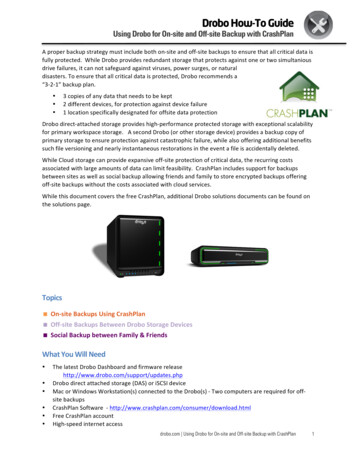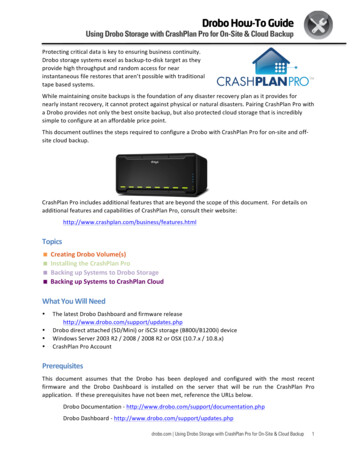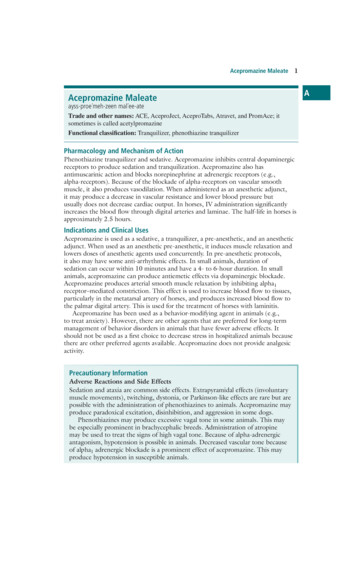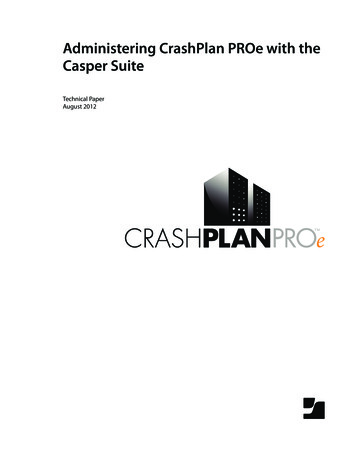
Transcription
Administering CrashPlan PROe with theCasper SuiteTechnical PaperAugust 2012
JAMF Software, LLC 2012 JAMF Software, LLC. All rights reserved.JAMF Software has made all efforts to ensure that this guide is accurate.JAMF Software301 4th Ave S Suite 1075Minneapolis, MN 55415-1039(612) 605-6625The Casper Suite, Casper Admin, Composer, JAMF Software, the JAMF Software logo, and the JAMFSoftware Server (JSS) are trademarks of JAMF Software, LLC, registered in the United States andother countries.CrashPlan and CrashPlan PROe are trademarks of Code 42 Software, Inc.Mac OS X is a registered trademark of Apple Inc., in the United States and other countries.Oracle and Java are registered trademarks of Oracle and/or its affiliates.All other product and service names mentioned are the trademarks of their respective companies.
ContentsPage 4IntroductionWhat’s in This GuideAdditional ResourcesPage 5RequirementsPage 6Deploying CrashPlan PROeCustomizing the CrashPlan PROe InstallerBuilding a Package of the CrashPlan PROe Custom Installation SettingsUploading the CrashPlan PROe Installer and the Custom Settings Package to the JSSDeploying the CrashPlan PROe Installer and the Custom Settings PackagePage 13Reporting on CrashPlan PROe3
IntroductionWhat’s in This GuideThis guide provides step-by-step instructions for deploying and reporting on CrashPlan PROe withthe Casper Suite.Additional ResourcesFor more information on applications, concepts, and processes related to the Casper Suite, see theCasper Suite Administrator’s Guide, available For more information about customizing the CrashPlan PROe Installer, see the “Customizing theDesktop Application” article from Code 42 Software, available u.php/customize desktop4
RequirementsAdministering CrashPlan PROe with the Casper Suite requires: The Casper Suite v8.51 or later CrashPlan PROe 3.3 or later Client computers with Java and OS X v10.5 or laterIn addition, the CrashPlan PROe host server must be integrated with a directory service, and clientcomputers must be bound to the same service.For instructions on using the Casper Suite to bind computers to a directory service, see “CreatingDirectory Bindings” and “Binding to Directory Services” in the Casper Suite Administrator’s Guide.5
Deploying CrashPlan PROeDeploying CrashPlan PROe involves the following steps:1.Customize the CrashPlan PROe Installer.2.Build a package of the CrashPlan PROe custom installation settings.3.Upload the CrashPlan PROe Installer and the custom settings package to the JAMF SoftwareServer (JSS).4.Deploy the CrashPlan PROe Installer and the custom settings package using a policy.Customizing the CrashPlan PROe InstallerThis section explains how to customize the CrashPlan PROe Installer so that the installationprocess is completely hidden from users and automated.To customize the CrashPlan PROe Installer:1.Download the CrashPlan PROe Installer customization resources from your CrashPlan PROe serverby navigating nPROe Custom.zip2.On an administrator computer, extract the CrashPlanPROe Custom.zip file.3.Open the userInfo.sh file in the CrashPlanPROe Custom directory with a text editor.4.To hide the installation from users, locate the startDesktop element and modify the value sothat it looks like this:startDesktop false5.To pass the username to the CrashPlan PROe server during installation, locate the user elementand modify the value so that it looks like this:user 'last -1 awk '{print 1}' 6.Save and close the userInfo.sh file.7.Open Terminal and execute the following command:sudo sh /path/to/custom.shThe custom.sh file is located in the CrashPlanPROe Custom directory.6
8.When prompted, enter your password.9.Type “yes” when prompted with the following question in Terminal:Change settings (yes, no, or revert) [no]?10.Type “YourPrimaryCrashPlanPROeServerHostname:4282” when prompted with the followingquestion in Terminal:The primary address and port to the authority that manages theaccounts and issues licenses (host:port).address?11.(Optional) Type � when prompted with thefollowing question in Terminal:The secondary address and port to the authority that manages theaccounts and issues licenses (host:port).secondaryAddress?To skip this question, press the Enter key.12.Type “yes” when prompted with the following question in Terminal:Hide address from the user (yes or no).hideAddress [no]?13.Type “no” when prompted with the following question in Terminal:Allow user to change the server address in account settings (yes orno).lockedAddress [no]?14.Type your registration key when prompted with the following question in Terminal:The organization registration key (AAAA-BBBB-CCCC-DDDD).registrationKey?15.Type “ {username}” when prompted with the following question in Terminal:The username to use when authorizing the computer.username [ {username}]?16.Type “ {deferred}” when prompted with the following question in Terminal:The password used when authorizing the computer.password?17.Type “yes” or “no” when prompted with the following question in Terminal:Connect through a proxy server (yes or no).proxy.enable [no]?7
18.If you are using a proxy, type the URL of the PAC file when prompted with the following questionin Terminal:If using a proxy, enter the url of the PAC config file.proxy.pacURL?To skip this question, press the Enter key.19.Type “no” when prompted with the following question in Terminal:Change settings (yes, no, or revert) [no]?20.Type the URL of the CrashPlan PROe server when prompted with the following question inTerminal:CrashPlan PROe server url (Example: http://proe:4280)?When you are finished, the following files are added to the CrashPlanPROe Custom directory: CrashPlanPROe Linux.tgz CrashPlanPROe Mac.dmg CrashPlanPROe Win.exe CrashPlanPROe Win.zipThe CrashPlanPROe Mac.dmg file contains the CrashPlanPROe Installer(CrashPlanPROe.pkg) and a hidden .Custom directory that contains the custom installationsettings you just configured. These are the files you will use to deploy CrashPlan PROe.Building a Package of the CrashPlan PROe CustomInstallation SettingsUse Composer to build a package of the CrashPlan PROe custom installation settings so that youcan deploy them using the Casper Suite.To build a package of the CrashPlan PROe custom installation settings:1.Mount the CrashPlanPROe Mac.dmg file in the CrashPlanPROe Custom directory bydouble-clicking it.2.Copy the hidden .Custom directory to /Library/Application Support/CrashPlan/by executing the following command:sudo cp -r /Volumes/CrashPlanPROe/.Custom /Library/Application\Support/CrashPlan3.Open Composer and authenticate locally.8
4.Locate the CrashPlan directory in /Library/Application Support/ and drag it to thesidebar in Composer.The directory will appear under the Sources heading.5.Rename the “CrashPlan” package source to “CrashPlanCustomInstallation”.6.Select the “CrashPlanCustomInstallation” package source in the sidebar and click Build as DMG.7.Choose a location to save the package and click Save.Uploading the CrashPlan PROe Installer and the CustomSettings Package to the JSSUse Casper Admin to upload the CrashPlan PROe Installer and the custom settings package to theJSS so you can deploy them with a policy.To upload the CrashPlan PROe Installer and the custom settings package:1.Open Casper Admin and log in using credentials for a JSS administrator account.2.Locate the CrashPlan PROe Installer (CrashPlanPROe.pkg) and drag it to the Package pane inCasper Admin.3.Double-click the CrashPlan PROe Installer in Casper Admin.9
4.In the Information pane that appears, click the Info tab and choose a category from the Categorypop-up menu.5.Click the Options tab and choose a priority from the Priority pop-up menu.The recommended priority for the CrashPlan PROe Installer is “10”. For more information onpriorities, see “Changing Package Attributes” in the Casper Suite Administrator’s Guide.6.Configure additional settings as needed, and then click OK.7.Locate the custom settings package (CrashPlanCustomInstallation.dmg) and drag it tothe Package pane in Casper Admin.10
8.Double-click the custom settings package in Casper Admin.9.In the Information pane that appears, click the Info tab and choose a category from the Categorypop-up menu.10.Click the Options tab and choose a priority from the Priority pop-up menu.The recommended priority for the custom settings package is “8”. For more information onpriorities, see “Changing Package Attributes” in the Casper Suite Administrator’s Guide.11.Configure additional settings as needed, and then click OK.12.Save your changes and quit the application.Deploying the CrashPlan PROe Installer and the CustomSettings PackageCreate a policy to deploy the CrashPlan PROe Installer and the custom settings package.To deploy the CrashPlan PROe Installer and the custom settings package:1.Log in to the JSS with a web browser.2.Click the Management tab.3.Click the Policies link.4.Click the Create Policy button.5.Select the Create policy manually option and click Continue.11
6.On the General pane, enter a display name for the policy. For example, “Install CrashPlan PROe 3.3”.7.Choose “Login” from the Triggered By pop-up menu.8.Choose “Once Per Computer” from the Execution Frequency pop-up menu.9.Click the Scope tab and assign computers or user groups to the policy.10.Click the Packages tab, and then click the Add Package link.11.In the list of packages, locate the CrashPlan PROe Installer and the custom settings package, andchoose “Install” from the Action pop-up menus across from them.12.Click the Add Package(s) button, and then click Save.CrashPlan PROe is installed the next time computers in the scope check in with the JSS andmeet all of the criteria on the General and Scope panes. Once CrashPlan PROe is installed, itautomatically begins backing up users’ home directories.12
Reporting on CrashPlan PROeAfter deploying CrashPlan PROe, you can report on computers that have CrashPlan PROe installedby creating and saving an advanced search.To create and save an advanced search for computers with CrashPlan PROe installed:1.Log in to the JSS with a web browser.2.Click the Inventory tab.3.Click the Advanced Search link.4.Enter a name for the search in the Report Name field.5.Select the Save this Report checkbox.6.Click the Criteria tab.13
7.In the list of categories, click Add ( ) across from Software Information.8.Click Application Title in the list of items.9.Choose “has” from the pop-up menu and type “CrashPlan PROe” in the text field.10.Click Search.14
CrashPlan PROe is installed the next time computers in the scope check in with the JSS and meet all of the criteria on the General and Scope panes. Once CrashPlan PROe is installed, it automatically begins backing up users' home directories.