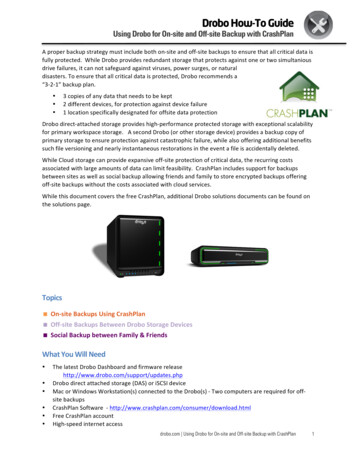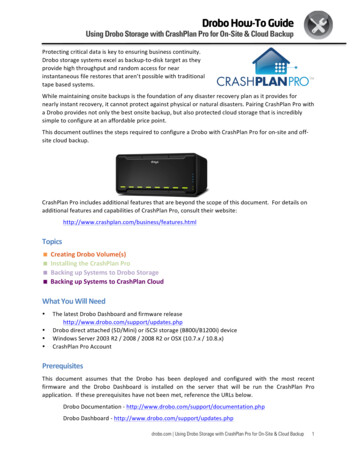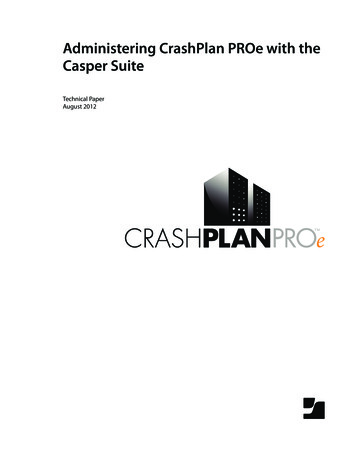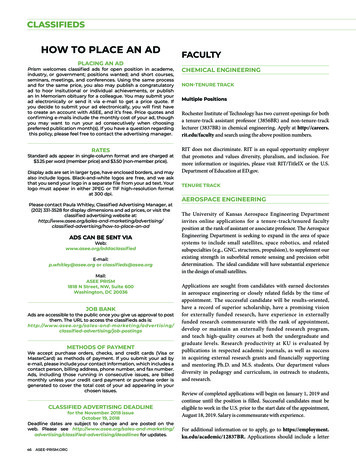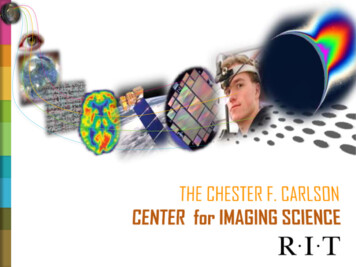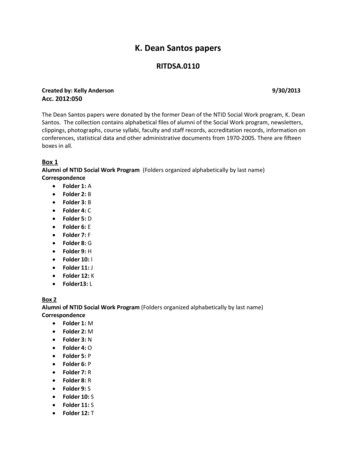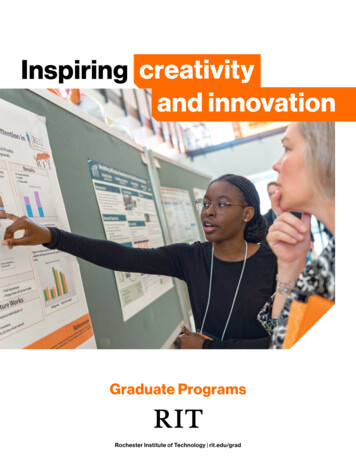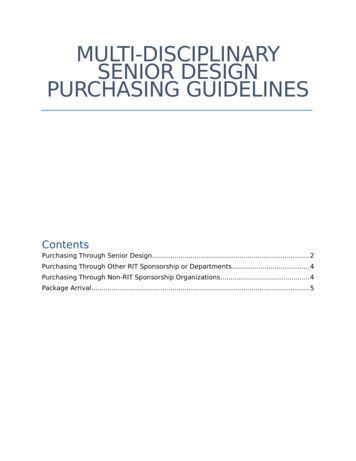Transcription
CrashPlanTuesday, September 30, 20141:30 PMWhat is CrashPlan?CrashPlan is a computer backup facility. It is designed to backup data, but it is not intended for full-system backups,that is it is not designed to backup an entire computer that can be then restored from that backup. What it isdesigned to do is to backup your data - your documents, reports, source code, etc., and allow you to later restore thatinformation to the same or any other computer. CrashPlan will back up most of the data in your user profile, silently,in the background to a server owned by RIT.For example, suppose you travel to a conference to give a presentation, but your laptop's disk drive fails. If you hadbeen backing up via CrashPlan, you could borrow a laptop, access your backup via a web browser, restore thenecessary files for your presentation, and give your presentation. If you borrow an IST loaner computer while yours isbeing repaired, you can easily restore your files to the loaner.The CrashPlan agent can be installed on any RIT-owned faculty/staff computer. It si not available for personallyowned computers (verify). Each user is allowed up to four (4) RIT-owned devices, and 100GB of total backup spacebetween those devices. If more space is needed, please contact Jimmy McNatt or John SimonsonInstalling the CrashPlan Agent WindowsRetrieve a copy of the agent from here [insert URL], and run the installer. This will install and activateCrashPlan, which will start backing up your system. This will also result in a new icon in your system tray; rightclick that icon, and select show application to get to the application, where you can control your backup profile,see backup history, control what gets backup, etc.You will also have a new application in your list of applications/programs:CrashPlan Page 1
MacOS - a two-step processRetrieve a copy of the CrashPlan agent for MacOS from [insert URL] and run the installer. You should then see agreyed-out CrashPlan icon on the status bar. CrashPlan will not be active until you logout and log back in, oruntil you reboot and then login again.Whiel the icon is greyed-out, you would see the foloowing:Once you have logged out (or rebooted) and logged back in, the icon will be black, and clicking on it will result in aricher menu:CrashPlan Page 2
[replace that image - don't want KGCOE ident]If you get pop-up message asking for permission to back up your data, you should click on "OK", e.g.,But wait, there's more Configuring/Tailoring CrashPlanBy default, CrashPlan will back up your profile/home directory: Windows: C:\Users\username Mac: /Users/usernameYou can - and almost certainly will need - to exclude some files and directories from the backup, and may wish toinclude directories outside of your profile. While CrashPlan is configured to automatically exclude certain file typesand directories, many of us have a lot of data and would exceed our 100Gb limit if we failed to exclude other objects.By default, CrashPlan excludes iTunes libararies Virtual Machine virtual disk files (VMWare VMDK files, VirtualBox VDI files, etc), you may have the backup clientinstalled within the VM to backup content from within a VM. DropBox [How about OneDrive and GoogleDrive as well]? Any file with the extension ".dnbu" ("do not back up")It is also wise to exclude anything that you do not need backed up: e.g., I have excluded my Downloads folder everything there I can easily download again. I have exclude my desktop - its contents are very ephemeral, oftencluttered, and often quite large - and anything I deem important enough to backup I place elsewhere. If you are moresensible than I with respect to your desktop, you may choose to not exclude it from backups.Web Interface - Verifying Backups and Restoring FilesThis can be done from the application installed on your computer, or via the web interface u should see something like the following:CrashPlan Page 3
You should see something like the following:Click on the "or login normally" item, and supply your RIT login credentials (login name and password). Do NOT selectthe Code 42 account or Sign in using RIT Shibboleth login methods. You will see something like the following:That is a little hard to see inn this context, so looking at just the left-hand panel:CrashPlan Page 4
we see the various sections of control available to us:The view above is the Dashboard view. But I can also see Organizations and Users (not really of interest to you, andpossibly not available to you as a non-administrator).Of interest to you though would be Devices, which for me looks like:Which shows the one device I back up via CrashPlan, and its current status. At the far right is a Restore button, whichallows me to restore one or more files via the web interface - just what you need when getting backed up files onto aloaner computer. From that status bar I can also see the OS is Windows, I am on-line, I have 6.9Gb backed up andthat my last backup was five minutes ago.If I clicked on the Restore button, I could check items I wanted restored, and might see something like:CrashPlan Page 5
where I selected C:\Users\John\AppData\Local 9a directory) and C:\Users\john\Documents\070-2 0.pdf. If I hadclicked on Restore, CrashPlan would have restored that directory and files. The material would have been restored asa Zip file, from which I could then extract the restored materials. I could also select files by name (searchable) andfiles by date.Of interest also is the My Profile section:CrashPlan Page 6
And yes, it does have an idea (rough in this case) of where you are, of interest perhaps for laptops.Application/Agent Interface - Verifying Backups, Restoring Files and MoreWhile you may use the web interface to CrashPlan for restores (and other tasks) while restoring to a loaner computer,you will most often be working on your computer which has the CrashPlan application/agent installed.Start the application via manually (or on Windows via the system tray icon, right-click on the CrashPlan icon and selectshow application, or on the Mac, the Show CrashPlan item from the icon's menu). On windows, you should seesomething like:CrashPlan Page 7
If I click on the Change button, I see something like:CrashPlan Page 8
Which allows me to define what I want backed up - I can select objects outside of my profile/home directory, and Ican exclude objects that would otherwise be backed up, by directory or by file. Click Cancel to skip, and Save to keepyour changes.The Restore task is similar to that in the web version:CrashPlan Page 9
Notice the bottom line on that screen - you can choose which version of a file to restore (most recent is displayed),where to put the file (Desktop is currently selected) and what to do with the file (rename an existing file is select, butyou can choose to over-write or replace any file by the same name). Clicking on the characteristic steps through thechoices available. When done with selection of objects and setting of characteristics, clock on the Restore button andyour files will be restored.The next task item is Settings, and the first tab is General:CrashPlan Page 10
Most of these items do not need to be altered. The Backup tabAllows for extensive changes and tailoring to your preferences. Specifically, you can easily exclude files/directories ina nice global sense - e.g., exclude an file with a .BAK extension or any file with a .vmk extension, where ever it mayCrashPlan Page 11
a nice global sense - e.g., exclude an file with a .BAK extension or any file with a .vmk extension, where ever it mayreside on the disk. The Backup- Change approach mentioned earlier is more file/directory specific and is not global.The Account tab will not need your attention usually and should be left alone:The security tab's materials are not alterable:CrashPlan Page 12
While the final tab under settings (Network) does allow you some control, I would recommend that you do not alteranything unless you are 100% sure you know what you are doing (and even then hesitate):CrashPlan Page 13
The next left-hand menu item is History, and this is a log of CrashPlan's activity (and problems it has encountered):I can see that my backup is apparently unable to back up 65 of the 12,000 files I want backed up. I'll have to lookinto that.The final left-hand menu item is Destinations - no worry about this, as we have only one destination available:CrashPlan Page 14
CrashPlan Page 15
while crashplan is configured to automatically exclude certain file types and directories, many of us have a lot of data and would exceed our 100gb limit if we failed to exclude other objects. itunes libararies virtual machine virtual disk files (vmware vmdk files, virtualbox vdi files, etc), you may have the backup client installed within the