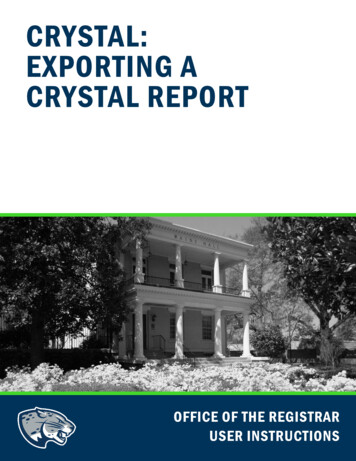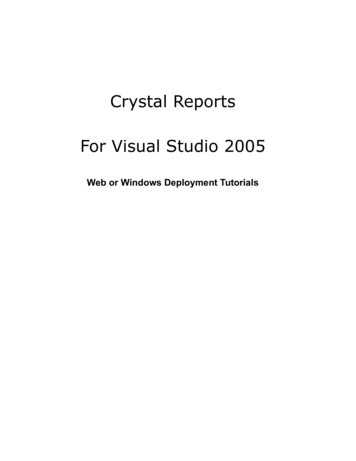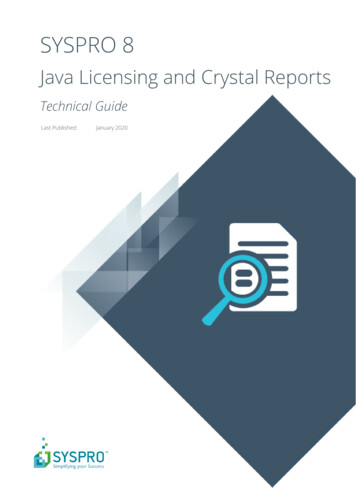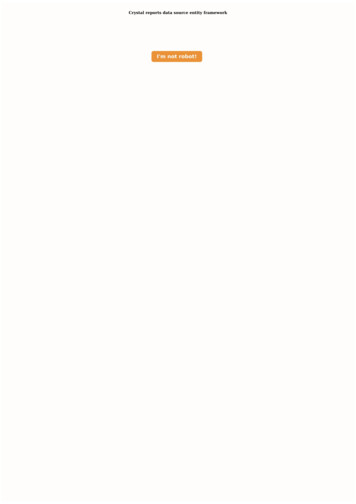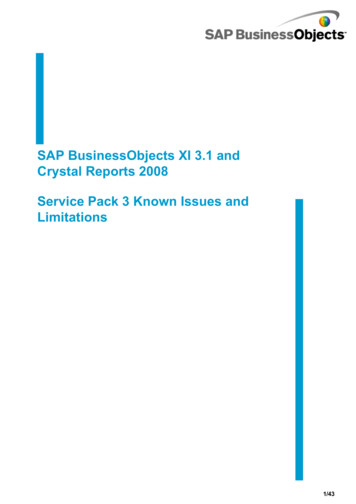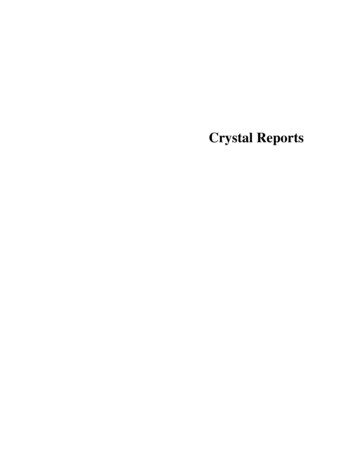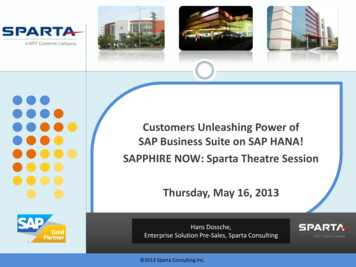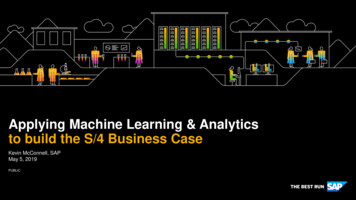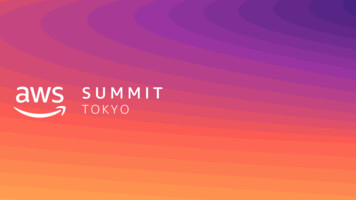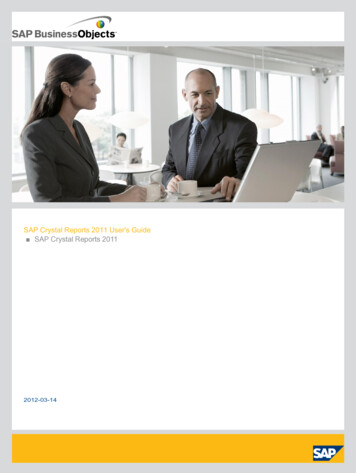
Transcription
SAP Crystal Reports 2011 User's Guide SAP Crystal Reports 20112012-03-14
Copyright 2011 SAP AG. All rights reserved.SAP, R/3, SAP NetWeaver, Duet, PartnerEdge, ByDesign, SAPBusinessObjects Explorer, StreamWork, and other SAP products and services mentioned herein aswell as their respective logos are trademarks or registered trademarks of SAP AG in Germany andother countries.Business Objects and the Business Objects logo, BusinessObjects, Crystal Reports,Crystal Decisions, Web Intelligence, Xcelsius, and other Business Objects products and servicesmentioned herein as well as their respective logos are trademarks or registered trademarks of BusinessObjects Software Ltd. Business Objects is an SAP company.Sybase and Adaptive Server, iAnywhere,Sybase 365, SQL Anywhere, and other Sybase products and services mentioned herein as well astheir respective logos are trademarks or registered trademarks of Sybase, Inc. Sybase is an SAPcompany. All other product and service names mentioned are the trademarks of their respectivecompanies. Data contained in this document serves informational purposes only. National productspecifications may vary.These materials are subject to change without notice. These materials areprovided by SAP AG and its affiliated companies ("SAP Group") for informational purposes only,without representation or warranty of any kind, and SAP Group shall not be liable for errors oromissions with respect to the materials. The only warranties for SAP Group products and servicesare those that are set forth in the express warranty statements accompanying such products andservices, if any. Nothing herein should be construed as constituting an additional warranty.2012-03-14
Contents3Chapter 1Introduction to SAP Crystal Reports 2011.211.11.21.2.11.2.2About Crystal Reports.21Chapter 2Quick .22.3.32.3.42.3.52.42.4.12.4.22.4.3Learning how to use Crystal Reports.23Chapter 3Report Design Concepts.513.13.23.2.13.2.23.2.33.2.4Basic report design.51About the Crystal Reports documentation.21Locate information quickly.22Sample Reports.22Sample data - Xtreme.mdb.23Report Creation Wizards.24Standard.24Cross-Tab.24Mailing Label.25OLAP.25Quick start for new users.25Before you begin.26Creating the report.26Record Selection.37Grouping and sorting.41Completing the report.45Quick start for advanced users.46Choosing a report type and data source.46Working with report elements on the Design tab.47Using other reporting features.48Deciding on the content of the report.51Stating the purpose.51Determining the layout of the report .52Finding the data.53Manipulating the data.542012-03-14
Contents43.2.53.33.3.1Determining printing area characteristics.55Chapter 4Introduction to 4.4.114.4.124.4.134.54.5.14.5.24.5.34.5.44.6Report creation options.59Chapter 5SAP BusinessObjects Enterprise Repository.955.15.1.15.25.2.15.3What is the SAP BusinessObjects Enterprise Repository?.95Developing a prototype on paper.57To design a paper prototype.57Choosing data sources and database fields.60The Database Expert.60The Field Explorer.62About the report design environment.64Design tab.64Preview tab.68HTML Preview tab.72Creating a new report.73Selecting the data source.73Adding tables.74Linking multiple tables.75Placing data on the report.76BLOB (Binary Large Object) fields.83Formatting data.83Record selection.84Grouping, sorting, and summarizing data.84Using the drill-down option on summarized data.84Using the zoom feature.85Inserting page headers and footers.85Adding a title page to the report.86Adding summary information to the report.87Exploring reports and working with multiple reports.88The Report Explorer.88The Workbench.90The Dependency Checker.91Opening and docking explorers.93Beyond basic reports.94Work flow.95Accessing the SAP BusinessObjects Enterprise Repository.96To open the SAP BusinessObjects Enterprise Repository.97Repository Explorer toolbar.972012-03-14
6.25.6.35.6.45.75.7.15.85.8.15.95.9.15.10Adding subfolders and subcategories to the repository.98Chapter 6Designing Optimized Web 2Overview.107To add a new subfolder or subcategory.99Adding items to the repository.99Adding a text object or bitmap image.99Adding a text object or bitmap image - another method.100Adding a custom function.100Adding a command.101Using repository objects in reports .101Adding a text object or a bitmap image to a report.102Adding a custom function to a report.102Adding a command to a report.103Adding a list of values to a parameter.103Modifying objects in the repository.103To modify a repository object.104Updating connected repository objects in reports.104To set the update option.105Deleting items from the repository.105To delete an object from the repository.105Using Undo in the repository.106Key strategies for optimizing web reports.108Scale with SAP BusinessObjects Business Intelligence platform .108Evaluation times for date functions in SAP BusinessObjects Business Intelligence platform .109Making the right design choices.110Using faster report formats.110Choosing between live and saved data.111Designing summary reports.112Using subreports carefully.113Using other design elements effectively.115Designing reports to maximize data sharing.115Streamlining your reporting environment.116Selecting the fastest database and connection.116Using table indexes.116Improving table-linking choices.117Using thread-safe database drivers.117Using stored procedures for faster processing.118Using enhanced record selection formulas .119Pushing down record selection—an example.119Record selection performance tips.1202012-03-14
.5Strategies for writing efficient record selection formulas.121Chapter 7Record .2.17.37.47.4.17.4.2Selecting records.129Chapter 8Sorting, Grouping, and 2.48.2.58.2.68.2.78.2.88.2.9Sorting data.141Incorporating parameter fields into record selection formulas.124Using SQL expressions where appropriate.125Improving grouping, sorting, and totaling.125Performing grouping on server.126Benefits of grouping on server—an example.126Using SQL Expressions for groups, sorts, and totals.127Using SQL Expressions for Case Logic.128Inserting summary and running total fields where possible.128Options for selecting records.129Determining which field(s) to use.129Using the Select Expert.130Using formulas.132Interaction of the Select Expert and the Formula Editor.132Saved data selection formulas.134Using formula templates.134Record selection formula templates.134Pushing down record selection to the database server.137Troubleshooting record selection formulas.137To troubleshoot record selection formulas.137Correcting selections that do not generate data.139Understanding sort options.141Sorting single and multiple fields.143Sort controls.145Grouping data.147Grouping data.147Creating custom groups.149Sorting groups conditionally.150Sorting records within groups.151Group selection.152Grouping data in intervals.156Grouping by the first letter of a company name.158Grouping data hierarchically.159Editing groups.1652012-03-14
5.18.68.6.18.6.28.6.3Summarizing grouped data.166Chapter 9Running nderstanding running totals.181Chapter 10Multiple Section 3.110.3.210.410.4.110.4.210.4.3About sections.191To summarize grouped data.166Ordering groups by summarized values.167Selecting top or bottom N groups or percentages.168Selecting top or bottom groups or percentages conditionally.170Subtotaling.171Subtotaling data.171Extending prices and subtotaling the extensions.172Percentages.173Calculating a percentage.174Group headers.175Creating group headers.175Suppressing group headers.179Drilling-down on group headers.179How running totals work.181Creating running totals.182Creating running totals in a list.182Creating running totals for a group.184Creating conditional running totals.185Creating running totals in a one-to-many linking relationship.187Creating running totals using a formula.188To create running totals using a formula.188Working with sections.191Inserting a section.192Deleting a section.192Moving a section.193Merging two related sections.193Splitting and resizing sections.194Splitting a section.194Resizing a section.195Using multiple sections in reports .196Keeping variable length objects from overwriting each other.196Eliminating blank lines when fields are empty.197Adding blank lines conditionally.1982012-03-14
Contents810.510.5.110.5.210.5.3Form letters.198Chapter 5.111.5.211.5.311.5.411.5.5Formatting concepts.207Working with text objects.199Creating a form letter using a text object.200Printing conditional messages in form letters.205Using a template.207Applying a template.208Removing an applied template.209Reapplying the last template selected.209Using Template Field Objects.210Template considerations.211Using the Report Design Environment.213Section characteristics.214Making an object underlay a following section.214Pre-printed forms.216Multiple columns.216Hiding report sections.217Hiding report objects.218Placing text-based objects.220Placing multi-line, text-based objects.223Importing text-based objects from a file.224Spacing between text-based objects.225To allow for overflow field representation.231Selecting multiple objects.232Vertical placement.233Inserting character and line spacing.233Setting fractional font sizes.234Setting page size and page orientation.235Setting page margins.236TrueType fonts.
Objects Software Ltd. Business Objects is an SAP company.Sybase and Adaptive Server, iAnywhere, Sybase 365, SQL Anywhere, and other Sybase products and services mentioned herein as well as . 1.1 About Crystal Reports .