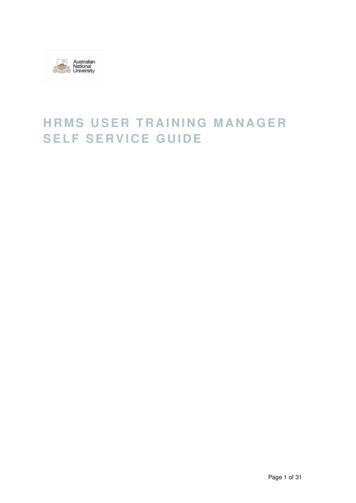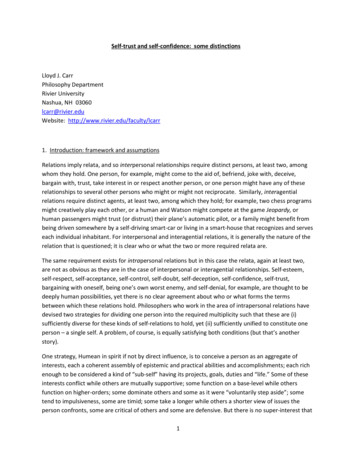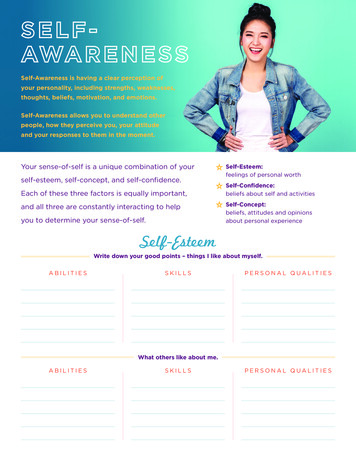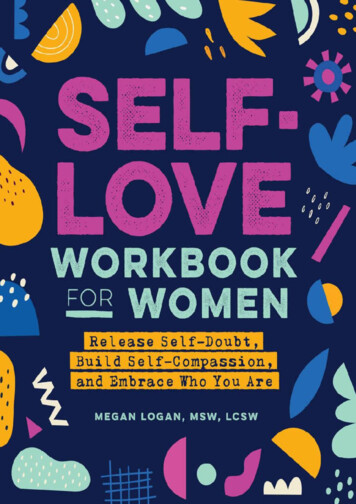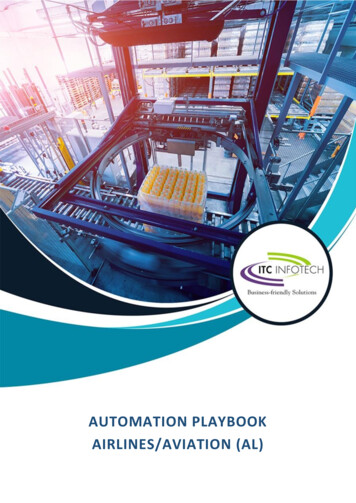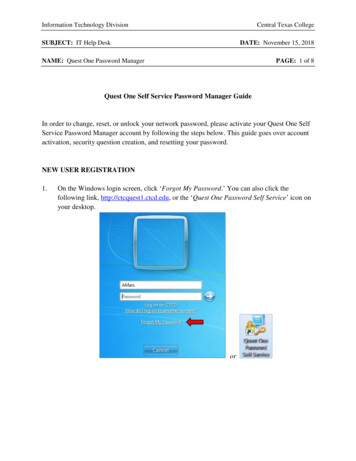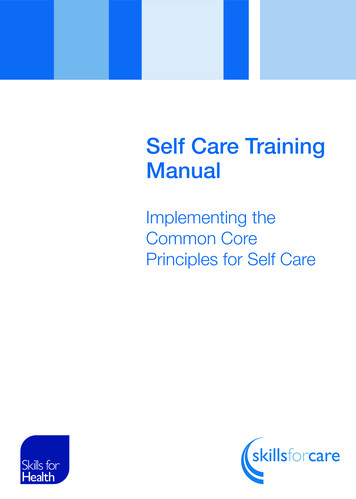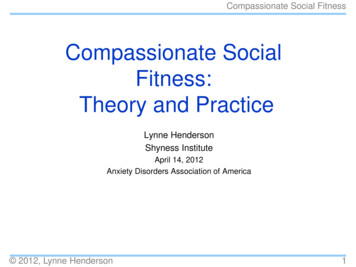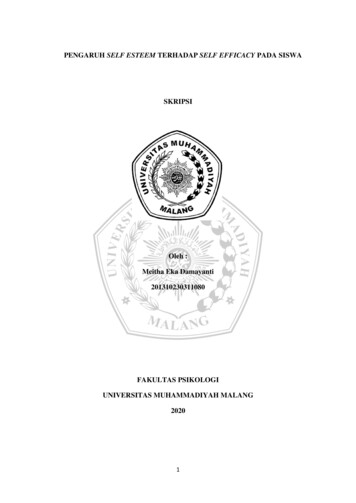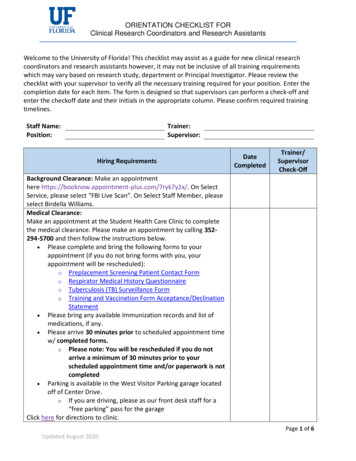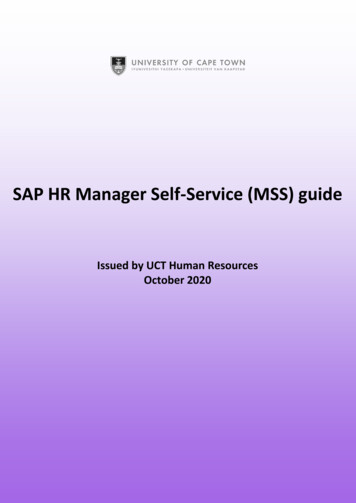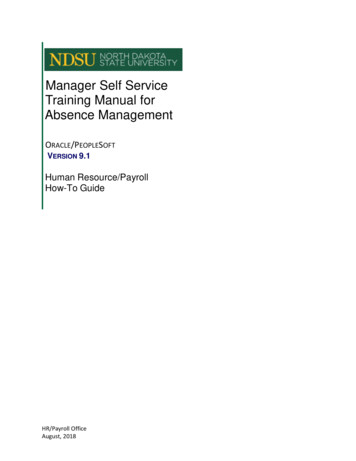
Transcription
Manager Self ServiceTraining Manual forAbsence ManagementORACLE/PEOPLESOFTVERSION 9.1Human Resource/PayrollHow-To GuideHR/Payroll OfficeAugust, 2018
TABLE OF CONTENTSHUMAN RESOURCES/PAYROLL CONTACT GUIDE .2NDSU BUDGET OFFICE CONTACT GUIDE .4AG BUDGET OFFICE CONTACT GUIDE .4INTRODUCTION.5APPROVING, DENYING AND PUSHING BACK LEAVE REQUESTS .7VIEWING ABSENCE REQUEST HISTORY . 10VIEWING AN EMPLOYEE’S ABSENCE BALANCES . 12ABSENCE MANAGEMENT QUERIES . 14REQUEST ABSENCE ON BEHALF OF EMPLOYEE . 15DELEGATE APPROVAL ABSENCE . 17HR/Payroll OfficeAugust, 20181
Human Resources/PayrollContact GuideSGC 102Fax Number (701) 231-9686www.ndsu.edu/hrAppointments are recommended in order to provide employees with thebest possible service.Colette Erickson – Director of HR/Payroll(701) 231-8788E-mail: Colette.Erickson@ndsu.eduSalary administration, FMLA, and Shared Leave contact, grievance, policy interpretation,Responsibility Review process, PeopleSoft HRMS security access, employee relationsand supervisor coaching.Jill Stevens - Office Assistant(701) 231-8961E-mail: ndsu.hr@ndsu.eduReceptionist, appointment scheduling, non-benefited hiring paperwork, website maintenance,discount ticket sales, Genuine Leadership program and Quarter Century Club Banquet.Tina Berger - Payroll/Benefits SpecialistE-mail: Tina.Berger@ndsu.eduBenefits deductions processing and reconciliation.(701) 231-7543Sheila Tindall – Senior Employment Records Technician(701) 231-5657E-mail: Sheila.Tindall@ndsu.eduBenefited hiring forms, benefited change forms, summer salary, early employee ID requests andcontract pay-over-12 option, Daycare newsletters and billing.Melissa Kearns – HR Office Assistant(701) 231-6293E-mail: Melissa.J.Kearns@ndsu.eduHR recruitment support, Tuition Waivers, department billing, cost transfers, employment recordsmanagement.Noah Fischer — Associate Director of Employee Development(701) 231-8965E-mail: Noah.Fischer@ndsu.eduLeave administration, ADA, ACA, training administration, performance management, salaryadministration/compensation, employee relations, unemployment, compliance and special projects.Laura Garske-Hermanson – International Payroll SpecialistE-mail: Laura.Garske-Hermanson@ndsu.eduInternational employment eligibility, international tax treaties and tax status.(701) 231-7328Rachel Knudson – Benefits Coordinator(701) 231-5602E-Mail: Rachel.Knudson@ndsu.eduBenefits administration, COBRA processing, exit interviews, retirements and SupplementalRetirement Accounts.Stacy Vetter – Employment Records Technician(701) 231-5677E-Mail: Stacy.Vetter@ndsu.eduGraduate assistants and part-time academic hiring and change forms, DCE and summer schoolpayments, direct deposits, coaches cars/travel logs, taxable meals/moving expenses andemployment verifications.HR/Payroll OfficeAugust, 20182
Vacant – Associate Director of Payroll(701) 231-8990E-mail: ndsu.payroll@ndsu.eduPayroll management for university, W-2 process oversight, paycheck adjustments, off-cyclechecks, Employee Self Service, Manager Self Service, payroll processes and procedures.Julie Giffey – Employment Records TechnicianE-mail: Julie.Giffey@ndsu.edu8000/9000 job bands hiring, change forms, time slips and leave slips.(701) 231-8958Cindy Breyer – Recruitment Specialist(701) 231-5678E-mail: Lucinda.Breyer@ndsu.eduRecruitment and retention, onboarding process, PeopleAdmin training, support andadministration, and benefits assistance.Kari Schmitz-Eilertson – Payroll Specialist(701) 231-6251E-mail: Kari.Schmitz.Eilertson@ndsu.eduPayroll checks, Worker's Compensation, wage garnishments, W-2 reprints and payrollvoucher/vendor check processing.Jill Spacek – Associate Director of Recruitment and Administration(701) 231-8525E-mail: Jill.Spacek@ndsu.eduRecruitment process, employee relations, grievance coordination, job family assignment anddepartmental billing.Liz Thompson – HRMS Technician(701) 231-5922E-mail: Elizabeth.Thompson.1@ndsu.eduPeopleSoft HRMS contact, PeopleSoft HRMS security access and training, assist Director ofHuman Resources and Payroll, Org Charting, salary administration support, PeopleAdmintechnical support, position descriptions, website updates, non-benefited position number creationand filing/scanning.HR/Payroll OfficeAugust, 20183
NDSU Budget OfficeContact GuideOld Main 205Email: ndsu.budget@ndsu.eduCarol Haukebo – Budget AnalystE-mail: Carol.Haukebo@ndsu.edu(701) 231-8571Aubrey Ketterling – Budget AnalystE-mail: Aubrey.Ketterling@ndsu.edu(701) 231-8204Cynthia Rott - Budget DirectorE-mail: Cynthia.Rott@ndsu.edu(701) 231-7458Ag Budget OfficeContact GuideMorrill 301Fax Number (701) 231-7510David Ruhland – Director of Ag Budget OfficeE-mail: David.Ruhland@ndsu.edu(701) 231-6408Cherie Fischer – Assistant Director, Ag BudgetE-mail: Cherie.Fischer@ndsu.edu(701) 231-7327Ona Vig – Grant & Contract OfficerE-mail: Ona.Vig@ndsu.edu(701) 231-8528Leann Frieler - AccountantE-mail: Leann.Frieler@ndsu.edu(701) 231-8108Eric Exner – AccountantE-mail: Eric.Exner@ndsu.edu(701) 231-6745Angela Scott – Account TechnicianE-mail: Angela.D.Scott@ndsu.edu(701) 231-7739The duties of the NDSU Budget Office and Ag Budget Office include the funding and budget portions ofpayroll forms. They are responsible for processing funding changes, budget adjustments and retroactivedistributions in relation to payroll. They are also responsible for the activation and/or inactivation ofCombination Codes.HR/Payroll OfficeAugust, 20184
INTRODUCTIONAbsence Management is a module in Oracle/PeopleSoft HRMS used by all employees who earnleave to request time off. This applies to all types of leave: Annual, Sick, Dependent Sick, CompTime, Jury Duty, Military and Funeral.An absence can be requested for an event that occurred in the past (e.g. a sick day) or for an eventto occur in the future, such as annual leave. All absences should be entered by the employee, andapproved by the supervisor, no later than the end of the pay period in which the absence occurs.An absence cannot be requested for a date an employee is not scheduled to work.Employee balances reflect the pay period of the most recent check. For example, if today is April 22;the last paycheck was April 15th, the pay period for April 15th paycheck is March 16th-31st. Theleave balances would be current as of March 31st. Please contact the Human Resources/PayrollOffice if you feel your balances are incorrect.Leave Balances will no longer appear on your View Paycheck in Employee Self-Service. Instead,they can be viewed in Employee Self Service on the Employee View Absence Balances screen.Navigation: Navigator Self Service Benefits Absence BalancesNOTE: During the initial rollout, leave balances from the old method of taking leave will notdisplay in Absence Management until after the first payroll runs under the new method. This isa planned part of the conversion process.The business process under the new process is as follows:1. Employee logs in to HRMS and enters a leave request before (for planned absences) orafter (for unplanned absences) an event.2. The supervisor logs in to HRMS and reviews absence approvals as needed.3. The supervisor has three choices for taking action on the request:a. Approve – the employee receives an approval email.b. Deny – the employee receives a denial email.c. Push back – the employee receives an email requesting modification of therequest.4. Approved requests are sent to payroll and paid the next payday.NOTE: Once an absence request has been approved, it cannot be canceled by theemployee or the supervisor. Let your supervisor know if you need to cancel a submitted orapproved absence request.HR/Payroll OfficeAugust, 20185
Please Note: All overtime for benefited employees will need to be sent to HR/Payroll for entry.It will not be recorded in Time & Labor and the department will not have the ability to enterthose hours themselves. Non-benefited, hourly positions will have overtime calculated whenthe hours are entered either via the Web Clock, physical time clock, FAMIS or paper time slipentry.NOTE FOR LATE LEAVE: There will be no more late leave slips sent to HR/Payroll for entry.Late leave will be submitted by the employee, approved by the supervisor and reflect on thenext available payday.NOTE FOR NEGATIVE LEAVE: If the employee is requesting an absence for more hours thanwhat his/her Current Balance displays, meaning the employee will have a negative leavebalance, he/she must have a conversation with and receive permission from you as thesupervisor before submitting the leave request. If you as the supervisor are allowing theemployee to have a negative balance, a negative leave agreement must be on file in HR/Payrollbefore you approve the employee’s request. Contact HR/Payroll for the negative leaveagreement template.NOTE FOR TERMINATING EMPLOYEES: Annual and sick leave (if applicable) will pay out onthe employee’s last regular paycheck. This is a change from previous practice of having theleave payout on the paycheck after the last regular paycheck. If the employee has notsubmitted leave requests timely and/or if the leave requests have not been approved by thesupervisor, the incorrect annual and sick leave (if applicable) balance will pay out on theemployee’s last regular paycheck. It will be very important to have all leave requestssubmitted and approved timely.HR/Payroll OfficeAugust, 20186
APPROVING, DENYING AND PUSHING BACK LEAVEREQUESTSEmployees are expected to log in to Oracle/PeopleSoft HRMS to record absences and approveabsences. Employees can navigate to Oracle/PeopleSoft HRMS from the NDSU home page. From theNDSU Index at the bottom of the NDSU home page, select letter “H”. Select the Human Resources andPayroll link. On the right side of the HR/Payroll home page is a green button labeled “Employee SelfService”. Selecting that green button will take you to the Oracle/PeopleSoft HRMS page. Enter your userID and password to log in. If you do not know your user ID or password, or are having difficulty logging into HRMS, please contact the NDUS Help Desk at 866-457-6387 for assistance. The HR/Payroll officedoes not have user ID or password information.Once logged in, click the Absence Approval Required Link on the home page, or you can navigate to theAbsence Request screen.Navigation: Navigator Manager Self Service Time Management Approve Time andExceptions Absence RequestsThis will bring up a list of all absence requests pending your approval for the employees that report toyou. It will show the following absences: Approved Denied PendingIf there are no Absence Requests pending, the system will display a message indicating there are noresults to display.Choose an employee’s Absence Request by clicking on the hyperlinked name. The following screendisplays, detailing the request:HR/Payroll OfficeAugust, 20187
Empl NameNote the Current Balance field, in relation to the Duration of hours being requested. If the employee isrequesting an absence for more hours than what his/her Current Balance displays, meaning theemployee will have a negative leave balance, he/she must have a conversation with and receivepermission from you as the supervisor before submitting this leave request. If you as thesupervisor are allowing the employee to have a negative balance, a negative leave agreementmust be on file in HR/Payroll before you approve the employee’s request. Contact HR/Payroll forthe negative leave agreement template.Add any Approver Comments (optional, not required).HR/Payroll OfficeAugust, 20188
If the request is acceptable, choose the “Approve” button. The request will automcatically go forward tobe processed on the next payroll or the appropriate payroll if it is future-dated.If the request is not acceptable, choose the “Deny” button. The request will go away and not beprocessed.If the request may be acceptable but needs modification for any reason (Absence Name is wrong type ofleave, number of hours are not correct, leave request will cause employee to be negative withoutdiscussion and approval first), choose the “Push Back” button. This will push the request back to theemployee’s level for correcton/modification. Once corrected, the employee will submit it again forsupervisor approval.HR/Payroll OfficeAugust, 20189
VIEWING ABSENCE REQUEST HISTORYSupervisors may need to view absence requests their employees have made.Navigation: Navigator Manager Self Service Time Management View Time AbsenceRequest HistoryThis will display a list of employees reporting to you. (Employee’s reporting to you is populatedautomatically by the system via Job Data “Reports To” field.) The Employee Reporting as of date willdefault to today’s date. This date can be changed once you are in the “Absence Request History Page” ofthe selected employee.Select the employee you wish to view.HR/Payroll OfficeAugust, 201810
Change the From: and Through: date ranges as desired and click the “Refresh” button. The AbsenceRequests for that date range display. Not that only requests with a Status of Push Back can be openedfor editing on this page, all other Status are not able to be edited. Select the hyperlink of the AbsenceName if you would like to view the specific details of the request.Empl NameHR/Payroll OfficeAugust, 201811
VIEWING AN EMPLOYEE’S ABSENCE BALANCESSupervisors may need to view absence balances for their employees.Navigation: Navigator Manager Self Service Time Management View Time AbsenceBalancesThis will display a list of employees reporting to you. (Employee’s reporting to you is populatedautomatically by the system via Job Data “Reports To” field.) The Employee Reporting as of date willdefault to today’s date.Select the employee you wish to view.Once you have selected the employee, the following page will display the employee’s balances.From here you can also forecast the balance for an employee to see what the balance will be in thefuture.Click the Forecast Balance hyperlink.HR/Payroll OfficeAugust, 201812
The following page will display:Enter the As of Date for the date in the future you with to forecast the balance.Select the Absence Name from the drop down.Select the “Forecast Balance” button. The system will calculate and display the results of the calculationfor the projected date. Forecasted balance will include all Leave that has been previouslyrequested.Select the Return to View Absence Balances hyperlink to return to the list of employees.HR/Payroll OfficeAugust, 201813
Absence Management QueriesThe HE Leave Accrual query will no longer be used for departments to monitor leave balance informationfrom 4/1/17 onward. That query could still be run for leave information from PPE 3/31 and earlier.Going forward there are Absence Management queries that can be run at the department level to monitorleave balance information.Navigation to the HE Query page is Main Menu-Reporting Tools-Query-HE Query Pages. The queriesare located on the Absence tab. Most of the queries ask for a Calendar Group ID when entering theparameters. That is similar to the pay period end date. For leave information for PPE 4/15, paid on 4/28,the Calendar Group ID you will select/enter will be 20170415.As we run future payrolls, you will select that Calendar Group ID to be 20170430 and 20170515 so on, sothat you are selecting the correct pay period leave information.Below are the query names and a description of the information it generates:NDU AB APPROVED REQ DT RNG-View Absence Requests that have been approved for a selected pay periodor date rangeNDU AB PERIOD LV ERN ID-View leave earned for a selected pay period or date rangeNDU AB PERIOD LV TKN ID-View leave taken for a selected pay period or date rangeNDU AB PRD LV BALS DT RNG-View leave earned, taken and adjusted for a selected pay period or date rangeNDU AB YTD LV BALS DT RNG-View year-to-date leave earned, taken and adjusted for a selected pay period ordate rangeNDU AB YTD LV BALS NEG-View negative year-to-date leave balances for annual, sick, comp time and anydependent sick leave over 80 hoursHR/Payroll OfficeAugust, 201814
REQUEST ABSENCE ON BEHALF OF EMPLOYEEOccasionally it may be necessary for the supervisor to request an absence on behalf of an employee.This would be a rare occurrence brought on by unforeseen circumstances; it should not be a commonpractice.Navigation: Navigator Manager Self Service Time Management Report Time AbsenceRequestSelect the employee to request an absence for.Enter the Start Date and Absence Name. The below screen will display:Empl NameEnter the appropriate information for End Date and Partial Days (if applicable) and Calculate Duration.Request as: Employee (this is recommended) - it will automatically be approved by the supervisor.Request as: Manager – it will need to approved by the supervisor’s supervisor who entered the requestbecause as a supervisor requesting it they also cannot approve it.HR/Payroll OfficeAugust, 201815
If you choose Request As: Employee the request will be submitted and approved. See below it showsthe request submitted by employee and approved by the supervisor.Status: ApprovedEmployee will receive an email notifying them this absence is submitted and approved on theirbehalf.If you choose Request As: Manager the request will be submitted and approved. See below it showsthe request submitted by employee and approved by the supervisor.Status: SubmittedThis request must be approved by the supervisor’s supervisor. Since the absence was requested as thesupervisor, the supervisor can’t approve it and it must move to the next supervisor.Employee will NOT receive an email notifying them this absence is submitted and approved ontheir behalf. The employee’s supervisor will receive an email after the second supervisor hasapproved this request.HR/Payroll OfficeAugust, 201816
DELEGATE APPROVAL ABSENCEManagers have the ability to delegate their approval of absence to others.The person delegated to is called the proxy.Delegations can be made for a specific time frame or can be open ended.When the delegation is submitted, the proxy will receive an email notification. The proxy must accept thedelegation in order to be able to perform the task. Once accepted, the delegation remains until the enddate is reached or until the delegator revokes the delegation.Navigation: Navigator Self Service Manage DelegationEmpl NameHR/Payroll OfficeAugust, 201817
Create Delegation Request: Enter the dates for your delegation request.Empl NameSelect Manager Absence Approve, or other delegation transactions as needed.Click Next: The Select Proxy by Hierarchy page will show. This page displays persons within yourhierarchy that you can select as proxies. Select the radio button next to the name to select that person asa proxy. You can also select the Search by Name hyperlink to search for proxies outside your hierarchy.Click Next and Submit. The proxy you selected will receive an email and must go to Manage Delegationto accept the delegation.Once you have delegated to a proxy you no longer will be able to Approve Absences, your proxy or yoursupervisor will have to approve absences for the employees who report to you.HR/Payroll OfficeAugust, 201818
NDSU Index at the bottom of the NDSU home page, select letter "H". Select the Human Resources and Payroll link. On the right side of the HR/Payroll home page is a green button labeled "Employee Self-Service". Selecting that green button will take you to the Oracle/PeopleSoft HRMS page. Enter your user ID and password to log in.