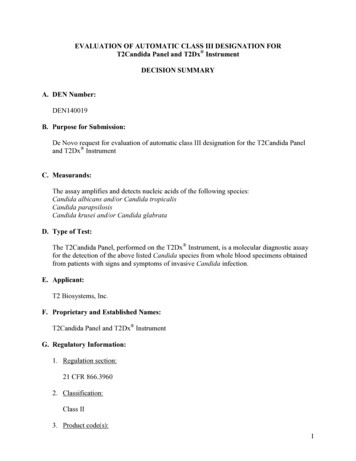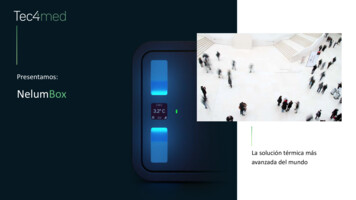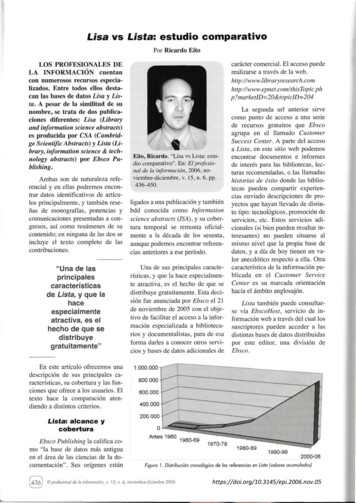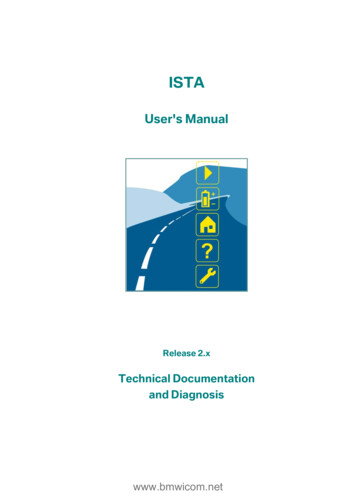
Transcription
ISTAUser's ManualRelease 2.xTechnical Documentationand Diagnosiswww.bmwicom.net
BMW GroupPage 2Documentation/ISTA User's Manualof132Contents1Introduction.51.1Explanation of the symbols used .51.2Important security instructions .51.3Chapter contents .61.4Integrated Service Technical Application (ISTA) .61.4.1Integrated Service Information Server (ISIS) .71.4.2Integrated Service Information Display (ISID) .71.4.3Integrated Measurement Interface Box (IMIB) .71.4.4Integrated Communication Optical Module (ICOM) .71.4.5Integrated Service Access Point (ISAP) .71.4.6Personal Computer (PC) .81.4.7Printer .81.5ISTA operating modes.81.5.1HO workshop mode .81.5.1.11.5.1.2Online. 8Offline. 81.5.2TeleServices .81.6Data exchange with other systems .91.6.1ISPA Broker .91.6.2JET stream .101.7Distinguishing different makes .101.8General operation of the ISTA workshop system .111.8.1Symbol bar.111.8.2Header .121.8.3Navigation area.121.8.4Content range .121.8.5Comment line.121.8.6Action line .121.8.7Options for text entry (on-screen verview and short introduction .14Starting the ISTA Client.14Checking the operations list .15Selecting a vehicle .16Selecting a diagnostic connection to the vehicle .17Creating an operation.18Finding out about operation details .19Perform vehicle test.21Display fault memory.22Editing a test plan.23Running a procedure.24Terminating an operation .25Menu structure.263.1Start mask .283.1.1Displaying new items .293.2Identification .30V 1.0/2008-11-04www.bmwicom.netCopyright BMW AG 2008
BMW GroupPage 3Documentation/ISTA User's 2.13.2.2.23.2.2.33.2.2.4132Vehicle selection.30Operations list . 31Vehicle identification number . 35Reading out vehicle data. 36Basic features . 37Operation information .40Operation details . 40Vehicle details . 41Repair history . 43Operations report . 443.3Vehicle test.453.3.1Control unit tree .463.3.1.1Control unit functions . 473.3.2Control unit list .503.4Activities .513.4.1Information search 3.4.5.23.4.5.3Product structure. 51Function structure . 54Components and signals. 55Text search . 56Assisted troubleshooting .58Fault memory . 58Fault pattern. 60Service function .62Service functions. 62Workshop/Operating fluids .63Workshop equipment . 63Operating fluids . 64Text search . 65Measuring devices.66Multimeter . 68Oscilloscope. 71Signals . 813.5Service plan.833.5.1Hit list .833.5.2Test plan .923.5.2.13.5.2.2Displaying and editing a procedure . 95Displaying and editing a procedure in BST mode . 983.6Symbol bar .993.6.1Start mask.1003.6.2History list .1003.6.3Administration 3.6.8.13.6.8.23.6.8.3Client settings . 101Dealer data . 103Software status . 104Connection manager .105Operating mode .107Status display .108Printing.109Help functions .110Table of contents . 111List of abbreviations . 112Units converter . 113V 1.0/2008-11-04www.bmwicom.netCopyright BMW AG 2008
BMW GroupPage 4Documentation/ISTA User's Manualof1323.6.9Minimize workshop system.1143.6.10Close operation/application .1143.7Operations.1153.7.1Creating an operation 2Statuses .63.7.73.7.844.14.24.34.44.5Identification via operations list . 115Identification via VIN entry . 116Vehicle identification by reading out vehicle data. 116Vehicle identification by reading out vehicle data. 116Vehicle identification via Basic features . 117Identification in "TeleServices" operating mode . 118New. 119In progress . 119Interrupted. 120Terminated. 120Simultaneous access to an ISTA operation .121Time-dependent status change .121Workshop PC.121ISID in offline mode .121TeleServices .121Terminating an operation.122Appendix .123Scope of functions for operator devices.123Abbreviations.125Glossary .126Fault messages and fault rectification.127Index.129V 1.0/2008-11-04www.bmwicom.netCopyright BMW AG 2008
BMW GroupPage 5Documentation/ISTA User's Manualof1321 Introduction1.1 Explanation of the symbols usedIn this user's manual, the following symbols have the following meanings:WARNINGThe "WARNING" symbol indicates actions that could result in personal injuries.CAUTIONThe "CAUTION" symbol refers to actions that could result in material damage.NOTEThe "NOTE" symbol indicates text passages that are especially important, e.g. inrelation to procedures, so that undesired or unexpected results are not produced.InformationThe "INFORMATION" symbol refers to other documentation.1.2 Important security instructionsBefore using ISTA software, you should familiarize yourself with the relevant security regulationsand comply with the instructions in this manual.WARNINGCertain functions in ISTA may result in the activation of components in the connectedvehicle. Before components are activated, make sure that no one is in the danger area.The general safety regulations should be observed.V 1.0/2008-11-04www.bmwicom.netCopyright BMW AG 2008
BMW GroupPage 6Documentation/ISTA User's Manualof1321.3 Chapter contentsThis document is organized as follows:Chapter 1 contains general information on the workshop system and on the correct use of theuser's manual.Chapter 2 guides you step-by-step from the start mask to the test plan and helps you to get started.Chapter 3 provides a detailed description of all functions of the workshop system.Chapter 4 contains a list of abbreviations and a glossary as well as a fault list.The operation, display screens and functions of the installed ISTA client are all described in thismanual. The user's manual is primarily intended for service technicians working in the workshopenvironment.1.4 Integrated Service Technical Application (ISTA)ISTA or the ISTA workshop system consists of several functionally oriented system componentsthat communicate with each other via LAN, WLAN and Internet. The entire system supplies up-todate diagnostic data and information from BMW headquarters. The primary applications of theterminal devices are powerful diagnostics on the vehicle, with various options for vehicleidentification for highly specific information searches and guided troubleshooting. The associatedsoftware is a client/server solution known as ISTA. The ISTA client software is installed on theIntegrated Service Information Display (ISID) operator devices and the workshop PC. Itcommunicates with the ISTA server software that runs on the Integrated Service Information Server(ISIS). ISID can operate temporarily offline and then be resynchronized later with the server. In alarge dealer organization (HO) workshop, several ISIS may be present.ISISPrinter/Workshop PCBMW AGISAPISID with docking stationWorkshop PCICOMFig.11ISIDIMIBISTA Workshop System – OverviewV 1.0/2008-11-04www.bmwicom.netCopyright BMW AG 2008
BMW GroupPage 7Documentation/ISTA User's Manualof1.4.1132Integrated Service Information Server (ISIS)ISIS is the workshop server. In addition to other applications, the server-specific component of theISTA software is installed on ISIS.The workshop server is connected with BMW AG via an internet link. BMW AG makes the dataavailable via the ISPA Broker (Chapter 1.6.1) and JET stream (Chapter 1.6.2).1.4.2Integrated Service Information Display (ISID)ISID is a mobile tester for workshop use integrated into the workshop network. The scope ofdelivery consists of a control panel, a base station and accessories. An ISTA client is installed onthe ISID. The device can be operated "online" (in conjunction with the ISTA server) or "offline"(temporary interruption of connection with the ISTA server). For additional information, see Chapter1.5.1.4.3Integrated Measurement Interface Box (IMIB)The IMIB is a powerful measuring instrument that is used in the BMW Group dealer organization. Itcontains several measuring units that can simulate the performance of an oscilloscope or a digitalmultimeter. The IMIB contains adjustable current and voltage sources which can be used as voltageand current supplies.You can use the IMIB as a multimeter, even if not connected to ISTA, or execute more complexfunctions with ISTA. You can establish a link between ISID and IMIB via LAN or WLAN. The IMIBcan be operated in two modes in conjunction with ISTA: interactively as a manually adjusted measuring instrument embedded in test processes as an automated measuring instrumentWith the manually adjusted measuring instrument you can make manual settings in the relevantmasks once a connection to the measuring instrument system has been established. The resultsare displayed in the mask. For additional information, see Chapter 3.4.5.With the guided measuring instrument, the measuring instrument system is automatically adjustedvia program instructions in the test sequence. The results are displayed in specific masks andevaluated by the program.1.4.4Integrated Communication Optical Module (ICOM)ICOM is a communication device and constitutes the diagnostic interface to the vehicle. It isconnected to the vehicle and can be linked to an ISID via a connection manager. Thus ISID cancommunicate with the vehicle, e.g. for automatic vehicle identification, or for executing testprograms.1.4.5Integrated Service Access Point (ISAP)ISAP is a communication device (Access Point) for linking WLAN-capable devices to the workshopnetwork.V 1.0/2008-11-04www.bmwicom.netCopyright BMW AG 2008
BMW GroupPage 8Documentation/ISTA User's Manualof1.4.6132Personal Computer (PC)You can also install an ISTA client on a PC or a workshop PC, for example. As these devices arefixed, a PC is primarily suitable for information searches.1.4.7PrinterApproved and standard commercial network printers are used for printing jobs.1.5 ISTA operating modes1.5.1HO workshop modeIn the HO workshop mode, the terminal devices can be operated both "online" (default) as well as"offline".1.5.1.1 OnlineIn this operating mode, the client and the workshop server are located in an HO workshop and areconnected via the local workshop network (LAN, WLAN). An online connection to BMW AG isestablished. ISTA software can be operated on a mobile ISID and/or a stationary workshop PC.The online link not only supports the prompt update of ISTA data and software, but also providesaccess to data from other systems at BMW headquarters. Data access usually occurs in thebackground when certain functions are accessed.1.5.1.2 OfflineIn this mode, the client is temporarily separated from the workshop server. For example, this isnecessary if the ISID is used on a test drive with the vehicle. The changeover from online to offlinemode and back again is performed by the Workshop Management System (WSM). Once the clientis online again, the software synchronizes itself automatically with the workshop server. The samething happens if the server crashes and is available again at a later point in time.1.5.2TeleServicesIn the "TeleServices" operating mode, communication with the vehicle is performed via the mobilephone network (GSM). The vehicle transmits a service call to the central TeleServices switchboard(TSSB) either automatically triggered by Condition Based Service (CBS) scopes or manually by thedriver. In the process additional fault memory data and control device information is transmitted inthe form of a file. This data is transmitted to the home dealer of the customer via the TSSB and canbe read out there with ISTA.This option is only available if the application for ISPA service advice and order control has beeninstalled on ISPA. ISTA is then called up in the "TeleServices“ operating mode by the serviceadvisor from the ISPA Client. The first mask that is displayed in ISTA after it is called up in thismode is the fault memory list of the identified vehicle.Only limited ISTA functions are available in the "TeleServices" operating mode. No direct link isestablished with the vehicle at any time.V 1.0/2008-11-04www.bmwicom.netCopyright BMW AG 2008
BMW GroupPage 9Documentation/ISTA User's Manualof132Workshop PCBMW headquartersFig. 12TeleServices componentsFig. 1.3TeleServices on workshop PC (no current screenshot)HO workshopAfter the data has been read out, the "Fault memory" mask is displayed. From here a test plan canbe accessed. You can now search for information objects.1.6 Data exchange with other systems1.6.1ISPA BrokerScore Broker is an online interface with BMW AG. It enables the calling-up of information ontechnical actions, fault patterns (Customer's own words/Customer's quote, qualified), vehicleV 1.0/2008-11-04www.bmwicom.netCopyright BMW AG 2008
BMW GroupPage 10Documentation/ISTA User's Manualof132details, repair history and vehicle rundown. The information is integrated into the respective masksand requires an online connection of the ISPA Broker to BMW AG.1.6.2JET streamJET stream is an online interface to BMW AG. It provides updated software (content and systempackages) and transmits nonprocedurally defined data to the vehicle description module (FBM) atBMW AG. The information is integrated into the respective masks and requires an online link toBMW AG.1.7 Distinguishing different makesThe user interface is standardized for the BMW, MINI and Rolls-Royce brands. The various brands depending on the authorization of the respective business - can be identified by the different colorsof the active objects in the display. A marked object is thus highlighted on the screen in therespective brand color. Furthermore, depending on authorization level, the brand in the header ofthe start mask will be displayed as text.Colors and logos are listed in the table below.BrandLogo leftBMW ServiceBMW GroupMulti-brand dealers Workshop SystemLogo rightColorMINI ServiceWorkshopSystemturquoiseBMWBMW ServiceWorkshop SystemblueMINIMINI ServiceWorkshop SystemorangeRolls-RoyceRolls-Royce MotorcarsService Workshop SystemchamoisTable 1-1Logos and colorsV 1.0/2008-11-04www.bmwicom.netCopyright BMW AG 2008
BMW GroupPage 11Documentation/ISTA User's Manualof1321.8 General operation of the ISTA workshop systemThe graphic displays on the screen are known as "masks". These contain information and controlfunctions that enable the user to operate the ISTA workshop system.The masks normally have a standard structure. They are divided into the following sections:1. Symbol bar2. Header3. Navigation area4. Content range5. Comment line6. Action line123456Fig .1.41.8.1Control and display areasSymbol barThe symbol bar is visible in all masks. The functions that can be called via the individual symbols aredescribed in Chapter 3.5.2.1.V 1.0/2008-11-04www.bmwicom.netCopyright BMW AG 2008
BMW GroupPage 12Documentation/ISTA User's Manual1.8.2of132HeaderThe vehicle identification number and the basic features of the identified vehicle are displayed inthe header. The vehicle identification number is only displayed if the vehicle has been identified byentering or reading out its vehicle identification number.1.8.3Navigation areaYou can navigate among the individual functions of the workshop system using the: main menu (first line) submenu (second line), and tabs.The selected menu items or tabs are marked in the appropriate brand color.1.8.4Content rangeThis is where you will find further selection options and information. A white arrow pointing up ordown identifies the column that is used for sorting a selection list.1.8.5Comment lineThe bottom part of the content range may also contain a comment line in which you will receiveadditional information.1.8.6Action lineVarious buttons are shown here according to the content range.V 1.0/2008-11-04www.bmwicom.netCopyright BMW AG 2008
BMW GroupPage 13Documentation/ISTA User's Manual1.8.7of132Options for text entry (on-screen keyboard)In various masks, it may be necessary to enter text or characters. In general, this can be done usingthe PC keyboard. By clicking on the "Keyboard" button you can fade in the so-called "on-screenkeyboard". Only keys that are necessary to make valid entries at the respective function step areenabled on the on-screen keyboard. Impermissible characters cannot be selected with the onscreen keyboard.A second click on the "Keyboard" button hides the on-screen keyboard.Fig. 1.5On-screen keyboard: En
The user's manual is primarily intended for service technicians working in the workshop environment. 1.4 Integrated Service Technical Application (ISTA) . software is a client/server solution known as ISTA. The ISTA client software is installed on the Integrated Service Information Display (ISID) operator devices and the workshop PC. .