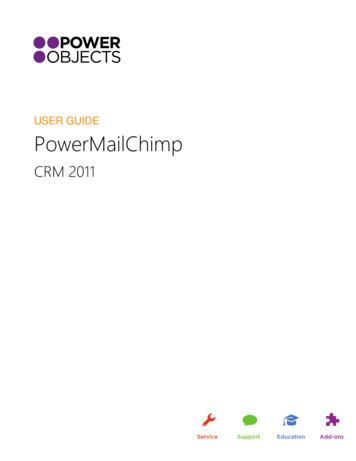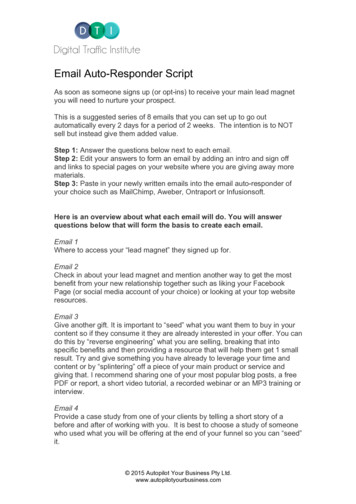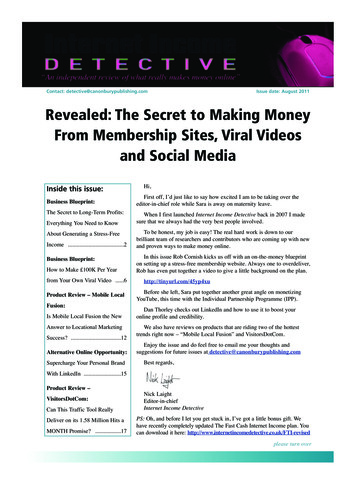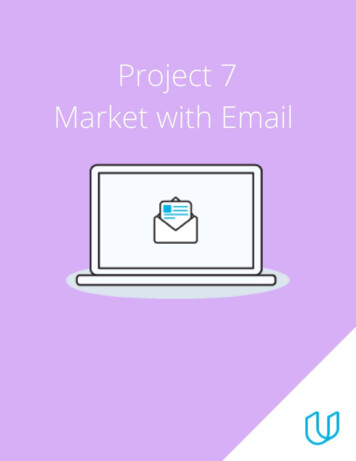Transcription
MailChimpFor Designers
MailChimpfor Designers1
Hello.Welcome to MailChimp. Maybe you’re a freelance web designer hired tocreate email templates. Maybe you work for an agency, and you’re settingup a client’s MailChimp account, designing their templates and teachingthem how to use the application. Maybe you’re a web-design consultant. Inany case, you can use MailChimp to create beautiful emails for your clientsand see to it that their email-marketing plan is successful. MailChimp gotits start as a web-design firm, so we’ve made it a priority to create a systemthat empowers both designers and their clients.going, and ask if they need any new templates. Down the road, you mighteven want to look into API integration. And of course, always keep an eye onyour client’s list to make sure they’re not spamming.Once you learn your way around MailChimp, you can apply to become anExpert–our Experts Directory connects email marketers with creativeagencies. Now let’s get started.That said, if you’re looking for a completely rebranded email-marketingsolution that encourages you to charge a penny per send, then you’rereading the wrong guide. “You should be selling your expertise, not billableminutes,” says MailChimp’s CEO Ben Chestnut. We don’t want you to clickevery button and send every email for your clients, because as a web designer, your expertise goes far beyond button clicking. If you agree to hold aclient’s hand throughout the entire process without teaching them anything,you’ll be forced to become an email-marketing manager and a deliverabilityexpert and a professional copy/paster. That’s not what you’re trained to do—and you probably wouldn’t enjoy it, either.Different clients will want different services—you might choose to limit youremail-marketing work to template design, and that’s perfectly fine. But ifyour clients are looking for more involvement from a creative agency, youshould know how to set up their account, create their templates, and teachthem how to use MailChimp so they can send their own emails.The setup phase usually involves general MailChimp training, creatingaccounts and lists, consulting your client on list management, and codingtemplates. Your client might even ask you to help them determine what kindof templates they need or how frequently they should send campaigns.After setting up your client’s account, work with them to determine whichfeatures they should use. Set up social sharing options like auto-tweet, andadd a signup form to their Facebook page. If your client has a blog, tellthem about our RSS-to-email feature. “Once you start focusing on how theclient would use MailChimp, it goes beyond copy/pasting content,” saysBen. “Look into how to make it personal.”From there, teach your client how to send a campaign, and introduce themto MailChimp’s reports. Check in often to see how their campaigns are2
ContentsManage Your List . 4Add groups to your list . 5Add groups to your signup form . 5Create a Campaign. 6Email Beamer . 6Party-pooper mode . 6Design Your Campaign . 7CSS Styling . 7Background images. 7Editable sections . 8Merge tags . 8External links . 8Declaration blocks . 8Editable content areas . 9Editable image areas . 9Repeating content areas . 9Template design best practices . 9Testing your templates . 9Designer templates . 9Integrate Your Campaign . 11Flickr . 11iStockphoto. 11Avoid Spam Filters . 12Common design and copy mistakes . 12Warning signs that your client is spamming . 12Understand Your Reports . 13Subscriber Activity Reports . 14Social Pro . 14Collaborate . 15Keychains . 15VIP reports . 15Experts . 15DesignLab . 163
Manage Your ListIn order to manage multiple clients’ email-marketing plans, you need to know how to build lists and group them. First, decide if you’re going to set upmultiple accounts, multiple lists, or just create multiple groups within one list. Here’s the breakdown:One list, no groupsIf your client plans to send only one type of newsletter to one group ofpeople, and they want every one of their campaigns to go to every one oftheir subscribers, then you should create one simple list in MailChimp.One list, multiple groupsIf your client plans to send different types of content to differentsegments of one subscriber list, then create one list for the company,and divide it into groups. For example: A nonprofit might have separategroups for volunteers, news, board of directors and more—no need to bugthe board with the volunteer schedule. And when the content applies toeveryone, they can send a campaign to the entire list.Multiple listsOne account with multiple lists makes sense for people who have morethan one business. We know it’s tempting for web designers to set upone agency account and a list for each client, but it’s a bad idea. Werecommend an account for each client for a few reasons: First, if you onlyhave one account, you can’t give your clients access to your account,because other clients’ data is there too. Second, if certain clients takeover their own email marketing and get in trouble for spamming, then youraccount will be shut down—and you could lose a lot of business over it.Multiple accountsAgencies that send email campaigns for different clients should create aseparate account for each client—you don’t want your data for one clientco-mingling with data for another. Plus, if you part ways with one client,you can simply remove that account from your keychain (we’ll get to thatlater).Now that you’ve decided how many lists and groups your client needs, it’stime to create those lists (or teach them how to do it).You can start a list from scratch, copy/paste it from Excel, or import itfrom other apps like Google Docs, Salesforce, Highrise and more. Do allthis under the Lists tab from your MailChimp dashboard.Once the list is imported, we’ll help you set the name and content type foreach column—we call it mapping. Use the pull-down menu from aboveeach column to set the field name and type (For example: email address,first name, last name).Write a good permission reminder. And of course, make sure you have aclean list of opted-in subscribers—especially if you’re importing lists forclients.4
Add groups to your listMailChimp makes it easy to send targeted campaigns to segments ofsubscribers within a list. Here are some ways your client can segment withMailChimp:Interest groupsDon’t bother the entire subscriber list with content that only applies tosome of them. For example: A church might send new nursery rules onlyto those who signed up for childcare updates.Date addedSend a campaign to new subscribers that missed the last email.LocationUse zip codes or states to send a campaign about an event only to peoplethat live nearby. And with MailChimp’s geolocation, you can even senda targeted campaign to subscribers inside a 150-mile radius around anypoint on the globe, without gathering any extra info on your signup form.Add groups to your signupformYou can add these groups to your client’s signup form, so people candecide which newsletters they’d like to receive when they sign up for thelist. If you’ve already created the lists in MailChimp, go to Lists CreateGroups from the drop-down menu.You can choose the list the groups will be added to, how you want us todisplay group options in the signup form, the title of the groups field, andthe group names.When your client is ready to send a campaign, they can find the rightlist and choose either Send to entire list or Send to segment. If they’resending to a segment, they should select groups from the drop-downmenu.BirthdayIf you asked for birthdays on your signup form, you can send special giftsand offers to subscribers for their birthday month. (You can even preschedule this for the whole year.)Purchase activitySend an email to people who purchased a particular product from yourstore, or to people who spent a certain amount of money at your store.Better yet, send an email to your most loyal customers. All you need isMailChimp’s eCommerce360 plugin.Social statsLearn more about your subscribers and send targeted emails based ongender, age, location and more using Social Pro.5
Create a CampaignWe’ve got lots of resources that will walk you and your client throughthe campaign creation process (check out our Getting Started guide andGetting Started webinars), but here’s the quick version:From the Dashboard or Campaign tab, click the big, orange CreateCampaign button.Find the list-specific email address from the MailChimp dashboard. Goto Lists View lists List tools Create campaign from email. Grab theemail address and pass it along to your client. (To keep spambots out,don’t share this email address with anyone except your client, and don’tpost it anywhere on the internet.)There, you can select the type of campaign you want to create. (Start withRegular ol’ campaign.)On Step 2 of the Campaign Builder, you’ll have the options to name yourcampaign, set up a subject line, from name reply-to email and personalizeyour “To:” field with * MERGETAGS *. You’ll also find your options fortracking, authentication, analytics tracking and social sharing.If you’re designing campaigns for a client, but they’ll be adding their owncontent and sending, consider their preferences and limitations whenyou’re setting up an account for them. Make their templates easy to findand edit so they can locate them, add their content, and move on withouthaving to call you with questions. We’ll explain how to create a template alittle later.What if my client hates monkeys?If your client is all business and won’t be tickled by Freddie’s jokes insidethe application, then turn on Party-pooper mode in MailChimp.Go to Account My defaults.The email subject line of the email your client is beaming should be thesame as the actual campaign’s subject line. Once they email the campaignto that list-specific address, the draft will be waiting for you to edit, testand send in MailChimp’s Campaign Builder.Now it’s time for the fun part—designing your client’s campaign.Scroll to Party-pooper mode and check Disable MailChimp humor. We’llturn off all the jokes and links to funny videos.You’ll be sad to see the jokes and compliments go, but Party-pooper modeis handy if you don’t want to risk offending a stuffy client.What if my client doesn’t know what abrowser is?If your client wants to create their own email newsletters, but they’re notexactly web-savvy, then our Email beamer feature might be a good fit forthem.With Email beamer, your client can create their email in Outlook, Gmail,Apple Mail or whatever application they prefer, email it directly toMailChimp, and we’ll create a campaign draft in MailChimp for them. Youcan then go to their account, add images and send the campaign thatthey created.6
Design Your CampaignReady to design a campaign? First you’ll choose or create atemplate. We have lots of Pre-designed templates to choose from,as well as a Design Genius that walks you through the stylingprocess. You can also choose Start from scratch in our templatedesigner. But as a web designer, you probably want to create yourown template.If you’re providing your own code, choose either Paste/import HTMLor Import from URL. If you want to create an editable (or noneditable) template for your clients, choose Code custom templates.MailChimp’s powerful yet simple template language makes it easyto code your own HTML emails that will allow your clients to adjustcolors, fonts and more—without breaking the layout or messing withyour code. And our template language uses CSS comments and afew special HTML attributes, so you don’t have to waste your timelearning another language. (But if you’re not proficient in HTML andCSS, then using our template language isn’t your best bet.)If you’re using a DOCTYPE declaration in your HTML email, youshould use the Transitional Doctype: !DOCTYPE html PUBLIC“-//W3C//DTD XHTML 1.0 Transitional//EN” onal.dtd” html xmlns ”http://www.w3.org/1999/xhtml” . You should also use this meta tag inconjunction: meta http-equiv ”Content-Type” content ”text/html;charset UTF-8” / .CSS stylingInlining CSS styles is the standard for making sure template designsretain their integrity within an email client. If you’re designing atemplate for yourself, this isn’t an issue. But if you’re designing fora client, inlining the CSS styling by default within the markup keepsthem from making style changes to any editable sections within atemplate using the app’s editor. That happens because the inlinestyles always override what a user enters. Emails leaving our systemhave their CSS automatically inlined, so it’s not necessary to doit beforehand—it’s only necessary to ensure that the CSS stylingwould behave correctly in the first place.Your email’s layout should be no wider than 600 pixels in order toallow proper viewing in most email clients. As a rule, avoid usingfloats and positioning in your email templates.Background imagesYou can use background images in templates, but getting them to workconsistently across all email clients is tricky at best. Consider yourselfwarned. Using the “background-image” CSS property declaration to set abackground image on an element is probably second nature for you—butunfortunately, a lot of email clients disregard the convention.So if you plan to use background images, you need to know which clientssupport them, and which will require you to do a little more work to makesure your design is consistent across multiple platforms. These majoremail clients do support the background-image property:AOL WebmailApple MailMicrosoft EntourageMozilla ThunderbirdWindows Live MailWindows MailYahoo! MailThese major email clients don’t support the background-image property:Google MailMicrosoft Outlook 2007Windows Live HotmailYou might be thinking “Yay, only three clients don’t support it!” Butaccording to Litmus (February 2010), Gmail, Outlook 2007, andHotmail are all in the top five email clients used by readers. That’s prettysignificant. So, what can you do? Two things:1. Make sure that when defining background images you’re usingthe “background-image” property and not the compound version of“background” (as in: background{#FFFFFF url(“bg-image.jpg”) repeat} ).Using individual properties (like background-image, background-repeat,and background-color) instead can overcome issues of partial CSS supportwhere the client doesn’t understand compound values in a CSS property.2. Use the often ignored “bgcolor” and “background” HTML attributes onyour table and body tags. This can circumvent your CSS issues completely,since you’re using HTML code that’s older but still well supported in theuse HTML tables emails are built with.Remember to set the @theme declaration in your CSS for the pagebackground, header, footer and content space, so the templates canbe quickly customized with MailChimp color themes.7
Ideally, you’d have something like this: head style ckground-color:#336699;} /style /head body table background ”bg-image.jpg” bgcolor ”#336699”id ”email” table stuff here, just like 1999! /table /body Editable SectionsAll mc:edit areas must have unique names (like mc:edit ”box1” andmc:edit ”box2”). Template content is attached to these names andstored in the database accordingly—so regardless of where in a templatethe mc:edit area is, if it shares a name with any other area, it’s going toduplicate any content entered (and it can trigger the loss of content). Forsimplicity’s sake, you should limit the number of editable spaces in yourtemplate and name all editable spaces consistently. The name you assignvia mc:edit ”somename” is used to create a field in the database to storethe user’s content. If the editable spaces aren’t consistent, and your clientswitches templates after writing the content, they could lose their copy.Use these conventions for common content areas:mc:edit ”header” to name your email’s headermc:edit ”header image” to name an editable header imagemc:edit ”sidecolumn” to name an editable left or right side columnmc:edit ”main” to name the main content spacemc:edit ”footer” to name your email’s footerAnd remember, don’t place editable images within an editable contentcontainer.Merge TagsThe following five merge tags should always be included within yourtemplates (generally in or near the footer);* UNSUB * unsubscribe link* FORWARD * forward to a friend link* UPDATE PROFILE * update profile link* HTML:LIST ADDRESS HTML * list address* LIST:DESCRIPTION * list descriptionThe * UNSUB *, * HTML:LIST ADDRESS HTML *and* LIST:DESCRIPTION * are required by law under the CAN-SPAM Act. Ifyou don’t use them, your campaign might get rejected.We’ve got lots more great merge tags you can place in your templates—check out our merge tag cheat sheet for a longer list.External LinksWhen you’re including links in an email, include the target ” blank”attribute in your anchor elements to make them open a new browserwindow or tab when emails are viewed in web-based email clients. Hereare some handy links to include:A link for users to update their subscription preferences: a href ”* UPDATE PROFILE *” target ” blank” change subscriptionpreferences /a A link to let users view the email in a browser: a href ”* ARCHIVE *” target ” blank” view this email in a browser /a A link to your website: a href ”* LIST:URL *” target ” blank” visit our website /a A link to let users forward the email to a friend, usually somewhereprominent: a href ”* FORWARD *” target ” blank” forward to a friend /a (It’s a good idea to make a cool button treatment for it where possible toencourage sharing.)Declaration BlocksMailChimp requires that you define editable CSS styles using declarationblocks. The formatting is pretty specific:/*** @tab WWWW* @section XXXX* @tip YYYY* @theme ZZZZ*/The @tab declaration establishes a tab within the template editor. It’s bestto keep these broad (think Page, Header, Body, Footer). This is the onlyrequired declaration.The @section declaration establishes a subsection within a tab, and allowsyou to split styles into more specific areas. For example: In “@tab Page” you8
could have subsections like “background”, “title” and “subtitle”—anythingbroad enough to be applied to the email as a whole. This declaration isn’trequired, but it keeps the editor from becoming too complex.The @tip declaration allows for a short line of helper text that appears whena user is editing styles within the app. It’s not required, but it’s helpful ifthe style being edited could be confusing.The @theme declaration is used to set five specific default styles: “page,”“main,” “header,” “title” and “subtitle.” Once they’re set, the user can callon these styles to be automatically applied to selected text or areas withinthe template. In order for a heading to work correctly (title or subtitle), theCSS class has to be set correctly: either .title or .subTitle.Only these five arguments are used in @theme, so it’s not necessary to set@theme for anything else. The “page” theme defines a standard backgroundcolor for an email. The “main” theme defines an email’s default font styleand color. The “header” theme should be used for the background color ofthe “View in this browser” (preheader) section, or leave it off entirely. The“title” theme defines the email’s primary heading. The “subtitle” themedefines the email’s secondary heading.Editable Content AreasAdd the mc:edit ”section-name” attribute to any elements with contentthat should be editable. The attribute opens the WYSIWYG text editor. Itsvalue should be alpha-numeric and unique, and edit values can’t be thesame as any other in your template.Editable Image AreasAn editable image within a template can take a few attributes in order toallow users to insert the content they want. An editable image structurefollows a normal img tag html structure, with our attributes added, andwith specific CSS rules: img src ”xxx.jpg” mc:allowdesigner mc:allowtextstyle ”max-width:600px; max-height:250px;” / .The mc:allowdesigner attribute lets the user trigger the header designer.This one’s only needed for the 600px images that are a main focal point ofa template—it’s not necessary for smaller content images.The mc:allowtext attribute lets the user replace an image with text. Again,this is only needed on large-scale images (like header images), and itshouldn’t be used on content images.We strongly recommend using the max-width CSS rule in order to keep animage from blowing out the set width of the template. The app supportsthe max-height rule too. When these rules are used on an img tag, theyconstrain the image size and show size limitations on an editable imagewithin the app’s template design screens.Repeating Content AreasThe mc:repeatable attribute defines a content block that can be repeatedlyadded to the template. When using mc:repeatable, make sure to useproper nesting of items. An mc:repeatable section should never becontained within an mc:edit section. Instead, nest your mc:edit sectionswithin your mc:repeatable blocks. Never nest mc:repeatable blocks withinother mc:repeatable blocks, mc:edit areas within other mc:edit areas, ormc:edit images within mc:edit areas.Template Design Best PracticesDon’t wrap your email’s content text in standard HTML p tags if otherpeople are going to use your template—avoiding unnecessary tags willhelp minimize confusion and errors if part of the tag is deleted within theeditor. To style your content, simply target the container it’s in with CSS,instead of targeting the content itself.A simple way to set up your editable styles is to alphabetize your CSSrules. Don’t go overboard with providing editable styles—try not to repeatstyles from section to section if a global style will have the same effect.And try to pare down the number of styles you have for any particularitem. For example: With heading styles, only consider color, font family,font size, and font weight as your editable styles—this will help keep alightweight editor interface.Leaving out a title in the email template can bring up some difficultieswhen using social sharing functions. It’s best to include the html titletag and include the * MC:SUBJECT * merge tag within it. This allows thecampaign title to be pulled in automatically.Save your template under My templates, without content and with yournecessary editable areas, and use it to create your campaigns instead ofreplicating a campaign and re-editing previous content every time youwant to send.Check out our template language resources for more info on MailChimp’stemplating language, tutorials and email template packs and plugins.Testing Your TemplatesDon’t forget to thoroughly test your templates. MailChimp has a spamfilter checker (look for Inbox Inspector under your Account tab) that’ll tellyou exactly what your email’s spam score is, and what you need to change9
if you want to improve your chances with spam filters. It will also show youwhat your campaign’s going to look like in all the major email applications.For more information, visit mailchimp.com/add-ons/inboxinspector.Inbox Inspector is an awesome tool for testing your email before sending,but consider it just one tool in your toolbox. Practical testing, by creatingdifferent accounts with different email services and sending to them, canalso help you get your templates just right. It pays to research just whichCSS rules email services and clients render correctly, and which onesare ignored.Designer TemplatesIf don’t want to create your own template, we’ve got predesignedtemplates to choose from—including our exclusive designer templates. Weasked some of our favorite designers to create email templates that anyonecan use. They designed 24 newsletter, event and product templatesthat are available for free to all MailChimp users. Here’s a sample of thebeautiful designs by Khoi Vinh, Jon Hicks, Dan Rubin, Veerle Pieters,Elliot Jay Stocks, Mike Kus, Matthew Smith and MetaLab. Find designertemplates in the Predesigned section of MailChimp’s template gallery.10
Integrate Your CampaignSince MailChimp’s platform uses an open API, you can integrateyour campaigns with lots of other applications. Here are a few of theintegrations we think you’ll like:FlickriStockphotoFlickr is a popular network for amateur and professional photographers.It’s also a great place for businesses to upload photos from events orproduct photos, and invite their community to connect with them. Wemake it easy to connect your Flickr photos to your MailChimp account,pull them into your image gallery and use them in your campaign
from other apps like Google Docs, Salesforce, Highrise and more. Do all this under the Lists tab from your MailChimp dashboard. Once the list is imported, we'll help you set the name and content type for each column—we call it mapping. Use the pull-down menu from above each column to set the field name and type (For example: email address,