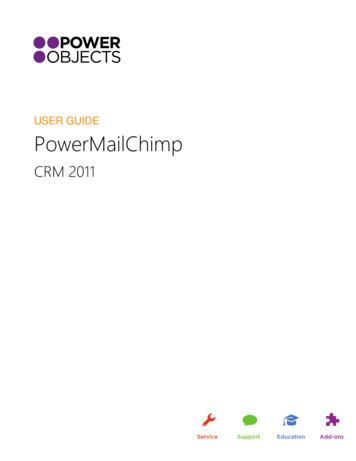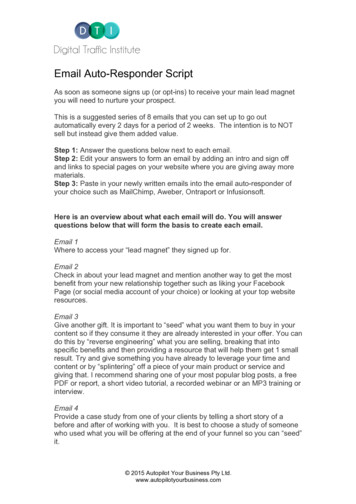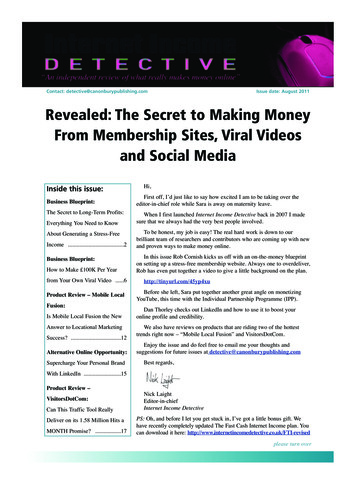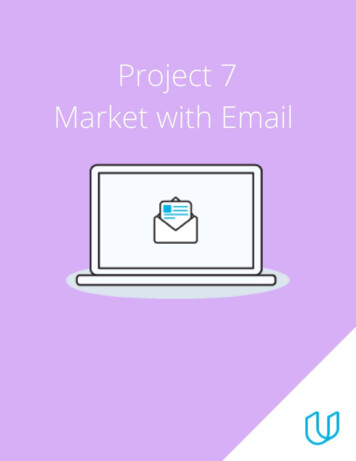Transcription
MailchimpMailchimp is a very user friendly emailing service. It lets you send regular emails to lots of contacts,or newsletters. Scotland’s Gardens Scheme has made the switch to Mailchimp for two key reasons:1. Due to the new changes in General Data Protection (GDPR): ensuring that emails are keptunder password controlled Mailchimp keeps them safe. It also means that anyone usingthese emails to send newsletters is under Scotland’s Gardens Scheme data protectionumbrella.2. Mailchimp can be colourful and boosted with pictures.The only thing you need to worry about on Mailchimp is creating your email, or ‘campaigns’. For thetime being only SGS office staff can upload contacts lists. We’ve also set it up so that only SGS officestaff can actually hit send on your campaigns, so you don’t have to worry about accidentally sendingit before you’re ready.Campaigns.1. Log in2. Select ‘Campaign’ in the top left hand corner of the screen3. Select the grey button near the middle of the screen that says ‘Create campaign’
Once you’re hit ‘create campaign’ you’ll see a pop up which gives you three options. Select‘Create email’.You are now asked to create campaign name. A campaign name is NOT the subject line of theemail. Please name it with the appropriate district month detail.E.g Aberdeenshire March daffodil gardens.It’s very important you note your district as every district campaigns appear in the same spaceand you might end up losing yours!Then hit the ‘Begin’ button
Now we run through the different stages shown above: To: choose your district list via the ‘Add recipients’ button From – ‘Add From’ grey button on the right hand side. Name: either the appropriate Scotland’s Gardens Scheme district or yourpersonal name from Scotland’s Gardens Scheme, whatever seems mostappropriate to you, you know your contacts best.“Scotland’s Gardens Scheme Edinburgh”“Mary from Scotland’s Gardens Scheme Edinburgh” Email: use the district email. Subject: ( the re. line in an email) For example if you were hosting a drinks party: Invite to Stirling drinks party &gardens to visit in March E.g Scottish Snowdrop Festival begins! Content: this is where you design the email Click the grey ‘Design Email’ button Choose ‘Saved Templates’: third option along under ‘Select a Template’ It will give you options of different newsletter templates, choose the onesmarked ‘district’. There are newsletters set up to promote one, two or threegardensEditing contentOn the right hand side of the screen you’ll see the newsletter layout. The white left handsection of the screen is where you change the text.
To edit the text and change the pictures you just need to click on the thing you want tochange.Now you can edit the wording for Winton House to any garden you like. The edit side ofthe page works just like Word, so you can change the font, type size, add hyperlinks etc.You can also change the font colour by selecting the ‘style’ button at the top of the editbox.
To change a picture, click on the current image. On the edit side, you click on Replace (inblue)If you need to edit the image, the size of anything, click Edit (again in blue).Don’t forget to change the date in the top left hand cornerEverything automatically saves in mailchimp but to get rid of the edit side, click the grey‘Save & Close’ buttonOnce you’ve finished you can see a preview through the dropdown box ‘Preview andTest’ in the top left hand corner.When you’re happy with the newsletter hit save and close. Then let Imogen know you’rehappy for the newsletter to be sent.See, that wasn’t so hard!
Mailchimp is a very user friendly emailing service. It lets you send regular emails to lots of contacts, or newsletters. Scotland's Gardens Scheme has made the switch to Mailchimp for two key reasons: 1. Due to the new changes in General Data Protection (GDPR): ensuring that emails are kept under password controlled Mailchimp keeps them safe.