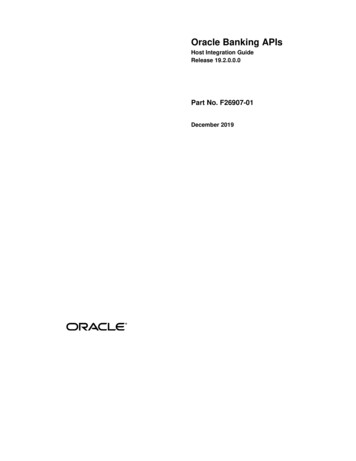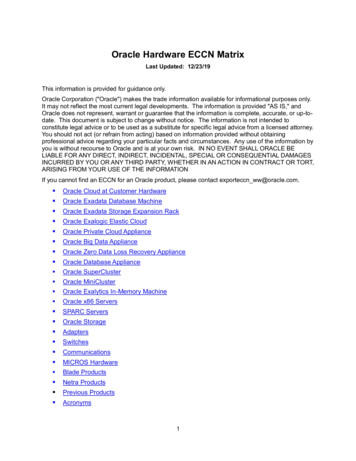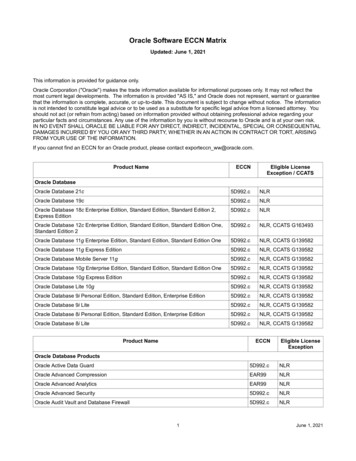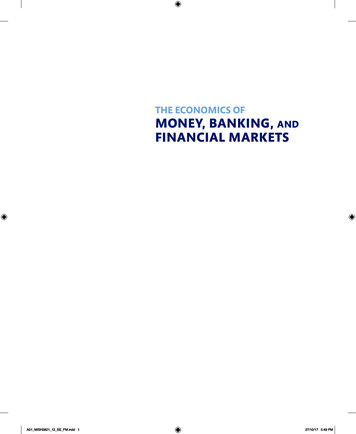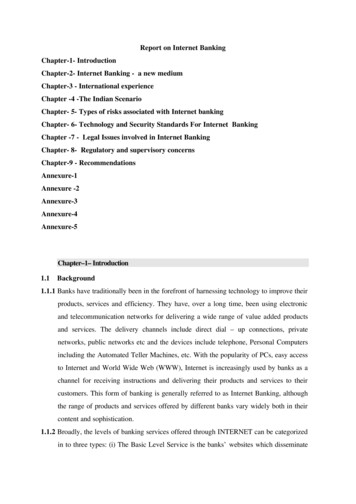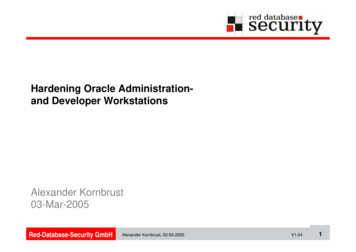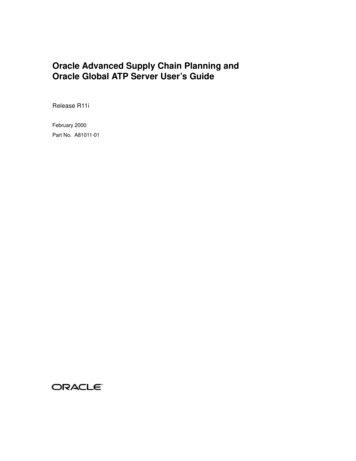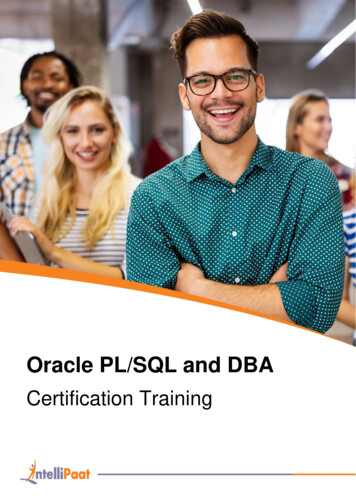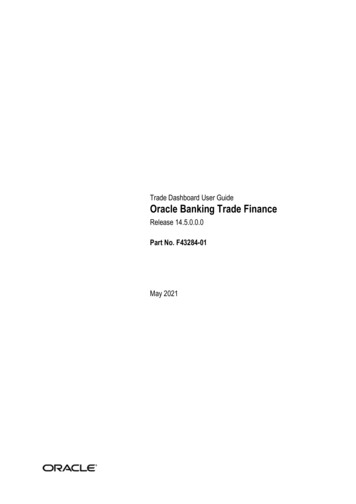
Transcription
Trade Dashboard User GuideOracle Banking Trade FinanceRelease 14.5.0.0.0Part No. F43284-01May 2021
Part No.Oracle Banking Trade Finance Accessibility User GuideOracle Banking Trade FinanceRelease 14.5.0.0.0Part No. F42342-01May 2021
May 2021
Trade Dashboard User GuideOracle Financial Services Software LimitedOracle ParkOff Western Express HighwayGoregaon (East)Mumbai, Maharashtra 400 063IndiaWorldwide Inquiries:Phone: 91 22 6718 3000Fax: 91 22 6718 rvices/index.htmlCopyright 2007, 2021, Oracle and/or its affiliates. All rights reserved.Oracle and Java are registered trademarks of Oracle and/or its affiliates. Other names may be trademarks of their respectiveowners.U.S. GOVERNMENT END USERS: Oracle programs, including any operating system, integrated software, any programsinstalled on the hardware, and/or documentation, delivered to U.S. Government end users are “commercial computer software”pursuant to the applicable Federal Acquisition Regulation and agency-specific supplemental regulations. As such, use,duplication, disclosure, modification, and adaptation of the programs, including any operating system, integrated software, anyprograms installed on the hardware, and/or documentation, shall be subject to license terms and license restrictions applicableto the programs. No other rights are granted to the U.S. Government.This software or hardware is developed for general use in a variety of information management applications. It is not developedor intended for use in any inherently dangerous applications, including applications that may create a risk of personal injury. Ifyou use this software or hardware in dangerous applications, then you shall be responsible to take all appropriate failsafe,backup, redundancy, and other measures to ensure its safe use. Oracle Corporation and its affiliates disclaim any liability forany damages caused by use of this software or hardware in dangerous applications.This software and related documentation are provided under a license agreement containing restrictions on use and disclosureand are protected by intellectual property laws. Except as expressly permitted in your license agreement or allowed by law, youmay not use, copy, reproduce, translate, broadcast, modify, license, transmit, distribute, exhibit, perform, publish or display anypart, in any form, or by any means. Reverse engineering, disassembly, or decompilation of this software, unless required bylaw for interoperability, is prohibited.The information contained herein is subject to change without notice and is not warranted to be error-free. If you find any errors,please report them to us in writing.This software or hardware and documentation may provide access to or information on content, products and services fromthird parties. Oracle Corporation and its affiliates are not responsible for and expressly disclaim all warranties of any kind withrespect to third-party content, products, and services. Oracle Corporation and its affiliates will not be responsible for any loss,costs, or damages incurred due to your access to or use of third-party content, products, or services.1-1
Contents1.2.3.Preface . 1-11.11.21.31.41.51.61.71.8Introduction . 1-1Audience . 1-1Documentation Accessibility . 1-1Organization . 1-1Acronyms and Abbreviations . 1-2Related Documents . 1-2Glossary of Icons . 1-2Related Documents . 1- 2Overview . 2-12.1 Introduction . 2-12.2 Dashboard Organization . 2-1Dashboards . 3-13.13.23.33.43.5Introduction. 3-1Dashboards - Introduction. 3-1Trade Maker Dashboard . 3-1Trade Authorizer Dashboard. 3-3Trade Supervisor Dashboard. 3-5
1. Preface1.1IntroductionThis document is designed to help acquaint you with the features of Dashboard, which is thelanding page of Oracle Banking Trade Finance. Information from multiple products isintegrated and displayed as Dashboard on the home page of the application.This manual explains the functionality of Dashboard facility and the various Dashboardspresent in the system. Besides providing these details, the manual also provides a list ofDashboards mapped to the role of the bank staff logged on to the system.1.2AudienceThis manual is intended for the following User/User Roles:1.3RoleFunctionTrade MakerTo view a summary of the transactionsassigned to them, messages and EODexceptions, if anyTrade AuthorizersTo view unauthorized transactionsassigned to them, messages and EODexceptions, if anyTrade SupervisorsTo view subordinate wise summary reportof the transactions, messages and EODexceptions, if anyDocumentation AccessibilityFor information about Oracle's commitment to accessibility, visit the Oracle AccessibilityProgram website at http://www.oracle.com/pls/topic/lookup?ctx acc&id docacc.1.4OrganizationThis manual is organized as follows:ChapterDescriptionChapter 1About this Manual gives information on the intended audience. It alsolists the various chapters covered in this User Manual.Chapter 2An Overview gives an overview of the Dashboard facility in OracleBanking Trade Finance.Chapter 3Dashboards gives detailed information on Dashboards assigned toeach ‘User Role’ and also about the organization of these Dashboards.1-1
1.51.6Acronyms and AbbreviationsAbbreviationDescriptionSystemUnless and otherwise specified, it shall always refer to Oracle BankingTrade Finance.EODEnd of Day.DFIDashboard Function ID.Related DocumentsYou may need to refer to any or all of the User Manuals while working on the XP module: 1.7ProceduresGlossary of IconsThis User Manual may refer to all or some of the following icons.IconsFunctionExitAdd rowDelete rowOption List1.8Related DocumentsYou may need to refer to any or all of the User Manuals while working on the XP module: Procedures1-2
2. Overview2.1IntroductionDashboards are the tiny windows displayed on the landing page of the Application.Dashboard renders quick and crisp information of specific transactions or tasks mapped tothe ‘User Role’ of the Bank staff, who logs on to the system.2.2Dashboard OrganizationOracle Banking Trade facilitates integration of Information from multiple products and displaysit as Dashboard on the home page, also called the landing page of the application; however,you can view these dashboards, only if the ‘Show Dashboard’ field value is maintained as ‘Y’at the ‘User Settings’ level.Oracle Banking Trade Finance organizes Dashboards to provide comprehensive andconsolidate snapshot in tiny windows, to access information easily. Thus, helping the bank staffto; analyze, monitor, and make better decisions which in turn help save time and cost.Landing page is designed to display six Dashboards distributed in three rows with twoDashboards per row, without vertical scroll bar.2-1
NoteIf less than six Dashboards are mapped, then the unfilled frames are blank.If more than six Dashboards are mapped, and are available to move to the previousand next page respectively. Clickto refresh all the Dashboards displayed on thelanding page.The height and width of all Dashboards are fixed; however, the number of columns perDashboard varies based on the size and name of the columns specified at Dashboard designlevel. Since the height of each Dashboard is fixed, only the first 5 records can be viewed at atime. If the Dashboard contains more than 5 records, then the following buttons and links atthe top of each Dashboard aid in viewing them:Button/LinkFunctionalityPreviousClick the button to view the previous set of 5 records.NextClick the button to view the next set of records. However, if thereare more than 5 entries then only the next five can be viewed.RefreshClick the button to manually refresh and view the first fiverecords.MoreClick this link to launch a screen with more information similar tothat of the current DashboardThe following hyperlink facilities are also available in each Dashboard: Column-wise link – Each column in the Dashboard can be mapped to a differentFunction ID to provide column-wise hyperlinks. Click the hyperlink in a particular columnto launch the corresponding Function ID. A link to a particular column is limited only tothat column.Row wise link – Each row in the Dashboard can be mapped to a different Function IDto provide row-wise hyperlinks. Click the hyperlink in a particular row to launch thecorresponding Function ID. A link to a particular row is the same across all fields in thatrow.2-2
NoteHyperlinked rows and columns are highlighted to distinguish them from others. When arow/column link is clicked, the clicked row/column gets highlighted respectively.You can map any number of Dashboard function IDs (DFI) to a specific ‘Role’ or ‘User’ at RoleMapping and Dashboard Mapping level. If DFIs are mapped at ‘Dashboard Mapping’ level,then to enable Dashboards you need to map the corresponding functions/assigned roles at‘Role Mapping’ level. You can also specify sequence order of DFIs at ‘Dashboard Mapping’level, however, you can specify the same at ‘Role Mapping’ level. If multiple roles are addedand the sequence is not specified, then the system will sort and display the DFIsalphabetically. If DFIs are mapped to ‘User’, then you can specify the display order for eachDFI individually.2-3
3. Dashboards3.1IntroductionThis chapter contains the following sections:3.2 Section 3.2, "Dashboards - Introduction" Section 3.3, "Trade Maker Dashboard" Section 3.4, "Trade Authorizer Dashboard" Section 3.5, "Trade Supervisor Dashboard"Dashboards - IntroductionOracle Banking Trade Finance facilitates the availability of the following Dashboards based onthe ‘User Role’ you are mapped to: My Transaction Event Status Parked Transactions EOD Exceptions Bulletin Board Pending New Contracts Pending Life Cycle Events Trade User Event Wise Report Trade Re-assignmentEach ‘User Role’ would not require all of the above, hence the system enables grouping ofthese Dashboards based on the ‘User Role’.The following sections explain, in detail, the features associated with each Dashboard, thegroups, and the ‘User Role’ associated with each group.3.3Trade Maker DashboardTrade Maker of a Bank generates Trade contracts for the bank and maintains complete detailsrelated to Trade transactions. Also, monitors, analyzes, and assess the credit worthiness of thetransactions. The following Dashboards are made available to assist a Trade Makers in theirassignments: 3.3.1My Transaction Event Status – To view the status of the authorized and unauthorizedtrade transactions.Parked Transactions – To view the status of the trade applications put on hold forpending information.EOD Exceptions – To view the list of EOD exceptions that Trade Maker hasencountered for previous and current working day transactions.Bulletin Board – To view the list of Bulletin messages received.My Transaction Event Status‘My Transaction Event Status’ Dashboard displays the status of authorized and unauthorizedTrade transactions; assigned to the role for the current date and event wise processed by the3-1
‘User’. The Dashboard displays the following transaction details after verifying the ‘DFImapped, validating if the ‘Show Dashboard’ check box is checked, and verifying the multibranch accessibility: Customer ID Contract Reference – Trade reference No Currency Amount Trade amount Auth Status Module Product Code Event codeNoteIf more than one event is initiated on a single stage, then the system displays all eventsinitiated on that day.On-hold contracts are not listed.A hyperlink is provided to the ‘Contract Reference Number’ column. Click the link to invoke thecorresponding contract detailed screen based on the module of the account and the event ofthe contract. However; 3.3.2If you click an unauthorized transaction, the system will display the correspondingcurrent event screen processed.If you click an authorized transaction, the system will display the module contract detailscreen.Parked Transactions‘Parked Transactions’ Dashboard displays the trade transactions, which are put on hold forpending information for the current date and latest event. This Dashboard facilitates working onthe pending information required in completing the transactions without any delay. TheDashboard displays the following details of the transactions on hold, after verifying the DFImapped, validating if the ‘Show Dashboard’ check box is checked, and verifying the multibranch accessibility: Customer ID Contract Reference – Trade reference No3-2
Currency Amount – Trade amount Last Updated Status Module Product CodeA hyperlink is provided to the ‘Reference Number’ column. Click the link to invoke thecorresponding contract detail screen.3.3.3EOD Exceptions‘EOD Exceptions’ Dashboard lists the EOD exceptions that Trade Maker has encountered forprevious and current working day for a particular branch or based on Multibranch role mappingfor that User.For further details on ‘EOD Exceptions’ Dashboard, refer ‘EOD Exceptions’ section underTrade Maker Dashboard’ section of this chapter.3.3.4Bulletin Board‘Bulletin Board’ Dashboard lists all or any of the following bulletin messages configured to youacross all branches: Public news or messages Product information Policies and Notices of the bank System messages Adhoc or unplanned messages, if any.For further details on Bulletin Board Dashboard, refer ‘Bulletin Board’ section under ‘LoanOfficer (Maker) Dashboard’ section of this chapter.3.4Trade Authorizer DashboardTrade Authorizer of a Bank approves trades for the bank and evaluates he contract details andchecks the credit worthiness, to decide on approving the contracts. The following Dashboardsare made available to assist a Loan Authorizers in their assignments: Pending New Contracts – To view the list of new contract transactions, which arepending for approval for the current date.3-3
3.4.1Pending Life Cycle Events – To view a list of AMND, Rollover, AVAL, and Liquidationetc of trade contracts, which are pending for authorization.EOD Exceptions – To view the list of EOD exceptions that Trade Authorizer hasencountered for previous and current working day.Bulletin Board – To view the list of Bulletin messages received.Pending New Contracts‘Pending New Contracts’ Dashboard displays the list of new Trade transactions, which arepending for approval; assigned to the role. The Dashboard displays the following transactiondetails, after verifying the DFI mapped, validating if the ‘Show Dashboard’ check box ischecked, and verifying the multi-branch accessibility: Customer ID – Customer ID of the loan borrower Contract Reference – Trade Reference No Currency – Currency in which the loan is availed Amount – Trade amount Maker ID – Trade Officer who booked Module Product Code Event CodeA hyperlink is provided to the ‘Reference Number’ column. Click the link to invoke thecorresponding contract detailed screen.3.4.2Pending Life Cycle Events‘Pending Life Cycle Events’ Dashboard displays a list of AMND, Rollover, AVAL, Liquidationetc, of trade contracts; which are pending for authorization. The Dashboard displays thefollowing details of the transactions on hold, after verifying the DFI mapped, validating if the‘Show Dashboard’ check box is checked, and verifying the multi-branch accessibility: Customer ID – Customer ID of the loan borrower Contract Reference – Trade Reference No Currency – Currency in which the trade contract is availed Amount – Trade Amount Maker ID – Trade Maker who booked Module3-4
Product Code Event CodeA hyperlink is provided to the ‘Reference Number’ column. Click the link to invoke thecorresponding contract event screen or current event authorization screen.3.4.3EOD Exceptions‘EOD Exceptions’ Dashboard lists the EOD exceptions that Trade Authorizer has encounteredfor previous and current working day for a particular branch or based on Multibranch rolemapping for that User.For further details on ‘EOD Exceptions’ Dashboard, refer ‘EOD Exceptions’ section under‘Trade Maker Dashboard’ section of this chapter.3.4.4Bulletin Board‘Bulletin Board’ Dashboard lists all or any of the following bulletin messages configured to youacross all branches: Public news or messages Product information Policies and Notices of the bank System messages Adhoc or unplanned messages, if any.For further details on Bulletin Board Dashboard, refer ‘Bulletin Board’ section under ‘TradeOfficer (Maker) Dashboard’ section of this chapter.3.5Trade Supervisor DashboardTrade Supervisor of a Bank manages the Trade Servicing Department of the bank. Also,directly supervisors the duties of department staff, coordinates with the staff for coverage inrelated areas of the department. The following Dashboards are made available to assist aTrade Officers in their assignments: Trade User Event Wise Report – To view the user event wise report for the tradetransactions.Re-assignment – To view the list of contracts which are on-hold.EOD Exceptions – To view the list of EOD exceptions that Trade Supervisor hasencountered for previous and current working day.Bulletin Board – To view the list of Bulletin messages received.3-5
3.5.1Trade User Event Wise Report‘Trade User Event Wise Report’ Dashboard displays the user event wise report for the tradetransactions which are unauthorized, authorized, or on-hold, for the current date. TheDashboard displays the following transaction details, after verifying the DFI mapped andvalidating if the ‘Show Dashboard’ check box is checked: User ID – User list based on the supervisor mapped at ‘User Maintenance’ levelAuthorized – Provides count of authorized contracts initiated and modified for thecurrent date.Submitted – Provides count of contracts processed by the current ‘User’ for the currentdateParked – Provides count of contracts on-hold initiated and modifiedA hyperlink is provided to the ‘User ID’ column. Click the link to invoke the corresponding ‘NewTrade Transaction Query Status’ screen with the contract details processed by the user. Thefollowing details are displayed: Contract Reference No Account Number Module CCY Amount Product Event Code ESN Status - (‘A’,’U’,’H’)3-6
3.5.2Trade Re-assignment‘Trade Re-assignment’ Dashboard displays the list of trade contracts, which are on-hold. TheTrade Supervisor of the bank can checks the number of contracts available with each User andcan reassign the contracts to a different User, if needed. The Dashboard displays the followingtransaction details, after verifying the DFI mapped and validating if the ‘Show Dashboard’check box is checked: User Id Contract Reference Account Module Currency Amount ProductA hyperlink is provided to the ‘Contract Reference’ column. Click the link to invoke thecorresponding ‘Trade Re-assignment’ screen with the contract details processed by the user.3.5.3EOD Exceptions‘EOD Exceptions’ Dashboard lists the EOD exceptions that Trade Supervisor has encounteredfor previous and current working day for a particular branch or based on Multibranch rolemapping for that User.3-7
For further details on ‘EOD Exceptions’ Dashboard, refer ‘EOD Exceptions’ section under‘TradeMaker Dashboard’ section of this chapter.3.5.4Bulletin Board‘Bulletin Board’ Dashboard lists all or any of the following bulletin messages configured to youacross all branches: Public news or messages Product information Policies and Notices of the bank System messages Adhoc or unplanned messages, if any.For further details on Bulletin Board Dashboard, refer ‘Bulletin Board’ section under‘TradeMaker Dashboard’ section of this chapter.Organizing DashboardsAs mentioned earlier, you can position and sequence individual dashboards based on DFImapping. The system facilitates filtering of Dashboards. The function ID assigned to eachdashboard and the criteria based on which each Dashboard is filtered is detailed in thefollowing table:Function IDTrade MakerLCSTMSTSDashboardnameFilter CriteriaOrder CriteriaMy TransactionEvent statusLC, BC, LI and IB Authorised/Unauthorised Event wisecontracts for the Maker.Order by contractreference Number inascending order, EventSequence Number indescending orderLCSTMPATParkedTransactionsLCSEODEXEOD ExceptionsCSSTFBLBBulletin BoardTrade AuthorizerBased on branch accesspermissions Current branch/Multi Branch/Centralized.LC, BC, LI and IB contractsPut on hold for the maker.Based on branch accesspermissions Current branch/Multi Branch/CentralizedLC, BC, LI and IB contractsgone into EOD exceptionfrom last working day tocurrent branch date. Basedon branch accesspermissions Current branch/Multi Branch/CentralizedBulletin messages mapped tothe Trade maker role, Active3-8Order by Last updateddate aged firstOrder by contractreference Number inascending orderOrder by MessageReference Number
LCSTAPENPending newcontractsLCSTAPLCPending Lifecycle eventsLCSEODEXEOD ExceptionsCSSTFBLBBulletin BoardTrade SupervisorCSSTRURPTrade UserEvent wiseReportCSSTRRASTradeReassignmentLCSEODEXEOD ExceptionsLC, BC, LI, IB contracts withBISS, INIT, BOOK, BCFM,BADV and BPRE triggeredpending for authorization.Based on branch accesspermissions Current branch/Multi Branch/Centralized andto the assigned user as perthe operational hierarchyLC, BC, LI, IB with LatestEvent other than newcontracts pending forauthorization. Based onbranch access permissionsCurrent branch/Multi Branch/Centralized and to theassigned user as per theoperational hierarchyLC, BC, LI and IB contractsgone into EOD exceptionfrom last working day tocurrent branch date. Basedon branch accesspermissions Current branch/Multi Branch/CentralizedBulletin messages mapped tothe Trade Authoriser role,ActiveEvent wise Count for theSubmitted/Authorised/ParkedLC, BC, LI, IB contracts of theMaker, Authoriser andSupervisor User Id.Based on branch accesspermissions Current branch/Multi Branch/Centralized.LC, BC, LI and IB contractsPut on hold in the system.Based on branch accesspermissions Current branch/Multi Branch/Centralized andas per the operationalhierarchy maintained.LC, BC, LI and IB contractsgone into EOD exceptionfrom last working day tocurrent branch date.Based on branch accesspermissions Current branch/Multi Branch/Centralized.3-9Order by contractreference Number indescending order.Order by contractreference Number indescending order.Order by contractreference Number inascending orderOrder by MessageReference NumberOrder By User IDOrder by contractreference Number inascending orderOrder by contractreference Number inascending order
CSSTFBLBBulletin BoardBulletin messages mapped tothe Trade Supervisor role,Active3-10Order by MessageReference Number
Dashboard renders quick and crisp information of specific transactions or tasks mapped to the 'User Role' of the Bank staff, who logs on to the system. . Dashboard varies based on the size and name of the columns specified at Dashboard design level. Since the height of each Dashboard is fixed, only the first 5 records can be viewed at a