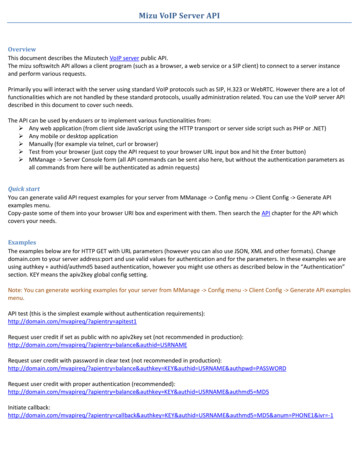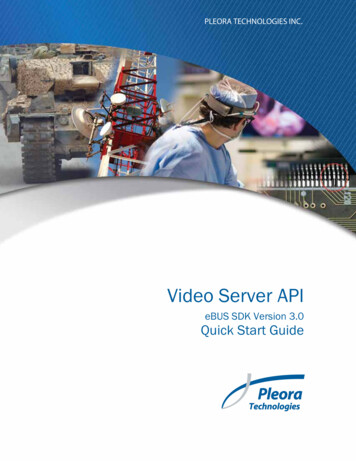
Transcription
PLEORA TECHNOLOGIES INC.Video Server APIeBUS SDK Version 3.0Quick Start GuideInstalling, Uninstalling, and Starting the Software Applicationsa
Copyright 2012 Pleora Technologies Inc.These products are not intended for use in life support appliances, devices, or systems where malfunction of these products canreasonably be expected to result in personal injury. Pleora Technologies Inc. (Pleora) customers using or selling these products foruse in such applications do so at their own risk and agree to indemnify Pleora for any damages resulting from such improper use orsale.TrademarksPureGEV, eBUS, iPORT, vDisplay, and all product logos are trademarks of Pleora Technologies. Third party copyrights andtrademarks are the property of their respective owners.Notice of RightsAll information provided in this manual is believed to be accurate and reliable. No responsibility is assumed by Pleora for its use.Pleora reserves the right to make changes to this information without notice. Redistribution of this manual in whole or in part, byany means, is prohibited without obtaining prior permission from Pleora.Document NumberEX001-017-0004, Version 2.0 7/16/12
Table of ContentsAbout this Guide . . . . . . . . . . . . . . . . . . . . . . . . . . . . . . . . . . . . . . . . . . . . . . . . . . . . . . . . . 1What this Guide Provides . . . . . . . . . . . . . . . . . . . . . . . . . . . . . . . . . . . . . . . . . . . . . . . . . . . . . . . . 2Related Documents . . . . . . . . . . . . . . . . . . . . . . . . . . . . . . . . . . . . . . . . . . . . . . . . . . . . . . . . . . . . . 2Introducing the Video Server API . . . . . . . . . . . . . . . . . . . . . . . . . . . . . . . . . . . . . . . . . . . . 3About the Video Server API . . . . . . . . . . . . . . . . . . . . . . . . . . . . . . . . . . . . . . . . . . . . . . . . . . . . . . . 4Programming Languages . . . . . . . . . . . . . . . . . . . . . . . . . . . . . . . . . . . . . . . . . . . . . . . . . . . . . . . . . 4Comparing the Video Server API and GigE Vision Compatible Hardware Devices . . . . . . . . . . . . . 5eBUS SDK Licenses . . . . . . . . . . . . . . . . . . . . . . . . . . . . . . . . . . . . . . . . . . . . . . . . . . . . . . . . . . . . . 6Installing the eBUS SDK with the Video Server API . . . . . . . . . . . . . . . . . . . . . . . . . . . . . 7System Requirements . . . . . . . . . . . . . . . . . . . . . . . . . . . . . . . . . . . . . . . . . . . . . . . . . . . . . . . . . . . . 8Installing the eBUS SDK (Including the Video Server API) . . . . . . . . . . . . . . . . . . . . . . . . . . . . . . . 8Recommended Demonstration Equipment . . . . . . . . . . . . . . . . . . . . . . . . . . . . . . . . . . . . . . . . . . . 9Example Scenarios . . . . . . . . . . . . . . . . . . . . . . . . . . . . . . . . . . . . . . . . . . . . . . . . . . . . . . 11Military . . . . . . . . . . . . . . . . . . . . . . . . . . . . . . . . . . . . . . . . . . . . . . . . . . . . . . . . . . . . . . . . . . . . . 12Medical . . . . . . . . . . . . . . . . . . . . . . . . . . . . . . . . . . . . . . . . . . . . . . . . . . . . . . . . . . . . . . . . . . . . . 13Quality Inspection . . . . . . . . . . . . . . . . . . . . . . . . . . . . . . . . . . . . . . . . . . . . . . . . . . . . . . . . . . . . . 14Using the Sample Code. . . . . . . . . . . . . . . . . . . . . . . . . . . . . . . . . . . . . . . . . . . . . . . . . . . 15Overview: GigE Vision Components . . . . . . . . . . . . . . . . . . . . . . . . . . . . . . . . . . . . . . . . . . . . . . . 16Description of Samples. . . . . . . . . . . . . . . . . . . . . . . . . . . . . . . . . . . . . . . . . . . . . . . . . . . . . . . . . . 17Required Equipment and Software. . . . . . . . . . . . . . . . . . . . . . . . . . . . . . . . . . . . . . . . . . . . . . . . . 18Accessing the Sample Code . . . . . . . . . . . . . . . . . . . . . . . . . . . . . . . . . . . . . . . . . . . . . . . . . . . . . . 19Compiling the Sample Code . . . . . . . . . . . . . . . . . . . . . . . . . . . . . . . . . . . . . . . . . . . . . . . . . . . . . 19Preparing Your System . . . . . . . . . . . . . . . . . . . . . . . . . . . . . . . . . . . . . . . . . . . . . . . . . . . . . . . . . . 21Running Command Line Samples . . . . . . . . . . . . . . . . . . . . . . . . . . . . . . . . . . . . . . . . . . . . . . . . . 22Transmitting and Receiving a Test Pattern, Images, Video File, or Screen Contents . . . . . . . . . . . 26Using the PvTransmitTiledImage Application . . . . . . . . . . . . . . . . . . . . . . . . . . . . . . . . . . . . . . . . 29Using the PvTransformAndTransmitSample Application to Receive, Transform,and Transmit Images . . . . . . . . . . . . . . . . . . . . . . . . . . . . . . . . . . . . . . . . . . . . . . . . . . . . . . . . . . . 30Transmitting and Receiving Raw Data. . . . . . . . . . . . . . . . . . . . . . . . . . . . . . . . . . . . . . . . . . . . . . 31Basic API Calls to Create the Video Server Application . . . . . . . . . . . . . . . . . . . . . . . . . 33Troubleshooting. . . . . . . . . . . . . . . . . . . . . . . . . . . . . . . . . . . . . . . . . . . . . . . . . . . . . . . . . 35Frequently Asked Questions (FAQs) . . . . . . . . . . . . . . . . . . . . . . . . . . . . . . . . . . . . . . . . . 39Next Steps . . . . . . . . . . . . . . . . . . . . . . . . . . . . . . . . . . . . . . . . . . . . . . . . . . . . . . . . . . . . . 43Technical Support . . . . . . . . . . . . . . . . . . . . . . . . . . . . . . . . . . . . . . . . . . . . . . . . . . . . . . . 45Glossary and List of Terms . . . . . . . . . . . . . . . . . . . . . . . . . . . . . . . . . . . . . . . . . . . . . . . . 47i
Chapter 1About this GuideThis chapter describes the purpose and scope of this guide, and provides a list of complimentary guides.The following topics are covered in this chapter: “What this Guide Provides” on page 2 “Related Documents” on page 2About this Guide1
What this Guide ProvidesThis guide provides you with the information you need to install the eBUS SDK (which includes theVideo Server API) and an overview of the system requirements. It also provides examples of scenarios inwhich the Video Server API can be used.When conducting sales demonstrations, you can review the recommended equipment, and see how easyit is to use the sample applications to demonstrate the capabilities of the Video Server API. Instructionsfor compiling and using the sample code are provided, along with an overview of the basic calls that canbe used to build custom applications using the Video Server API.For troubleshooting information, frequently asked questions, and technical support contact informationfor Pleora Technologies, see the last few chapters of this guide.Related DocumentsThe Video Server API Quick Start Guide is complemented by the following guides: GEVPlayer Quick Start Guide GEVPlayer User Guide vDisplay User Guide eBUS SDK Programmer’s Guide eBUS SDK C API SDK Help File eBUS SDK .NET API Help File2Video Server API Quick Start Guide
Chapter 2Introducing the Video Server APIThis chapter describes the Video Server API, which is a feature of the eBUS SDK that transmits imagesover the network from a computer to one or more alternate destinations, in a GigE Vision compliantmanner.The following topics are covered in this chapter: “About the Video Server API” on page 4 “Comparing the Video Server API and GigE Vision Compatible Hardware Devices” on page 5 “eBUS SDK Licenses” on page 6Introducing the Video Server API3
About the Video Server APIThe Video Server API transmits images over the network from a computer to one or more alternatedestinations. Images can be captured (using operating system API functions or an SDK) and sent to theVideo Server API from several types of devices or applications. For example: From one or more GigE Vision compatible cameras From a file, such as a WMV file From one or more cameras using USB, Firewire, or other point-to-point technology From computer-generated video, representing raw data, such as performance countersThis API can be used with Windows and Linux operating systems. For system requirements, see “SystemRequirements” on page 8.Programming LanguagesThe eBUS SDK supports C , C#.NET, and VB.NET.Most of the sample code provided for the Video Server API is written using the C programminglanguage, with the exception of the PvTransmitTestPatternSample and PvTransmitTiledImageSampleapplications, which are also available as C#.NET and Visual Basic .NET (VB.NET) samples.This guide deals primarily with using the Video Server API in the C programming language. If thesteps are different when creating a .NET application, a reference to the eBUS SDK .NET API Quick StartGuide is provided.4Video Server API Quick Start Guide
Comparing the Video Server API and GigE Vision CompatibleHardware DevicesWhile the Video Server API includes many of the same basic features as a traditional GigE Visiontransmitter (such as a camera), additional features become available. The following table provides acomparison of these two installations.Table 1: Comparison Between the Video Server API and GigE Vision Compatible Hardware DevicesFeaturesTraditional GigE Vision transmitter (suchas a camera)Data formatAccepts a single format (typically video).Image acquisitionUses the eBUS SDK to obtain images.SerialcommunicationUses the eBUS SDK for serialcommunication.Uses a custom protocol and out-of-bandcommunications method.One or more physical ports are available.The number of ports depend on yourcomputer’s configuration.Uses the eBUS SDK for control of input andoutput signals.Not typically available on a computer, andnot available with the Video Server API.GPIOVideo Server APIAccepts multiple formats, including imagesand data.One or more pins are available.PLCUses the eBUS SDK to configure and controlsignals.Not typically available on a computer, andnot available with the Video Server API.Image streamconfiguration,including start andstopIncludes GenICam integration.Uses a custom protocol and out-of-bandcommunications method to configure theimage stream.Packet resendUses packet resend to obtain lost or out-oforder packets.Does not use packet resend.MiscellaneousconfigurationIncludes GenICam integration.Uses a custom protocol and out-of-bandcommunications method. MinimalGenICam implementation is available.Uses the eBUS SDK to configure the imagestream.Uses the eBUS SDK to configure settings.As the table above shows, the Video Server API is used primarily to transfer images from a computer toGigE Vision compliant receivers, such as a vDisplay HDI-Pro IP engine, GEVPlayer, NetCommand, orany other GigE Vision compliant receiver. Control of the image stream and other parameters is notperformed using GenICam, as is done with a typical camera.However, an image acquisition application created using the eBUS SDK can control a video serverapplication (created using the eBUS SDK’s Video Server API) using a custom protocol and an out-ofband communications method. A good example is one that uses a Web service or a simple TCP/IPconnection. This out-of-band communications method can still be used on the same cable and GigEnetwork interface that is used to transmit images using the Video Server API.Introducing the Video Server API5
eBUS SDK LicensesWhile the Video Server API is a licensed product, you can use the API without purchasing a license.However, the following limitations apply: Transmitted images have an embossed watermark Raw data cannot be transmitted using the Video Server APIUnderstanding LicensingA single transmitter license is required for each output stream, regardless of whether the output stream isunicast or multicast. For example, if an application outputs a single multicast stream, it requires a singlelicense, regardless of whether there are no multicast clients or up to 100 multicast clients.Each license is associated to the MAC address of a NIC. As long as one of the MAC addresses in thesystem matches the MAC address associated to the license file, the eBUS SDK accepts the license.When you purchase a transmit license or a receive license, your Pleora representative will request the MACaddress of the NIC that you are using. Pleora includes the MAC address in the license file that yourrepresentative provides you with, which allows the eBUS SDK to accept the license.Activating an eBUS SDK LicenseFor detailed information about licensing, including details on activating a license, see the eBUS SDKLicensing Application Note available at the Pleora Technologies Support Center.6Video Server API Quick Start Guide
Chapter 3Installing the eBUS SDK with the Video Server APIThe Video Server API is part of the eBUS SDK and is installed on your computer during the eBUSinstallation.The instructions in this chapter are based on the Windows 7 operating system. The steps may varydepending on your computer’s operating system.The following topics are covered in this chapter: “System Requirements” on page 8 “Installing the eBUS SDK (Including the Video Server API)” on page 8 “Recommended Demonstration Equipment” on page 9Installing the eBUS SDK with the Video Server API7
System RequirementsEnsure the computer or laptop on which you install the eBUS SDK (which includes the Video ServerAPI) meets the following recommended requirements: A 32 bit or 64-bit processor At least one Gigabit Ethernet NIC An appropriate compiler or integrated development environment (IDE): Visual Studio 8 or Visual Studio 9 (if using C ) Version 4.0 of the .NET Framework, Microsoft Visual Studio 2010 (or later) (if using C#.NETor VB.NET) Default development toolchain for Red Hat Enterprise Linux 6.1 One of the following operating systems: Microsoft Windows 7, 32 bit or 64-bit Microsoft Windows XP with Service Pack 3 (or later) Red Hat Enterprise Linux 6.1 32 bit and 64-bitDepending on the incoming and outgoing bandwidth requirements, as well as the performance of each NIC,you may require two NICs. For example, even though Gigabit Ethernet is full duplex (that is, it cansimultaneously manage 1 Gbps incoming and 1 Gbps outgoing), the computer’s bus may not have enoughbandwidth to support this. This means that while your NIC can accept four cameras at 200 Mbps eachincoming, and output a 750 Mbps stream on a single NIC (in theory), the NIC you choose may not supportthis level of performance. A conventional PCI bus (32-bit at 33 MHz) does not provide enough bandwidthto transmit a Gigabit Ethernet stream.If you use the Linux operating system, you must install the SDK as Root.Some of the provided sample applications require OpenCV (version 2.3) and may also require the DirectXSDK to be downloaded and installed before compilation (keep in mind that the pre-built executables haveeverything that is required). For more information, see “Required Equipment and Software” on page 16.Installing the eBUS SDK (Including the Video Server API)Because the Video Server API is part of the eBUS SDK, it is included in the eBUS SDK installationpackage.To install the eBUS SDK (including the Video Server API) Follow the standard installation instructions to install the eBUS SDK on your computer.If you do not have the CD, you can access installation files from the Pleora Support Center atwww.pleora.com.8Video Server API Quick Start Guide
Recommended Demonstration EquipmentTo demonstrate the Video Server API, we recommend you have the following equipment at thedemonstration site: A computer running the eBUS SDK version 2.1 (or later), which will transmit images. A receiver, such as a vDisplay HDI-Pro IP engine, GEVPlayer, NetCommand, or any other GigEVision compliant receiver. One or more GigE Vision cameras, depending on the sample application you are using (forexample, if the sample application is streaming images from multiple live cameras). OpenCV 2.3 and the DirectX SDK are required to compile some of the sample applications thatare included with the Video Server API. For more information, see “Required Equipment andSoftware” on page 18.For advanced demonstrations that require images, you must have a GigE Vision camera (for thePvTransmitTiledImage and PvTransformAndTransmitSample applications) or a movie clip (for thePvTransmitVideoSample application). A movie clip is installed on your computer as part of the eBUS SDKversion 2.1 (and later).Installing the eBUS SDK with the Video Server API9
Chapter 4Example ScenariosTo understand how the Video Server API can be deployed, review the example scenarios provided in thischapter. It is important to note that these are example scenarios, and that there are a variety ofenvironments in which the Video Server API can be used — this guide highlights some commonscenarios that best illustrate the benefits of using the API.The following topics are covered in this chapter: “Military” on page 12 “Medical” on page 13 “Quality Inspection” on page 14Example Scenarios11
MilitaryIn a military implementation, images are captured by short-wavelength infrared (SWIR) and longwavelength infrared (LWIR) cameras (in this example, two pairs of SWIR and LWIR cameras). TheiPORT IP engines (one for each camera) transmit the images to the video processor/server, which mergesthe SWIR and LWIR images (which each highlight different information in low-light environments) intoa single image. The video processor/server then distributes the resulting single image to one or more invehicle displays, providing a more complete view to military personnel on the vehicle.This example shows one (of many) possible implementations in a military environment, and illustrates thebenefits of using the API. The API can be implemented in a variety of ways, to suit your particular needs.12Video Server API Quick Start Guide
MedicalIn a medical implementation, images are captured by an imager within a fluoroscope, for example duringan angioplasty operation, and then transmitted to an iPORT IP engine. The image is then multicast overa GigE Vision network to a storage computer and a computer that is used for display in the control room.Images are also sent to a software-based video processing unit that creates a single image stream — onewhich highlights areas of interest, includes pre-op images, and shows vital signs. The composite imagecan be sent to a video receiver, such as a vDisplay HDI-Pro IP engine, which in the diagram is attachedto the monitor in the operating room.This example shows one (of many) possible implementations in a medical environment, and illustrates thebenefits of using the API. The API can be implemented in a variety of ways, to suit your particular needs.Example Scenarios13
Quality InspectionIn a quality inspection system, images are received by a computer that pre-processes all images. After eachimage is pre-processed, it is then distributed to other computers that each analyze it for specific productdefects. The results are then collected by a master computer that makes a decision on the quality of theproduct, for example whether the product passes or fails inspection.After the system makes its quality decisions, an image is also transmitted from the main computer to avDisplay HDI-Pro IP engine, and is displayed on a monitor. Any defects are highlighted and the words“PASSED” or “FAILED” appear on the screen. This type of setup is ideal, as it allows you to displayresults on a monitor that is located close to the analysis equipment — the computer can be located inanother area of the facility, away from the potentially dusty environment. It also allows operators who arestanding close to the analysis equipment to confirm that the system is working correctly.This example shows one (of many) possible implementations in a quality inspection environment, andillustrates the benefits of using the API. The API can be implemented in a variety of ways, to suit yourparticular needs.14Video Server API Quick Start Guide
Chapter 5Using the Sample CodeTo illustrate how you can use the Video Server API to transmit images and data, the SDK includes samplecode that you can use. This chapter provides a description of the sample code and provides generalinformation about accessing and compiling the code to create sample applications.Most of the code samples are command line-based, to keep the code as simple as possible. For thesesamples, additional information is provided in this chapter for changing the command line options, suchas image width and pixel type.The following topics are covered in this chapter: “Overview: GigE Vision Components” on page 16 “Description of Samples” on page 17 “Required Equipment and Software” on page 18 “Accessing the Sample Code” on page 19 “Compiling the Sample Code” on page 19 “Preparing Your System” on page 21 “Running Command Line Samples” on page 22 “Transmitting and Receiving a Test Pattern, Images, Video File, or Screen Contents” on page 26 “Using the PvTransmitTiledImage Application” on page 29 “Using the PvTransformAndTransmitSample Application to Receive, Transform, and TransmitImages” on page 30 “Transmitting and Receiving Raw Data” on page 31Using the Sample Code15
Overview: GigE Vision ComponentsThe following illustration shows the components that are used, showing the relationship between theVideo Server API, the eBUS SDK, GigE Vision receivers, and GigE Vision transmitters.GigE Vision TransmitterVideo sourceGigE Vision ReceiverVideo receiver and displayVideoNetworkManagementEntityConfiguringand monitoringdevices usingthe eBUS SDKEthernetNetworkVideo Server/SourceTransmitting video using theeBUS SDK (Video Server API)Video Processing andDisplay ApplicationsReceiving video usingthe eBUS SDKSoftware-BasedVideo Processing UnitReceiving images with theeBUS SDK, modifying it, andretransmitting it usingthe eBUS SDK (Video Server API)16Video Server API Quick Start Guide
Description of SamplesThe following table provides a description of the sample code that is available for the Video Server API.The PvTransmitTiledImage sample (which is a precompiled sample) is not available for Linux.Table 2: Sample CodeSample codeFunctionPvTransmitTestPatternSampleTransmits a test pattern to a given destination.Type of applicationthat is createdCommand line.Available as a C sample and a .NET (UIbased) sample.PvTransmitTiledImage.exeReceives image streams from up to four GigEVision compatible transmitters (typicallycameras), tiles them into a single image feed,and then transmits the tiled image stream to agiven destination.UI-based.PvTransmitVideoSampleCaptures images from either a file (such as aWMV file) or a capture device (such as awebcam) using OpenCV, and transmits it to agiven destination.Command linePvTransmitScreenSampleCaptures the contents of the screen andtransmits it to a given destination.Command linePvTransformAndTransmitSampleReceives images from a GigE Vision device,resamples it (to RGB 24 bits per pixel, 640x480resolution), prints text on it using OpenCV, andtransmits it to a given destination.Command linePvTransmitRawSampleTransmits raw data to a given destination. Thissample code is used in conjunction with thePvReceiveRawSample application.Command linePvReceiveRawSampleReceives raw data from a GigE Visiontransmitter. This sample code is used inconjunction with the PvTransmitRawSampleapplication.Command lineUsing the Sample CodeAvailable as a C sample and a .NETsample.17
Required Equipment and SoftwareThe following table lists the equipment and software that are required to compile the sample code andtest that the sample is transmitting and receiving images.All sample code requires the following general equipment and software: A computer running the eBUS SDK version 2.1 (or later), which will transmit images. A receiver, such as another computer running the eBUS SDK version 2.1 (or later), a vDisplayHDI-Pro IP engine, GEVPlayer, NetCommand, or any other GigE Vision compliant receiver.Table 3: Required Equipment for DemonstrationsSample codeRequired equipmentPvTransmitTestPatternSample General equipment and software (listed above)PvTransmitTiledImage.exe General equipment and software (listed above) One or more GigE Vision cameras, depending on the sample applicationyou are using (for example, if the sample application is streaming imagesfrom multiple live cameras)Note: This sample is already compiled and you can run the executable file(.exe).Note: This sample is not compatible with Linux.PvTransmitVideoSample General equipment and software (listed above) OpenCV 2.3*PvTransmitScreenSample General equipment and software (listed above) DirectX SDK**Note: This sample is not compatible with Linux.PvTransformAndTransmitSample General equipment and software (listed above) OpenCV 2.3*PvTransmitRawSample A computer running the PvReceiveRawSample application or GEVPlayer An eBUS SDK transmit licensePvReceiveRawSample A computer running the PvTransmitRawSample applicationFor advanced demonstrations that require images, you must have a GigE Vision camera (for thePvTransmitTiledImage and PvTransformAndTransmitSample applications) or a movie clip (for thePvTransmitVideoSample application). A movie clip is installed on your computer as part of the eBUS SDKversion 2.1 (and later).* OpenCV 2.3 is available at s/opencv-win/2.3/. Ensure it is installed in thedefault location and that the OpenCV binaries are in the runtime path.** The DirectX SDK is available at ?FamilyID 529f03be-1339-48c4-bd5a8506e5acf571.18Video Server API Quick Start Guide
Accessing the Sample CodeThe sample code is installed on your computer in the Pleora Technologies Inc folder, as part of the eBUSSDK.To access the sample code (Windows operating system) To access the C sample code, on the Windows Start menu, click All Programs PleoraTechnologies Inc. eBUS SDK C Code Samples Directory.- Or To access the sample code for .NET based languages, on the Windows Start menu, click AllPrograms Pleora Technologies Inc. eBUS SDK .NET Code Samples Directory.Windows Explorer opens to the location of the sample code.You can also access the C sample code by navigating to the following location (on the computer runningthe eBUS SDK):C:\Program Files\Pleora Technologies Inc\eBUS SDK\SamplesAnd the sample code for .NET-based languages is available by navigating to the following location:C:\Program Files\Pleora Technologies Inc\eBUS SDK\SamplesDotNetTo access the sample code (Linux operating system) Navigate to the following location:/opt/pleora/ebus sdk/share/samplesCompiling the Sample CodeAll of the sample code, with the exception of PvTransmitTiledImage (which is already compiled and canbe run as a GUI application), needs to be compiled before you can use it.You can use a compiler, such as a compiler included in an Integrated Development Environment (IDE), tocompile the sample code. For example, you can use Microsoft Visual Studio to compile the sample code.The figures included in this section are based on Microsoft Visual C Express, and may vary slightly fromMicrosoft Visual Studio.Using the Sample Code19
To compile the sample code (Windows operating system)We recommend you copy the sample code from the Code Samples folder to another folder on yourcomputer, such as a folder on your computer’s C:\ drive.1. Start your IDE, such as Microsoft Visual Studio.2. Open the .vcproj file for the sample code that you want to compile.3. Click the Build project name button.When the code is compiled (as indicated in the Output window at the bottom of Microsoft VisualStudio), the sample application is placed in a Debug folder within your project. For example, thesample application is stored inC:\Users\my user\Video Server API\PvTransmitTestPatternSample\Debug.4. You can now run the executable file that is stored in the Debug folder. If the application is acommand line application, see “Running Command Line Samples” on page 22.You can also run the executable using the IDE. For more information, see the documentation accompanyingthe IDE.To compile the sample code (Linux operating system)1. Set up the environment. In the /opt/pleora/ebus sdk bin directory, type ./set puregev env andthen press the ENTER key.2. In the directory that contains the Linux make file, type make, and then press the ENTER key.For sample code that requires OpenCV, you must create a Linux make file in the OpenCV directory.20Video Server API Quick Start Guide
Preparing Your SystemKeep the following considerations in mind when preparing your system to use the sample applications: You must have at least one network interface card (NIC) installed in the computer that is runningthe Video Server API. To maximize the performance of your system, enable Jumbo Packets on yourNIC and increase the number of Tx Descriptors (for the transmitting computer) and the RxDescriptors (on the receiving computer) to meet your needs. You should have at least one GigE Vision IP engine or camera connected to your computer forsamples that retransmit received images. The IP engine or camera should be on the same subnet asthe NIC from which it will be transmitting. You must ensure each NIC is on a different subnet (when you are using multiple NICs in a singlecomputer). You are aware of the amount of bandwidth that is available for transmitting and receiving images.For best results, use one NIC for transmitting and another for receiving. Ensure that your desiredthroughput is less than your theoretical bandwidth (typically less than 1 Gbps upstream ordownstream per NIC).Using the Sample Code21
Running Command Line SamplesAfter you compile any of the command line samples, you can run them and then add command linearguments to change the default behavior of the applications. For example, you can change thedestination I
Introducing the Video Server API 3 Chapter 2 Introducing the Video Server API This chapter describes the Video Server API, which is a feature of the eBUS SDK that transmits images over the network from a computer to one or more alternate destinations, in a GigE Vision compliant manner. The following topics are covered in this chapter:
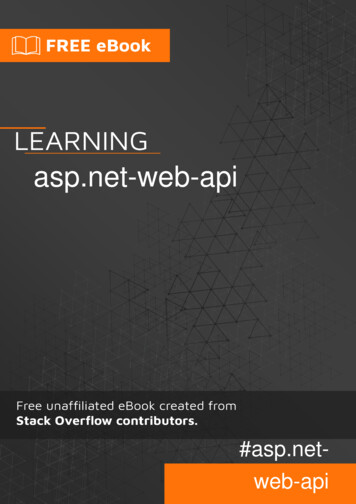
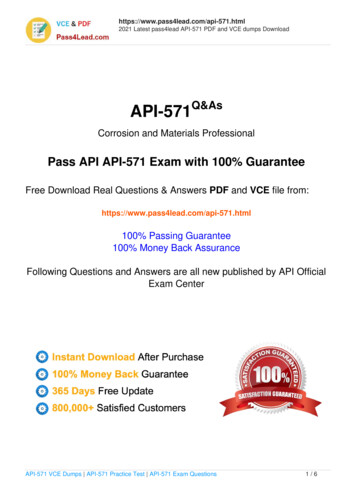

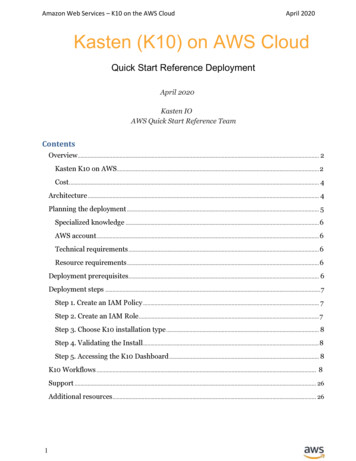
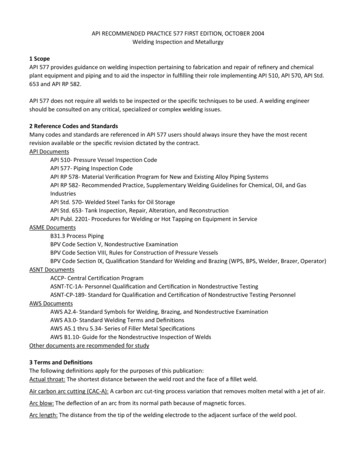
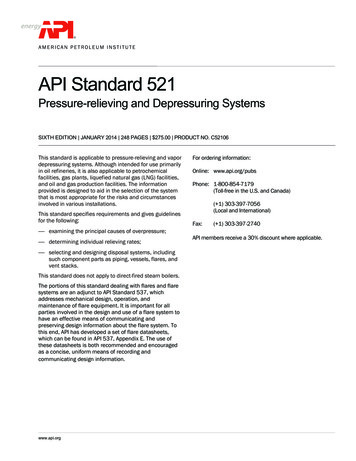

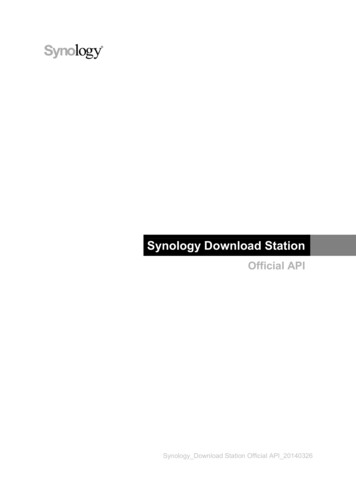
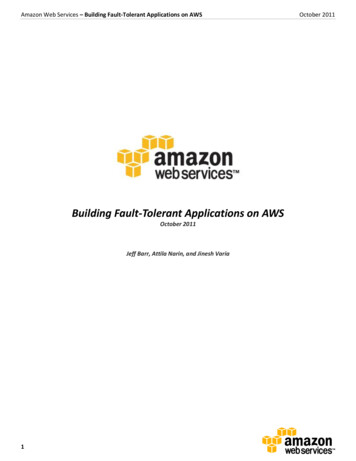
![Index [beckassets.blob.core.windows ]](/img/66/30639857-1119689333-14.jpg)