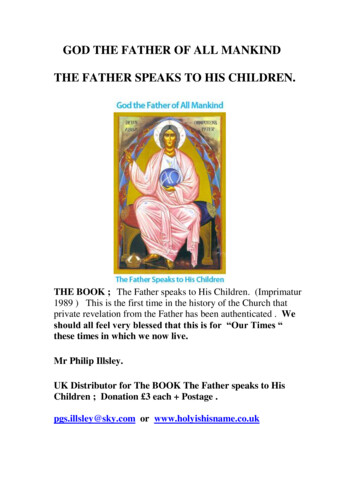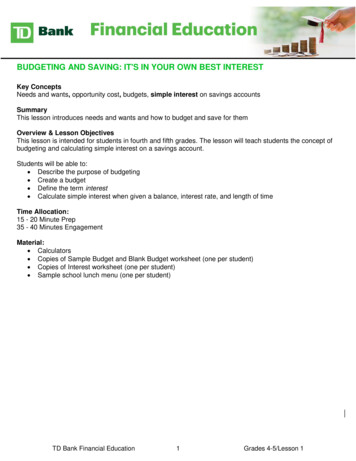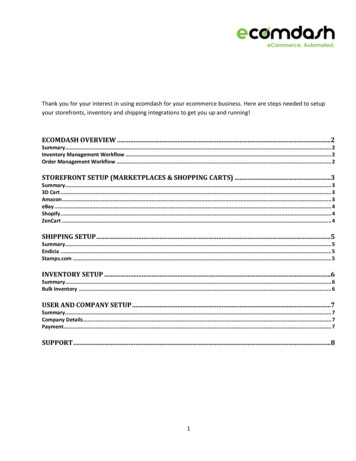
Transcription
Thank you for your interest in using ecomdash for your ecommerce business. Here are steps needed to setupyour storefronts, inventory and shipping integrations to get you up and running!ECOMDASH OVERVIEW .2Summary. 2Inventory Management Workflow . 2Order Management Workflow . 2STOREFRONT SETUP (MARKETPLACES & SHOPPING CARTS) .3Summary. 33D Cart . 3Amazon . 3eBay . 4Shopify . 4ZenCart . 4SHIPPING SETUP.5Summary. 5Endicia . 5Stamps.com . 5INVENTORY SETUP .6Summary. 6Bulk Inventory . 6USER AND COMPANY SETUP .7Summary. 7Company Details . 7Payment. 7SUPPORT .81
Ecomdash OverviewSummaryEcomdash is an inventory and order management solution that enables business owners to sell across manysales channels without worrying about overselling products while adding efficiencies to order management.Inventory Management WorkflowOrder Management Workflow2
Storefront Setup (Marketplaces & Shopping Carts)SummaryOnce you setup your storefronts and integrate ecomdash with your sales channel, ecomdash will be able toimport your sales orders, sync your inventory quantity and update your orders with your shipping informationusing the information provided in the following steps.3D Cart1.2.3.4.5.Under the Administration Tab click on StorefrontsClick the Add Storefront tabIn Storefront Name type the name of your store, select online from the dropdown arrowSelect 3dcart as your Ecommerce PlatformClick Save on the bottom of the screenAfter clicking on Save, follow these instructions to integrate 3dcart to ecomdash:1. Sign in to your 3dcart online store manager.2. Click on Settings/General/Store Settings link3. Navigate to the Advanced Settings section and click on the Change Settings link next to the API Settings label4. Check both the Enable API and Enable Advanced API boxes and click Save Changes5. Copy the API User Key into the appropriate field6. Enter the Store URL in the appropriate field (ex: xxxx-com.3dcartstores.com)AmazonBefore getting started with Amazon, you will need your Merchant Token, Your Marketplace ID, and MerchantID. To get these values, follow the steps below:1. Navigate to https://developer.amazonservices.com and click on the Sign up for MWS2. Enter your Amazon seller account username and password and click on Sign in3. Select the 3rd option: I want to give a developer access to my Amazon seller account with MWS4. Enter the Developer Name: IMSLite - LTDSoftware and Developer Account Number: 3760-0602-35655. Click Submit and copy the Merchant ID and the Marketplace ID - You will need both of these values to set upyour accountOnce that is accomplished:1.2.3.4.5.6.Under the Administration Tab click on StorefrontsClick the Add Storefront tabIn Storefront Name type the name of your store, select online from the dropdown arrowSelect Amazon as your Ecommerce Platform. Click Save on the bottom of the screenEnter your Merchant ID and Marketplace ID in the appropriate fieldsFinally, navigate to https://sellercentral.amazon.com and click on Settings/Account Info and copy themerchant token3
eBay1.2.3.4.5.6.7.Under the Administration Tab click on StorefrontsClick the Add Storefront tabIn Storefront Name type the name of your store, select online from the dropdown arrowSelect eBay as your Ecommerce Platform. Click Save on the bottom of the screenSaving activates the red Enable eBay button, click to bring up a new screen from eBayEnter your storefronts eBay username and passwordClick I agreeShopify1.2.3.4.5.6.Under the Administration Tab click on StorefrontsClick the Add Storefront tabIn Storefront Name type the name of your store, select online from the dropdown arrowSelect Shopify as your Ecommerce PlatformEnter your Store Name in the appropriate fieldClick Save on the bottom of the screenAfter clicking on Save, follow these instructions to integrate Shopify to ecomdash:1. Click on the Enable Shopify button and enter your User ID and Password and sign in2. Once you are logged in you will prompted with the Install ecomdash screen3. Click Install App and your storefront and your Shopify account will be linked and the Ecommerce Status willbe updated to EnabledZenCart1.2.3.4.Under the Administration Tab click on StorefrontsClick the Add Storefront tabIn Storefront Name type the name of your store, select online from the dropdown arrowSelect ZenCart as your Ecommerce Platform. Click Save on the bottom of the screenAfter clicking on Save, follow these instructions to integrate ZenCart to ecomdash:1. Enter your online store url in the Location (URL) field and click on Save2. Download the ecomdash ZenCart Integration PHP .zip file3. Extract the eComDashZenCartIntegration.zip file and copy the 2 included files to the root level of yourwebsite. (Will need administrator access to your website for this step)4. Open the eComDashZenCartSettings.php file and follow the instructions there to generate an access token5. Copy the access token generated into the eComDashZenCartSettings.php file to the Cart Access Token fieldand click Save6. Click on Test Cart Access to test the integration between ecomdash and your ZenCart shopping cart on yourwebsite4
Shipping SetupSummaryOnce you setup your shippers and integrate ecomdash with your preferred carriers, ecomdash will be able togenerate your shipping labels based on the shipping settings you define. You will also be able to manage yourshipping account to add postage and initiate returns from within ecomdash.Endicia1.2.3.4.Under the Administration tab click on ShippersClick the Add Shipper tabSelect USPS (Endicia) from the dropdown arrowCreate a new Endicia account (if needed) OR if you already have an account enter the account ID in theappropriate field5. Enter your temporary pass phrase in the Current Pass Phrase field6. Create a New Pass Phrase and enter it in the appropriate field7. Click Save at the bottom of the pageStamps.com1.2.3.4.5.Under the Administration tab click on ShippersClick the Add Shipper tabSelect USPS (Stamps.com) from the dropdown arrowEnter your Stamps.com user ID and Password in the appropriate fieldsClick Save on the bottom of the page5
Inventory SetupSummaryInventory Management within ecomdash provides you a real time view of your products, their availability, theirvalue and history. Once setup, ecomdash is able to manage your inventory by using purchase orders and salesorders to track the inbound and outbound stock.Bulk Inventory1. You will need your current inventory in a .CSV format. Typically this is a format you can use Microsoft Excelto open and “Save As” a .CSV (comma separated values) format.2. Your current inventory file should have a column for SKU, Product Name, and Product Quantity on Hand at aminimum.3. If you have your inventory currently in Amazon or another marketplace, typically you can generate aninventory report in a CSV format out of the system.Once you have your current inventory in a CSV file you need to create a matching format in ecomdash:1.2.3.4.Under the Administration tab click on Inventory Import/Export FormatClick the Add New Format buttonEnter a reference name for example Initial Inventory Setup and click the Add buttonIf you plan to sell your products on all of your storefronts, select “All” from the storefront dropdown. If not,select the storefront you plan to have these products available on5. From the Product Field dropdown, add the fields to create a reusable template which matches your currentinventory CSV file. Example – if in your CSV file your SKU Number is the first column, then select SKUNumber from the Product Field and click Add Field to make that the first column of your template. Repeat tocreate a mapping6. When you are done mapping, click Save to create a reusable templateNow that you have your inventory in a CSV file and created a reusable template in ecomdash to map the fields,all you need to do is upload the file:1.2.3.4.5.Click on Inventory and then Inventory ManagementClick on Upload Inventory buttonSelect from the Import Inventory Format dropdown the Import Format you createdFrom the Upload Inventory – select Choose File and navigate to your CSV file and Select OpenFinally, select the Upload button which will begin the process of creating your entire inventory6
User and Company SetupSummaryThere are many settings available to help customize ecomdash to your specific business needs. All of thecustomization is located within the Administration section of ecomdash.Company DetailsUnder the Administration tab click on Company Details1. Enable Dropship Management allows you to create extracts of your order information to be supplied toyour warehouses for fulfillment.2. Product Lookup Rule During Import defines the order you want ecomdash to try and make a match to salesorders we import.3. Label & Print Settings allows you to define the shipping printouts such as packing slips and shipping labelsformat.4. If you plan to be send emails to your customers out of ecomdash, the Mandrill API User Key is needed.5. If you want ecomdash to automatically import your sales orders, check the Auto Import Sales Orders boxand define the frequency you want that to take place.6. If you want ecomdash to automatically sync your quantity on hand across your marketplaces, check theAuto Sync Inventory checkbox.PaymentTo move out of Trial or manage your payments with ecomdash:1.2.3.4.5.6.In the top right of ecomdash click the Profile ButtonFrom within the User Profile screen, select the Account Information TabSelect Start SubscriptionPlease review the ecomdash user agreement and select Accept on the bottom and click ContinueFrom the Account Payment Information page select your Payment Option and Continue to PayPal buttonThis will move you to Paypal to setup your specific payment setup.7
SupportIf you have any questions or need any help on setup, please do not hesitate to contact us atsupport@ecomdash.com8
4 eBay 1. Under the Administration Tab click on Storefronts 2. Click the Add Storefront tab 3. In Storefront Name type the name of your store, select online from the dropdown arrow 4. Select eBay as your Ecommerce Platform.Click Save on the bottom of the screen 5. Saving activates the red Enable eBay button, click to bring up a new screen from eBay