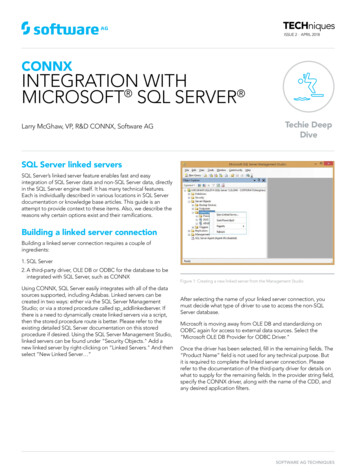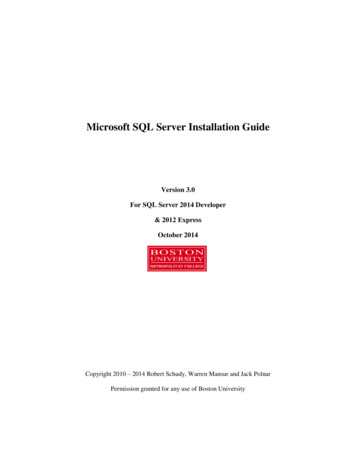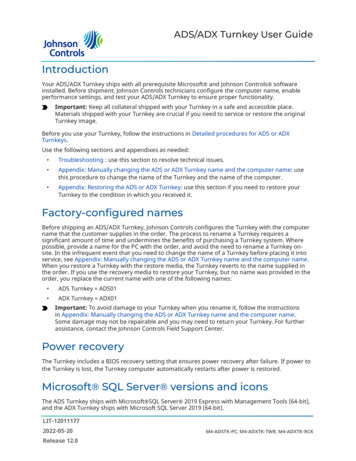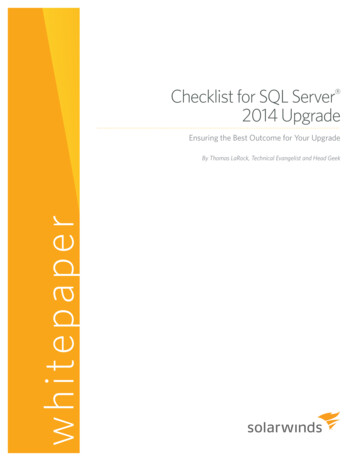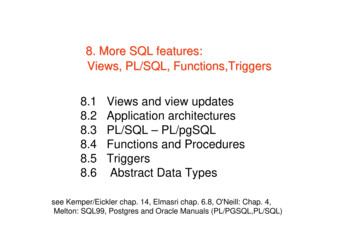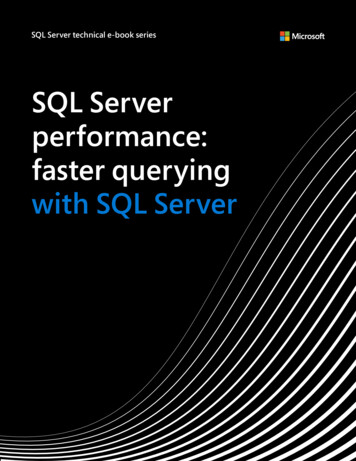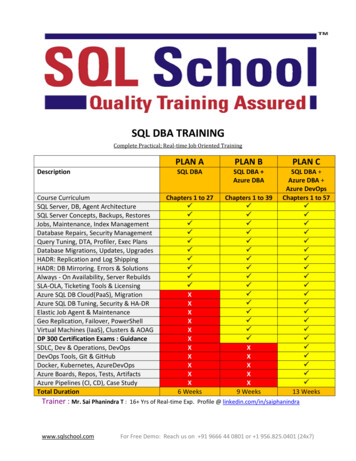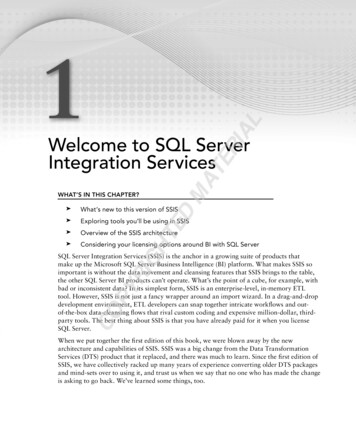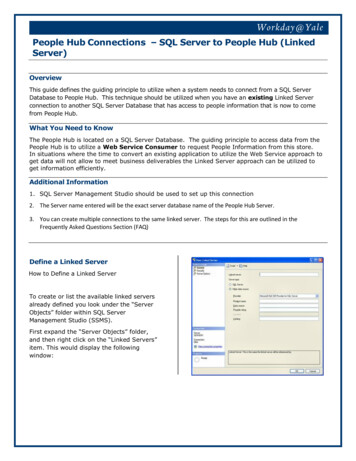
Transcription
People Hub Connections – SQL Server to People Hub (LinkedServer)OverviewThis guide defines the guiding principle to utilize when a system needs to connect from a SQL ServerDatabase to People Hub. This technique should be utilized when you have an existing Linked Serverconnection to another SQL Server Database that has access to people information that is now to comefrom People Hub.What You Need to KnowThe People Hub is located on a SQL Server Database. The guiding principle to access data from thePeople Hub is to utilize a Web Service Consumer to request People Information from this store.In situations where the time to convert an existing application to utilize the Web Service approach toget data will not allow to meet business deliverables the Linked Server approach can be utilized toget information efficiently.Additional Information1. SQL Server Management Studio should be used to set up this connection2. The Server name entered will be the exact server database name of the People Hub Server.3. You can create multiple connections to the same linked server. The steps for this are outlined in theFrequently Asked Questions Section (FAQ)Define a Linked ServerHow to Define a Linked ServerTo create or list the available linked serversalready defined you look under the “ServerObjects” folder within SQL ServerManagement Studio (SSMS).First expand the “Server Objects” folder,and then right click on the “Linked Servers”item. This would display the followingwindow:
People Hub Connections – SQL Server to People Hub (SQLServer)On this window, name your new linked server and identify the type of data source your linked server will be. We willuse “aw-dwtstdb-01.yu.yale.edu”, as a SQL Server data source. In order to do that we will need to identify the nameof the linked server and then use the “Security” and “Server Options” pages to define how we would like toauthenticate to the People Hub linked server and what options will be associated with my linked server. To begindefining the linked server we enter “aw-dwtstdb-01.yu.yale.edu” in the “Name” field and then click on the “SQLServer” radio button to identify that my new linked server is a SQL Server data source. The Linked Server name mustbe the server name of the PeopleHub.When we do this your window looks like thisTo define how clients would authenticate to “aw-dwtstdb-01.yu.yale.edu” I would click on the “Security” item in theupper left hand corner of this page, under the “Select a page” section. When I click on the “Security” item, thefollowing page is displayed:
People Hub Connections – SQL Server to People Hub (SQLServer)Map Local login to Remote LoginPeople Hub has a set of user logins/accountsthat have been set up for each impactedsystem. In order for the linked server toutilize the correct login we must map thelocal login to the Remote User login. This isaccomplished by selecting the SecurityPage on the New Linked Server Dialog.First click on the add button and then addthe local login account to the Remote User.The Remote user will be the name of thesystem account that was given to you bythe security team to access people hub.Also add the password for this account intothe Remote Password field.As an example, If Suzy Facilities (S1111)has filled out her Access Request form ( )and it has been determined that she needsthe Controlled Extended access. Thenthe following will need to be set up:Local Login: YALE\S1111Remote User:yuph controlled extended facThere may be use cases where anapplication (i.e. Web Based app) will passthe credentials of its users as a request tothe database. Suzy Facilities (S1111) andRoger Fasility (R2222) both utilize theFacilities Web App. However, Suzy hasControlled Extended access and Rogerhas Controlled Basic access. Naturally,one may request the need to have multiplelinked servers set up to the people hub.When using the SQL Server Server Type,you are not allowed to use the same servername multiple times. In order to set upmultiple connections to the same linkedserver you just have both Roger and Suzymapped through security. Roger should bemapped to the Remote Useryuph controlled basic fac and Suzy toyuph controlled extended fac
People Hub Connections – SQL Server to People Hub (SQLServer)TSQL Examples for Using Linked ServersAbove I defined a linked server named “aw-dwtstdb-01.yu.yale.edu”. As stated earlier, in order to reference objects on “ awdwtstdb-01.yu.yale.edu” I would need to use a four part naming convention. Below are some examples of how to referencingobjects on aw-dwtstdb-01.yu.yale.edu.Here is how you can retrieve information in the “YUPH PEOPLE GENERAL CUR RSET V” table in the “DV PeopleHub”databases stored on linked server “aw-dwtstdb-01.yu.yale.edu”:SELECT * FROM aw-dwtstdb-01.yu.yale.edu. DV PeopleHub.dbo.YUPH PEOPLE GENERAL CUR RSET VAll you have to do here is put the linked server name followed by a period before the fully qualified table name.
People Hub Connections – Talend to People Hub (JDBC)OverviewThis section defines the guiding principle to utilize when a system needs to connect external systemswith the People Hub. Utilizing Talend as the integration tool for system access with the People hub is thepreferred approach. Ultimately, the guiding principle is to utilize Talend’s Web Service components toconnect to the PeopleService to extract information to the People Hub. This document howeveroutlines the Talend JDBC approach for access. This technique should be utilized when there is a needfor information from the People Hub and the People Hub Services that are needed does not cover thePeople Hub attributes that are needed by your system. It is still recommended that you reach out to theService team to give your business requirements and attribute needs that are not available via thePeople Hub Access Request form so that the team can look into creating or augmenting existing servicesto meet your need.What You Need to KnowThe People Hub is located on a SQL Server Database. The guiding principle to access data from thePeople Hub is to utilize a Web Service Consumer to request People Information from this store.In situations where the time to convert an existing application to utilize the Web Service approach toget data will not allow to meet business deliverables the Talend JDBC approach can be utilized to getinformation efficiently.Additional Information1. Talend Studio (v6.2x)2. Login account and password for access to the PeopleHubCreate Metadata ConnectionFirst thing that must be set up in TalendStudio is a metadata connection to thePeople Hub Server. The metadataconnection is located on the left hand side ofyour Talend Workspace in the Integrationperspective.Expand the Metadata node.In order to establish a connection to PeopleHub on SQL Server, right click on the DbConnections. In the context menu clickCreate connection. This will open theDatabase Connection Wizard.
People Hub Connections – Talend to People Hub (JDBC)Database Connection WizardThe database connection wizard will walkyou through setting up your connection toPeople Hub(SQL Server). First enter thename you want to define for yourconnection. In this example we haveentered PeopleHub.Once entered, click Next. Step 2/2 of thewizard dialog will display. This is where weenter the login credentials that were givenfor your system to access PeopleHub.Enter your login id in the Login field (i.e awdwtstdb-01.yu.yale.edu).Enter your password next in the password field. Thepassword entry is masked by * when you type.Next enter the port to PeopleHub, currently set as1433.Next will be the DataBase for the People Hub:DV PeopleHubNext, enter the Schema: dboYou can check to see if the connectioninformation you entered is valid by clickingon the Check Button. If all is well, youshould see the Connection SuccessfulDialog. Click OK and then Click Finish toclose the wizard and create the newconnection.In the Repository view on the left side thenew connection will appear under theMetadata- Db Connections node.
People Hub Connections – Talend to People Hub (JDBC)Retrieve People Hub View Schemas fromthe PeopleHub DB Connection MetadataCreate a Table schema metadataIn the Repository on the left of the TalendOpen Studio main screen:Expand the Metadata RemoteDBMS node.Right-click on PeopleHub.In the menu, click Retrieve Schema to openthe Schema wizard.The Default selections for Select Typesshould be changed to check VIEW only. Atthis point we can just click Next in order toget the list of People Hub views that wewould like to set up within Talend to use inour jobs (see below).Once Selected click Next:
People Hub Connections – Talend to People Hub (JDBC)Talend Imported Views Schema WizardYou now see a list of the selected People Hub Views along with thereassociated schema definitions. You can modify the structure (i.e.Key, Db Type, Type, Nullable, etc) if needed. Once completed clickFinish. This will bring you to the main Talend workspace with theRepository on the left side. In the Repository view you can selectMetadata- Db Connections- PeopleHub- View SchemasYou will see the list of People Hub Views that can now be used inyour Talend jobs.
People Hub Connections - SQL Server to People Hub (SQL Server) TSQL Examples for Using Linked Servers Above I defined a linked server named "aw-dwtstdb-01.yu.yale.edu".As stated earlier, in order to reference objects on "aw- dwtstdb-01.yu.yale.edu" I would need to use a four part naming convention.Below are some examples of how to referencing