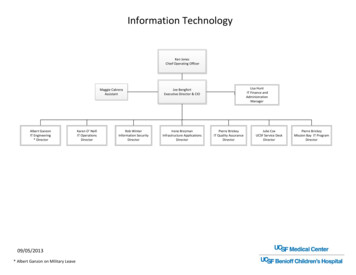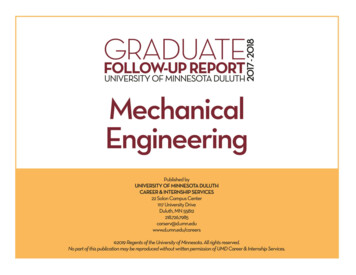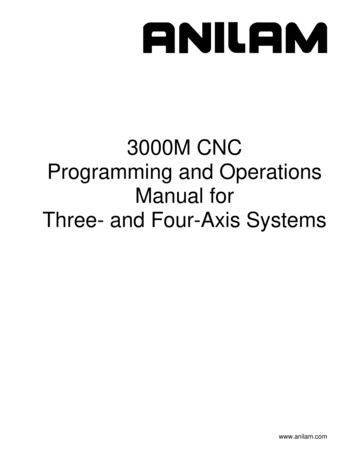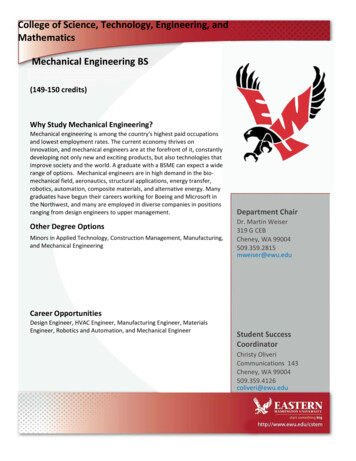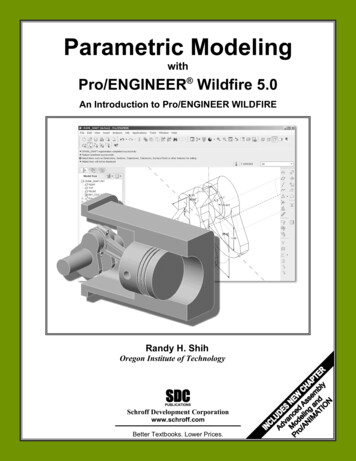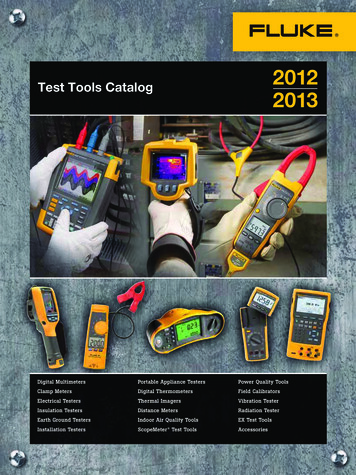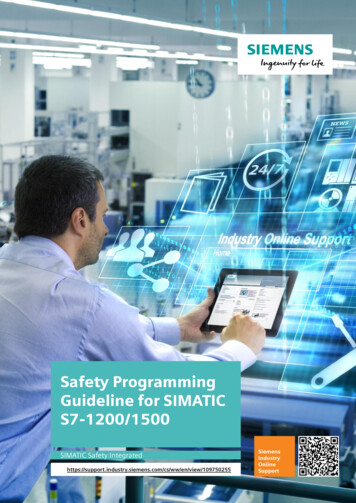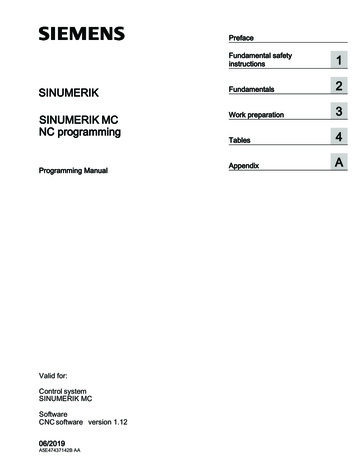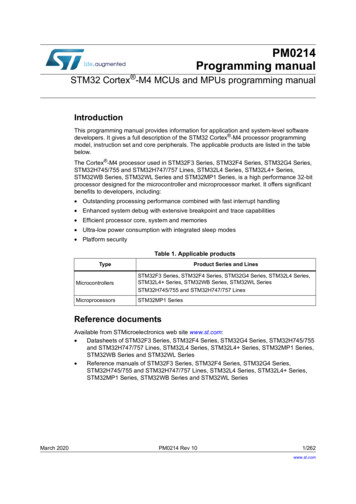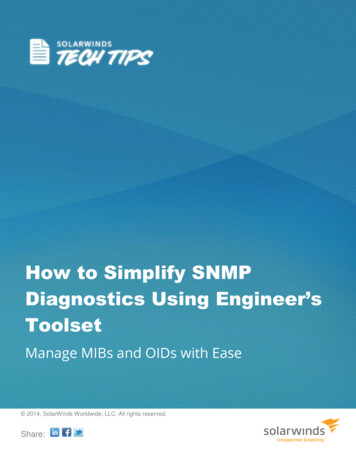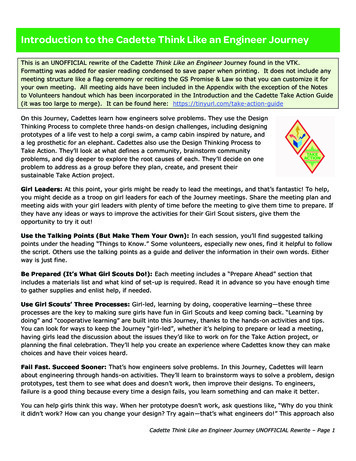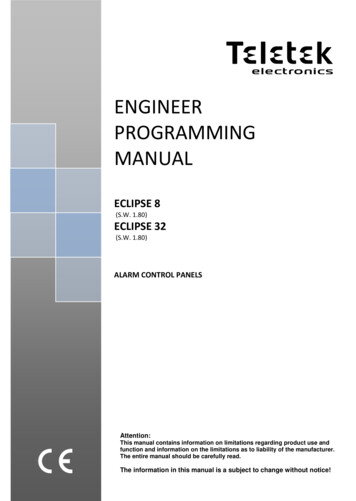
Transcription
ENGINEERPROGRAMMINGMANUALECLIPSE 8(S.W. 1.80)ECLIPSE 32(S.W. 1.80)ALARM CONTROL PANELSAttention:This manual contains information on limitations regarding product use andfunction and information on the limitations as to liability of the manufacturer.The entire manual should be carefully read.The information in this manual is a subject to change without notice!
Eclipse 8/ 32 Series - Engineer Programming ManualTable of Contents:1. GENERAL INFORMATION . 42. SUPPORTED KEYBOARDS FOR PROGRAMMING AND OPERATION. 72.1. LED/LCD Keyboards . 72.2 Sound Signalization from the Keyboards . 82.3. Supported Trouble Events in ECLIPSE Series. 82.4. Buttons Functions . 92.5. General Information for Operation with LED8 . 102.6. General Information for Operation with LED16 and LED32. 122.7. General Information for Operation with LCD Keyboard . 132.8. Entering text for LCD Keyboard . 133. PROGRAMMING WITH SPECIALIZED ProsTE SOFTWARE . 144. OPERATION WITH A SERVICE KEYBOARD . 155. ENROLLING / DELETING OF DEVICES . 155.1. Enrolling Devices during the Initial Start-up of the Control Panel . 155.2. Enrolling Devices to a working system configuration via LCD keyboard . 165.3. Enrolling Devices to a working system configuration via LED keyboard . 175.4 Deleting of a device from the system configuration . 176. ENGINEER PROGRAMMING . 176.1 Organization of the Engineer Programming Menus . 186.2 Indication . 186.3 Special Symbols. 197. ENGINEER MENUS – Programming Tables . 200. General Settings . 201. Users . 282. Zones . 333. PGM Outputs . 454. Areas . 545. Timeslots . 616. Communicator . 646.1 General Parameters . 656.2 Remote programming . 698. Peripheral Devices . 71APPENDIX. 76А. Structure of zone inputs on the ECLIPSE 32 control panel . 76B. Memory LOG Events . 76C. FIRE DELAY Operation Algorithm (ADDRESS 2015) . 79D. Text Tree-Structure Menus . 80E. Style Diagrams for Zone Connection . 89F. ECLIPSE Series Control Panels – Main board Connection Diagrams . 912
Eclipse 8/ 32 Series - Engineer Programming ManualGUARANTEEThe guarantee terms are determined by the serial number (barcode) of the electronic device!During the guarantee period the manufacturer shall, at its sole discretion, replace or repair any defective product when it is returned to the factory. Allparts replaced and/or repaired shall be covered for the remainder of the original guarantee, or 6 months, whichever period is longer. The originalpurchaser shall immediately send manufacturer a written notice of the defective parts or workmanship.INTERNATIONAL GUARANTEEForeign customers shall possess the same guarantee rights as those any customer in Bulgaria, except that manufacturer shall not be liable for anyrelated customs duties, taxes or VAT, which may be payable.GUARANTEE PROCEDUREThe guarantee will be granted when the appliance in question is returned. The guarantee period and the period for repair are determined in advance.The manufacturer shall not accept any product, of which no prior notice has been received via the RAN form at: ceThe setup and programming included in the technical documentation shall not be regarded as defects. Teletek Electronics bears no responsibility forthe loss of programming information in the device being serviced.CONDITIONS FOR WAIVING THE GUARANTEEThis guarantee shall apply to defects in products resulting only from improper materials or workmanship, related to its normal use. It shall not cover: Devices with destroyed serial number (barcode); Damages resulting from improper transportation and handling; Damages caused by natural calamities, such as fire, floods, storms, earthquakes or lightning; Damages caused by incorrect voltage, accidental breakage or water; beyond the control of the manufacturer; Damages caused by unauthorized system incorporation, changes, modifications or surrounding objects; Damages caused by peripheral appliances unless such peripheral appliances have been supplied by the manufacturer; Defects caused by inappropriate surrounding of installed products; Damages caused by failure to use the product for its normal purpose; Damages caused by improper maintenance; Damages resulting from any other cause, bad maintenance or product misuse.In the case of a reasonable number of unsuccessful attempts to repair the product, covered by this guarantee, the manufacturer’s liability shall belimited to the replacement of the product as sole compensation for breach of the guarantee. Under no circumstances shall the manufacturer be liablefor any special, accidental or consequential damages, on the grounds of breach of guarantee, breach of agreement, negligence, or any other legalnotion.WAIVERThis Guarantee shall contain the entire guarantee and shall be prevailing over any and all other guarantees, explicit or implicit (including any implicitguarantees on behalf of the dealer, or adaptability to specific purposes), and over any other responsibilities or liabilities on behalf of themanufacturer. The manufacturer does neither agree, nor empower, any person, acting on his own behalf, to modify, service or alter this Guarantee,nor to replace it with another guarantee, or another liability with regard to this product.UNWARRANTED SERVICESThe manufacturer shall repair or replace unwarranted products, which have been returned to its factory, at its sole discretion under the conditionsbelow. The manufacturer shall accept no products for which no prior notice has been received via the RAN form at: ce .The products, which the manufacturer deems repairable, will be repaired and returned. The manufacturer has prepared a price list and thoseproducts, which can be repaired, shall be paid for by the Customer. The devices with unwarranted services carry 6 month guarantee for the replacedparts.The closest equivalent product, available at the time, shall replace the products, the manufacturer deems un-repairable. The current market priceshall be charged for every replaced product.STANDARDS AND CONFORMITYThe Eclipse Series control panels are designed according and with conformity to the European Union (EU) Low Voltage Directive (LVD) 2006/95/ECand Electro-Magnetic Compatibility (EMC) Directive 2004/108/EC.The CE mark is placed for indication that the Eclipse Series control panels comply with the requirement of EU for safety, health, environmental andcustomer protection.The Eclipse Series control panels are suitable for installation and operation in security systems specially designed to comply with standard EN50131-1, grade 2.3
Eclipse 8/ 32 Series - Engineer Programming Manual1. GENERAL INFORMATIONECLIPSE Series are control panels providing security and management of small and medium residential or office sites.The ECLIPSE family includes: ECLIPSE 8 for management of small sites up to 8 zones organized in 1 common area. ECLIPSE 32 for management of medium sites up to 32 zones and 8 independent areas.The programming of options, parameters and attributes is organized in menus and the engineer can choose amongthree programming styles according his preferences:1. 4-digit addresses;2. 3-digit operations;3. Text menus (tree-structure).The default programming style is the one using 4-digit addresses for the engineer menus. To change the programmingstyle at the beginning you have to enter first the engineer menu with valid code at 0097 address:7777 – 0097 - programming style type: 1 (addresses), 2 (operations) or 3 (text) Press the digit button corresponding to the preferred programming style. Confirm your choice with ENTER button – thekeyboard will confirm the operation with a long sound signal. The next entering in the engineer menu will be with theselected programming style.For installer’s convenience, the menus in this manual are presented with all programming styles as they are pointed atthe head and the functionality in details is described in the table under it.The engineer menus are available for programming only when the system is disarmed and the engineeraccess is enabled from the Manager programming menus.General information about the programming styles 4-digit addresses. The programming of the system parameters is organized with 4-digit address codes. Themenus have the following structure:o 0ххх – General Settings Menu.o 1xxx – General User Menu; 1zzy – User Settings, where “zz” is a user number from 01 to 64, and “y” is anoption.o 2xxx – General Zone Settings Menu; 2zzy – Zone settings, as “zz” is a zone number from 01 to 32, and “y”is an option.o 3xxx – General Setting for PGM 4; 3zzy – Settings for PGMs, as “zz” is a PGM number from 01 to 32, and“y” is an option.o 4xxx – General Areas Menu; 4zzy – Area Settings, as “zz” is an Area from 01 to 08, and “y” is an option.o 5zzy – Timeslots Settings, as “zz” is a time slot number from 01 to 08, and “y” is an option.In addition, at addresses 5411 to 5524 are set holidays and nonworking days by months.o 6ххх – General Settings for the digital communicator; 6zzy – Phone Settings, as “zz” is a phone numberfrom 01 to 04, and “y” is an option.o 8zzy – Device Menu, as “zz” is a device number from 01 to 30, and “y” is an option.Note: The Device 01 is always the main PCB of the control panel.EngineerCode4-digitaddressParameterSettings LCD32 10:0506/08Cancel the entered settings and return to the main menu4
Eclipse 8/ 32 Series - Engineer Programming Manual 3-digit operations. The programming of the system parameters is organized with 3-digit operation codes. Themenus have the following structure:o 0хх – General Settings Menu.o 1xx – General User Menu; 1zz - Options for Users, as “zz” is an option number; after the optionnumber is necessary to enter a user number from 01 to 64.o 2xx – General Zone Menu; 2zz – Zone options settings, as “zz” is an option number; after the optionnumber is necessary to enter a zone number from 01 to 32.o 3xx – General Setting for PGM 4; 3zz – PGM options settings, as “zz” is an option number; after theoption number is necessary to enter a PGM number from 01 to 32.o 4xx – General Areas Menu; 4zz – Area options settings, as “zz” is an option number; after the optionnumber is necessary to enter an Area number from 01 to 08.o 5zz – Timeslot Menu, as “zz” in an option number; after the option number is necessary to enter anTimeslot number from 01 to 08. In addition, at addresses 541 to 544 are set holidays and nonworkingdays – and the number of the month from 01 to 12.o 6хх – General Settings for the digital communicator; 6zz – Phones options settings; after the optionnumber is necessary to enter a phone number from 01 to 04.o 810 zz – Device Menu, as “zz” is a device number from 01 to 30.Note: The Device 01 is always the main PCB of the control n LCD32 10:0506/08or2-digitmenuCancel the entered settingsand return to the main menu ParameterSettingsText menus (tree-structure). The system parameters are organized in text menus with tree-structure:Engineer Code (7777) 9 DEVICES 8COMMUNICATION 7SCHEDULES 6PARTITIONS 5OUTPUTS 4INPUTS 3CODES2SETTINGSMAINTENANCE1To enter in a text menu select it with the arrow buttons and confirm with ENTER. The programming of the parametersin the menus may differ according to their usage. Use the arrow buttons to scroll of the available menus or submenus.You can also directly enter in a menu with pressing its number – see the structure above.The exit to the upper menu or submenu is with pressing thebutton.There are several ways for setting parameters – that depends on the menu:5
Eclipse 8/ 32 Series - Engineer Programming Manual- When the submenu allows choosing only one option or attribute, or parameter from a list, the installerscrolls down to the desired one and confirms his choice withbutton. The set option is displayed with a “check”mark in front of it. The exit of the submenu is automatic. See Example 1 below.- When the submenu allows choosing of several options or attributes, or parameters at the same time thenthe installer has to scroll down to each one and to enable it with pressing thebutton. The set option is displayedwith a “check” mark in front of it. The installer has to move to the next option using the arrow buttons and so on. Todisable an option scroll down to it and pressbutton – the “check” mark will be deleted. When all the desiredoptions are selected, the choice is confirmed withbutton. See Example 2 below.Example 1Example 26
Eclipse 8/ 32 Series - Engineer Programming Manual2. SUPPORTED KEYBOARDS FOR PROGRAMMING AND OPERATIONEclipse 8/32 alarm control panel supports operation with the full range of Eclipse Series keyboards.2.1. LED/LCD KeyboardsLED8 (open protective cover)Supported programming style types: 4-digit address menus 3-digit operation menusThe keyboard provides specialized LED indication about the programming style andvisualization of the selected parameter, option or attribute with the digit buttons.The installer can review the number of the entered address or operation code using aspecial information button.The general operation with LED8 keyboard is described in item 2.5.LED32 (open protective cover)LED16 (open protective cover)Supported programming style types: 4-digit address menus 3-digit operation menus Supported programming style types:4-digit address menus3-digit operation menusThe general operation with the keyboards is described in item 2.6.LCD32 (open protective cover) LCD32 SensitiveSupported programming style types:4-digit address menus3-digit operation menusText menus (tree-structure) Supported programming style types:4-digit address menus3-digit operation menusText menus (tree-structure)The general operation with the keyboards is described in item 2.7.7
Eclipse 8/ 32 Series - Engineer Programming ManualSummary for ECLIPSE Series Keyboards:KeyboardDisplayAreasZonesLED 8LED18ProxiAddressOperationText menuAUX PGM LED 16LED216LED 32LED832 (option)LCD 32LCD832 (option)LCD 32SLCD832 2.2 Sound Signalization from the KeyboardsAll Eclipse Series Keyboards have sound signalization for occurring of different system events. The sound signalizationhas 4 volume levels adjustable at address 90 from the Manager programming menus.Sound SignalDescriptionButtonSingle short beep indicating the pressing of a key.ConfirmationTwo long sound signals, indicating the system confirmation to executed operation.One long signal after confirmation for changing the programming style type.CanceloperationA single long beep, indicating system incorrectly executed operation.Entry timeContinuous beep, indicating intrusion into an entrance zone.Exit timeShort beeps, indicating the system is armed and the user is required to leave the entrance zone.Ten seconds before the exit time is over beep frequency increases.TechnicalproblemTwo short beeps at every 20 sec, indicating a technical trouble. To stop the signalization - press theTROUBLE button.ChimeShort beeps with subsequently increasing period, indicating intrusion into a zone with an activatedchime option.Fire alarmThree sound signals in sequence repeated every 5 seconds. That kind of signalization showsactivated fire detector in the premises.2.3. Supported Trouble Events in ECLIPSE SeriesThe possible system troubles are listed in the table below, together with the respective indication for LED and LCDkeyboards. The sound signalization for a system trouble can be disabled at ADDRESS 0013. By default, the soundsignalization for all system troubles is enabled.Note: The system troubles 7 and 8 are not supported for Eclipse 8 control panel.LEDLCDDescription 1. AC LossThe mains power supply is lost. 2. Battery TroubleThe accumulator battery is discharged or missing. 3. Blown fuseBlown out fuse. 4. Tel. line TRBL/Comm. FailTelephone line of the digital communicator is lost & communication with central Monitoringstation fails. 5. TamperOpen tamper in system. 6. Sysbus errSystem bus error. It could be short circuit in the line or lost device. 7. Fire line ErrorFire Detector Loss or the fire line is broken. 8. Siren FaultProblem with connected siren; no siren connected to PGM5.8
Eclipse 8/ 32 Series - Engineer Programming Manual2.4. Buttons FunctionsNote: The functionality of BYPASS, TROUBLE and MEMORY buttons for LED8 and LED16 keyboards is accessiblethrough the manager and user menus only with the respective LED indication on the display.The specialized LED indication of the LED8 keyboard is described in details in item 2.5.ButtonFunctionDescriptionConfirmation of the entered data; step ahead in the engineer programming menus*.For LED8 and LED16 keyboards: Use the button to review the memory log file, the systemtroubles and the bypassed zones – the respective system LED is blinking during thereview.ENTERCANCELCanceling the entered parameters; exit from a programming mode.FULL ARMQuick button for Full Arming Mode.Disarming the system. The button has a special function in text entering mode – deletesthe current symbol and moves the cursor on one position to the left (like Backspace buttonon a standard PC keyboard).DISARMQuick button for Stay Arming Mode. The button has a special function in text enteringmode – shifting between small and capital letters.STAY ARMSLEEPARMQuick button for Sleep Arming Mode.Entry in Manager and User programming modes. The button has a special function inengineer programming mode – saving the entered settings and moves forward as thecurrent index number is increased with 1*.Entry in Service Keyboard Mode.PRGBypassing zones. The button lights on permanently if there are bypassed zones in thesystem. The button is blinking during the bypassed zones review.The button has a special function in engineer programming – canceling the enteredsettings and moves forward as the current index number is increased with 1*, option 0.BYPASS0-9TROUBLEReviewing the system troubles. The button lights on permanently if there are systemproblems. The button is blinking during the system troubles review.MEMORYReviewing the memory events log file. The button lights on permanently if there arememory events. The button is blinking during the memory events review. The button has aspecial function in text entering mode – entering of special symbols (see the item 2.8Entering text for LCD Keyboard).ScrollarrowsArrows for moving the cursor on the left and on the right in programming mode.DigitButtonsDigital buttons for entering parameters, codes, etc.* The functionality is available in 4-digit address programming style.The structure of the addresses is as follows:X Y Y ZMenunumberIndexnumberOptionExample for ECLIPSE 32:When pressing PRG button, the next viewed address is formed as the currentindex number is increased 1 and option number is the same. Example, fromADDRESS 2021 after pressing PRG the menu moves to ADDRESS 2031.When pressing BYPASS button, the next viewed address is formed as thecurrent index number is increased 1 and option is first possible. Example,from ADDRESS 2024 after pressing BYPASS the menu moves to ADDRESS2030.9
Eclipse 8/ 32 Series - Engineer Programming Manual2.5. General Information for Operation with LED8LED8 is a compact size keyboard with LED display, suitable for management and programming of ECLIPSE Seriescontrol panels. The keyboard has indication for 8 zones and can control one single area.LED8 is equipped with specialized LED indication for informing the installer of the set programming style menu andspecific visualization of the programming values and parameters.The entering of codes, 3- and 4-digit addresses and values is with the digit buttons. For arming the system are usedthe quick buttons for the respective arming mode. When the system is armed, the button for the arming mode is lightingon in red – see the description of the quick buttons for arming in the table in item 2.4.Specialized LED indication for LED8 keyboard:LEDIndicationDescriptionLights onThe system is in engineer or manager programming mode.BlinkingShows a selected device in an engineer programming mode.Lights onThe 3-digit programming style type is selected.View mode (of OPERATION number) after pressing the DISARM button.[O] is short from OPERATION.Lights onThe 4-digit programming style type is selected.View mode (of ADDRESS number) after pressing the DISARM button.[A] is short from ADDRESS.Lights onThe system waits for entering of setting of a parameter, or option.[V] is short from VALUE.Lights offNo active alarms in the system.Lights onAlarm in the system. The active alarms are reviewed by pressing the ENTER button.BlinkingView mode for active alarms.Lights offNo system troubles in the system.Lights onSystem trouble. The active troubles are reviewed by pressing the ENTER button.BlinkingView mode for system troubles.Lights offNo bypassed zones in the system.Lights onBypassed zones in the system. The zone numbers are reviewed by pressing the ENTER button.BlinkingView mode – The numbers of bypassed zones are lighting on.In normal operation mode the DISARM button lights on in green and it is off when the system is armed. The DISARMbutton has a specific functionality in engineer programming menus.ButtonFunctionalityDescriptionDISARMSystem disarming.Information about the ADDRESS number in engineer programming mode. Thefunctionality is useful when the installer is confused during the engineer programmingand wants to check up the current ADDRESS number before continue with therespective parameter or option settings.INFORMATIONThe button is used in the following way:1. The symbolsand are lighting on permanently together with a number ofzone(s), according the type of the programmed parameter. A blinking digit shows thatparameter which is in setting mode, and lighting on digit button shows the current setvalue for this parameter.2. To find out what is the number of the current ADDRESS, press the10button. If
Eclipse 8/ 32 Series - Engineer Programming Manualthe set programming style is with 4-digit ADDRESSES – thesymbol lights on, and ifit is with 3-digit operations - thesymbol lights on. The zone numbers from 1 to 4 orfrom 1 to 3 are lighting on, the zone 1 is blinking, and lighting on button shows the firstdigit of the address (operation) number.Recommendation: If you are not familiar in details with the engineer programmingmenus (address and operation numbers) write down in sequence the digits (of lightingon buttons) corresponding to the respective address positions (zone numbers).3. Press the right arrow button. The cursor will move one position on the right, zone 2starts blinking and lighting on digit number shows the next number of the address (oroperation).4. Proceed in an analogical way reviewing the address number up to the last digit.5. Press thebutton again to step back in parameter setting mode.Note: You can also leave the view mode and with single pressing the CANCEL button.- Engineer ProgrammingThe engineer programming menus are accessible only when the system is disarmed. Lighting on symbolsorindicate the currently set programming style type.To access the engineer programming menus enter valid engineer code (7777 by default). A confirmation sound signalis heard and the system starts waiting for the installer to enter ADDRESS or OPERATION number for programming.According the set programming style, the LED displays:- The zone numbers 1, 2, 3 and 4, andlighting on - 4-digit ADDRESS programming style- The zone numbers 1, 2 and 3, andlighting on - 3-digit OPERATION programming styleThesymbol lights on permanently together with the letter for the set programming style – 4-digit ADDRESSprogramming style is set by default.To proceed with programming, enter ADDRESS number and according the descriptions provided in item 7, setparameters, attributes and options for the system configuration. Use the digit buttons to enter the address number.Every pressing of a button turns one zone number off, and the pressed button lights on. After pressing the last digit ofthe address number, the system enters automatically in mode for setting parameters - lights on, andorlightoff.Several zone numbers will light on as their number depends on the current parameters for programming. Zone 1 isblinking to show that the first digit of the value is currently set. A permanently lit digit button shows the current setvalue. To change it, press other digit button according the parameter. If there are several values (when setting the datefor example), you can review them using the arrow buttons. Note: In case of setting options from ENABLE/ DISABLEtype keep in mind that the opting is disabled when all digit buttons are off, and the option is enabled when all digitbutton are lighting on. You can change the setting of the option with pressing random digit button or arrows buttons.To confirm the entered settings press the ENTER button – the system automatically moves to the next addressnumber. To cancel the
Eclipse 8/ 32 Series - Engineer Programming Manual 4 1. GENERAL INFORMATION ECLIPSE Series are control panels providing security and management of small and medium residential or office sites. The ECLIPSE family includes: ECLIPSE 8 for management of small sites up to 8 zones organized in 1 common area.