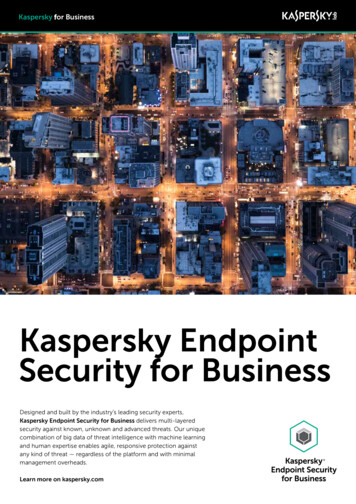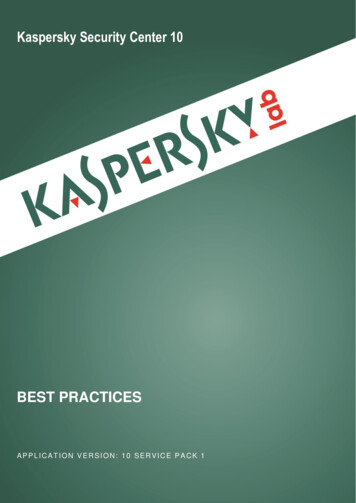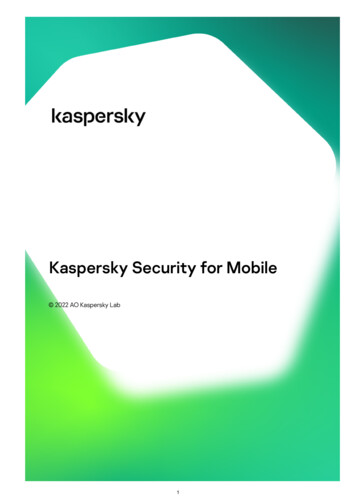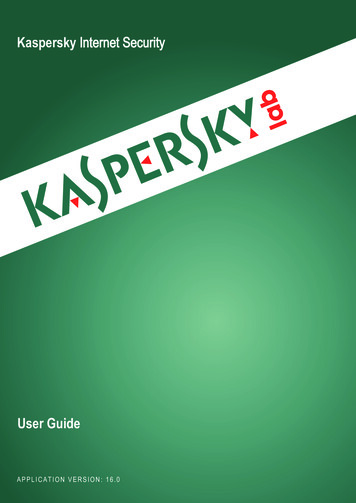
Transcription
Kaspersky Internet SecurityUser GuideAPPLICATION VERSION: 16.0
Dear User,Thank you for choosing our product. We hope that this document will help you in your work and will provide answersregarding this software product.Attention! This document is the property of Kaspersky Lab ZAO (herein also referred to as Kaspersky Lab): all rights tothis document are reserved by the copyright laws of the Russian Federation and by international treaties. Illegalreproduction and distribution of this document or parts hereof incur civil, administrative, or criminal liability underapplicable law.Any type of reproduction or distribution of any materials, including translations, is allowed only with the written permissionof Kaspersky Lab.This document, and graphic images related to it, may only be used for informational, non-commercial, and personalpurposes.Kaspersky Lab reserves the right to amend this document without additional notification. You can find the latest versionof this document on the Kaspersky Lab website, at http://www.kaspersky.com/docs.Kaspersky Lab assumes no liability for the content, quality, relevance, or accuracy of any materials used in thisdocument to which rights are held by third parties, or for any potential damages associated with the use of suchdocuments.Document revision date: 6/20/2015 2015 Kaspersky Lab ZAO. All Rights spersky.com2
TABLE OF CONTENTSIn this Guide .7Document conventions . 10SOURCES OF INFORMATION ABOUT THE APPLICATION . 12Sources of information for independent research . 12Discussing Kaspersky Lab applications on the Forum . 13KASPERSKY INTERNET SECURITY. 14About Kaspersky Internet Security . 14What's new . 16Distribution kit . 17Service for users. 17Hardware and software requirements . 18INSTALLING AND REMOVING THE APPLICATION . 19Standard installation procedure . 19Step 1. Checking for a newer version of the application . 20Step 2. Starting installation of the application . 20Step 3. Reviewing the License Agreement . 20Step 4. Kaspersky Security Network Statement. 21Step 5. Installation . 21Step 6. Completing installation. 22Step 7. Activating the application . 22Step 8. Registering a user. 22Step 9. Completing activation . 23Installing the application from the command prompt . 23Getting started . 23Upgrading a previous version of the application . 24Step 1. Checking for a newer version of the application . 25Step 2. Starting installation of the application . 25Step 3. Reviewing the License Agreement . 25Step 4. Kaspersky Security Network Statement. 26Step 5. Installation . 26Step 6. Completing installation. 27Switching from Kaspersky Internet Security to Kaspersky Total Security . 27Temporary use of Kaspersky Total Security . 27Switching to permanent use of Kaspersky Total Security . 28Removing the application . 29Step 1. Entering the password to remove the application . 29Step 2. Saving data for future use. 29Step 3. Confirming application removal . 30Step 4. Removing the application. Completing removal . 30APPLICATION LICENSING . 31About the End User License Agreement . 31About the license . 31About limited functionality mode . 32About the activation code . 343
USER GUIDEAbout the subscription . 34About data provision . 35Purchasing a license . 37Activating the application . 37Renewing a license . 38MANAGING APPLICATION NOTIFICATIONS . 39ASSESSING COMPUTER PROTECTION STATUS AND RESOLVING SECURITY ISSUES . 40UPDATING DATABASES AND APPLICATION SOFTWARE MODULES . 41About database and application module updates . 41Starting an update of databases and application modules . 42SCANNING THE COMPUTER . 43Full Scan. 43Selective Scan . 43Quick Scan . 45Vulnerability Scan . 45RESTORING AN OBJECT DELETED OR DISINFECTED BY THE APPLICATION . 46TROUBLESHOOTING THE OPERATING SYSTEM AFTER INFECTION . 47Recovering the operating system after infection . 47Troubleshooting the operating system by using the Microsoft Windows Troubleshooting Wizard . 47About Rescue Disk . 48PROTECTING EMAIL . 49Configuring Mail Anti-Virus . 49Blocking unwanted email (spam) . 50PROTECTING PRIVATE DATA ON THE INTERNET. 51About protection of private data on the Internet . 51About On-Screen Keyboard. 52Starting On-Screen Keyboard. 53Configuring the display of the On-Screen Keyboard icon . 54Protecting data entered on the computer keyboard . 55Configuring notifications of vulnerabilities in Wi-Fi networks . 56Protecting financial transactions and online purchases . 57Configuring Safe Money . 58Configuring Safe Money for a specific website . 58Enabling automatic activation of the Kaspersky Protection extension . 59About protection against screenshots . 59Enabling protection against screenshots . 60About clipboard data protection . 60Checking a website for safety . 60WEB TRACKING PROTECTION . 62About Private Browsing . 62Configuring Private Browsing . 63Blocking tracking services by category . 63Allowing activity tracking on chosen websites . 64Viewing the report on requests to tracking services . 64Managing the Private Browsing component in a web browser . 654
TABLEOFCONT ENTSANTI-BANNER PROTECTION DURING WEBSITE BROWSING.66Enabling the Anti-Banner component .66Blocking website banners .66Blocking all website banners.67REMOVING TRACES OF ACTIVITY ON THE COMPUTER AND ON THE INTERNET .68CONTROLLING USERS' ACTIVITY ON THE COMPUTER AND ON THE INTERNET.70Using Parental Control.70Proceeding to the Parental Control settings .71Controlling computer use .71Controlling Internet use.72Controlling startup of games and applications .74Controlling messaging on social networks .75Monitoring message contents .75Viewing the report on a user's activity.76REMOTE MANAGEMENT OF COMPUTER PROTECTION.77About remote management of computer protection.77Proceeding to remote management of computer protection .78RESERVING OPERATING SYSTEM RESOURCES FOR COMPUTER GAMES .79HANDLING UNKNOWN APPLICATIONS .80Checking application reputation.80Controlling application activity on the computer and on the network .81Configuring Application Control .83About applications' access to the webcam .83Configuring the settings of application access to the webcam .84Allowing application access to the webcam .85About access by applications to sound recording devices .85Configuring application access to sound recording devices .86About System Changes Control.87Enabling System Changes Control .87TRUSTED APPLICATIONS MODE.88About Trusted Applications mode .88Enabling Trusted Applications mode .89Disabling Trusted Applications mode.90PASSWORD-PROTECTING ACCESS TO KASPERSKY INTERNET SECURITY MANAGEMENT OPTIONS .91PAUSING AND RESUMING COMPUTER PROTECTION .92RESTORING THE DEFAULT APPLICATION SETTINGS .93VIEWING THE APPLICATION OPERATION REPORT .95APPLYING THE APPLICATION SETTINGS ON ANOTHER COMPUTER .96PARTICIPATING IN KASPERSKY SECURITY NETWORK (KSN).97Enabling and disabling participation in Kaspersky Security Network .97Checking the connection to Kaspersky Security Network .98PARTICIPATING IN THE PROTECT A FRIEND PROGRAM .99Logging in to your Protect a Friend profile .100Sharing a link to Kaspersky Internet Security with friends .1015
USER GUIDEExchanging points for a bonus activation code. 102USING THE APPLICATION FROM THE COMMAND PROMPT . 104CONTACTING TECHNICAL SUPPORT . 105How to get technical support . 105Technical support by phone. 105Getting technical support on My Kaspersky portal . 105Collecting information for Technical Support . 106Creating a system state report . 107Sending data files . 107Contents and storage of trace files . 108Running AVZ scripts . 108LIMITATIONS AND WARNINGS . 109GLOSSARY . 114KASPERSKY LAB ZAO . 120INFORMATION ABOUT THIRD-PARTY CODE . 121TRADEMARK NOTICES . 122INDEX . 1236
ABOUT THIS GUIDEThis document is the User Guide to Kaspersky Internet Security 2016 (hereinafter Kaspersky Internet Security).For proper use of Kaspersky Internet Security, you should be acquainted with the interface of the operating system thatyou use, have experience with the main techniques specific for that system, and know how to work with email and theInternet.This Guide is intended to do the following: Help you to install, activate, and use Kaspersky Internet Security. Provide a way to quickly find information on issues related to Kaspersky Internet Security. Describe additional sources of information about the application and ways of receiving technical support.IN THIS SECTIONIn this Guide . 7Document conventions . 10IN THIS GUIDEThis document contains the following sections:Sources of information about the application (see page 12)This section lists the sources of information about the application.You can select the most suitable information source, depending on the level of importance and urgency of the issue.Kaspersky Internet Security (see page 14)This section describes the functions, components, and distribution kit of Kaspersky Internet Security, and provides a listof hardware and software requirements of Kaspersky Internet Security and user service information.Installing and removing the application (see page 19)This section contains step-by-step instructions for application installation and removal.Application licensing (see page 31)This section covers the main aspects of application licensing.Managing application notifications (see page 39)This section provides information about how to manage application notifications.Assessing computer protection status and resolving security issues (see page 40)This section provides information about how to evaluate the computer's security status and fix security threats.7
USER GUIDEUpdating databases and program modules (see page 41)This section contains step-by-step instructions on how to update databases and application software modules.Scanning the computer (see page 43)This section contains step-by-step instructions on how to scan your computer for viruses, malware, and vulnerabilities.Restoring an object deleted or disinfected by the application (see page 46)This section contains step-by-step instructions on how to restore an object that has been deleted or disinfected.Troubleshooting the operating system after infection (see page 47)This section provides information about how to restore the operating system after it has been infected with viruses.Protecting email (see page 49)This section provides information about how to protect your email against spam, viruses, and other threats.Protecting private data on the Internet (see page 51)This section provides information about how to make your Internet browsing safe and protect your data against theft.Web Tracking Protection (see page 62)This section provides information on how Kaspersky Internet Security can protect you against tracking of your onlineactivity.Anti-Banner protection during website browsing (see page 66)This section describes how you can use Kaspersky Internet Security to stop banners from showing on websites.Removing traces of activity on the computer and on the Internet (see page 68)This section provides information on how to clear traces of user activity from the computer.Controlling users' activity on the computer and on the Internet (see page 70)This section provides information about how to control users' actions on the computer and on the Internet by usingKaspersky Internet Security.Remote management of computer protection (see page 77)This section describes how you can manage protection of your computer remotely via My Kaspersky portal.Reserving operating system resources for computer games (see page 79)This section contains instructions on how to improve the performance of the operating system for computer games andother applications.Handling unknown applications (see page 80)This section provides information about how to prevent applications from performing unauthorized operations on yourcomputer.8
Trusted Applications mode (see page 88)This section provides information about Trusted Applications mode.Password-protecting access to control over Kaspersky Internet Security (see page 91)This section contains instructions on how to protect the application settings with a password.Pausing and resuming computer protection (see page 92)This section contains step-by-step instructions on how to enable and disable the application.Restoring the default application settings (see page 93)This section contains instructions on how to restore the default application settings.Viewing the application operation report (see page 95)This section contains instructions on how to view application reports.Applying the application settings on another computer (see page 96)This section provides information about how to export the application settings and apply them on another computer.Participating in Kaspersky Security Network (see page 97)This section provides information about Kaspersky Security Network and how to participate in Kaspersky SecurityNetwork.Participating in the Protect a Friend program (see page 99)This section provides information about the Protect a Friend program, which allows you to collect bonus points andreceive discounts towards Kaspersky Lab applications.Using the application from the command prompt (see page 104)This section provides information on how to control the application via the command prompt.Assistance from Kaspersky La
This document is the User Guide to Kaspersky Internet Security 2016 (hereinafter Kaspersky Internet Security). For proper use of Kaspersky Internet Security, you should be acquainted with the interface of the operating system that you use, have experience with the main techniques specific for that system, and know how to work with email and the
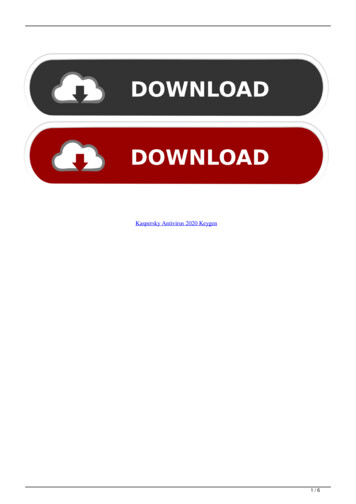
![Kaspersky Antivirus 6.0.4.1424. Key File 18 [REPACK]](/img/59/maramon.jpg)




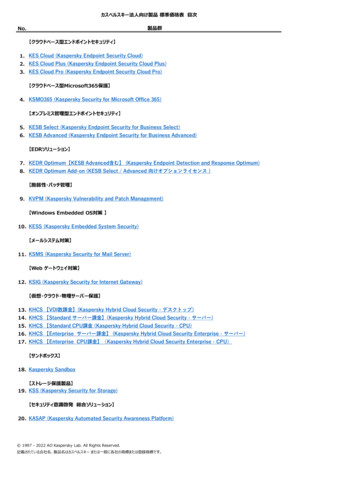
![Kaspersky Password Manager 9.0.1.447 Crack [BETTER]](/img/55/kaspersky-password-manager-901447-crack-better.jpg)