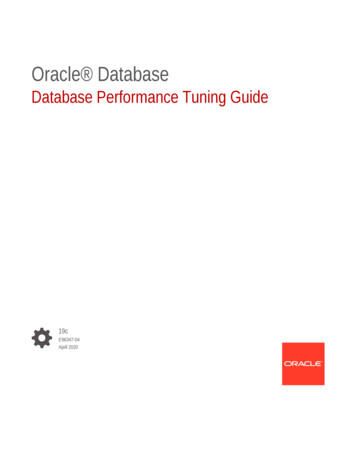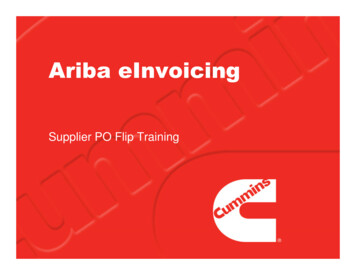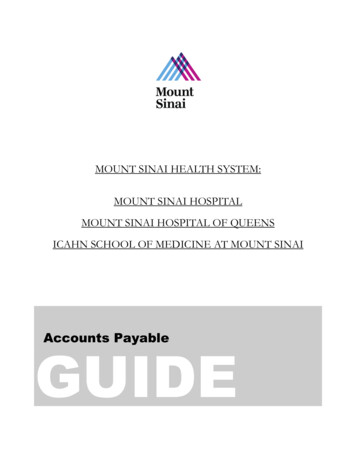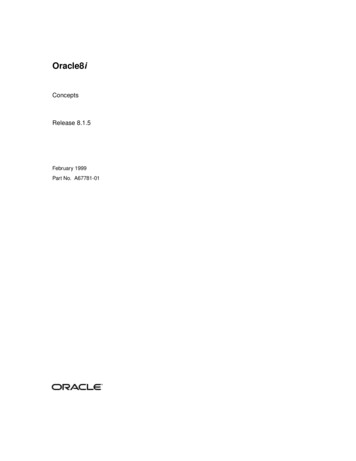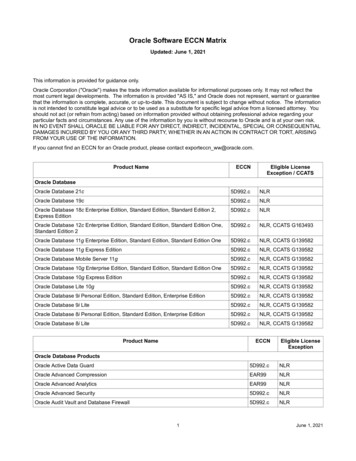Transcription
Oracle Communications Billing andRevenue ManagementDesigning and Generating InvoicesRelease 12.0E51015-06January 2022
Oracle Communications Billing and Revenue Management Designing and Generating Invoices, Release 12.0E51015-06Copyright 2017, 2022, Oracle and/or its affiliates.This software and related documentation are provided under a license agreement containing restrictions onuse and disclosure and are protected by intellectual property laws. Except as expressly permitted in yourlicense agreement or allowed by law, you may not use, copy, reproduce, translate, broadcast, modify, license,transmit, distribute, exhibit, perform, publish, or display any part, in any form, or by any means. Reverseengineering, disassembly, or decompilation of this software, unless required by law for interoperability, isprohibited.The information contained herein is subject to change without notice and is not warranted to be error-free. Ifyou find any errors, please report them to us in writing.If this is software or related documentation that is delivered to the U.S. Government or anyone licensing it onbehalf of the U.S. Government, then the following notice is applicable:U.S. GOVERNMENT END USERS: Oracle programs (including any operating system, integrated software,any programs embedded, installed or activated on delivered hardware, and modifications of such programs)and Oracle computer documentation or other Oracle data delivered to or accessed by U.S. Government endusers are "commercial computer software" or "commercial computer software documentation" pursuant to theapplicable Federal Acquisition Regulation and agency-specific supplemental regulations. As such, the use,reproduction, duplication, release, display, disclosure, modification, preparation of derivative works, and/oradaptation of i) Oracle programs (including any operating system, integrated software, any programsembedded, installed or activated on delivered hardware, and modifications of such programs), ii) Oraclecomputer documentation and/or iii) other Oracle data, is subject to the rights and limitations specified in thelicense contained in the applicable contract. The terms governing the U.S. Government’s use of Oracle cloudservices are defined by the applicable contract for such services. No other rights are granted to the U.S.Government.This software or hardware is developed for general use in a variety of information management applications.It is not developed or intended for use in any inherently dangerous applications, including applications thatmay create a risk of personal injury. If you use this software or hardware in dangerous applications, then youshall be responsible to take all appropriate fail-safe, backup, redundancy, and other measures to ensure itssafe use. Oracle Corporation and its affiliates disclaim any liability for any damages caused by use of thissoftware or hardware in dangerous applications.Oracle, Java, and MySQL are registered trademarks of Oracle and/or its affiliates. Other names may betrademarks of their respective owners.Intel and Intel Inside are trademarks or registered trademarks of Intel Corporation. All SPARC trademarks areused under license and are trademarks or registered trademarks of SPARC International, Inc. AMD, Epyc,and the AMD logo are trademarks or registered trademarks of Advanced Micro Devices. UNIX is a registeredtrademark of The Open Group.This software or hardware and documentation may provide access to or information about content, products,and services from third parties. Oracle Corporation and its affiliates are not responsible for and expresslydisclaim all warranties of any kind with respect to third-party content, products, and services unless otherwiseset forth in an applicable agreement between you and Oracle. Oracle Corporation and its affiliates will not beresponsible for any loss, costs, or damages incurred due to your access to or use of third-party content,products, or services, except as set forth in an applicable agreement between you and Oracle.
ContentsPreface1AudienceixDocumentation AccessibilityixDiversity and InclusionixAbout InvoicingAbout InvoicesAbout the Invoicing ProcessUnderstanding Invoice Layout1-31-3Adjustment, Payment, Promotion, and Other Charges and Credits Details1-3Charge Details1-41-5Designing InvoicesAbout Designing Invoice Templates2-1Designing XSLT Invoice Templates2-1Turning on XSLT Style Sheet Processing31-2Standard DetailsAbout Localized Invoices21-12-2Designing HTML Invoice Templates2-2Designing Hyperlinked Invoice Templates2-2Loading Stored Procedures for Hyperlinked Invoice Templates Reports2-3Setting Up the Data Model for Hyperlinked Invoice Templates2-3Setting Up the Hyperlinked Invoice Templates2-4Modifying the Hyperlink Path Prefix2-5Loading Invoice Templates2-6Switching between XSLT and HTML Templates2-7Customizing Invoice ContentGrouping Items By Service Type3-1Including Payment, A/R, and Tax Details in Invoices3-2iii
A/R Events That Can Be In Invoices456783-2Including Shadow Event Adjustment Details in Invoices3-4Including Soft Descriptors in Invoices3-4Aggregating Taxes on Invoices3-4Using Invoice Templates That Display Promotion Names3-5Defining Multiple Invoices for One Customer3-5Using an /invoice Subclass3-6Invoicing for Hierarchical Bill UnitsAbout Invoicing for Hierarchical Bill Units4-1About Viewing Invoices for Accounts That Have Nonpaying Bill Units4-2Setting Defaults for Hierarchical Bill Unit Invoices4-2Sending Child Account Invoices to the Parent Account's Email Address4-3Adding Siebel CRM Promotion Names to InvoicesAdding Siebel CRM Promotion Names to Invoices5-1How BRM Adds Siebel CRM Promotion Names5-2Setting Up BRM Invoices to Display Siebel CRM Promotion Names5-2Specifying Whether BRM Displays Promotion Details on Invoices5-3Including Invoice Data from Custom ApplicationsIncluding Invoice Data from Custom Applications6-1Using Data Map Templates6-1Loading the Invoice Data Map Templates6-2Generating InvoicesGenerating Invoices Automatically7-1Generating Invoices Manually7-1Generating Detailed Invoices from an External File7-2Generating Invoices for Non-Invoice Payment Methods7-2Exporting Invoices7-3Sending Invoices to CustomersSending Invoices to Customers8-1Setting the Maximum Invoice Size for Email8-1Sending Invoices to Accounts That Use the Invoice Payment Method8-1Sending Invoices to Accounts That Do Not Use the Invoice Payment Method8-2iv
Configuring the Email Data Manager for Printing910118-3Displaying InvoicesAbout Displaying Invoices9-1Using Web Pages to Display Invoices9-1Using the XML Sample Invoice Viewing Utility9-2Storing InvoicesAbout Formats for Storing Invoices10-1Specifying the Default Format in Which to Store Invoices in BRM10-2Storing Invoices in a Separate Database Schema10-3Installing the Invoice Data Manager10-3Configuring BRM to Use a Separate Invoice Database Schema10-4Configuring Invoice Applications to Use a Separate Invoice Database Schema10-5Starting the Invoice Data Manager10-5Configuring the Invoice pin.conf for Multiple Database Schemas10-5Designing and Generating Invoices in Oracle Business IntelligencePublisherAbout Using BI Publisher for Invoicing11-1Designing Invoices11-3About Invoice Layout Templates for Invoice Document Generation11-3About BI Publisher Reports for Invoice Document Generation11-4Including Late Payment Fees in Invoices11-4Including Finance Charges in Invoices11-5Setting Up Your System to Generate Invoice Documents Using BI PublisherCreating an Invoicing Configuration Business Profile11-611-6Enabling the BRM-BI Publisher Integration11-7Loading Invoicing Business Profiles into the Database11-8Associating Pre-Existing Bill Units with Business Profiles11-8Viewing Invoices Individually on the BI Publisher Console11-9Enabling the Display of Customer Details on the Web11-9Installing the BRM-BI Publisher Invoicing Integration Package11-9Pre-Installation Requirements11-10Removing Older BRM-BI Publisher Invoicing Integration Layout Template Files11-10Install Billing and Invoicing Utilities11-11Installed Files11-11Upgrading Existing Reports from BI Publisher 11g to BI Publisher 12c11-13v
Configuring the pin inv doc gen Utility11-13Configuring the Infranet.properties File for pin inv doc gen with BI Publisher11-14Configuring the docgen.sh Batch Script11-16Changing Command-Line Parameters for pin inv doc gen11-16Setting Scheduler Configuration11-17Configuring the Email Server11-17Configuring HTTPS for Secure Communication11-17Creating the XMLP INVOICE JOB Table in the Scheduler Database11-18Configuring the BRM-BI Publisher Invoicing Integration to Support MultischemaSystems11-19Loading Stored Procedures11-19Creating New JDBC Data Sources11-19Generating BI Publisher Invoice Documents in BI Publisher11-21Generating BI Publisher Invoice Documents for a List of Accounts11-21Generating BI Publisher Invoice Documents Based on the Account Type11-22Generating Duplicate Invoice Documents with BI Publisher11-23Generating Invoice Documents for Non-Invoice Accounts11-23Generating Invoices for Hierarchical Bill Units with BI Publisher11-24Setting Up Invoicing for Hierarchical Bill Units with BI Publisher11-24Invoice Template for Hierarchical Bill Units11-25Setting Nonpaying Child Bill Unit Processing in BI Publisher and BRM11-25Creating Hierarchical Bill Unit Trial Invoices with BI Publisher11-26Creating Hierarchical Bill Unit Regular Invoices with BI Publisher11-27Regenerating Failed Invoices for Hierarchical Bill Units11-27Purging Trial Invoices1211-28Deferred Taxation Limitations for Hierarchical Bill Units11-28Troubleshooting Issues with Hierarchical Bill Unit Invoice Generation11-29Storing the Invoice Document11-31Sending Invoice Documents to the Customers11-31Customizing Invoices11-31Customizing Invoice Layout Templates11-31Enriching Invoice Data11-32Corrective InvoicingAbout Corrective Invoices12-1About Content of Corrective Invoices12-1About Invoices and Billing Periods12-2About Deferred Corrective Invoices12-2Configuring to Defer Corrective Invoices12-3About Replacement Invoices for Hierarchical Bill Units12-3Detailed Replacement Invoice for a Parent Bill12-3vi
Summary Replacement Invoice for a Parent Bill12-4Detailed Replacement Invoice for a Nonpaying Child Bill12-4Summary Replacement Invoice for a Nonpaying Child Bill12-4About Invoice Correction Letters for Hierarchical Bill Units12-5Detailed Invoice Correction Letter for a Parent Bill12-5Summary Invoice Correction Letter for a Parent Bill12-5Detailed Invoice Correction Letter for Nonpaying Child Bills12-5Summary Invoice Correction Letter for Nonpaying Child Bills12-6How BRM Displays Manual AdjustmentsAbout Generating Corrective Invoices12-6About Corrective Invoice Templates12-7Configuring Corrective Invoice Templates Based on Business Profiles12-8Providing Custom Templates for Corrective Invoices12-8About Corrective Invoices and Collections12-9Corrective Invoices and General Ledger Posts12-912-10Providing Custom Templates for Corrective Invoices12-1012-10Post-Processing Actions12-11Viewing Corrective Invoices12-11Adjustments and Corrective Invoicing1512-9Specifying the Type of Corrective InvoiceGenerating Corrective Invoices1412-6About the pin inv accts Utility ParametersSetting Up Corrective Invoicing in BRM1312-612-11Improving Invoicing PerformanceImproving Performance by Customizing Search Results13-1Improving Performance by Customizing Event Caching13-1Improving Performance by Removing Invoice Details You Do Not Need13-2Setting Up Invoicing on Multiple Database SchemasSetting Up Invoicing on Multiple Database Schemas14-1Running Invoicing on Multiple Database Schemas One at a Time14-1Running Invoicing on Multiple Database Schemas Simultaneously14-2Invoice Utilitiesload pin invoice data map15-1pin inv accts15-2pin inv doc gen15-6pin inv export15-8vii
pin inv send15-10pin load invoice events15-12pin load invoice template15-13pin upd assoc bus profile15-15viii
PrefaceThis guide provides an overview of the Oracle Communications Billing and RevenueManagement (BRM) invoicing software, including designing and generating invoices,correcting invoicing, and so on.AudienceThis guide is intended for system administrators and developers.Documentation AccessibilityFor information about Oracle's commitment to accessibility, visit the Oracle AccessibilityProgram website at http://www.oracle.com/pls/topic/lookup?ctx acc&id docacc.Access to Oracle SupportOracle customers that have purchased support have access to electronic support through MyOracle Support. For information, visit http://www.oracle.com/pls/topic/lookup?ctx acc&id infoor visit http://www.oracle.com/pls/topic/lookup?ctx acc&id trs if you are hearing impaired.Diversity and InclusionOracle is fully committed to diversity and inclusion. Oracle respects and values having adiverse workforce that increases thought leadership and innovation. As part of our initiative tobuild a more inclusive culture that positively impacts our employees, customers, andpartners, we are working to remove insensitive terms from our products and documentation.We are also mindful of the necessity to maintain compatibility with our customers' existingtechnologies and the need to ensure continuity of service as Oracle's offerings and industrystandards evolve. Because of these technical constraints, our effort to remove insensitiveterms is ongoing and will take time and external cooperation.ix
1About InvoicingIn Oracle Communications Billing and Revenue Management (BRM), an invoice lists thebalance information for a customer's bill, and the amount due.Topics in this document: About Invoices Understanding Invoice Layout About Localized InvoicesAbout InvoicesAn invoice lists the balance information for a customer's bill.When billing runs, a bill is produced for every bill unit (/billinfo object) in an account, andinvoices are generated for each bill. You can use two invoice types: detailed and summary. A detailed invoice lists the bill items and the events. The detailed invoice mode is thedefault.Note:Generating detailed invoices requires more system processing and may slowperformance. A summary invoice lists only the bill items and not the events.For bill units in hierarchies, the billing data for each nonpaying bill unit is rolled up to theinvoice for the paying bill unit. This invoice is referred to as a consolidated invoice because itcontains the billing data for the nonpaying bill units in addition to the billing data for the payingbill unit.Note:If you use detailed invoices, generating the consolidated invoice can be systemintensive, and the consolidated invoice can be extremely large. Therefore, you canset invoicing thresholds to control the size of the consolidated invoice and thenonpaying data contained in it. See "Invoicing for Hierarchical Bill Units".A typical invoice includes this information: Charge summary and usage details. The breakdown of usage charges includes the grossusage charges and applicable discounts and taxes. For example, if the net usage charge1-1
Chapter 1About Invoicesis 355.08, the invoice document displays the breakdown as: Gross Charge: 348,Discount: (25.20), and Tax: 32.28. Service usage details. Past due amount details from the previous bill. Hierarchical account details. Promotion names. A/R actions having currency or noncurrency impact, such as adjustment, dispute,settlement, and write-off details.You can customize the content of invoices; for example, include a customer servicephone number. You can also use templates to customize the appearance of theinvoice.You can also customize, enrich, and present BRM invoices by using the capabilities ofOracle Business Intelligence Publisher. See "Designing and Generating Invoices inOracle Business Intelligence Publisher".About the Invoicing ProcessUse the pin inv accts utility to generate regular invoices for regular bills andcorrective invoices for corrective bills.For regular bills, run invoicing each day for accounts that had a regular bill created bythe pin bill accts utility.If you miss any billing days, the pin inv accts utility still generates invoices foraccounts whose billing day was missed. This is because the pin bill accts utilitycreates bills for the missed billing days, and the pin inv accts utility generatesinvoices for those bills as shown in Figure 1-1.Figure 1-1Invoices Created when Running pin inv acctsFor corrective bills, you run generate a corrective invoice when you create thecorrective bill using the pin make corrective bill utility.BRM performs the following operations to generate invoices:1.BRM creates a bill for each account bill unit when it runs the pin bill accts utilityas part of the daily billing script. BRM needs a bill before generating an invoice.2.BRM generates an invoice for each bill.3.BRM stores all invoices either in the BRM database schema that contains theinvoiced accounts or in a separate invoice-only schema that you set up.1-2
Chapter 1Understanding Invoice LayoutAfter an invoice is generated: You can display the invoice in Billing Care, Customer Center, and Self-Care Manager.The invoice's format is based on a template you create and load. You can send the invoice to your customer in email, or as a printed invoice. You can export the invoice as an XML, HTML, or DOC1 file.Understanding Invoice LayoutThe invoice examples used here are based on the invoice template for individual accountsprovided in the BRM-BI Publisher integration package.Note:By default, the invoice document presents charges in primary currency. However, allthe relevant charges details are available in secondary currency in the /invoiceobject. You can customize the RTF files associated with the layout templates todisplay the charges details in secondary currency.The layout of a typical invoice generated using BRM-Business Intelligence Publisherintegration application displays details in the following sections:Standard DetailsThis section of the invoice includes the following information: Basic bill information, such as invoice date, invoice number, account number, due date,and bill period. The invoice displays this bill-related information on all the pages. Customer information, such as name and billing address. For hierarchical accounts, theinvoice displays parent account information in this section. Amount due, which is a sum of past amount due, current charges, payments, andadjustments. Summary of current charges, which is a sum of different types of service usage charges,other charges and credits, and taxes and surcharges. If a customer has used differenttypes of services, such as GSM and ADSL, this section displays the summary of currentcharges for GSM and ADSL services separately. A URL for online payments and a support phone number to resolve customer queries. Payment slip, which the customer needs to detach from the invoice and returns whenmaking the payment.Adjustment, Payment, Promotion, and Other Charges and Credits DetailsThis section of the invoice includes the following details: Adjustment details: This section displays the adjustments that the customer servicerepresentative (CSR) performs on the customer account. The invoice displays the type ofadjustment, date on which the adjustment was done, amount adjusted, and the reasonfor adjustment.1-3
Chapter 1Understanding Invoice Layout Payment details: This section displays the payment type, date on which paymentis made, payment amount, and the reason for the payment. For example, if thecustomer has made a cash payment of 15, the Amount column displays (15). Promotion details: This section displays a list of promotions offered by theservice provider. It displays promotion-related details, such as promotion name,promotion validity period, and current status of promotion. For more information onpromotions, see "Adding Siebel CRM Promotion Names to Invoices". Other charges and credits details: This section displays information related todispute, refund, settlement, write-off, and write-off reversal.Charge DetailsFor consumer accounts, this section of the invoice displays the usage charge detailsfor a particular phone number. If the user has multiple phone numbers, differentsections for each phone number display the charge details corresponding to thatnumber. For an account that has a paying parent bill unit, the invoice displays the totalcharges for each nonpaying child bill unit.This section of the invoice also displays package, service, bundle, and charge offerdetails used by the customer.Note:If no device (phone number) is associated with a service, the charge detailsare displayed under Non Device details section. Balance Details: Includes the details of noncurrency balances available for aservice type. For example, it can display the number of free seconds available forthe GSM telephony service type. Charge Summary: Displays total charges, which is a sum of recurring charges,one-time charge, taxes and surcharges, and total discounts. Usage Summary: Displays the service usage for different services.After the summary information section, the invoice displays itemized usage detailsbased on service type. For example, for telephony and SMS services used, theinvoice displays two sections for telephony and SMS usage. By default, the invoicedisplays the rounded-off value of event usage. To display the exact usage durationin the invoice, you can customize the charge offer so that the usage event ispopulated with the exact net quantity.Note:The discount and tax break up details are available in the invoice datagenerated in XML format. However, the invoice document in PDF doesnot display these details in the Usage Summary section.1-4
Chapter 1About Localized InvoicesAbout Localized InvoicesYou can create localized invoices in BRM, as follows: Use UTF8 encoding for hard-coded text strings in XSLT or HTML invoice templates, suchas table titles. Specify the BRM locale when loading your invoice template. See "Loading InvoiceTemplates".You can also use DOC1 from Group 1 Software, Inc., to create localized invoices. Forinformation, see the DOC1 documentation.1-5
2Designing InvoicesIn Oracle Communications Billing and Revenue Management (BRM), you design theappearance of an invoice by creating templates.Topics in this document: About Designing Invoice Templates Designing XSLT Invoice Templates Designing HTML Invoice Templates Designing Hyperlinked Invoice Templates Loading Invoice Templates Switching between XSLT and HTML TemplatesAbout Designing Invoice TemplatesTo design the appearance of an invoice, you create a template.By default, BRM uses a HTML template (BRM home/sys/data/config/pin invoice template.html). You can define your own template in one of these formats: XSLT style sheets: This is the most flexible and powerful option for designing invoices. HTML files: You can create your own HTML template or modify an HTML template thatBRM provides. Hyperlinked Invoice Templates: Use hyperlinked invoice templates to display invoicesfor large bill unit hierarchies with better memory efficiency.If you use a third-party invoice application, you do not need to create an invoice template.You export the invoice data to the external tool. See "Exporting Invoices".After you create or modify a style sheet, you load it into the BRM database by using the"pin load invoice template" utility. See "Loading Invoice Templates".Designing XSLT Invoice TemplatesBRM uses XSLT style sheets and an XSLT processor to generate HTML invoices that can bedisplayed in Billing Care, Customer Center, or a Web browser.Note:By default, BRM supports the Xalan XSLT processor. If you want to use a differentXSLT processor, you need to write the implementation for that processor andconfigure it for BRM. For more information on using custom processors, contactOracle.2-1
Chapter 2Designing HTML Invoice TemplatesBRM provides two sample style sheets, located in BRM home/sys/data/config/stylesheets: sample1.xsl: This is the default BRM invoice template. sample2.xslYou can use or edit these style sheets or create your own XSLT style sheet with athird-party XSLT editor.You can use an XML version of an invoice as the basis for creating the style sheet. Toexport an invoice to XML, see "Exporting Invoices".Use the PCM OP INV POL FORMAT INVOICE XSLT opcode to customize XSLTinvoices. See BRM Opcode Guide.Turning on XSLT Style Sheet ProcessingIf you use XSLT style sheet templates, you need to run the BRM invoice formatter toenable invoices to display. The formatter is a Java process that takes XML data and anXSLT style sheet and generates an HTML invoice.To run the invoice formatter, enter the following command at the command prompt:start formatterDesigning HTML Invoice TemplatesYou design HTML invoice templates by using an HTML editor. You can use the HTMLtemplate provided with BRM as a starting point (BRM home/sys/data/config/pin invoice template.html).An HTML template needs to include these variables, which are in the default template: INVOICENUM CORPIMAG CORPADDR CUSTADDR AMOUNTDUE ACCOUNTSUMMARY ITEMS EVENTSWhen invoices are generated, data replaces the variables. To add variables, modifythe PCM OP INV POL FORMAT INVOICE HTML policy opcode. See BRM OpcodeGuide for more information.Designing Hyperlinked Invoice TemplatesBRM uses hyperlinked invoice templates to display invoices for large bill unithierarchies with better memory efficiency. With hyperlinked invoice templates, you caneasily navigate the invoice using a hyperlinked table of contents.2-2
Chapter 2Designing Hyperlinked Invoice TemplatesNote:Hyperlinked-invoice-template mode uses FTP delivery to create hyperlink text withinPDF files for invoices, because hyperlink text must point to local files and not tolinks within the BI Publisher server.To configure hyperlinked invoice templates:1.Back up the BI Publisher repository, which has a defaulted location of BIP Home/user projects/domains/bifoundation domain/config/bipublisher/repository/.2.Load the stored procedures. See "Loading Stored Procedures for Hyperlinked InvoiceTemplates Reports".3.Configure the bursting data source and query by setting up the data model configurationfor hyperlinked invoice templates. See "Setting Up the Data Model for HyperlinkedInvoice Templates".4.Set up the hyperlinked invoice templates. See "Setting Up the Hyperlinked InvoiceTemplates".5.Add the hyperlink path prefix to repository/Reports/BRM Invoices/0.0.0.1/BRM Bursting Invoice Report.xdo/xdo.cfg. See "Modifying the Hyperlink PathPrefix".Loading Stored Procedures for Hyperlinked Invoice Templates ReportsTo load the stored procedures:1.Go to BRM home/apps/pin inv doc gen directory.2.Run the following command, which starts SQL*Plus:sqlplus login@database aliasEnter password: passwordwhere:3. login is the login name to use for connecting to the BRM database. database alias is the BRM database alias. password is the encrypted password for login.Run the following command:SQL @invoice bursting HIT.plbThe stored procedure is loaded.4.Type exit to exit SQL*Plus.Setting Up the Data Model for Hyperlinked Invoice TemplatesTo set up the hyperlinked invoice template data model:2-3
Chapter 2Designing Hyperlinked Invoice Templates1.Go to BIP home/user projects/domains/bifoundation domain/config/bipublisher/repository/ directory.where BIP home is the directory in which BI Publisher is installed.Note:If you do not use BIP home/user projects/domains/bifoundation domain/config/bipublisher/repository/ as yourrepository, navigate to your new repository at this time.2.Search for the following:datamodel.xdmRename it to the following:datamodel.xdm.ORIG3.Search for the following:datamodel HIT.xdmRename it to the following:datamodel.xdm4.Open the datamodel.xdm file and edit the following:PARAMETER1 to FTP SERVERNAMEPARAMETER4 to FTP REMOTE DIRECTORYwhere5. FTP SERVERNAME is your FTP server name FTP REMOTE DIRECTORY is your FTP destination directorySave and close the file.Setting Up the Hyperlinked Invoice TemplatesTo set up the hyperlinked invoice templates:1.Go to the BIP home/user projects/domains/bifoundation domain/config/bipublisher/repository/Reports/BRM Invoices/schema number/BRM Bursting Invoice Report.xdo directory.2.Search for the following:BRM Corporate Correction Invoice.rtfRename it to the following:BRM Corporate Correction Invoice.rtf.ORIG3.Search for the following:BRM Corporate Invoice.rtfRename it to the following:BRM Corporate Invoice.rtf.ORIG2-4
Chapter 2Designing Hyperlinked Invoice Templates4.Search for the following:BRM Corporate Replacement Invoice.rtfRename it to the following:BRM Corporate Replacement Invoice.rtf.ORIG5.Search for the following:BRM Corporate Correction Invoice HIT.rtfRename it to the following:BRM Corporate Correction Invoice.rtf6.Search for the following:BRM Corporate Invoice HIT.rtfRename it to the following:BRM Corporate Invoice.rtf7.Search for the following:BRM Corporate Replacement Invoice HIT.rtfRename it to the following:BRM Corporate Replacement Invoice.rtfNote:You can also load HIT.rtf templates within the BI Publisher server.8.In the xdo.cfg file, edit the following: property name "fo-external-link-base-url" file: FTP REMOTE DIRECTORY /property where FTP REMOTE DIRECTORY is your FTP remote destination directory.9.Save and close the file.10. Restart the BI Publisher server.Modifying the Hyperlink Path PrefixBI Publisher creates hyperlinks within PDF files. The defaulted directory is in the BI Publisherhierarchy, inaccessible to other users wishing to access the hyperlink. To make thesehyperlinks accessible, modify the hyperlink path prefix.To modify the hyperlink path prefix:1.Open the repository/Reports/BRM Invoices/0.0.0.1/BRM Bursting Invoice Report.xdo/xdo.cfg file in a text editor.2.In the xdo.cfg file, add your desired hyperlink path prefix. For 5
Chapter 2Loading Invoice Templates ft
Storing Invoices in a Separate Database Schema10-3. Installing the Invoice Data Manager10-3. Configuring BRM to Use a Separate Invoice Database Schema10-4. Configuring Invoice Applications to Use a Separate Invoice Database Schema10-5. Starting the Invoice Data Manager10-5. Configuring the Invoice pin.conf for Multiple Database Schemas10-5