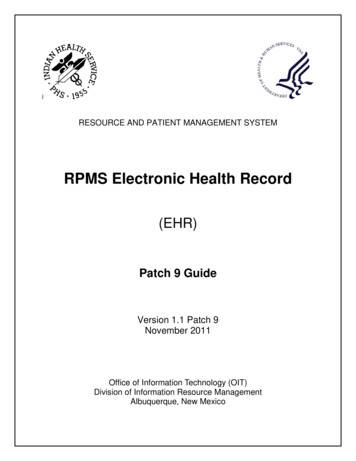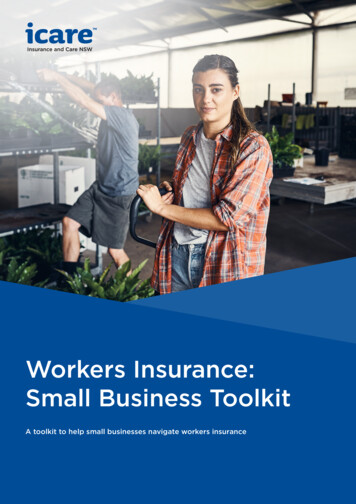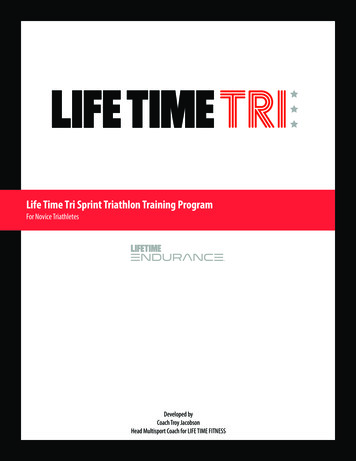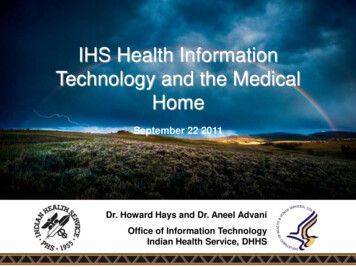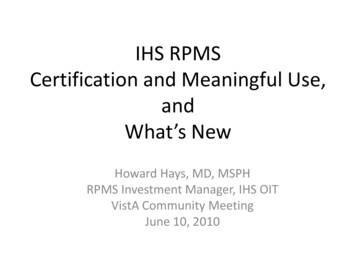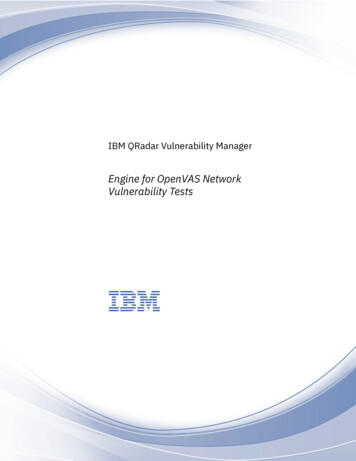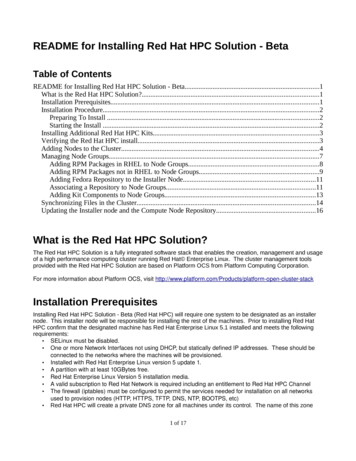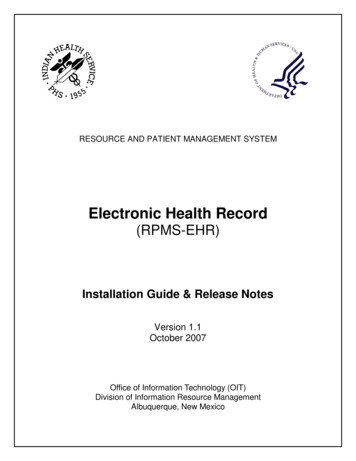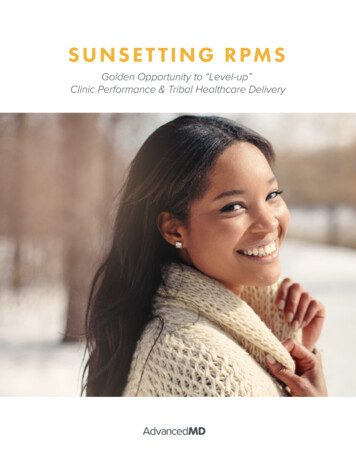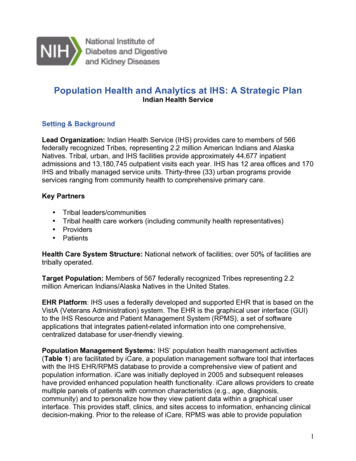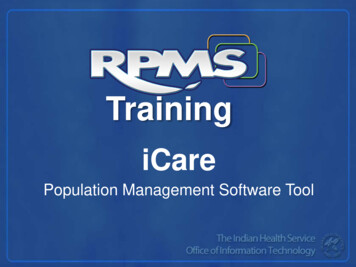
Transcription
TrainingiCarePopulation Management Software Tool
iCare – Getting Started You can do this! It is just like usingthe EHR.2
iCare LISTSERV Join the iCare LISTSERV:icare@listserv.ihs.gov3
Why (and When) to Use iCare4
Logging into iCare Take a deep breath sit in front of your computer andget ready to sign into iCARE. Find the icon (either on your desktop or on the EHR).Log onto iCARE the same way that you log onto EHR or BPRM.Let the games begin 5
You Got This! You are Super Nurse, Provider,Pharmacist!6
Log into iCare Log into iCare using your EHR login.7
Select the Division8
You’re In! Take another deep breath.9
New User10
Define My (or Your) Patients11
Flag Setup12
Community Alert Setup13
Startup View14
Patient View Tabs that display under the Patient RecordView 15
Panel View What displays when you open the iCare PanelView 16
Layouts Customize your panels.17
CMET and IPC18
Alright Ready to go!19
Main View20
iCare Panel View21
iCare Patient Record View22
Step One Click New in the upper left corner.Next, name your panel.23
Step Two Select how you will search for these patients(such as Ad Hoc, selected in the image below).24
Step Three Example: I want them living, with a DX of DiabetesMellitus and at least one visit during October 2016.25
Step Four Click OK and the “clock” will run, until the panel has populated. Set thepanel to repopulate at night (it will continue to add patients).26
Step Five Double-click to open your panel when the clockdisappears. (This is a sample of DEMO patients.)27
Step Six Voila! You have a panel of puppies. (Just kidding!)28
Step Six (2) The actual panel of patients29
Don’t Forget Use the Auto Repopulate option if this panelneeds to be updated each night.30
Great Job! Is it time for a quick break yet?31
Exercise One Patients 65 years and olderReview immunization status32
Exercise One (part B) Customize the Layout PPV23 and Flu Vac.33
Exercise One (part C) Select NO to identify patients who have not receivedthese immunizations.34
What’s Next? You can call these patients, send them aletter, or see if they have a scheduledappointment.35
Exercise Two How many patients are assigned to JanetThurston, FNP? (Hint: It’s a lot of folks.)36
Exercise Two (part B) Name the Panel “DPCP Janet Thurston.” Select Janet as the DPCP (she’s on the Blue Team).37
Exercise Two (part C) Don’t forget to Auto Repopulate this panel, as itwill update every night as more patients areadded. Yikes! She has over 1,000 patients in her panel.That’s one hardworking gal!38
Share You can share these panels with your providersor other staff.39
When You’re Done When you’re done, just log off or lock iCare.Don’t worry; you can’t hurt anything in thedatabase by running panels.40
Questions?41
RPMS iCare Training Author: Indian Health Service \(IHS\)/Office of Information Technology \(OIT\) Subject: iCare Population Management Software Tool Keywords: RPMS, EHR, Training, iCare Created Date: 20170920151358Z