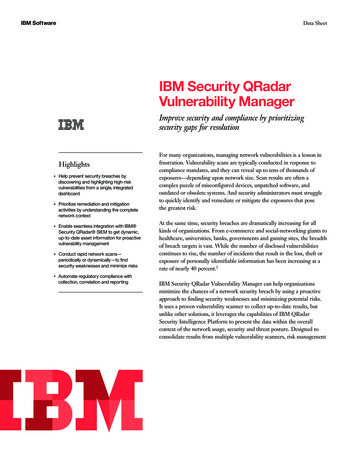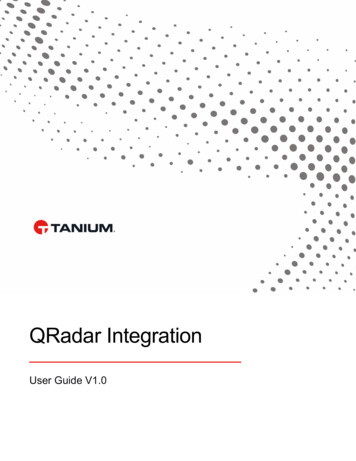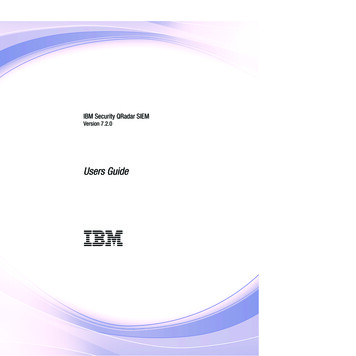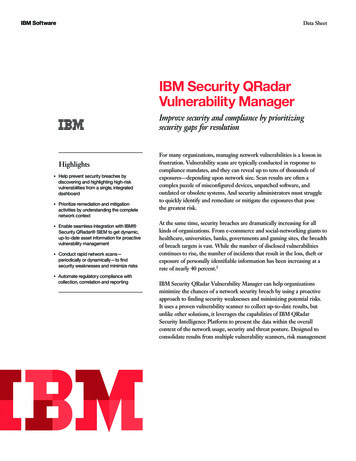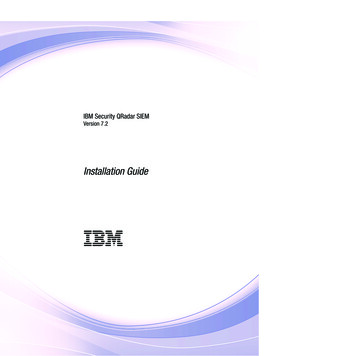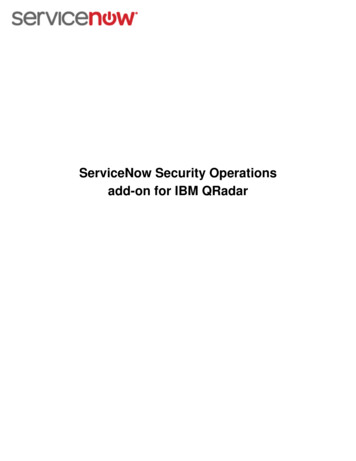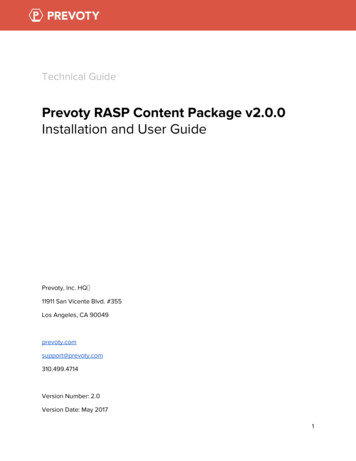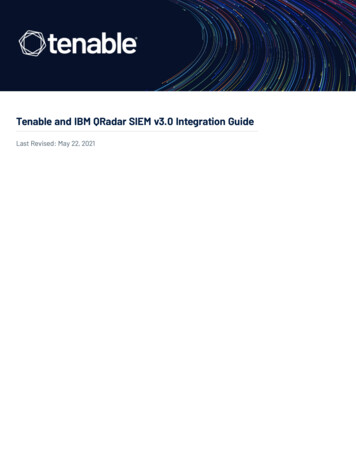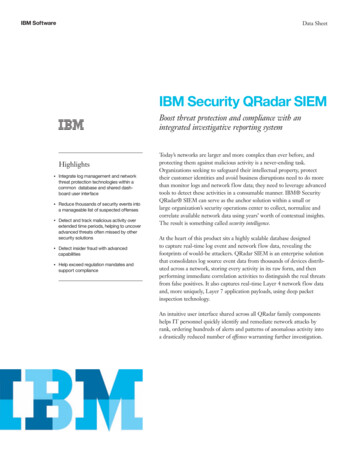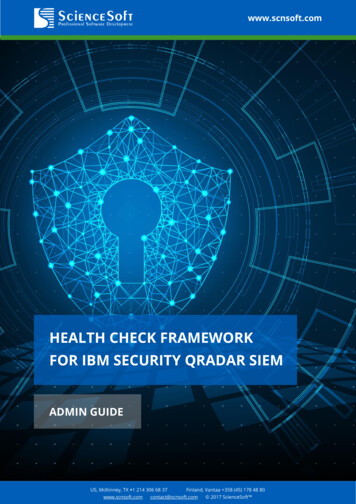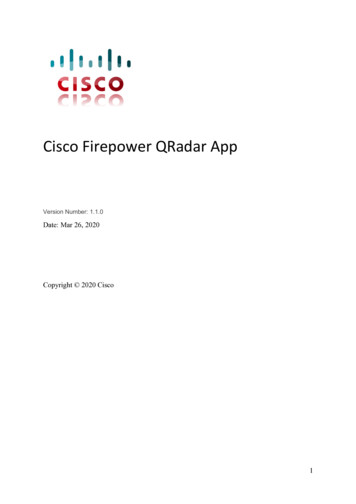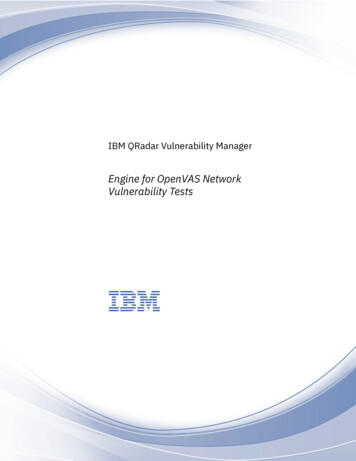
Transcription
IBM QRadar Vulnerability ManagerEngine for OpenVAS NetworkVulnerability TestsIBM
Product informationThis document applies to IBM QRadar Security Intelligence Platform V7.3.2 and subsequent releases unlesssuperseded by an updated version of this document. Copyright International Business Machines Corporation 2018.US Government Users Restricted Rights – Use, duplication or disclosure restricted by GSA ADP Schedule Contract withIBM Corp.
ContentsIBM QRadar Vulnerability Manager Engine for OpenVAS NetworkVulnerability Tests. 1About the QVM Engine for OpenVAS NVTs. 1About the Full Scan Plus policy. 1Adding the Full Scan Plus scan policy to IBM QRadar Vulnerability Manager. 2Running a scan. 3Configuring a scan policy . 3Creating a scan profile. 4iii
iv
IBM QRadar Vulnerability Manager Engine forOpenVAS Network Vulnerability TestsThe IBM QRadar Vulnerability Manager (QVM) Engine for OpenVAS Network Vulnerability Tests (NVT)implements the Full Scan Plus policy, which adds a deeper dimension to uncredentialed scanning.About the QVM Engine for OpenVAS NVTsThe open source project OpenVAS provides a daily updated feed of more than 60,000 individual NetworkVulnerability Tests (NVTs). These NVTs are individual tests that can assess a vulnerability. The QVMEngine for OpenVAS NVTs provides the ability to run these tests as part of a QVM Scan.FeaturesThe QVM Engine for OpenVAS NVTs installs a new scan policy called Full Scan Plus, separate from yourexisting scan policies. Because it contains more vulnerability tests, extra time is required to run the scans.Previously configured scans use the Opencast Nets in addition to the capabilities of QRadar VulnerabilityManager.The Full Scan Plus policy includes thousands of additional vulnerability tests provided by the OpenVASproject.NVTs are updated nightly through existing automatic updates. No extra configuration is required.RequirementsThe QVM Engine for OpenVAS NVTs requires QRadar 7.3.1, Patch 3 or later with a QRadar VulnerabilityManager license.Installation requires Console access and automatic updates. See “Adding the Full Scan Plus scan policy toIBM QRadar Vulnerability Manager” on page 2.Frequently asked questionsDoes the QVM Engine for OpenVAS NVTs allow importing vulnerabilities into QRadar VulnerabilityManager from a stand-alone OpenVAS deployment?No. This plugin enables QVM to run OpenVAS Network Vulnerability Tests as part of QVM scans, but itis not designed to provide integration with a separately provided instance of OpenVAS.Does the Full Scan Plus policy run only OpenVAS NVTs?No. The Full Scan Plus Policy uses a combination of QVM scanning tests with the NVTs for maximumcoverage.About the Full Scan Plus policyFull Scan Plus executes the OpenVAS NVTs, as well as the tools of the existing Full Scan policy. As a result,vulnerability detection is enhanced where unauthenticated scans are required and time permits to runthose additional tests.Note: You must install the Full Scan Plus policy RPM to use this scan policy. Copyright IBM Corp. 20181
The Full Scan Plus policy uses a daily updated feed of more than 60,000 individual Network VulnerabilityTests (NVT) provided by the OpenVAS open source project.By default, the policy discovers network assets by using a FAST scan port range. An authenticated scan isrun when credentials are provided.A full scan has the following phases:Scan typeDescriptionDiscovery scan.Discovers network assets, and then scans ports to identify key assetcharacteristics, such as operating system, device type, and services.Vulnerabilities are not scanned.UncredentialedscanChecks services that do not require credentials, for example, reading banners andresponses for version information, SSL certificate expiry, testing default accounts,and testing responses for vulnerabilities.Note: The most powerful feature of the Full Scan Plus scan is its comprehensiveuncredentialed scan, which runs more tests that the Full Scan, which are providedby the open source community. This scan is more detailed than the Full Scan but ittakes longer and uses more resources.Run this scan during quiet periods in your network, ideally overnight or atweekends.Credentialed scanQRadar Vulnerability Manager logs on to the asset and gathers information aboutthe installed application inventory and required configuration, and raises orsuppresses vulnerabilities.Adding the Full Scan Plus scan policy to IBM QRadar Vulnerability ManagerTo add the Full Scan Plus scan policy to IBM QRadar Vulnerability Manager, you must download the QVMEngine for OpenVAS NVTs RPM Package Manager (RPM) from IBM Fix Central and install it on your IBMQRadar Console.Before you begin Ensure you have QRadar version 7.3.1, Patch 3 or later installed. Ensure the QRadar Vulnerability Manager processor and scanner are enabled.Procedure1. Download the RPM from IBM Fix Central and save it in the /store/rpms directory on the Console.2. Type the following command to install the RPM on the QRadar Console:rpm -ivh /store/rpms/qvm-openvas-x.x-x.noarch.rpmNote: In a High Availability environment, perform this step only on the primary console.3. Type the following command to enable the Full Scan Plus scan policy:/store/qvm/openvas/openvas switch.sh enableNote: Complete this step on the Console only. This step deploys the configuration to the entire system.No actions are required on Managed Hosts.4. Run automatic updates by performing the following tasks:a) In IBM Security QRadar V7.3.1, click the navigation menu (admin tab.), and then click Admin to open theb) In the System Configuration section, click Auto Update.c) Click Get New Updates.2 IBM QRadar Vulnerability Manager: IBM QRadar Vulnerability Manager Engine for OpenVAS NetworkVulnerability Tests
d) If new updates appear on the list, click Install All Updates.Important: You must trigger Auto Update to complete the installation of the Full Scan Plus policy. Atthis time, additional tools are downloaded and installed. The scan policy will be available in the UIafter this installation is complete. You must carry out this step, even if Auto Update has already run forthe current day.Running a scanFollow the steps below to run a scan with the Full Scan Plus policy.Procedure1. Configure the new Full Scan Plus policy as required.For instructions on configuring a scan policy, see below.2. Create a Scan Profile and select Full Scan Plus, or the policy you created in Step 1 from the ScanPolicies menu.For instructions on creating a scan policy, see below.Configuring a scan policyIn IBM QRadar Vulnerability Manager, you can configure a scan policy to meet any specific requirementsfor your vulnerability scans. You can copy and rename a preconfigured scan policy or you can add a newscan policy. You can't edit a preconfigured scan policy.Procedure1. Click the Vulnerabilities tab.2. In the navigation pane, select Administrative Scan Policies.3. On the toolbar, click Add.4. Type the name and description of your scan policy.To configure a scan policy, you must at least configure the mandatory fields in the New Scan Policywindow, which are the Name and Description fields.5. From the Scan Type list, select the scan type.6. To manage and optimize the asset-discovery process, click the Asset Discovery tab.7. To manage the ports and protocols that are used for a scan, click the Port Scan tab.8. To include specific vulnerabilities in your patch scan policy, click the Vulnerabilities tab.Note: The Vulnerabilities tab is available only when you select a patch scan.9. To include or exclude tool groups from your scan policy, click the Tool Groups tab.Note: The Tool Groups tab is available only when you select a zero-credentialed full-scan or full-scanplus policy.10. To include or exclude tools from a scan policy, click the Tools tab.Note: The Tools tab is available only when you select a zero-credentialed Full Scan or Full Scan Pluspolicy.Important: If you do not modify the tools or tool groups, and you select the Full option as your scantype, then all the tools and tool groups that are associated with a full scan are included in your scanpolicy.11. Click Save.IBM QRadar Vulnerability Manager Engine for OpenVAS Network Vulnerability Tests 3
Creating a scan profileIn IBM QRadar Vulnerability Manager, you configure scan profiles to specify how and when your networkassets are scanned for vulnerabilities.Procedure1. Click the Vulnerabilities tab.2. In the navigation pane, click Administrative Scan Profiles.3. On the toolbar, click Add.When you create a scan profile, the only mandatory fields are Name and IP Addresses on the Detailstab of the Scan Profile Configuration page. In addition, you can also configure the following optionalsettings. If you added more scanners to your QRadar Vulnerability Manager deployment, select a scannerfrom the Scan Server list. This step is unnecessary if you want to use dynamic scanning. To enable this profile for on-demand scanning, click the On Demand Scanning Enabled check box.By selecting this option, you make the profile available to use if you want to trigger a scan inresponse to a custom rule event. It also enables on-demand vulnerability scanning by using theright-click menu on the Assets page. By selecting the Dynamic Server Selection check box, you can choose the most appropriatescanner that is available. Ensure that you define the scanners in the Administrative Scannerspage.Security profiles must be updated with an associated domain. Domain-level restrictions are notapplied until the security profiles are updated, and the changes are deployed. To scan your network by using a predefined set of scanning criteria, select a scan type from theScan Policies list. If you configured centralized credentials for assets, click the Use Centralized Credentials checkbox. For more information, see the IBM QRadar Administration Guide.4. Click Save.4 IBM QRadar Vulnerability Manager: IBM QRadar Vulnerability Manager Engine for OpenVAS NetworkVulnerability Tests
IBM
Ensure the QRadar Vulnerability Manager processor and scanner are enabled. Procedure Download the RPM from IBM Fix Central and save it in the /store/rpms directory on the Console. Type the following command to install the RPM on the QRadar Console: rpm -ivh /store/rpms/qvm-openvas-x.x-x.noarch.rpm