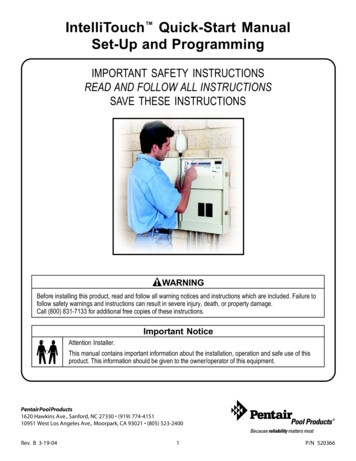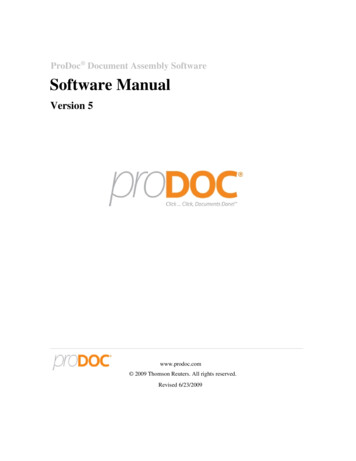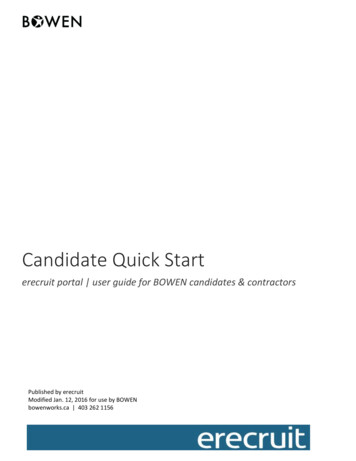
Transcription
Candidate Quick Starterecruit portal user guide for BOWEN candidates & contractorsPublished by erecruitModified Jan. 12, 2016 for use by BOWENbowenworks.ca 403 262 1156
Confidentiality Notice:This document contains trade secrets and other proprietary information, which is the confidentialproperty of erecruit. Neither it nor the information contained within it is to be distributed, in whole or inpart, by any means, including, but not limited to, printed, magnetic, electronic and verbal, outside oferecruit without prior authorization.2/27/2014Proprietary and Confidential
Table of Contents1LOGIN1LOGIN TO WEB PORTAL2MANAGE TIMESHEETSENTER TIME, EXPENSES & ALLOWANCESREJECTED TIMESHEETSRECALLING TIMESHEETS2/27/2014Proprietary and Confidential299
Page 1LoginThe web portal allows candidates and contractors to login to the system to view placements,manage timesheets, and access pay history.Login to Web Portal To access the portal the user will enter the username, usually an email address, andpassword into the login page. The login credentials are emailed to the candidate/contractor when access is granted byBOWEN If the user has forgotten their password, they can click on the Forgot Your Password? link,to have the password emailed to them. Note: the term candidate is used to refer to applicants, candidates under considerationfor placement, and contractors on current or past assignments with BOWEN.2/27/2014Proprietary and Confidential
Page 2Manage TimesheetsAfter a timesheet is created for the candidate, it immediately displays on the erecruit web portal.The candidate can then add time and submit the timesheet to the primary timesheet approver, ornotify the secondary (alternate) timesheet approver, if required. Contact your BOWENrepresentative to have your primary approver changed during extended absences.Enter Time, Expenses & Allowances1) Add Time to Available Timesheets Timesheets are created systematically and displayed for the candidate in the Timesheetwidget on their dashboard. Timesheets are listed newest to oldest by default but can be sorted by clicking any columnname. If the candidate has multiple positions, they can collapse/expand the timesheet listing byPlacement. 2/27/2014Click on the Company - Position link to open the timesheet.Proprietary and Confidential
Page 3 Enter time by clicking on the Add Time button for each day worked. All fields with a red dot are required when adding time for the day. Click into the time fields to open a clock widget and click the hour and minute. Depending on business requirements other options may be available such as rate type(regular, overtime, etc.); selection for facility, projects, or cost codes; and break times. After adding time and other required information click the Add button to save entries. Note: rates are set to automatically calculate overtime based on the shift, unlessotherwise indicated by BOWEN. Overtime hours will be displayed on your paystub.2/27/2014Proprietary and Confidential
Page 4 Click refresh to review the data entered for accuracy. Click the Submit option to send a notification to the person responsible for approving thetimesheet. 2/27/2014Wen a confirmation message is displayed, click submit to certify that the timesheet isaccurate.Proprietary and Confidential
Page 52) Adding Expenses & Allowances Click on the Expense tab at the top of the timesheet page to enter expenses and allowances. If the page does not display expenses are not approved for this position/ match. Enter an expense by clicking on the Add Expense button for each day where the expensewas incurred. Do not use the other dates function. All fields with a red dot are required when adding expenses and allowances for the day. Select the expense type and the quantity. In the example on the next page, the expense istype is Travel Allowance.2/27/2014 Enter a comment for the timesheet approver, if applicable. Note: expenses must be entered without GST, which will be added in later by payroll. Click Add to save the entry.Proprietary and Confidential
Page 63) If an expense report, or receipts, should be included with the timesheet click on the NewAttachment option in the top of the right side bar.4) All fields with a red dot are required when adding an attachment.5) Select an expense type from the drop down menu6) Add the file by dragging the file on top of the widget or click on the green icon to locate the file onthe computer7) Give the file a name and add a note if applicable.8) Click Add Attachment to save the file to the timesheet.2/27/2014Proprietary and Confidential
Page 7 2/27/2014Click refresh to review the data entered for accuracy.Proprietary and Confidential
Page 8 Click the Submit option to send a notification to the person responsible for approvingthe timesheet. When a confirmation message is displayed, click submit to certify that the timesheetis accurate.2/27/2014Proprietary and Confidential
Page 9Rejected Timesheets1) Correcting Time If the timesheet approver rejects the submitted timesheet the candidate will receivenotification of the rejection.2/27/2014 Click the rejected timesheet to open for editing. Rejected Timesheet Look for the timesheet rejection reason and comments in the right side bar.Proprietary and Confidential
P a g e 10 Click on time widget to open for editing. Adjust data and click update in the Add Time widget; click the page Refresh to check foraccuracy.2/27/2014Proprietary and Confidential
P a g e 11 Click the Submit option to save time and send a notification to the person responsible forapproving the timesheet. A confirmation message is displayed; click submit to certify that the timesheet is accurate.Recalling TimesheetsCandidates can view past and submitted timesheets. Select the link to a timesheet, thenclick Unsubmit to recall the timesheet.sheet.2/27/2014Proprietary and Confidential
After a timesheet is created for the candidate, it immediately displays on the erecruit web portal. The candidate can then add time and submit the timesheet to the primary timesheet approver, or notify the secondary (alternate) timesheet approver, if required. Contact your BOWEN
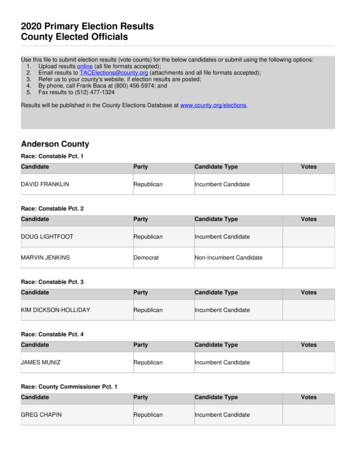
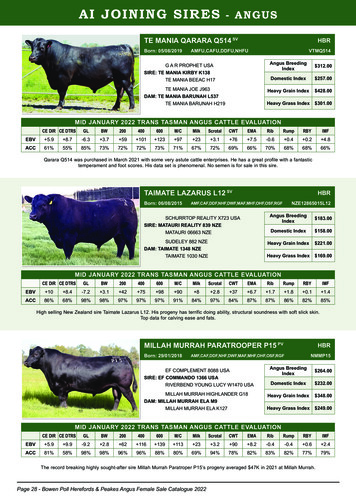
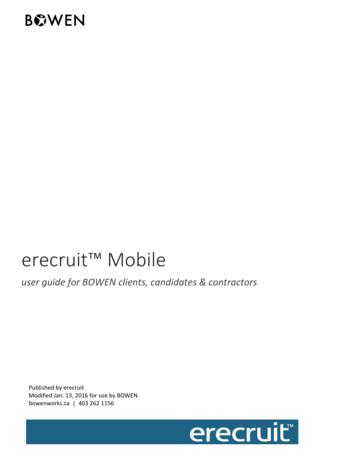

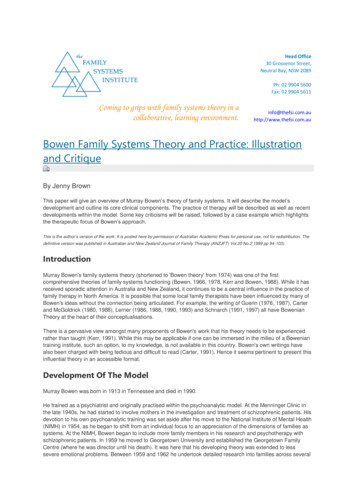
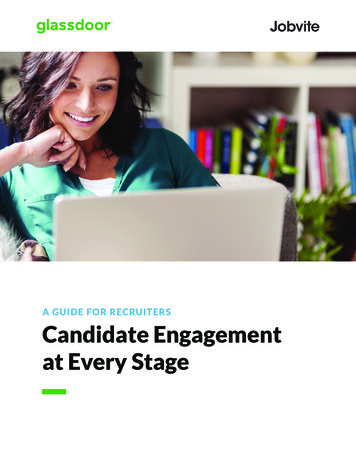
![OPTN Policies Effective as of April 28 2022 [9.9A]](/img/32/optn-policies.jpg)