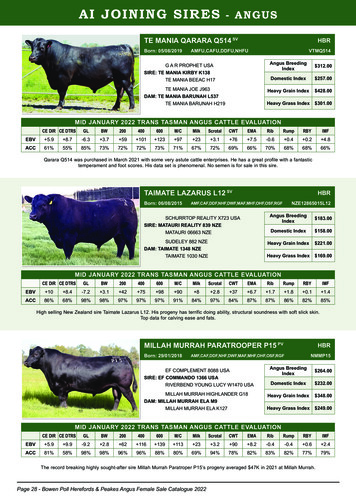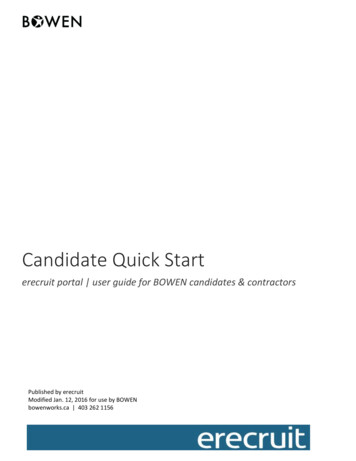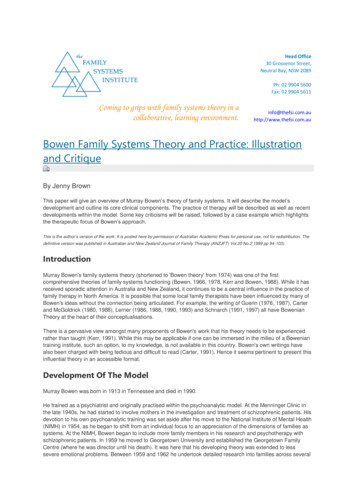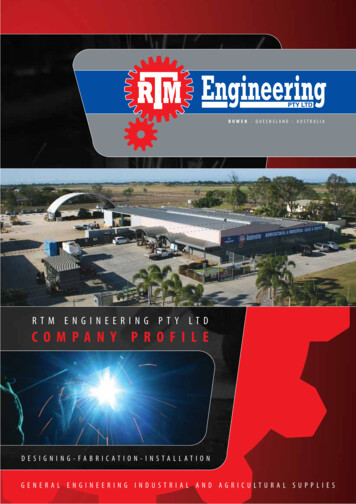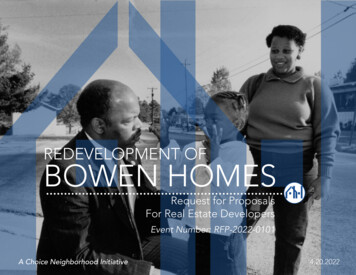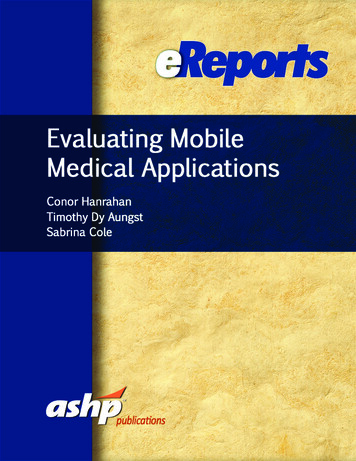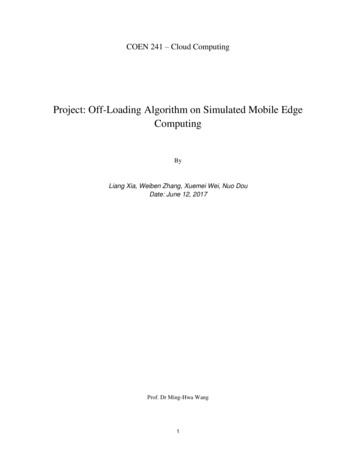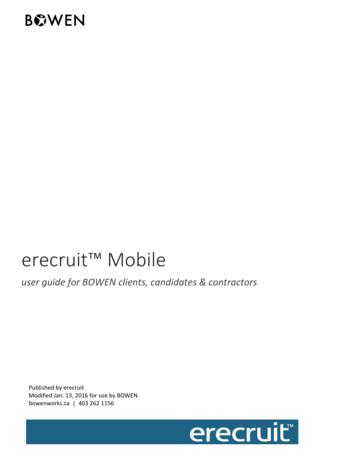
Transcription
erecruit Mobileuser guide for BOWEN clients, candidates & contractorsPublished by erecruitModified Jan. 13, 2016 for use by BOWENbowenworks.ca 403 262 1156
Page 1Confidentiality NoticeThis document contains Confidential and Proprietary Information subject to a Non-Disclosure Agreement.Please do not copy or disseminate without the prior written authorization of Erecruit Holdings, LLC.erecruit is a trademark of Erecruit Holdings, LLC. 2015 Erecruit Holdings, LLC. All rights reserved.7/10/2015Proprietary and Confidential 2015 Erecruit Holdings, LLC. All rights reserved.
Page 2Table of ContentsCANDIDATE1MENU AND DASHBOARDPROFILESETTINGS AND prietary and Confidential 2015 Erecruit Holdings, LLC. All rights reserved.
Page 1CandidateCandidates and contractors can access mobile tools with erecruit's mobile-optimized URL, using thesame password.Menu and Dashboard The candidate menu allows them to view their profile, positions, and timesheets. The candidate dashboard displays contact information for their BOWEN representative, and alink to any timesheets that are in open status. The candidate is able to call or email their contact or map the staffing agency’s location from thegeneral contact widget.7/10/2015Proprietary and Confidential 2015 Erecruit Holdings, LLC. All rights reserved.
Page 27/10/2015Proprietary and Confidential 2015 Erecruit Holdings, LLC. All rights reserved.
Page 3Profile The candidate clicks the profile link to view details visible in the standard portal, such as:—Information from the general widget in the profile information widget.—Contact information from the communication methods widget.—And links to their matches in the data points section.Settings and Positions The candidate logs out of the mobile portal by clicking the settings icon from the menu. If the business has published positions to their internal website the candidate can view those jobsunder the positions icon.7/10/2015Proprietary and Confidential 2015 Erecruit Holdings, LLC. All rights reserved.
Page 4Timesheets The candidate accesses timesheets from the timesheet icon in the menu or clicking the link on thedashboard.7/10/2015 The timesheets first displayed are current or in and open status. The candidate clicks on the show past and submitted option to expand and view all timesheets.Proprietary and Confidential 2015 Erecruit Holdings, LLC. All rights reserved.
Page 5 The candidate navigates through the timesheet listing using the pagination options at the bottomof the page and clicking the show/hide action controls.7/10/2015 To enter or view time details, the candidate clicks on a timesheet date. The top of the record lists a summary of the time at the top and then detail lines below by date.Proprietary and Confidential 2015 Erecruit Holdings, LLC. All rights reserved.
Page 67/10/2015icon to opens the day to allow addition of time, expenses and allowances. Clicking the Fields with a red dot are required to complete the workflow. Most fields are limited to options only applicable to candidate time entry by clicking the arrow.Proprietary and Confidential 2015 Erecruit Holdings, LLC. All rights reserved.
Page 7 The candidate clicks into the time fields to indicate start and end time for the day or shift. By sliding the dials the candidate populates the time fields according to the timesheet entry rulesestablished in the standard portal. 7/10/2015Clicking the set option will save the time and cancel returns to the previous page.Proprietary and Confidential 2015 Erecruit Holdings, LLC. All rights reserved.
Page 8 Custom Timesheet Fields and their Values, such as purchase orders and cost codes, are displayedbelow the time fields.7/10/2015Proprietary and Confidential 2015 Erecruit Holdings, LLC. All rights reserved.
Page 9 7/10/2015After saving the time entry the user is returned to the main timesheet page to review the details.Proprietary and Confidential 2015 Erecruit Holdings, LLC. All rights reserved.
P a g e 10 Prior to submitting the timesheet for approval, notifications are presented to the candidate, perthe business’ client settings configuration. 7/10/2015The candidate clicks the submit option to complete time entry.Proprietary and Confidential 2015 Erecruit Holdings, LLC. All rights reserved.
P a g e 11 The candidate is returned to the timesheet listing and views the timesheet’s new status andsummary of hours and expenses.7/10/2015Proprietary and Confidential 2015 Erecruit Holdings, LLC. All rights reserved.
P a g e 12ContactClient contacts can access mobile tools, primarily to approve timesheets, with erecruit'smobile-optimized URL, using the same password.Menu The contact has access to timesheets and settings via the menu. The contact uses the settings link to logout of the site. Once the contact logs into the portal they are presented with all open timesheets that requiretheir attention. The user selects timesheets using the control box adjacent to the hours and clicks the approveselected option, at the bottom of the page, to accept the timesheet. All timesheets listed are selectable by clicking the select all option. Individual timesheets are conditioned by clicking the approve or reject options for each timesheetwidget.7/10/2015Proprietary and Confidential 2015 Erecruit Holdings, LLC. All rights reserved.
P a g e 13 Once all timesheets are conditioned they are removed from the list and, when all are handled, amessage alerts the contact there are no more timesheets to view.7/10/2015Proprietary and Confidential 2015 Erecruit Holdings, LLC. All rights reserved.
erecruit Mobile user guide for BOWEN clients, candidates & contractors. Published by erecruit Modified Jan. 13, 2016 for use by BOWEN . To enter or view time details, the candidate clicks on a timesheet date. The top of the record lists a summary of the time at the top and then detail lines below by date. P a g e 6 .