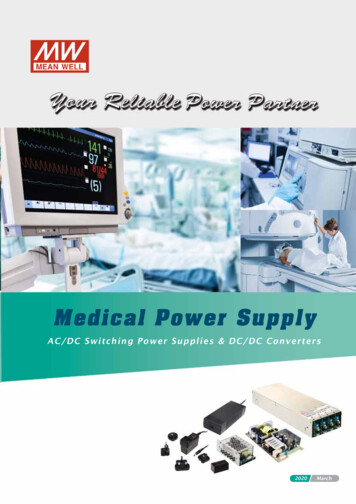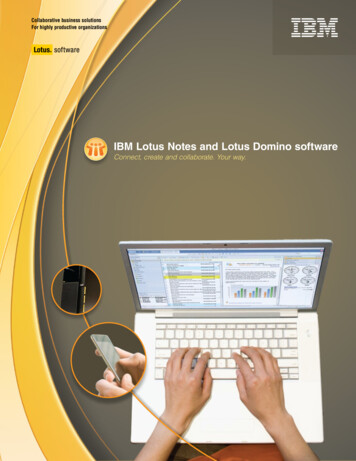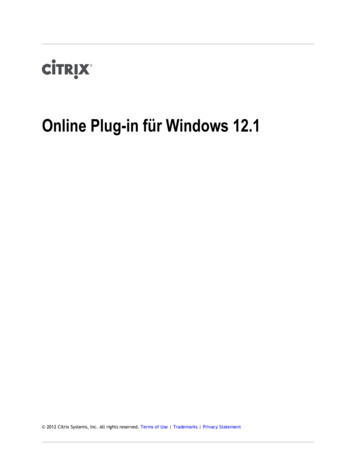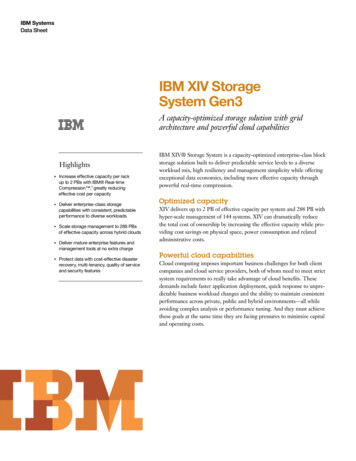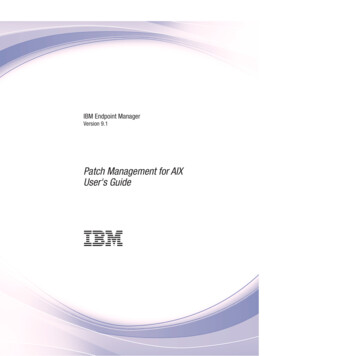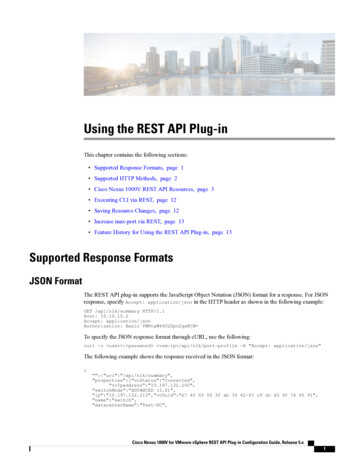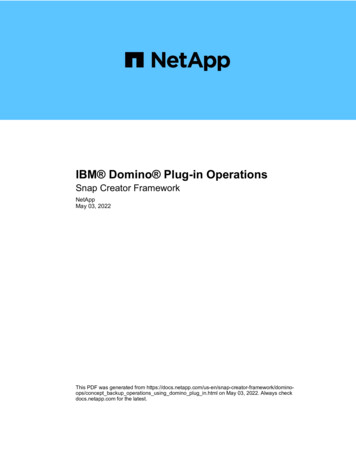
Transcription
IBM Domino Plug-in OperationsSnap Creator FrameworkNetAppMay 03, 2022This PDF was generated from rk/dominoops/concept backup operations using domino plug in.html on May 03, 2022. Always checkdocs.netapp.com for the latest.
Table of ContentsIBM Domino Plug-in Operations Guide. . . . . . . . . . . . . . . . . . . . . . . . . . . . . . . . . . . . . . . . . . . . . . . . . . . . . . 1IBM Domino plug-in overview . . . . . . . . . . . . . . . . . . . . . . . . . . . . . . . . . . . . . . . . . . . . . . . . . . . . . . . . . . . . . 1IBM Domino backup and recovery workflow . . . . . . . . . . . . . . . . . . . . . . . . . . . . . . . . . . . . . . . . . . . . . . . . . . 3Preparing for IBM Domino backup and restore . . . . . . . . . . . . . . . . . . . . . . . . . . . . . . . . . . . . . . . . . . . . . . . . 4Creating a backup and restore configuration . . . . . . . . . . . . . . . . . . . . . . . . . . . . . . . . . . . . . . . . . . . . . . . . . . 8Backing up databases . . . . . . . . . . . . . . . . . . . . . . . . . . . . . . . . . . . . . . . . . . . . . . . . . . . . . . . . . . . . . . . . . . 19Restoring databases . . . . . . . . . . . . . . . . . . . . . . . . . . . . . . . . . . . . . . . . . . . . . . . . . . . . . . . . . . . . . . . . . . . 21Viewing job status and logs . . . . . . . . . . . . . . . . . . . . . . . . . . . . . . . . . . . . . . . . . . . . . . . . . . . . . . . . . . . . . . 29Troubleshooting Domino plug-in-specific errors. . . . . . . . . . . . . . . . . . . . . . . . . . . . . . . . . . . . . . . . . . . . . . . 31Where to go next . . . . . . . . . . . . . . . . . . . . . . . . . . . . . . . . . . . . . . . . . . . . . . . . . . . . . . . . . . . . . . . . . . . . . . 34
IBM Domino Plug-in Operations GuideDescribes how to configure and use the IBM Domino plug-in for Snap Creator 4.3.3 to back up and restore IBMDomino databases.IBM Domino plug-in overviewThe IBM Domino plug-in for the Snap Creator Framework offers a complete backup andrecovery solution for Domino databases on NetApp storage. With the IBM Domino plugin, you can back up databases efficiently and restore them as needed without takingdatabase servers offline. The plug-in uses IBM-provided APIs to ensure applicationconsistency.With key NetApp data protection technologies tightly integrated in the Snap Creator Framework, you can usethe IBM Domino plug-in to: Create application-consistent Snapshot copies on primary storage Replicate Snapshot copies to secondary storage for disaster recovery and archivingIntegrated technologies include Snapshot, SnapMirror, and SnapVault.Understanding IBM Domino plug-in backup operationsUnlike other backup technologies, the IBM Domino plug-in allows data to be written to thedatabase during backup operations. It ensures that the backup is consistent withapplication data by recording any changes to the database during backup operations in atemporary directory called changeinfo. At restore time, it applies these changes to thedatabase after restoring data from the Snapshot copy.During backup operations, database files are said to be in backup mode. Although the Snap CreatorFramework refers to these files as “quiesced,” that is not the case. Data continues to be written to the fileswhile the Snapshot copy is being made.High-level steps are as follows:1. List databases, templates, and mailboxes in the volumes to be backed up.2. Put files in backup mode, one database at a time.3. Check for inconsistent or corrupted databases.You can force the plug-in to proceed with backup operations despite errors, as described insteptask using the gui to create a configuration file.md#STEP AA41331683A24598B7845367CB967F99.4. Make a Snapshot copy of each volume.5. If Domino transaction logging is in use, archive copies of Domino transaction logs for use in up-to-theminute restore operations.6. Take files out of backup mode, one database at a time.1
7. Record changes to the database since files were put in backup mode in the changeinfo directory.Understanding IBM Domino plug-in restore operationsThe IBM Domino plug-in restores database files from the Snapshot copy of the volume onwhich the database is stored. When the Snapshot restore operation is complete, the plugin applies any changes recorded in the changeinfo directory.High-level steps are as follows:1. Restore database files from Snapshot copies.2. Apply changes recorded in changeinfo directory.3. Apply transaction log information, if available.Restore optionsThe plug-in offers a wide variety of restore options:Restore typeDescriptionVolume restore (point-in-time)Restores the entire volume to its state at the time ofthe Snapshot copy.Volume restore (up-to-the-minute)Restores the entire volume to its state at the time ofthe Snapshot copy, then plays forward Dominotransaction logs to the most recent copy.Volume restore (selectable up-to-the-minute)Restores the entire volume to its state at the time ofthe Snapshot copy, then plays forward Dominotransaction logs to a specified time.Single-file restore (point-in-time)Restores a single file to its state at the time of theSnapshot copy (NFS only).Single-file restore (up-to-the-minute)Restores a single file to its state at the time of theSnapshot copy, then plays forward Dominotransaction logs to the most recent copy (NFS only).Single-file restore (selectable up-to-the-minute)Restores a single file to its state at the time of theSnapshot copy, then plays forward Dominotransaction logs to a specified time (NFS only).Note: For up-to-the-minute and selectable up-to-the-minute restores, Domino transaction logging must beenabled.Transaction logs can only be played forward. Selecting a time before the Snapshot copy was created causes arestore error.2
IBM Domino backup and recovery workflowBefore you can create backups with the IBM Domino plug-in, you need to install the SnapCreator Server and Agent software and provision NetApp storage. If you plan to replicateSnapshot copies to secondary storage for disaster recovery and archiving, you need toset up SnapMirror and SnapVault relationships.Especially in a SAN environment, you might want to use SnapDrive on the Snap Creator Agenthost to back up databases or to mount Snapshot copies for single-file restores. For moreinformation, see Adding commands to the backup and restore configuration and Performing asingle-file restore in a SAN environment.3
Preparing for IBM Domino backup and restoreBefore you deploy the IBM Domino plug-in, make sure that your storage system andhosts meet minimum resource requirements. You also need to configure storage systemlayouts for databases, and optionally set up SnapMirror and SnapVault relationships.For Snap Creator Server and Agent installation requirements, see the Snap Creator Framework 4.1.2Installation Guide. Pay particular attention to the IBM Domino preinstallation requirements for the Agent host: On UNIX hosts, you must create symbolic links to IBM Domino shared object files. On Windows hosts, you must add the IBM Domino installation path to the PATH environment variable.Storage layout requirementsA typical IBM Domino environment has at least three Domino volumes, one each forDomino data, Domino transaction logs, and the plug-in changeinfo directory. Many sitesalso have volumes for Domino DAOS and for view rebuilds.The IBM Domino plug-in uses the changeinfo directory for changes recorded during backup operations and forcopies of transaction logs used in up-to-the-minute restore operations. It is a best practice to store thechangeinfo directory on a separate volume, to avoid inadvertently overwriting the information and to make iteasier to back up.You may also find it useful to have separate volumes for Domino DAOS (if it is enabled) and for view rebuilds.When Domino rebuilds a view (for example, when a user opens a view whose index has been deleted or whenupdall --R is run), it may generate temporary files to sort the data for rapid view rebuilding.By default, these temporary files are located in the system’s temporary folder or in the Domino data folder. IBMrecommends changing the location of the temporary files to a different drive to distribute disk I/O and to ensureadequate space to rebuild views. To change the temporary folder used for view rebuilds, add theView Rebuild Dir setting to the notes.ini file.The following table shows the preferred volume layout:VolumeContentsNotesVolume 1Domino dataFC, SAS, or SSD drives preferred.Volume 2Domino transaction logsFC, SAS, or SSD drives preferred.Volume 3changeinfoStores changes recorded duringbackup operations and copies oftransaction logs for use in up-tothe-minute restore operations.Volume 4View rebuildOptional. Stores temp files createdduring index updates. Can useRAM disk. Add View Rebuild Dirsetting to notes.ini file.4
VolumeContentsNotesVolume 5DAOS repositoryOptional. Contains .dlo files fromDAOS. Low I/O requirements makethis a good candidate for SATAdrives.In virtual environments, guest-mounted disks are preferred.SnapMirror and SnapVault setupSnapMirror is disaster recovery technology, designed for failover from primary storage tosecondary storage at a geographically remote site. SnapVault is archiving technology,designed for disk-to-disk Snapshot copy replication for standards compliance and othergovernance-related purposes.Before you can use Snap Creator with these products, you need to configure a data-protection relationshipbetween the source and destination volumes, then initialize the relationship.The procedures in this section describe how to set up replication relationships in clustered DataONTAP. You can find information about setting up these relationships in Data ONTAP operatingin 7-Mode in the .Preparing storage systems for SnapMirror replicationBefore you can use to mirror Snapshot copies, you need to configure a data-protectionrelationship between the source and destination volumes, then initialize the relationship.Upon initialization, SnapMirror makes a Snapshot copy of the source volume, thentransfers the copy and all the data blocks that it references to the destination volume. Italso transfers any other, less recent Snapshot copies on the source volume to thedestination volume. You must be a cluster administrator. For Snapshot copy verification on the destination volume, the source and destination Storage VirtualMachines (SVMs) must have a management LIF as well as a data LIF.The management LIF must have the same DNS name as the SVM. Set the management LIF role to data,the protocol to none, and the firewall policy to mgmt.You can use the Data ONTAP command-line interface (CLI) or OnCommand System Manager to create aSnapMirror relationship. The following procedure documents CLI usage.If you are storing database files and transaction logs on different volumes, you must createrelationships between the source and destination volumes for the database files and betweenthe source and destination volumes for the transaction logs.The following illustration shows the procedure for initializing a SnapMirror relationship:5
1. Identify the destination cluster.2. On the destination cluster, use the volume create command with the -typeDP option to create a SnapMirrordestination volume that is either the same or greater in size than the source volume.The language setting of the destination volume must match the language setting of thesource volume.The following command creates a 2 GB destination volume named dstvolB in SVM2 on the aggregatenode01 aggr:cluster2:: volume create -vserver SVM2 -volume dstvolB -aggregatenode01 aggr -type DP-size 2GB3. On the destination SVM, use the snapmirror create command with the -type DP parameter to create aSnapMirror relationship.The DP type defines the relationship as a SnapMirror relationship.The following command creates a SnapMirror relationship between the source volume srcvolA on SVM1and the destination volume dstvolB on SVM2, and assigns the default SnapMirror policy DPDefault:SVM2:: snapmirror create -source-path SVM1:srcvolA -destination-pathSVM2:dstvolB-type DPDo not define a mirror schedule for the SnapMirror relationship. does that for you when youcreate a backup schedule.If you do not want to use the default SnapMirror policy, you can invoke the snapmirror policy createcommand to define a SnapMirror policy.4. Use the snapmirror initialize command to initialize the relationship.The initialization process performs a baseline transfer to the destination volume. SnapMirror makes aSnapshot copy of the source volume, then transfers the copy and all the data blocks it references to thedestination volume. It also transfers any other Snapshot copies on the source volume to the destinationvolume.The following command initializes the relationship between the source volume srcvolA on SVM1 and thedestination volume dstvolB on SVM2:SVM2:: snapmirror initialize -destination-path SVM2:dstvolB6
Preparing storage systems for SnapVault replicationBefore you can use to perform disk-to-disk backup replication, you need to configure adata-protection relationship between the source and destination volumes, then initializethe relationship. On initialization, SnapVault makes a Snapshot copy of the sourcevolume, then transfers the copy and all the data blocks it references to the destinationvolume. You must be a cluster administrator.You can use the Data ONTAP command-line interface (CLI) or OnCommand System Manager to createSnapVault relationships. The following procedure documents CLI usage.If you are storing database files and transaction logs on different volumes, you must createrelationships between the source and destination volumes for the database files and betweenthe source and destination volumes for the transaction logs.The following illustration shows the procedure for initializing a SnapVault relationship:1. Identify the destination cluster.2. On the destination cluster, use the volume create command with the -typeDP option to create a SnapVaultdestination volume that is the same size as or larger than the source volume.The language setting of the destination volume must match the language setting of thesource volume.The following command creates a 2 GB destination volume named dstvolB in SVM2 on the aggregatenode01 aggr:cluster2:: volume create -vserver SVM2 -volume dstvolB -aggregatenode01 aggr -type DP-size 2GB3. On the destination SVM, use the snapmirror policy create command to create a SnapVault policy.The following command creates the SVM-wide policy SVM1-vault:SVM2:: snapmirror policy create -vserver SVM2 -policy SVM1-vaultDo not define a cron schedule or Snapshot copy policy for the SnapVault relationship. doesthat for you when you create a backup schedule.4. Use the snapmirror create command with the -type XDP parameter and the -policy parameter to create aSnapVault relationship and assign a vault policy.The XDP type defines the relationship as a SnapVault relationship.7
The following command creates a SnapVault relationship between the source volume srcvolA on SVM1and the destination volume dstvolB on SVM2, and assigns the policy SVM1-vault:SVM2:: snapmirror create -source-path SVM1:srcvolA -destination-pathSVM2:dstvolB-type XDP -policy SVM1-vault5. Use the snapmirror initialize command to initialize the relationship.The initialization process performs a baseline transfer to the destination volume. SnapMirror makes aSnapshot copy of the source volume, then transfers the copy and all the data blocks it references to thedestination volume.The following command initializes the relationship between the source volume srcvolA on SVM1 and thedestination volume dstvolB on SVM2:SVM2:: snapmirror initialize -destination-path SVM2:dstvolBCreating a backup and restore configurationYou specify most of the information you need for backup and restore operations in aconfiguration file. The configuration file is the input for Snap Creator backup and restoreoperations.You can create as many configuration files as you need, but you can specify only a single configuration file asinput for an operation. You can use either the Snap Creator GUI or the Snap Creator CLI to createconfiguration files.This guide shows how to use the GUI to create configuration files. For information on how to usethe CLI, see the Snap Creator Framework 4.1.2 Administration Guide.You organize configuration files in Snap Creatorprofiles. Profiles and configuration files reside in the\engine\configs subdirectory in the Snap Creator installation directory: On UNIX hosts, the directory to which the installation file was extracted On Windows hosts, C:\Program Files\NetApp\Snap Creator Framework\scServer4.1.x, by defaultRelated informationLogging in to the Snap Creator GUI Creating a configuration file Adding commands to the backup and restoreconfiguration Cleaning up archived copies of Domino transaction logs Backing up the changeinfo directoryLogging into the Snap Creator GUIYou use a web browser to log in to the Snap Creator GUI. Check with your administratorfor the Snap Creator Server IP address, port, and login credentials.8
1. Enter the following URL in your web browser: https://server name:port, where: server name is the name or IP address of the Snap Creator Server port is the port for the Snap Creator Server (8443, by default)2. Enter the login credentials for the Snap Creator Server.The Snap Creator GUI is displayed in the browser. If you are launching the GUI for the first time, a welcomemessage appears on screen. Click OK to dismiss the message.Creating a configuration fileBefore you can back up IBM Domino databases, you need to create a configuration file.The configuration file is the input for Snap Creator backup and restore operations.Only alphanumeric and underscore characters are allowed in configuration and profile names. Names cannotstart with a number.Many sites use a profile-wide or site-wide global configuration file to apply storage system orVMware credential information to backup and restore configurations. For details about how tocreate a global configuration file, see the Snap Creator Framework 4.1.2 Administration Guide.1. In the Profiles and Configurations pane, click Add Profile.2. In the New Profile dialog box, enter the name of the profile, and then click OK.Creating a new profile automatically launches the Snap Creator Framework Configuration wizard. To add anew configuration to an existing profile, right-click the profile, and then select New Configuration.Throughout the Configuration wizard, click Next to advance to the next page and click Back to return to theprevious page.3. On the Configuration page, enter the name of the configuration, and then specify whether you want toenable password encryption.Password encryption is enabled by default to prevent passwords from being displayed in clear text in theconfiguration file.Hover over a field in the wizard to display a tool tip.4. On the Plug-in Type page, select Application plug-in.5. On the Application Plug-ins page, select IBM Domino.6. On the Plug-in parameters page, specify IBM Domino backup configuration details:The examples in the following table are for UNIX environments. You can view examples ofthe settings for Windows in the screenshot that follows the table.GUI parameterCLI parameterDescriptionDomino Data DirectoryDOMINO DATA PATHThe path to the Domino datadirectory. For example,/Domino/data.9
GUI parameterCLI parameterDescriptionnotes.ini PathDOMINO INI PATHThe path to the notes.ini file. Forexample, /Domino/data/notes.ini.Change info DirectoryDOMINO CHANGEINFO PATHThe path to changeinfo files. Forexample, /changeinfo. Important:Make sure that you storechangeinfo files on a volume otherthan the Domino data volume.Backup TypeDOMINO DATABASE TYPEThe database files to be backedup. Select a value from the GUIdrop-down, or specify thecorresponding number in the CLIcommand: Everything (recommended)(CLI 0) *.box files (CLI 1) *.nsf, *.nsg, and *.nsh files(CLI 2) *.ntf files (CLI 3)10IBM Domino installation directoryLOTUSThe path to the directory whereDomino binary files are installed.In Linux, for example,/opt/ibm/domino (assuming thedefault installation path). InWindows, the parent of theDomino Shared Objects directory.Note: This is not the path to IBMNotes, formerly Lotus Notes.Path to Domino shared objectsNotes ExecDirectoryThe path that contains Dominoshared object files (.so or .dll). Forexample,/opt/ibm/domino/notes/latest/linux.Data Restore DirectoryDOMINO RESTORE DATAPATHFor volume restores (assumingyou are restoring to the samelocation from which you took thebackup), the Domino datadirectory path. For single-filerestores (NFS only), a location onthe same volume as the DominoData Directory. For example,/Domino/data/restore.
GUI parameterCLI parameterDescriptionValidate Domino Data DirectoryVALIDATE DOMINO DATAPATHIf the Domino environment hasmultiple mount points, somemount points might be on NetAppstorage, while others might notbe. Select a value from the GUIdrop-down, or specify thecorresponding value in the CLIcommand: Yes backs up files on theDomino data directory pathonly. No backs up all files in theDomino environmentregardless of their location ondisk.The following example shows how you might complete the fields in a Windows environment:7. On the Agent Configuration page, specify Snap Creator Agent connection information:For this field Do this IP/DNSEnter the IP address or DNS host name of the SnapCreator Agent host.PortIf you are not using the default port for the SnapCreator Agent (9090), enter the port number.Timeout (secs)Leave the default.8. When you are satisfied with your entries, click Test agent connection to verify the connection to theAgent.11
If the Agent is not responding, verify the Agent details and confirm that host name resolutionis working correctly.9. On the Storage Connection settings page, specify connection information for the Storage Virtual Machine(SVM, formerly known as Vserver) on the primary storage system:For this field Do this TransportSelect the transport protocol for communicationswith the SVM: HTTP or HTTPS.Controller/Vserver PortIf you are not using the default port for the SVM (80for HTTP, 443 for HTTPS), enter the port number.Note: For information about how to use an OnCommand proxy, see the Snap Creator Framework 4.1.2Administration Guide.10. On the Controller/Vserver Credentials page, specify the credentials for the SVM on the primary storagesystem:For this field Do this Controller/Vserver IP or NameEnter the IP address or DNS host name of the SVMhost.Controller/Vserver UserEnter the user name for the SVM host.Controller/Vserver PasswordEnter the password for the SVM host.Important: If you are planning to replicate Snapshot copies to a SnapMirrror or SnapVault destination, thename of the SVM you enter in this step must match exactly the name of the SVM you used when youcreated the SnapMirrror or SnapVault relationship. If you specified a fully qualified domain name when youcreated the relationship, you must specify a fully qualified domain name in this step, regardless of whetherSnapCreator can find the SVM with the information you provide. Case is significant.You can use the snapmirror show command to check the name of the SVM on the primary storagesystem:snapmirror show -destination-path destination SVM:destination volume wheredestination SVM name is the name of the SVM on the destination system and destination volume is thevolume. For more information about creating SnapMirrror and SnapVault relationships, see SnapMirror andSnapVault setup.When you click Next, the Controller/Vserver Volumes window is displayed.11. In the Controller/Vserver Volumes window, specify the volumes to be backed up by dragging and droppingfrom the list of available volumes in the left pane to the list of volumes to be backed up in the right pane,and then click Save.The specified volumes are displayed on the Controller/Vserver Credentials page.12
If you plan to back up the changeinfo directory, you must configure the volume containingthe directory as a metadata volume, as described in Backing up the changeinfo directory.This option tells the IBM Domino plug-in to create a Snapshot copy of the changeinfovolume after creating the Snapshot copy for database files.12. On the Controller/Vserver Credentials page, click Add if you want to specify SVM details and volumes tobe backed up for another primary storage system.13. On the Snapshot details page, specify Snapshot configuration information:For this field Do this Snapshot Copy NameEnter the name of the Snapshot copy. Tip: ClickAllow Duplicate Snapshot Copy Name if you wantto reuse Snapshot copy names across configurationfiles.Snapshot Copy LabelEnter descriptive text for the Snapshot copy.Policy TypeClick Use Policy, and then select the built-inbackup policies you want to make available for thisconfiguration. After you select a policy, click in theRetention cell to specify how many Snapshotcopies with that policy type you want to retain.Note: For information about how to use policyobjects, see the Snap Creator Framework 4.1.2Administration Guide.Prevent Snapshot Copy DeletionSpecify Yes only if you do not want Snap Creator toautomatically delete Snapshot copies that exceedthe number of copies to be retained. Note:Specifying Yes might cause you to exceed thenumber of supported Snapshot copies per volume.Policy Retention AgeSpecify the number of days you want to retainSnapshot copies that exceed the number of copiesto be retained. You can specify a retention age perpolicy type by entering policy type:age, for example,daily:15.Naming ConventionLeave the default.The configuration specified in the following example performs a daily backup and retains four Snapshotcopies:13
14. On the Snapshot details continued page, set Ignore Application Errors to Yes if you want to force thebackup operation to proceed even if one or more databases are in an inconsistent or corrupted state.You should ignore the remaining fields.A Domino environment might consist of hundreds or thousands of databases. If even asingle database is in an inconsistent or corrupted state, the backup will fail. Enabling IgnoreApplication Errors allows the backup to continue.15. On the Data Protection page, specify whether you want to perform optional Snapshot copy replication tosecondary storage:a. Click SnapMirror to mirror Snapshot copies.The policy for mirrored Snapshot copies is the same as the policy for primary Snapshot copies.b. Click SnapVault to archive Snapshot copies.c. Specify the policy for archived Snapshot copies.d. The instructions are in the following step13.e. In SnapVault wait time, enter the number of minutes you want Snap Creator to wait for the SnapVaultoperation to complete.f. You need to have set up SnapMirror and SnapVault relationships before performing replication tosecondary storage. For more information, see SnapMirror and SnapVault setup.16. On the Data Protection Volumes page, click Add, and then select the SVM for the primary storage system.When you click Next, the Data Protection Volume Selection window is displayed.14
17. In the Data Protection Volume Selection window, specify the source volumes to be replicated by draggingand dropping from the list of available volumes in the left pane to the list of volumes in the SnapMirrorand/or SnapVault areas in the right pane, and then click Save.The specified volumes are displayed on the Data Protection Volumes page.18. On the Data Protection Volumes page, click Add if you want to specify SVM details and volumes to bereplicated for another primary storage system.19. On the Data protection relationships page, specify the credentials for the SVM on the SnapMirrror and/orSnapVault destination systems.20. If you prefer to use NetAppOnCommand Unified Manager APIs instead of Data ONTAP APIs for Snapshotcopies and SnapMirror/SnapVault updates, complete the fields on the DFM/OnCommand Settings page:a. Click Operations Manager Console Alert if you want to receive Unified Manager alerts, and thenenter the required connection information for the Unified Manager virtual machine.b. Click NetApp Management Console data protection capability if you are using the NetAppManagement Console data protection feature for 7-Mode SnapVault replication, and then enter therequired connection information for the Unified Manager virtual machine.21. Review the summary, and then click Finish.Snap Creator lists the configuration file below the specified profile in the Profiles and Configurations pane. Youcan edit the configuration by selecting the configuration file and clicking the appropriate tab in the ConfigurationContent pane. You can rename the configuration by clicking Rename in the right-click menu. You can deletethe configuration by clicking Delete in the right-click menu.Adding commands to the backup and restore configurationOccasionally, a backup or restore operation might need to run a command that is notavailable in Snap Creator. On Window hosts using FC or iSCSI, for example, you mightprefer to use SnapDrive commands for backups instead of native Snap Creatorcommands, to ensure file system consistency at the OS level.Where to run supplemental commandsBy default, supplemental commands run on the Snap Creator Agent. You can run a supplemental command onthe Server by prepending the command with the text SERVER, followed by a colon (:). For example,SERVER:C:\myscript.bat.If you want to run a supplemental command on the Agent, you must explicitly permit the command to beexecuted by including it in the allowed commands.config file on the Agent. There is no requirement to allowsupplemental commands on the Server.Where to add supplemental commandsYou can use either the Snap Creator GUI or the Snap Creator CLI to add commands to your backup andrestore co
IBM Domino backup and recovery workflow Before you can create backups with the IBM Domino plug-in, you need to install the Snap Creator Server and Agent software and provision NetApp storage. If you plan to replicate Snapshot copies to secondary storage for disaster recovery and archiving, you need to set up SnapMirror and SnapVault relationships.