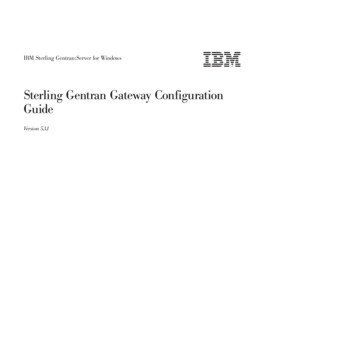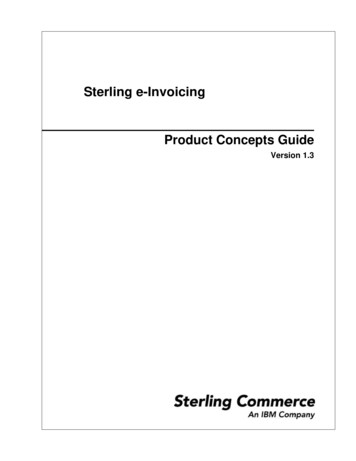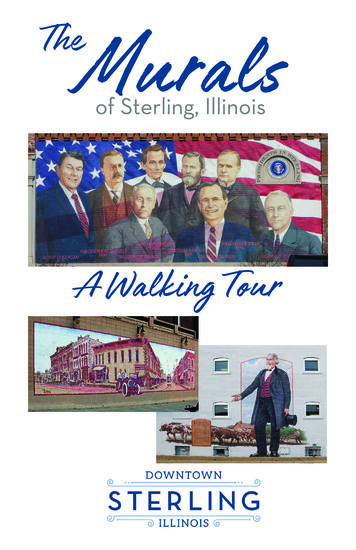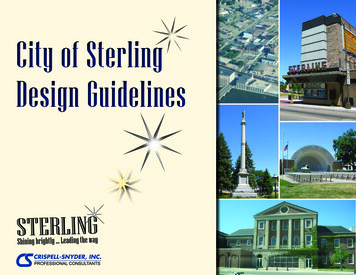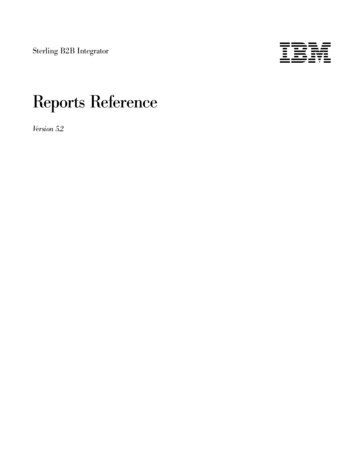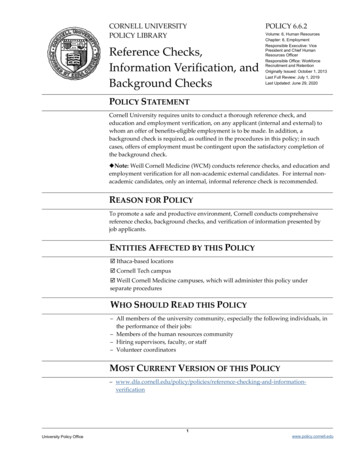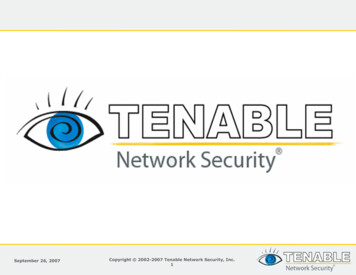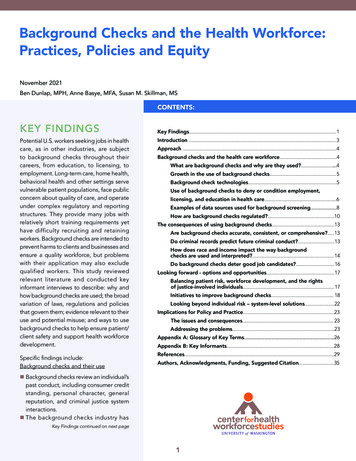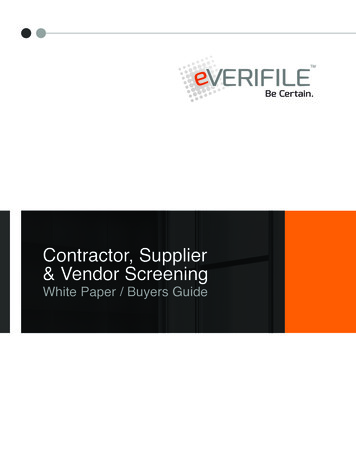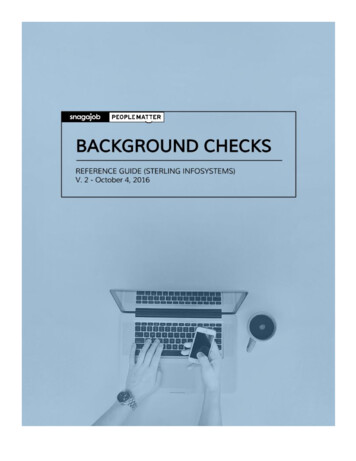
Transcription
STERLING BACKGROUND CHECKSREFERENCE GUIDETable of Contents CONFIGURING BACKGROUND CHECKSPackages4User Settings5Notifications, Minors, & Rehire Settings6Turning on Background Checks for Jobs7 RUNNING BACKGROUND CHECKSRunning Background Checks8Duplicate Social Security Number11(See Results) Background Checks - Cascading12Requesting Background Checks14Running Background Checks on Minors17Reviewing Background Checks19Viewing Background Checks Statuses20Background Check Filtering Definitions21NEED ADDITIONAL SUPPORT?Visit our support site any time at https://support.peoplematter.zendesk.com to access our self-help articles oremail us at support@peoplematter.com .For more information, contact us at support@peoplematter.com2
STERLING BACKGROUND CHECKSREFERENCE GUIDEConfiguring Sterling Background Checks Sterling background checks can be configured to providediffering levels of access, based on your needs. In orderto configure background checks, you must have PrimaryAdministrator user privileges or higher. To begin, access the Company Settings page by going tothe top, right corner of your screen and selectingSettings Company Name . Once on the Company Settings page, scroll to the bottomand select background checks under Features & Add-ons .The Global Settings page determines which background check packages are available to run and how much accessis available to the Business Unit Administrator and Custom Store Manager. The Custom Store Manager's right torun background checks is turned on through Settings Company Settings User Roles.For more information, contact us at support@peoplematter.com3
STERLING BACKGROUND CHECKSREFERENCE GUIDE PACKAGES From the Packages drop list, select which background check packages are available in your business. Youwill have the option of limiting what specific checks can be run by job in a separate setting.There are 43 package variations to choose from and, depending upon your agreement with Sterling, youcan pick the correct ones for your business.Individually selected background checks will run as independent orders. If you typically run several types ofbackground checks, then you may want to use a package that contains your most frequently ordered types.Packages that run background checks in a specific order, as noted with the phrase (see results) in the title,run the DMV before running the additional background checks. If the DMV results come back as “Proceed”the additional checks will automatically run. If they come back needing review, you will have to initiate theadditional background check(s) in order for them to run.Packages that have more than one type of background check listed, will have the components of thepackage run in parallel, but different types of background checks will vary on the time they take to run.For more information, contact us at support@peoplematter.com4
STERLING BACKGROUND CHECKSREFERENCE GUIDE USER SETTINGS Business Unit Admins’ and HR Admins’ access is determined under Settings Company Settings UserSettings. When access is turned on, Custom StoreManagers’ access will follow the BUAs’ settings. Select if Business Unit Admins are allowed to runHR Admins can always run background checks andsee if they were passed. However, there is a userright available to determine if HR Admins can viewthe report details. Select if you want to allow managers to proceed withbackground checks. If so, determine if they can enterdata such as SSN and DOB on behalf of thecandidate or employee. If not selected, they will onlybe able to electronically request the data.hiring candidates before results are returned. Ifselected, the Business Unit Admin will be allowed tohire the candidate and start Onboarding beforereceiving results.If BUAs cannot review reports, they will still see if the Finally, select if you want to the system to checkbackground check provided a proceed/discontinueresult, but will not be able to see the details in thebackground check report as to why.before an order is sent, whether a background checkalready exists with the same SSN across all locations.If what may be a duplicate background check for thesame SSN is found, you can decide who thenotification email should be sent to so that a decisioncan be made whether to send the order or cancel it.You will want this to be an email of a person that hashigh-level administrator rights, since they will need tologin to access the records and make a decision onthe order.For more information, contact us at support@peoplematter.com5
STERLING BACKGROUND CHECKSREFERENCE GUIDE NOTIFICATIONS, MINORS, AND REHIRE SETTINGSFor more information, contact us at support@peoplematter.com Select who should be notified whenbackground checks are complete. Users,such as HR Administrators, Business UnitAdministrators and Custom StoreManagers who are restricted to specificlocations, will only receive notificationsfor their location(s). Select if background checks can be runon minors. When selected, and a minoris hired, a consent form requiringparent/guardian signature will beemailed to the candidate. The managermust upload the signed consent formbefore the background check can beperformed. Select if background checks should berun when rehiring employees, so that anupdated background check is available.6
STERLING BACKGROUND CHECKSREFERENCE GUIDE TURNING BACKGROUND CHECKS ON FOR JOBSOnce Global Settings are configured, in order for Business Unit Administrators and Custom Store Managers to runbackground checks for specific jobs they must be turned on. Follow the steps below to allow these users to runbackground checks for specific jobs. Begin by selecting the job from the list on the left or by using the search option to search for the job youwould like to activate background checks for.Once you select the job, select one of the three following options and click Save: Background Check On indicates that all packages selected for your business under Global Settingswill be offered when Business Unit Administrators and, if applicable, Custom Store Managers runbackground check(s) for the position. Background Check On - Limited presents the packages selected under Global Settings allowing youto further limit the packages offered for this position when Business Unit Administrators and CustomStore Managers run background checks. HR and higher level admins will continue to be able to runany package selected for your business. This is normally set if you have many background packagesto choose from and want to ensure the right package is selected for certain positions. Background Check Off turns off background checks for the selected position. Business UnitAdministrators and Custom Store Managers are not presented the option to run background checksand applicants are not asked to consent to background checks if they apply to this job. However, HRAdmins and higher are still able to run background checks for candidates and employees assigned tothe position if necessary. In this case, the system will prompt the admin to send a consent request tothe candidate before the background check is made available to run.For more information, contact us at support@peoplematter.com7
STERLING BACKGROUND CHECKSREFERENCE GUIDERunning Background ChecksRunning a background check is handled under the Background Check tab for both the candidate and employee.When you hire a candidate into a position that requires a background check, you will be prompted to run thebackground check. Depending on how your Global Settings are configured, you may or may not be able to continuewith the hire while waiting on the results. Likewise, if you transfer an existing employee into a job that requires abackground check they did not previously complete, you will also be prompted to complete the background check. RUNNING BACKGROUND CHECKS For a new hire, access the Background Checks tab under the Candidate record and select the package youwould like to run from the drop list. For an existing employee, access the BG Check tab under their employeerecord. The list presented to Business Unit Administrators and Custom Store Managers is determined bywhat was selected for the assigned job title. See page 8 for more information. If you try to hire the candidate or add a position to an employee that requires a background check, prior torunning it, you will be presented a reminder and will need to click the button to go to the Background Checksto create the order.For more information, contact us at support@peoplematter.com8
STERLING BACKGROUND CHECKSREFERENCE GUIDEOnce you select the background check package you would like ordered, you are presented with the fields that mustbe completed to run the background check. Required fields are marked with an asterisk. If user rights allow, youneed to enter any missing information and click Run. If the Business Unit Admin or Custom Store Manager are not allowed to enter personal informationfor the candidate, as determined under Global Settings, then they must request the additionalinformation from the candidate/employee at either the top or bottom of the page.For more information, contact us at support@peoplematter.com9
STERLING BACKGROUND CHECKSREFERENCE GUIDE Once the request for information is sent out the screen is locked down until the information isreceived. However, you can choose to cancel the request or resend the request. While the background check is running a note will display on the screen indicating it is being processed. Thisindicates Sterling has received the order and is performing the background check. The initiator of the background check will receive notification once it is complete as well as any users whoseroles are selected under Global Settings. The email will state the status of the background check (Proceed, Needs Review, or Discontinue) butwill not include details of the background check. User who have rights to view the details of the background check can do so under the BackgroundCheck tab in the employee or candidate record.For more information, contact us at support@peoplematter.com10
STERLING BACKGROUND CHECKSREFERENCE GUIDE DUPLICATE SOCIAL SECURITY NUMBERTo ensure a background check is not run on the same person multiple times (e.g. if it was previously run on thecandidate or employee at another location) we offer the option to check for duplicate social security numbers. As areminder, this feature is turned on under Global Settings. When this setting is on, and aduplicate SSN is found within anylocation, a warning will display onthe Run Background Check tab.Only HR Admin and higher rolescan select to CompleteBackground Check or Do NOT RunCheck once they have evaluatedthe background checks found. Additionally, an email will be sent tothe email addresses entered inGlobal Settings (see above) alertingthem to the duplicate record. Theperson receiving the email will needto log in to PeopleMatter and musthave access rights to the locationsfor the individuals found. Your company’s policies andprocedures will dictate how to handlethe duplicate records going forward. (SEE RESULTS) BACKGROUND CHECKS - CASCADINGFor more information, contact us at support@peoplematter.com11
STERLING BACKGROUND CHECKSREFERENCE GUIDESome background check packages include multiple background checks on the candidate or employee and eachbackground check has a fee associated to it. As a cost savings measure, instead of running all checks at once, youcan select packages where the Motor Vehicle Record runs first followed by the remaining checks. If the MVR resultis “Proceed” the remaining background checks will automatically run. However, if the results require review, you willneed to choose to proceed with the remaining background checks. Packages that run the MVRcheck before running theadditional check(s) are notedwith the “(see results)” in thetitle. The MVR typicallycomes back quickly, is lessexpensive than other checks,and can be a hard requirementto pass in order to hire forcertain positions. If this is thecase for your business, youmay want to consider one ofthese packages. If the DMV check comes backas Needs Review orDiscontinue, you will receive amessage stating you shouldview the status and continueor cancel the remainingsections of the backgroundcheck. Click the link to do this.For more information, contact us at support@peoplematter.com12
STERLING BACKGROUND CHECKSREFERENCE GUIDE Clicking the link brings you to thepending DMV background checkunder the View Previous BackgroundCheck tab. You can also access thisdirectly by clicking the tab andselecting the background check fromthe drop list. At this point, the additionalbackground checks will not run untilan admin has reviewed and choosesto proceed. Clicking Discontinue cancels theremaining background checks fromrunning. Clicking Proceed runs theadditional check(s). If the DMV background check comesback as Proceed the additionalbackground check(s) willautomatically start.For more information, contact us at support@peoplematter.com13
STERLING BACKGROUND CHECKSREFERENCE GUIDE REQUESTING BACKGROUND CHECKS Not all managers have the rights to run background checks and, therefore, must request for the backgroundcheck to be run. This is done by selecting Request Background Check under the Candidate record. Once you select to Request Background Check, the system will ask which position you are considering thecandidate for with a notation on which positions require background checks. Select the position and clickNext.For more information, contact us at support@peoplematter.com14
STERLING BACKGROUND CHECKSREFERENCE GUIDE A default message displays which can be edited by the requesting manager. This message is sent to all HRAdmin and higher level roles at the location. Additionally, when the admins login, a banner will appearalerting them of the need to run the background check.For more information, contact us at support@peoplematter.com15
STERLING BACKGROUND CHECKSREFERENCE GUIDE The HR Admin, or higher level administrator with access to the location, can choose to decline the requestwhich will send an email back to the requesting manager. They can use the canned email response orcustomize the email. If the Admin chooses to run the background check the requesting manager will be notified once thebackground check is complete if their role is selected to receive notifications under Global Settings.For more information, contact us at support@peoplematter.com16
STERLING BACKGROUND CHECKSREFERENCE GUIDE RUNNING BACKGROUND CHECKS ON MINORS As a reminder, in order for the system to run background checks on minors, the setting must be selected inGlobal Settings under Settings Company Name Features & Add-ons Background Checks . When this checkbox is selected, and a minor applies, they are emailed a parental consent form that must becompleted with a wet signature and uploaded in order for the background check to be run.For more information, contact us at support@peoplematter.com17
STERLING BACKGROUND CHECKSREFERENCE GUIDE Until the parental consent form is received, the manager is blocked from running the background check andtold consent is needed. If the manager chooses to remove the consent, while it is waiting to be completedand uploaded, it will be permanently deleted. Once the consent document has been received, the manager uploads it under the Background Checks tab ofthe Candidate record by selecting Options. Once uploaded, the manager will be able to select a backgroundcheck package to run.For more information, contact us at support@peoplematter.com18
STERLING BACKGROUND CHECKSREFERENCE GUIDE REVIEWING BACKGROUND CHECKSOnce a background check is completed, the requestor and anyone whose role is selected under Global Settings, willbe notified. Results are accessed under the Background Check tab on the candidate or employee record by selectingthe View Previous Background Check sub-tab and selecting the specific background check from the drop list. Business Unit Admin level and higher users have access to the Background Check tab and can view if theresults are Discontinue, Needs Review, or Proceed. Custom Store Managers can also be given access underUser Role Settings, if desired. Additionally, under Global Settings, you can determine if the HR Admin and/or the Business UnitAdmin/Custom Store Manager are able to view the details of the background check report. Business Unit Admins and Custom Store Managers cannot hire a candidate with a discontinue status but HRand higher level admins, with access to the location, are able to. If a previously run background check had a Discontinue status, but a more recent one has a Proceed status,then Business Unit Admins and Custom Store Managers can hire the candidate.When Admins do not have the rights to review results, they willsimply see the status result ofProceed, Needs Review, orDiscontinue but no details as towhy the status is assigned. Admins with access to reportresults have details they are ableto review. This is just a portion ofwhat the Admin will see whenresults are returned.For more information, contact us at support@peoplematter.com19
STERLING BACKGROUND CHECKSREFERENCE GUIDE VIEWING BACKGROUND CHECK STATUSPeopleMatter provides a snapshot view of your background checks and their current status. Using filters you caneasily manage background checks. Access background check statuses by navigating to the Home tab and clicking Background Checks. Using the Status filter, you canchoose to search for specificbackground check statuses. You also have the option tosearch by if you are waiting onconsent from acandidate/employee or parentof minor. Each background checkrun/requested is listed;therefore, if multiplebackground checks are run oncandidates/employees thenthe candidate/employee willbe listed multiple times. BACKGROUND CHECK FILTERING DEFINITIONSFor more information, contact us at support@peoplematter.com20
STERLING BACKGROUND CHECKSREFERENCE GUIDEBackground Check Status Filter Options Needs Review - Indicates a background check returned with information that requires review before you canhire the applicant. If you have selected a cascading background check package, where the DMV check is run first, andthe DMV check comes back with a Needs Review status you must review the results and choose toproceed in order to start the remaining background check(s). Proceed - Indicates nothing questionable was found with the background check and you may proceed withhiring. If you have selected a cascading background check package, where the DMV check is run first, andthe DMV check comes back with a Proceed status the remaining background check(s) willautomatically start running. Discontinue - Indicates information was found on the background check and the candidate is notrecommended for hire. Note that a HR Admin or higher level role can choose to hire a candidate with aDiscontinued status but a Business Unit Admin and Custom Store Manager cannot. Canceled - Indicates a user has canceled the background check. You can only cancel a request when aduplicate SSN has been found and someone has chosen to cancel the background check. Another way thata background check can be canceled is from Sterling. In either case, PeopleMatter will show a note on theperson’s record. Error - This is a rare situation, but can indicates that an error occurred with the background check. ContactSupport for more information. In Progress - Indicates the background checks is still running and a result has not been received fromSterling. Not Yet Run (Cascading BGC) - Indicates a package was selected in which the DMV check must be runbefore the remaining background checks can be run. This status is applied to the remaining backgroundchecks when the DMV check is still runnings; requires review; or results in a discontinue status. Paused (Duplicate) - Indicates a background check has already been run on this SSN (perhaps at a differentlocation) and thus the check has been paused. You can choose to proceed to cancel the check. Requested by Manager - Indicates a Business Unit Admin or Custom Store Manager, who does not haverights to run background checks, has requested an HR Admin or higher admin with access to the location runa background check on the candidate/employee.Consent / Required Info Filter Options Received - Indicates either consent was requested from the candidate/employee and it has been received oradditional information (SSN and date of birth) has been requested from the candidate has been received.Awaiting Info - Indicates a manager who did not have rights to fill in personal information (SSN and DOB) onbehalf of the candidate sent the request but it has not yet been received.Awaiting Parental Consent - Indicates the parental consent form has not been uploaded for a minor and,thus, the background check(s) cannot be run.For more information, contact us at support@peoplematter.com21
indicates Sterling has received the order and is performing the background check. The initiator of the background check will receive notification once it is complete as well as any users whose roles are selected under Global Settings. The email will state the status of the background check (Proceed, Needs Review, or Discontinue) but