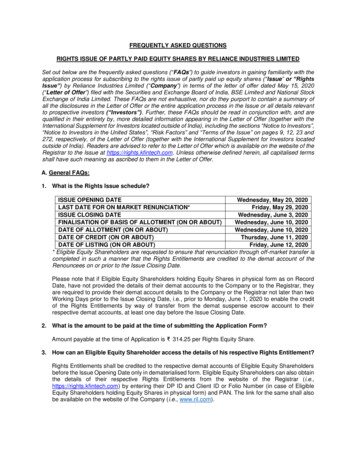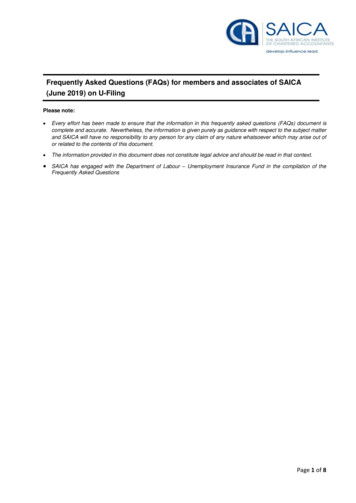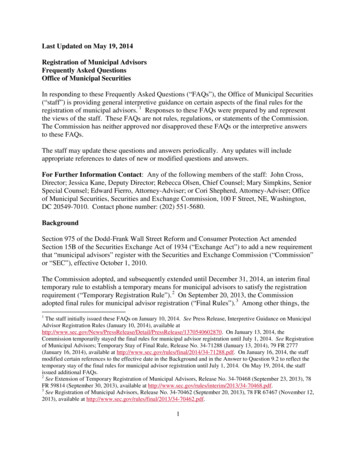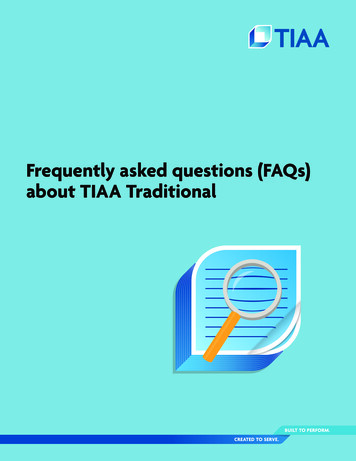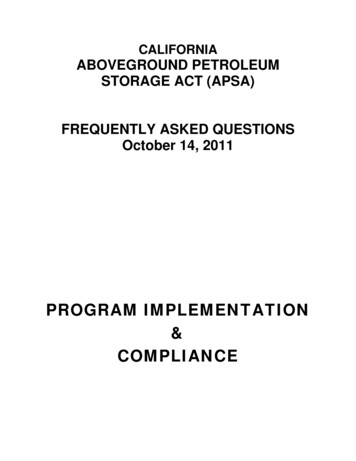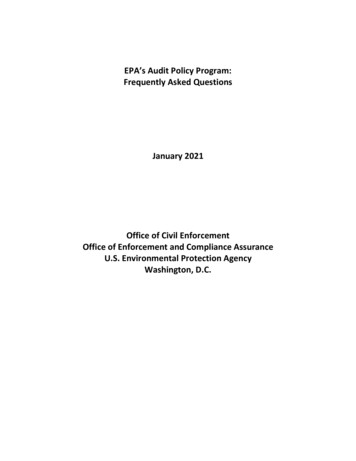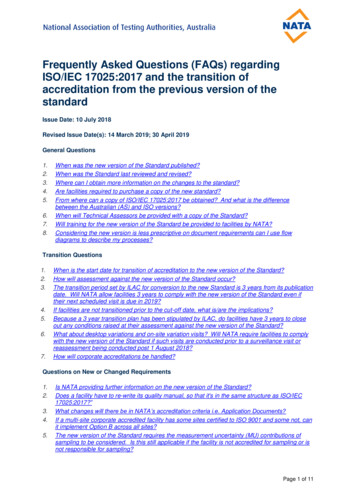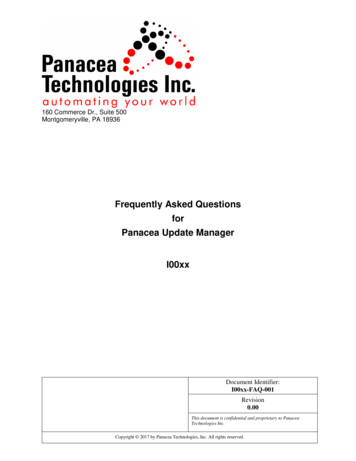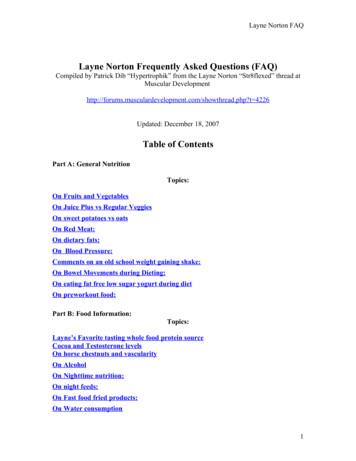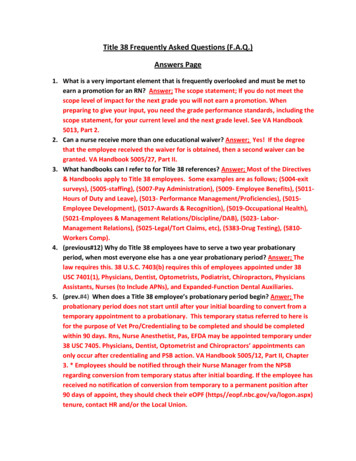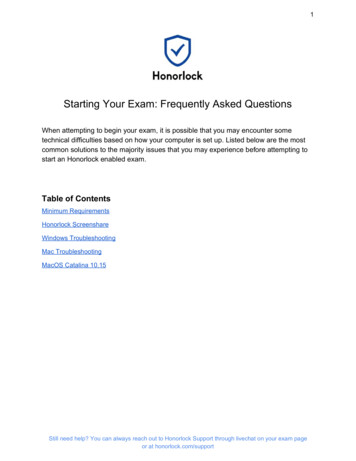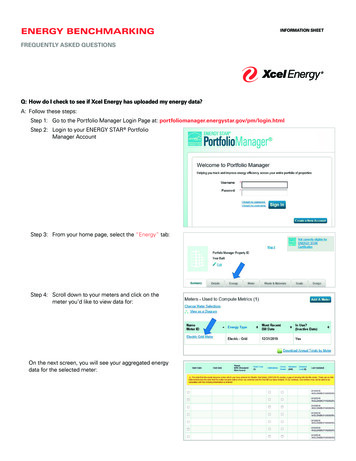
Transcription
ENERGY BENCHMARKINGINFORMATION SHEETFREQUENTLY ASKED QUESTIONSQ: How do I check to see if Xcel Energy has uploaded my energy data?A: Follow these steps:Step 1: Go to the Portfolio Manager Login Page at: portfoliomanager.energystar.gov/pm/login.htmlStep 2: Login to your ENERGY STAR PortfolioManager AccountStep 3: From your home page, select the “Energy” tab:Step 4: Scroll down to your meters and click on themeter you’d like to view data for:On the next screen, you will see your aggregated energydata for the selected meter:
INFORMATION SHEETENERGY BENCHMARKING FREQUENTLY ASKED QUESTIONSQ: How do I contact Xcel Energy?A: Reach out to our Energy Benchmarking team with any questions by emailing: benchmarking@xcelenergy.com Call our Business Solutions Center: 800-481-4700 (Monday through Friday, 8 a.m. to 5 p.m.)Q: Xcel Energy needs to rerun my data, or only partial data was uploaded. What are my next steps?A: You will need to send an email tobenchmarking@xcelenergy.com asking torerun/upload missing pieces of your meter data.In your email, provide the name of the property,the date range for the missing data, building addressand Portfolio Manager Property ID that can be found onyour Energy Star Portfolio Manager homepage.Q: What Accounts/Premises/Physical Meters are being included in Xcel Energy’s whole building energy data upload?A: Login through the Xcel Energy Benchmarking Portal:Step 1:Go to https://xcelenergy.force.com/benchmarking/login and login to your account*:*Your username is the email address you providedwhen creating the account.Step 2:From the homepage, select the Propertynumber you want to view:Step 3:Scroll down to the “Meters” section and click onthe meter:Step 4:Scroll down to the “Tenant Meters” section tosee which premises are included in the selectedmeter’s automatic upload:
INFORMATION SHEETENERGY BENCHMARKING FREQUENTLY ASKED QUESTIONSQ: Xcel Energy notified me that my connection request was denied. What do I do?A: Ensure that you followed the correct steps to set up the connection request properly.NOTE: ‘Xcel Energy portal username’ you type in on the connection is the email address you signed up with in theXcel Energy PortalStep 1:In Portfolio Manager, click on Contacts.Step 2:Click on Add Contact.Step 3:Under contact username, type:XCELENERGYWEBSERVICES and clickon Search.Step 4:When the contact shows up, click on Connect.Step 5:Type in your log-in email you set up for theXcel Energy Benchmarking portal.(You must use the same email address usedto create your account in Step 4, on page 6of the Energy Benchmarking User Guide.) Thenagree to Terms of Use by checking the box.Step 6: Click on Send Connection Request.If your request is denied a second time followingthe steps in the user guide, please contactbenchmarking@xcelenergy.com for assistance.Send Connection Request
INFORMATION SHEETENERGY BENCHMARKING FREQUENTLY ASKED QUESTIONSQ: Xcel Energy notified me that my share request in Portfolio Manager was denied. What do I do?A: Ensure that you followed the sharing request steps properly and gave full access to your energy meters.Login to your Energy Star* Portfolio Manager AccountStep 1:Click on the Sharing tab.Step 2:Click on Share (or Edit Access to) a Property.Step 3:Select the properties that you wouldlike to share.Step 4:Select people: Indicate Xcel Energy.Step 5:Choose permissions – Select the buttonPersonalized Sharing and Exchange Data.Step 6:Click on Continue.Continue
INFORMATION SHEETENERGY BENCHMARKING FREQUENTLY ASKED QUESTIONSStep 7:Select Exchange Data.Step 8:Give full access to property information as wellas all Xcel Energy delivered fuel meters**If you do not share with full access,Xcel Energy will not be able to update yourproperty.Step 9:Make a selection regarding “Share forward.”(This gives Xcel Energy permission to share the property with others). If you’re participating in an Xcel Energyprogram or plan to at some point in the future, this may be beneficial, but is not required.Step 10: Click on Apply Selections and AuthorizeExchange.Apply Selections and Authorize ExchangeStep 11: Scroll down, and click on Share Property(ies).Share Property(ies)Step 12: Verify Sharing Requests have been sent.Your sharing notifications will automaticallyappear in the Sharing Notifications sectionof the Sharing Tab under your PortfolioManager account.Step 13: Xcel Energy retrieves connection requests.When Xcel Energy has retrieved the share requests, they will be automatically accepted and an email will besent to you. Allow 30 minutes. If your requests were declined for any reason, go back to Step 6 and ensure thatthe appropriate permission levels have been set for both the Property and Meters.xcelenergy.com 2021 Xcel Energy Inc. Xcel Energy is a registered trademark of Xcel Energy Inc. 21-03-420
INFORMATION SHEET ENERGY BENCHMARKING FREQUENTLY ASKED QUESTIONS Q: How do I contact Xcel Energy? A: Reach out to our Energy Benchmarking team with any questions by emailing: benchmarking@xcelenergy.com Call our Business Solutions Center: 800-481-4700 (Monday through Friday, 8 a.m. to 5 p.m.) Q: Xcel Energy needs to rerun my data, or only partial data was uploaded.