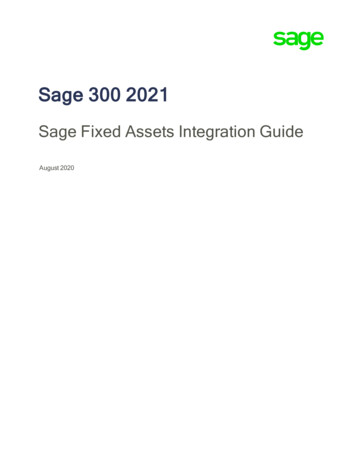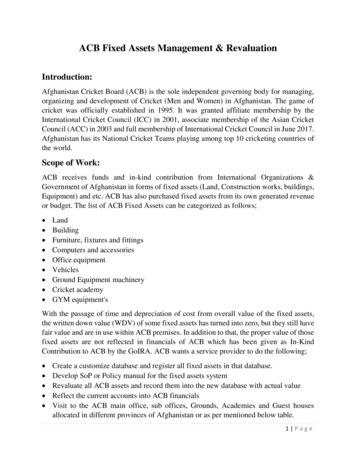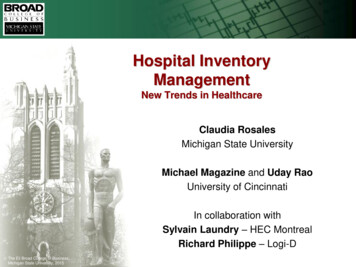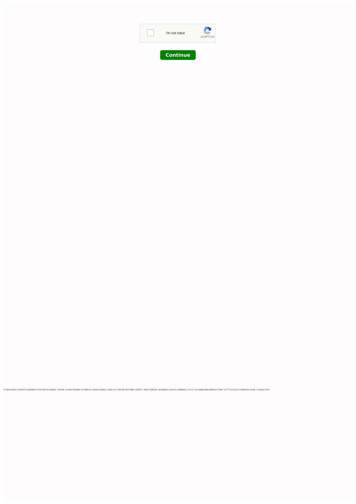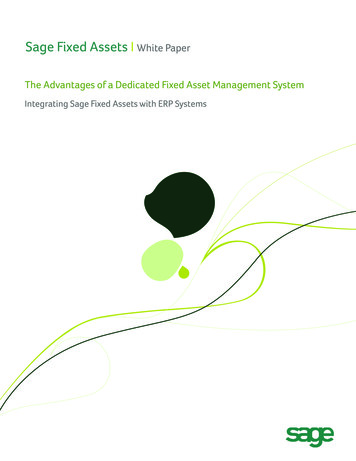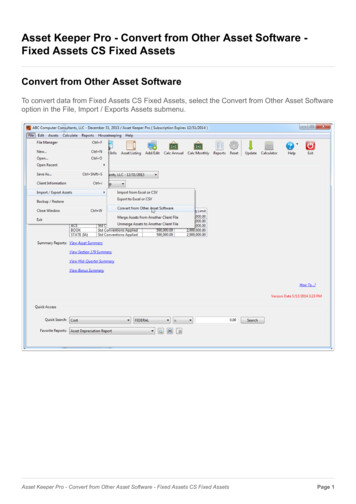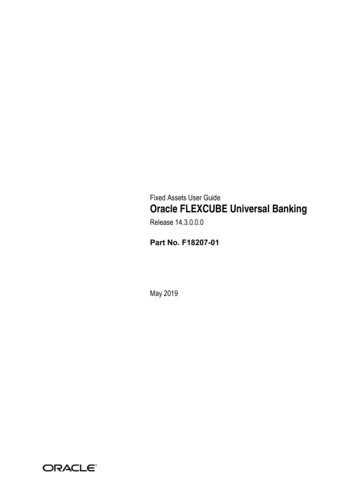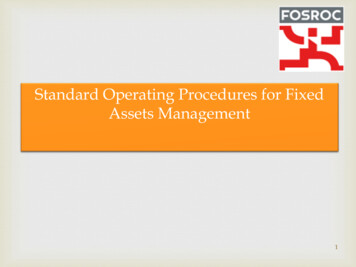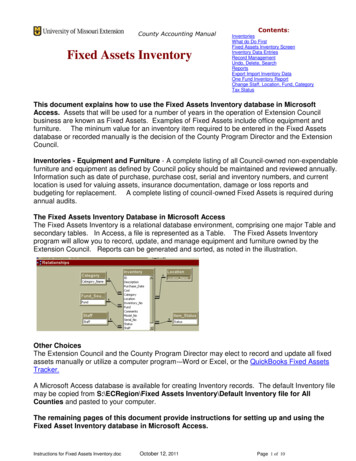
Transcription
County Accounting ManualFixed Assets InventoryContents:InventoriesWhat do Do FirstFixed Assets Inventory ScreenInventory Data EntriesRecord ManagementUndo, Delete, SearchReportsExport Import Inventory DataOne Fund Inventory ReportChange Staff, Location, Fund, CategoryTax StatusThis document explains how to use the Fixed Assets Inventory database in MicrosoftAccess. Assets that will be used for a number of years in the operation of Extension Councilbusiness are known as Fixed Assets. Examples of Fixed Assets include office equipment andfurniture. The mininum value for an inventory item required to be entered in the Fixed Assetsdatabase or recorded manually is the decision of the County Program Director and the ExtensionCouncil.Inventories - Equipment and Furniture - A complete listing of all Council-owned non-expendablefurniture and equipment as defined by Council policy should be maintained and reviewed annually.Information such as date of purchase, purchase cost, serial and inventory numbers, and currentlocation is used for valuing assets, insurance documentation, damage or loss reports andbudgeting for replacement. A complete listing of council-owned Fixed Assets is required duringannual audits.The Fixed Assets Inventory Database in Microsoft AccessThe Fixed Assets Inventory is a relational database environment, comprising one major Table andsecondary tables. In Access, a file is represented as a Table. The Fixed Assets Inventoryprogram will allow you to record, update, and manage equipment and furniture owned by theExtension Council. Reports can be generated and sorted, as noted in the illustration.Other ChoicesThe Extension Council and the County Program Director may elect to record and update all fixedassets manually or utilize a computer program-–Word or Excel, or the QuickBooks Fixed AssetsTracker.A Microsoft Access database is available for creating Inventory records. The default Inventory filemay be copied from S:\ECRegion\Fixed Assets Inventory\Default Inventory file for AllCounties and pasted to your computer.The remaining pages of this document provide instructions for setting up and using theFixed Asset Inventory database in Microsoft Access.Instructions for Fixed Assets Inventory.docOctober 12, 2011Page 1 of 10
What You Need To Do FirstStep 1. Create Folders1. Create a new folder, Inventory, to store your Fixed Assets Inventory database file.You can create the folder and store the data file in any location. C Q or R drives.2. Create a new folder on the Q: drive with folder name - InventoryBackup (no space, capital Iand B). The folder must be created on the Q: drive with the following folder path and correctspelling Q:\InventoryBackup. Periodically, a backup copy of your inventory records will becopied to this location.3. Copy and paste the default Fixed Assets Inventory file from the Share drive locationS:\ECRegion\Fixed Assets Inventory\Default Inventory file for Counties using Inventoryfor FIRST TIME to the folder you created in Step 1.Note: The other folder, Default Inventory File for Counties with Exported Data, will be used by counties who currently use theMicrosoft Fixed Asset data file but need to update the software.Step 2. Modify the Security Warning (one time adjustment)Open Microsoft Access from the Task Bar or the Start ButtonWindows Vista User Click the Microsoft Access iconon the task bar (at bottom of monitor).-orClick the Start Button, Select All Programs, Scroll down and select Microsoft Office,Select Microsoft Access 2007.Windows 7 User Click on the Microsot Access iconon the task bar (at bottom of monitor).-orClick the Start button, Select All Programs, Scroll down and select Microsoft Office,Select Microsoft Access 2010.Modify the Security WarningWindows Vista User Click the Microsoft Office ball on top left corner of screen.Select Access Option at bottom right of the new screen. Go to Step A.Windows 7 User Select File from the menu bar at top left corner of screen. Select Options (or Privacy Options) (towards bottom of left side bar). Go to Step A.A.B.C.D.On the left side bar, select Trust Center.On the right side, select Trust Center Settings.On the top left side, select Trusted Locations.At bottom of screen, place a checkmark preceding “Allow Trusted Locations on mynetwork .Instructions for Fixed Assets Inventory.docOctober 12, 2011Page 2 of 10
E. Select Add New Location button.F. Select the Browse button and navigate to the drive and folder path where your FixedAssets database is stored.G. Select the folder. Be sure the folder name appears in the Folder Name field at the bottomof the Browse screen.H. Click OK.I. Place a checkmark preceding “Subfolders of this location are also trusted.”J. Click 3 OK buttons.K. Close Microsoft AccessYour drive and folderpath will be differentthan the sample screen.Step 3. Create a Desktop Shortcut for the Fixed AssetsDatabase Open Computer or Windows Explorer and navigate to the drive and folder path where the FixedAssets Database file is stored.Right click on your Fixed Assets Database file. Filename ends with .accdbLeft Click on Send ToLeft Click on Desktop (Create Shortcut)Instructions for Fixed Assets Inventory.docOctober 12, 2011Page 3 of 10
Open and Use the Fixed Assets Database Use the desktop shortcut to open the Fixed Assets Database.Enter Information for Location, Staff, Category, and Fund SourcesNew information for Location, Staff, Category, and Fund Source must be entered inthe appropriate Form before creating inventory records.LocationReplace the room numbers with your own location descriptions.A Location Item may be deleted ifno inventory records exist with thelocation name.Use “Not Assigned” whenappropriate. Do not delete orchange the “Not Assigned”Location name.A Location or “Not Assigned” isrequired for each inventoryrecord.StaffEnter Last name only, except for duplicate names.A Staff Name may be deleted if noinventory records exist with the staffname.Use “Not Assigned” whenappropriate. Do not delete or changethe “Not Assigned” staff name.A Staff name or “Not Assigned” isrequired.Instructions for Fixed Assets Inventory.docOctober 12, 2011Page 4 of 10
CategoryItems for the Category Table were decided by the Fixed Assets committee.Additional category items may be added.Category items may bedeleted if no inventoryrecords exist with thecategory name.A Category is requiredfor each Inventoryrecord.Fund SourcesItems for Fund Sources were decided by the Fixed Assets Committee.Additional items may be added.A Fund item may be deleted ifno inventory records existwith the Fund source name.Use “Not Assigned” whenappropriate. Do not delete orchange the “Not Assigned”Fund name.A Fund Source or “NotAssigned” is required foreach inventory record.UOE – formerly UniversityOutreach and Extension.Currently, referred to asUME. This is equipmentpurchased by UME –University of Mo Extension.Instructions for Fixed Assets Inventory.docOctober 12, 2011Page 5 of 10
Item StatusItems for Item Status were decided by the Fixed Assets Committee.Additional Items may NOT be added.Most Inventory items will beInService status. Therefore,There is no Status data entry screen.the default will be InServicefor new records.Items in storage or not in usemay be classified asInActive.Items that are discarded orsold may be reclassified assuch or may be removed fromthe Inventory database.Fixed Assets inventory ScreenUpon opening the Fixed Assets database file, the following screen displays the components of theInventory Table.Note: If an Inventory record does not include a staff name, a fund source, or a location name, theitem will not be included on some reports.Instructions for Fixed Assets Inventory.docOctober 12, 2011Page 6 of 10
At the top of the screen.UOE – formerly University Outreach andExtension. Currently, referred to as UME.This is equipment purchased by UME –University of Mo Extension.The Add-Ins Tab at top of screen displays the following features.First Row - Reports sorted by Second Row - ListsThird Row - FormsThe Other Assets Menu displays the following features.For explanation of the above menu features, go to section, Other Assets Menu.Enter Inventory DataAn Inventory Record consists of various fields to describe the item, as illustrated in the Fixed AssetInventory screen. An explanation of the Inventory fields follows. New Information for Staff,Location, Fund, and Category must be entered prior to creating Inventory Records.DescriptionPurchase Date50 Character limitDate may be entered invarous formats:8/11/1994 or 8/11/94 orAug 11 1994 or 8/11 (ifcurrent year)Data RequiredData RequiredPurchase CostCategoryLocationInventory NoSerial NoFundStaffDate Re-AssignedData RequiredData RequiredData RequiredData OptionalData OptionalData RequiredData RequiredData OptionalCommentsNumber fieldSelect from pull-down listSelect from pull-down list20 character limit20 character limitSelect from pull-down listSelect from pull-down listDate may be entered invarous formats:8/11/2008 or 8/11/94 orAug 11 1994 or 8/11 (ifcurrent year)60 character limitStatusSelect from pull-down listData RequiredInstructions for Fixed Assets Inventory.docOctober 12, 2011Data OptionalIf purchase date isunknown, enter thesame date for all itemsthat have no purchasedate, i.e. 01/01/1999, oranother date.Use when re-assigning aninventory item to anotherstaff person.Use for additionalinformation aboutinventory itemThe default status isInservice. Other statustypes may be selected,when appropriate.Page 7 of 10
Record ManagementAn ID number is included in the record structure but is not displayed on the Inventory Form. ThisID number is required for maintaining the integrity of the relational tables – for example, to preventa category, location, staff, or fund source from being deleted when in use in an existing inventoryrecord.The Record number displayed at the bottom of the Inventory Form represents the sequence ofinventory records and is not the actual Inventory ID number.Undo, Delete, Search (Find)Undo Record erases data entered in an incomplete inventory record that has not been saved.Delete Record removes a previously-saved inventory record from the database.Search for RecordsThere are 2 ways that fixed assets records may be searched.Method 1. The newest and fastest method is at the bottom of each form.At the bottom of any data entry form, use the search filter. Type a specific word or phrase thatmay be included in any field.Method 2. LISTS – Another Way to Search for Inventory RecordsAs illustrated below, you can search for an inventory record(s) by using one of the Lists buttons.The Lists display the inventory data in draft format and sorted by the Secondary Table:Staff, Location, Funds, Categories or displays all records.You can change the sort sequence within a List. Right clicking on the header of the column you wish to sort. Left click on Sort ascending or Sort descending.Instructions for Fixed Assets Inventory.docOctober 12, 2011Page 8 of 10
UOE – formerly University Outreach andExtension. Currently, referred to as UME.This is equipment purchased by UME –University of Mo Extension.ReportsAs noted above, Reports may be generated and sorted by:Staff LocationFund Category UOE TechnologyAll RecordsStatusThe UOE Technology report is programmed to look for items that are assigned to fund, UOE orUME, and the following categories: computers, computer accessories, printers, projectors.Reports may be exported to Word format. Word does a good job of exporting and retainingheading and field formats, but removes the horizontal lines.Other Assets MenuThe Other Assets menu includes Export/Import Tables, UM Inventory Report, andquick changes for staff, location, fund, category.Export /Import Inventory dataUnder the Other Assets Menu, the Export/Import feature is used when a newupdate for the Inventory database is available. Data for Inventory, Staff, Location,Funds, and Category Tables are exported to Q:\InventoryBackup. The Importfeature is used to import the exported data into a new Inventory database file.Your Inventory, Staff, Location, funds, and Category tables are exported automatically each timeyou close the Inventory data entry screen. These 5 files will be stored in Q:\InventoryBackup. Itis important that the folder name be spelled correctly. Refer to section, Create folders, earlier inthis document.Either Export method may be used: From the Export Import menu or when closing theInventory data entry form.One Fund Inventory ReportA One-Fund Inventory report may be created and printed, for example UME, 4H, County, Grant,etc. It is important to be consistent in identifying the funding source for each inventory item. Inthe event, the regional or campus office requests a listing of all items purchased with UniversityExtension funds, the item should be entered and recorded as UME or UOE.Instructions for Fixed Assets Inventory.docOctober 12, 2011Page 9 of 10
Change Staff, Location, Fund, or Category NameUnder the Other Assets Menu, the Change Staff,Location, Fund, Category group will allow you to reassign staff, location, fund, or category name for existingnames.For example, if Smith was assigned to 20 inventory items but Smith resigns or retires, the 20inventory items may be re-assigned to the new staff person, Jones. Use the Change Staff Namebutton. Instructions are included on the Staff screen. Correct spelling is crucial!Two files (Tables) will be updated: The staff file and the Inventory file (Table).In steps 1 and 2, the new staff name is entered.In steps 3 and 4, the former (or existing) staff name is entered.The same concepts are applied to the Change Location, Change Fund, and Change CategoryNames.Tax StatusThe Extension Council is not required to file a Federal or State Income Tax Return. Therefore,calculating Depreciation Expense and Accumulated Depreciation for Fixed Assets is not requiredby law. It was the decision of the Fixed Assets Committee not to address the Depreciation issue.Instructions for Fixed Assets Inventory.docOctober 12, 2011Page 10 of 10
Instructions for Fixed Assets Inventory.doc October 12, 2011 Page 3 of 10 E. Select Add New Location button. F. Select the Browse button and navigate to the drive and folder path where your Fixed Assets database is stored. G. Select the folder.Be sure the folder name appears in the Folder Name field at the bottom of the Browse screen. H. Click OK. I. Place a checkmark preceding "Subfolders .