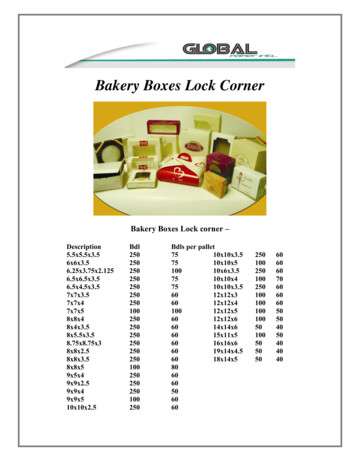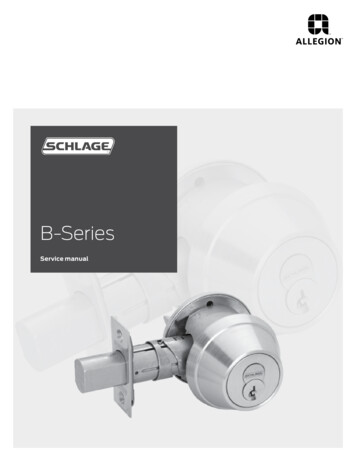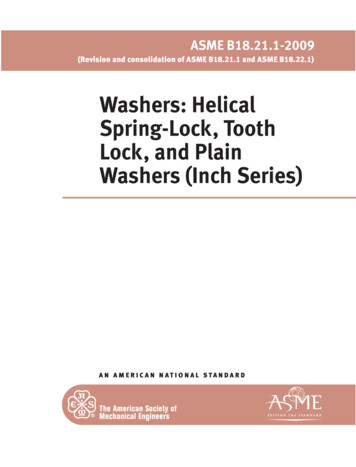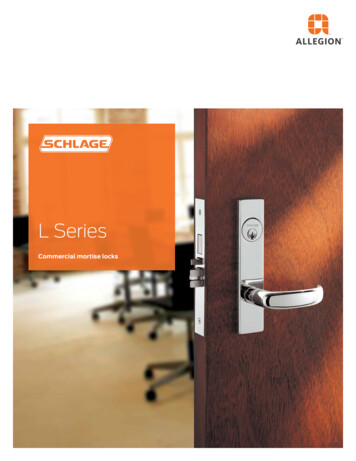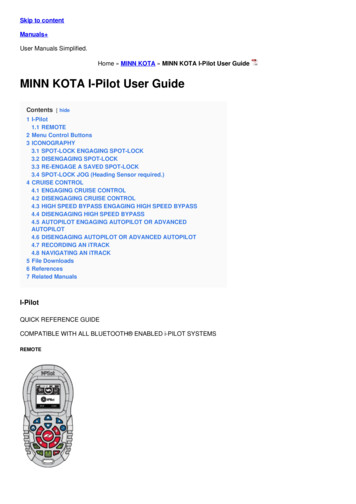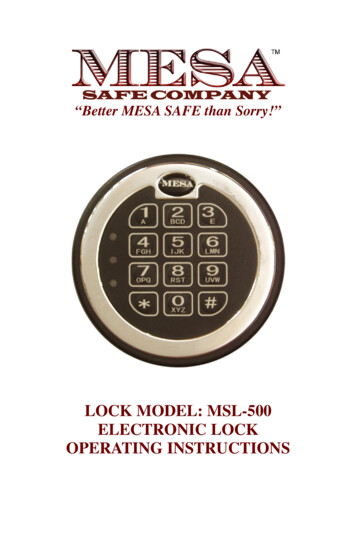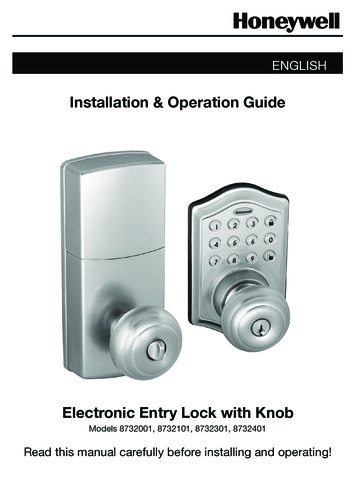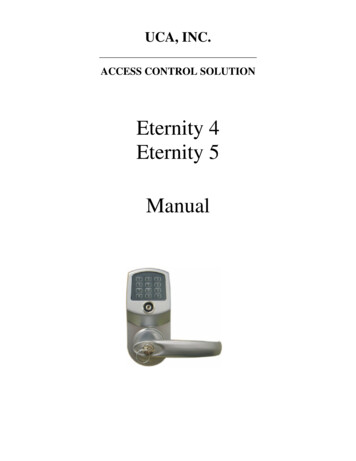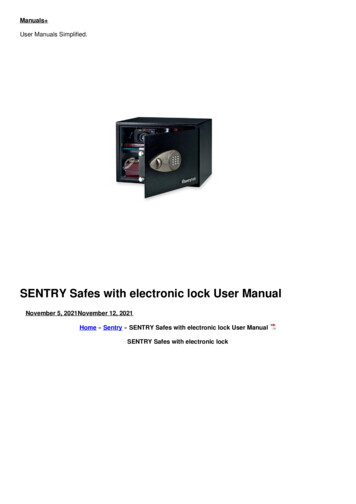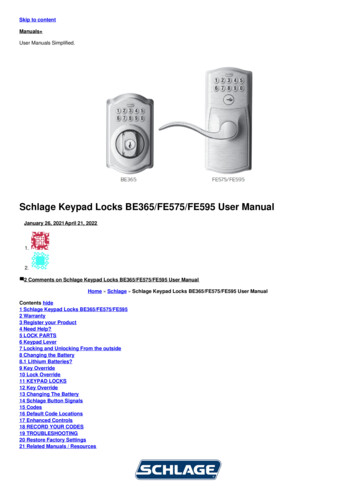Transcription
Smart Lock User ManualModel: S31A
Table of Contents4In the Box6Product Specifications8Features9Preparing the Lock10Installation Instructions13Programming Your Lock15Setting Your Passcode18Adding IC Card20Lock Records21Remote WiFi Management22Manual Key23Troubleshooting3
In the Box1.) Front Panel (1)4.) IC Card (1)2.) Back Panel (1)5.) Manual Key (2)3.) Mortise Lock (1)6.) Waterproof RubberGasket (2)7.) U-Clip (1)8.) Strike (1)9.) Dust Box (1)410.) Spindle for DoorThickness 35mm-55mm(1 3/8’’-2 1/8’’) (1)
11.) Spindle for DoorThickness 50mm-75mm(2 3/8’’- 3’’) (1)12.) Screw Casing:35x8mm (2)14.) Mortise Screws:10x5mm (For AluminumDoor) (4)15.) Mortise Screws:25x4mm (For WoodenDoor) (4)17.) M5x50mm for doorthickness 35mm-55mm(1 3/8’’-2 1/16’’) forlower, door thickness45-75mm (1 3/4’’-3’’) (forlower) (1)18.) M5x70mm for doorthickness45mm-75mm (1 3/4’’-3’’)(for lower) (1)513.) Sliding Screws:16x5mm (2)16.) M5x30mmfor door thickness35mm-55mm(1 3/8’’-2 1/8’’) forupper (1)19.) Gateway(optional) (1)
Product SpecificationsModelMaterialsFront Panel Lock SizeBack Panel Lock SizeLock WeightUnlocking MethodsFinishDoor TypesS31304 Stainless Steel & Zinc Alloy280x38x25mm (11x1 1/2x1’’)280x38x25mm (11x1 1/2x1’’)2.5KG (5.5 lbs)BluetoothFingerprint (S31B)PasswordCardManual KeyWiFi RemoteSatin Stainless SteelSatin BlackGoldenGrayMetal & Wood Sliding DoorMetal & Wood Swing DoorWorking VoltageDoor Thickness to FitData Capacity6V/4x AAA Batteries1 3/8’’-3’’Passcode: 150 setsIC Card: 200 sets-22 F - 140 F20%-90%Less than 4.5VWorking TemperatureWorking HumidityLow Wattage Alarm6
1. Trim Details2. Mortise Lock Options*For narrow style metal frame backset available for 28mm, 30mm and35mm. Minimum style required 46mm for 28mm & 35mm7
FeaturesLock/Unlock Unlock using Passcode, Bluetooth app (iOS and Android), IC Card,remotely using Wi-Fi and manual keyBluetooth keys based on duration can be generated and sharedwith guests. The mobile app can generate user passcodes, withvalidity duration from One-Time, Permanent, or a Duration based onDate-Time. Included in admin rights (limited)Manual key can be used to lock and unlock the doorAuto locking time setting option: After successfully unlocking, thePort Smart Lock will re-lock after a period of time (between 5 to 120seconds). The owner sets this functionVoice guided lock/unlock commandSecurity Smart Freeze: After entering the passcode wrong 5 times the entrylock will freeze for 30 secondsActivity Logs: Up to 500 operational records saving in the lockAnti-Theft Passcode: Decoy digits can be ADDED to passcode whenentered to prevent passcode from being exposed to the personstanding next to the userTamper Alarm: The lock will sound if intruders try to pry the lockfrom the doorOther Features 304 Stainless Steel lever and panel304 Stainless Steel and Zinc lock bodyEasy switch from Passage mode and lockingEmergency Power Supply through USB (can use a smartphonecharger and plug into wall outlet). USB cable supplied but notbattery packUnlimited e-Key generation capabilitiesOnly the owner can authorize administratorsAuthorized administrator cannot authorize others**Additional features can be found during the programming process8
Preparing the LockAdjust the levers to match the swing hand of the doorExterior Panel1. Turn the handle onthe front panel.2. Remove the handleLoosen the innerhexagon screw of thehandle counterclockwiseInterior Panel1. Turn the handle onthe back panel.2. Remove the handleLoosen the innerhexagon screw of thehandle counterclockwise93. After adjusting thedirection of the handle,insert it into the handleseat and re-lock thehexagon screw of thehandle to complete theturning3. After adjusting thedirection of the handle,insert it into the handleseat and re-lock thehexagon screw of thehandle to complete theturning
Installation InstructionsInstall Mortise1. Use the template enclosed to cut holes for thedoor. ٭ It is important to follow the template2. Install the mortise lock (Part #3) using the25x4mm (Parts #15) for wood doors and 10x5mm(Parts #14) for aluminium doors3. Set the front and back panel (Parts #1 & 2) on thedoorInstall Spindle1. Insert the spindle (Part #10 or 11) into thehole and turn the front end to set the spindle*If the handle faces the left, turn thetriangle point to the left. If the handle faces theright, turn the triangle point to the right10
Installing Sliding Screw Casing1. Install the 35x8mm screw casing(Parts #12)*The screw casing location is adjustable andcan be fixed anywhere between 55mm to100mm from the spindle2. Depending on the location of where thehole was drilled set the screw casing, thentightenConnecting Interior & Exterior Panel and Wires1. Set the front and back panel (Part #1 & 2)along with the rubber gaskets (Part #6) onthe door2. Connect the wires from the interior panelto the exterior panel (just plug and click)3. Connect the front & back panel using thescrew11
Installing the Batteries1. Install (4) new AAA batteries into thebattery chamber2. Put the battery cover back12
Programming Your Lock1.) Search for TTLock in the App Store or Google Play to ion American Samoa 1684Enter your Phone numberPassword between 6-20 charactersPhone number/EmailConfirm PasswordPasswordVerification CodeLoginGet CodeRegisterForgot Password?Login18520265893.LoginForgot Password?13RegisterX
2. Register a new account with your email address or login with an existingaccount (skip this step if you have an existing account) The verification code will be sent to the user’s mobile phone or email.Registration will be successful after verification3. Touch the lock screen to light, click “ Add Lock” on the app (TTLocksupports multiple types of lock devices,4. The lock nearby will appear on the phone screen, click “ ”5. Rename the lock if you wish (EX: front door, back door, office, etc.)6. Wait for “lock added” confirmation (Often times it will be a soft sound onceconfirmation is received.)TTLockChoose Lock TypeAll LocksScan all types of locks Press to Add LockDoor LockPadlockSafe lThe phone must be within 6 feet of theSmart Lock during the Pairing processAdd LockNearby LocksBL01 63230b Lock NameS202C f4324eS31AOK14
Bluetooth ManagementMake sure there is no problem with Bluetooth communication. After connectingthe phone to the door lock, click ““ to unlock. (The phone needs to bewithin 16 feet of the door to unlock. The door will always remain locked until orunless it is changed to passage mode-see setting).On the app a voice command will sound “unlock”, and if there is anycommuncation problem with bluetooth, voice command will sound “operationfailed”. Then close the app and start over.Setting Your PasscodePasscodes can be used to unlock the door. Create a passcode by clicking“Generate Passcode” on the app. The system will create a generic passcodeand it can be changed to your favorite code after using the generic code once.To change the passcode click “Passcode” and type in your desired code; andclick ok. Passcodes can be generated for: permanent, limited time, single useand custom schedule.TTLockS31Aanent Timed One-Time Erase Custom Recurrianent Timed One-Time Erase Custom RePermanentPermanentTouch to Unlock. Long Press to LockGenerate PasscodeGenerate PasscodeStart Time2020-03-06 09:00End Time2020-03-06 09:00Name4-9 Digits in lengthNam1Cancelthe CustomizedOK Passcode viaYou can ConfigureBluetooth or Remotely via a GatewaySet PasscodeEnter a name for this passcode% - xYou can Configure the Customized Passcode viaBluetooth or Remotely via a Gateway123456,789@0 Set PasscodeGenerate Passcodeanent Timed One-Time Erase Custom Recurruring*Owners can share thePasscode with other usersvia WeChat, SMS, Email,Messenger and WhatsAppSucceeded. The passcode isS31ATouch to Unlock. Long Press to Lock25097CompleteShareTTLock15
Passcode TypesPasscode TypePermanentTime-LimitedSingle UseCustom ScheduleDescription TypeGeneral use passcodePasscode with set time frameSingle-use short term passwordSet your own passcode and timeframePasscode ManagementAll generated passwords can be viewed and managed in the passwordmanagement module. This includes a password change, password deletion,password reset and password unlock record.Unlock with PasscodeIn order to open the door using the passcode enter the code & “#”1. You will hear a voice command “unlock” and then the door will open2. If the wrong passcode is entered, you will hear “operation failed” andre-enter3. You can enter a decoy code along with the actual code followed by “#”Sending E Keys1) Click on the ““ as shown in the figure below; you can send the eKeyto other users of TTLock to authorize the unlock (the receiver must downloadthe app and set up an account)2) Select e-Key format (timed, permanent, one-time, recurring)3) Enter the recipient’s account of TTLock, then set the name and effective timeof the eKey. (The admin can choose to allow remote unlocking or disallowing,authorized administrator or not, as shown below)4) Then click “Send”. (The recipient’s account has Bluetooth unlock permission.Only the administrator can authorize ordinary key).5) After the authorization is successful, the authorized key is the same as theadministrator’s interface.16
*The owner can send keys, passwords, etc. to others; however the authorizedadministrator can not authorize others. Only the main administrator.TTLockSend eKeyTimedS31ARecipientNamePermanent One-TimeRecurringEnter Recipient’s AccountPlease enter a name for this eKeyAllow Remote UnlockingTouch to Unlock. Long Press to LockAuthorized AdminSendTTLockAuthorized AdminDoor Name Create AdminAdmin ListTouch to Unlock, Long Press to LockThe owner canauthorizeadmin status toother usersManaging E Keys1) Click ”” to manage the eKeys you send. the key management hererefers to the Bluetooth key management17
2) After the administrator has successfully added the lock, the administratorwill have the highest rights of the lock. The administrator can do thefollowing: They can send keys to other people, specify the time limit, and selecttime-limited, permanent, or single-time Bluetooth key permissions Add management of expiring keys (reminders of expired keys) The administrator can manage all keys issued by them including:* Deleting the keys* Resetting the keys* Sending the keys* Adjusting the validity period of the keys Lock users about to expire (Yellow shows the number of days remaining) Expiration Reminders are shown in redAdding IC CardsThe S31A supports opening doors through various IC cards. Before an IC Cardis used to open the door, it needs to be added first. The adding process needsto be performed by the app. The validity period of the IC can be set, it can bepermanent, or it can be limited in time. After setting, you can also modify it.a) Add CardIC Cards.TTLockClear IC CardsAdd IC CardUpload IC CardsNo DataTouch to unlock. Long press to lock18
Add IC CardAdd IC CardANamePermanentStart Time2020-03-06 10:18End Time2020-03-06 10:19NextConnecting with lock. Please wait.b) Add card remotely (You must add gateway first!)TTLockClear IC CardsIC CardsAdd IC CardAdd card remotelyUpload IC CardsTouch to Unlock. Long Press to Lock.Add card remotelyNamePlease enter a namePermanentStart Time2020.01.06 11:26End Time2020.01.06 11:26Next19
Add card remotelyAdd card remotelyPlease place the Card near your phonePlease place the Card near your phoneCardCardCard NumberCard Number:1777986718NextNextLock RecordsClick “” as shown below. With “Lock Records” you can view: eKeys, savepasscodes and unlock history.Passcodes.Invalid444335. 2020.01.14 15:00- 2020.01.14 16:00 Timed23175003. 2020.01.14 15:00 One-Time. 1. 2020.01.14 10:54 Permanent CustomTouch to Unlock. Long Press to Lock20.H11eKeysLiPending.2020.03.06 11:14-2021.03.06 11:14.TTLockInvalid
RecordsRefresh RecordsSearch2019-07-121805006661311:28:56 unlock with app successRemote Wifi ManagementAdding a Gateway21
TTLock is directly connected via Bluetooth and is not connected to the networkitself, which is why it is not vulnerable to network attacks. The gateway is anaccessory of the smart lock, it is th bridge connecting the smart lock and thehome wifi nework. Through the gateway, users can remotely view and calibratethe lock clock, read the unlocking records of passwords in a timely manner andremotely delete and modify passwords.After confirming that your phone and door lock are connected to the gatewayclick “” to unlock. You can unlock it anywhere you have a network.Unlock Using Manual KeyTo unlock the door with the manual key, removethe cover under the lever using a pointeddevice (like a pen, toothpick, nail, etc.). Insert thekey and turn to unlock. Once unlocked, removethe key and put the cover back by pushing withthumb.Keyhole22
TroubleshootingProgramming Troubleshooting1) How do I read the operationrecords?In the “Records” of the main interfaceor on the TTLock website2) What is the maximum limit ofe-Keys?There is no limit3) Why does it show “pending” when Isend e-Keys to other people?Before the receiver opens the app toreceive, the status shows pending4) I am unable to receive OTP?This may be due to a problem withthe operator or the SMS server; or itmay be due to some parameters beingincorrect. This prevents it from recevingOPT; please provide a mobile phonenumber for inspection5) Can the same name be used at theNo it can’t, but you can authorize thesame time on a different mobile phone? admin to the other user6) How do I download unlockrecords? 7) Why can’t I unlock after I turned onpassage mode?You need to perform an unlockverification in any method, then thepassage mode will take effect8) What is the purpose of Auto Lockmode?You can set how long to lock afterunlocking9) Why won’t the e-Key send?Check to see if the account sent to theuser is already registered10) Does the app have a maximumlimit of locks?No limit11) Is it possible to obtain thepasscode and card remotely?A) Non-custom passcode: can beobtained directlyCustom passcode: can be obtainedremotely by adding gatewayB) The remote add card currently onlysupports Android phones with NFC 23Connected to Bluetooth: you candownload on the websiteNot Connected: you cannotdownload
Hardware Troubleshooting1) After installation, touch sensingkeypad is not responding2) Why does the smart lock consumeso much power?3) Can you adjust the volume?4) There is no response to pressingthe handle on the outside if the door;and the inside of the door isresponsive, but the verification andmotor is normal5) The keys do not respond, and thelights are off6) How many times can I put theincorrect passcode before it locks meout?7) How many records can be in thelock?8) How many locks can a card matchat the same time?9) I cannot automatically wake lockwhen unlockinga) In this case, first check that thepositive and negatve electrodes of thebattery have been installed upsidedown and whether the battery hasenough powerb) Remove the back panel and see ifit’s connectedc) To eliminate the above situation,you need to remove the lock, checkwhether the wires of the lock body aresqueezed, and then re-wireThe primary reason for so muchpower consumption is that this devicerequires a large standby power. Whatcould also affect this is a short circuita) The Bluetooth system can only turnthe sound On or Off and cannot adjustthe volumeb) The non-Bluetooth system canadjust the volumeIt may be that the triangle directionon the clutch has an error, pleasecheck connectionMost of the time this happens becausethe door lock is out of powerBluetooth: Enter wrong 5 times and itlocks for 30 seconds Bluetooth: 500 Non-Bluetooth: 10,000No LimitChange the spring wire24
Device ResetOpen the battery cover plate on theinterior panel. Press the “Reset” button for 5 seconds, then enter “000#”.A prompt will appear once it’s resetsuccessfully.25
1 (800) ck.com
2. Register a new account with your email address or login with an existing account (skip this step if you have an existing account) The verification code will be sent to the user's mobile phone or email. Registration will be successful after verification 3. Touch the lock screen to light, click " Add Lock" on the app (TTLock